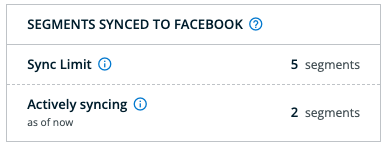You can use 6sense segments for running ads in Facebook or Instagram.
These are the high-level steps for targeting 6sense segments in Meta ad campaigns:
Connect your Meta and 6sense accounts using OAuth.
Sync the desired segment or segments to Meta.
Select your 6sense segment to target as a matched audience in Meta.
Track the segment usage.
Prerequisites
Ensure the following prerequisites before connecting 6sense to Meta:
Your 6sense user account must have the 6sense Primary Administrator or Administrator role.
Opt-in for Meta Integration: This can only be done by a 6sense Administrator.
A Meta Business Manager Account: Meta Business Manager helps advertisers integrate Meta marketing efforts across their business and with external partners. Go to Meta Business Manager to create an account. Use the Meta Business Manager account to:
Add an agency or marketing partner to help manage your business.
Manage assets such as your Pages and ad accounts.
Run and track your ads.
An Ad Account in Meta Business Manager: Ensure that at least 1 active ad account is created under the Business Manager Account.
User Permissions for syncing the Ad Account: Refer to the Meta documentation: View and Edit Permissions in Business Manager:
The Meta user must have Manage Campaigns permission for the Meta Ad account that syncs with 6sense.
The Meta user must have Ads permission for the Meta page.
Connect your Meta and 6sense accounts
To connect your Meta account with 6sense:
In ABM go to Settings > Integrations > All Integrations.
Scroll to locate and select 6sense Segments for Meta. The About panel opens.
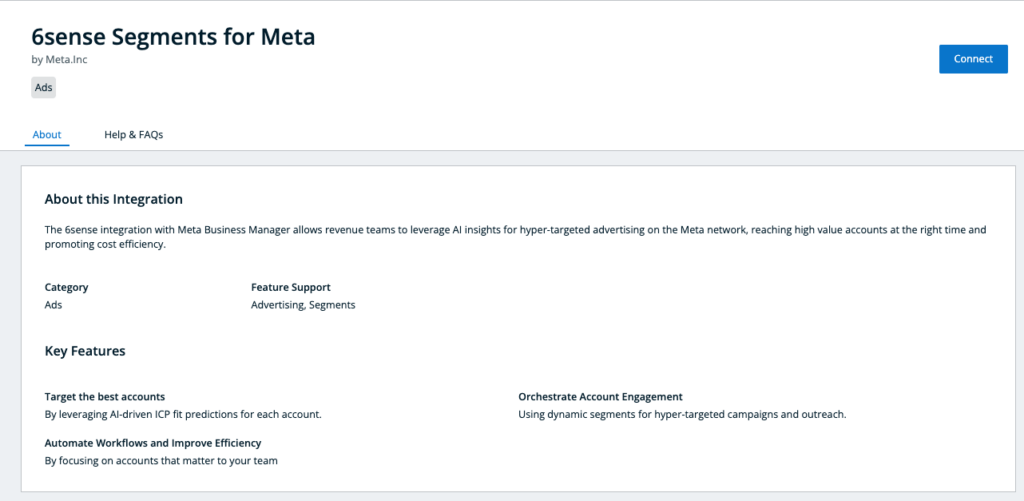
At the top right, select Connect.
Sign in with your Meta ad account by authenticating yourself.
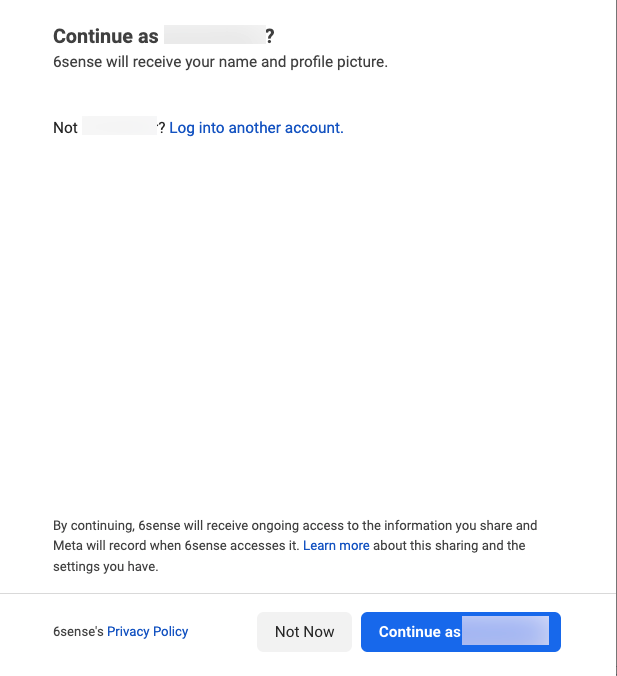
Select the Business Manager Account to connect and continue.
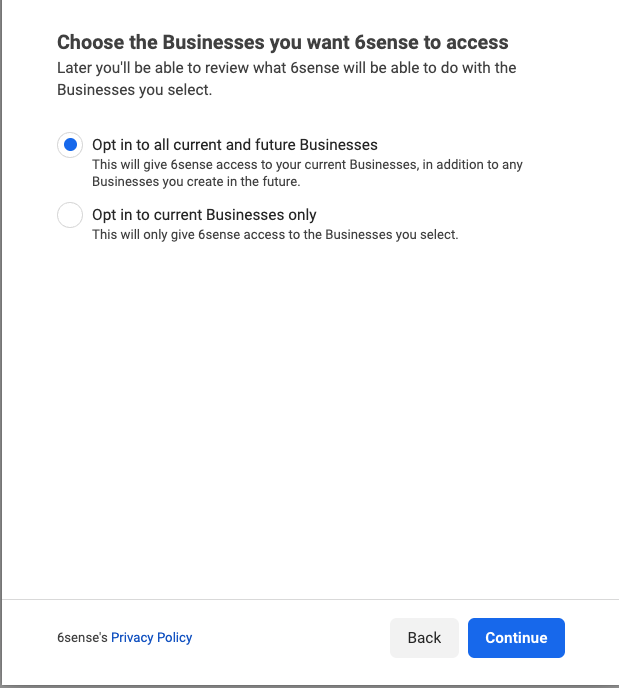
Select the Pages that 6sense will access and continue.

Review the access request.
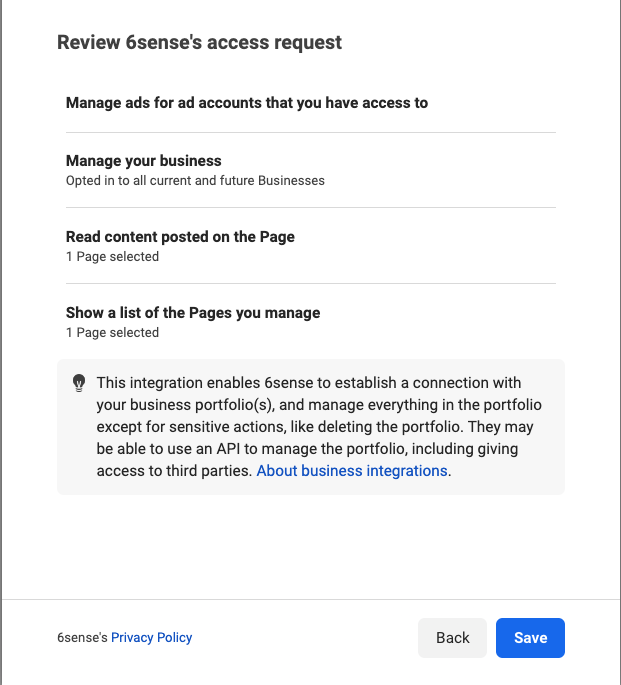
Select Save. You are prompted to reconnect to 6sense.
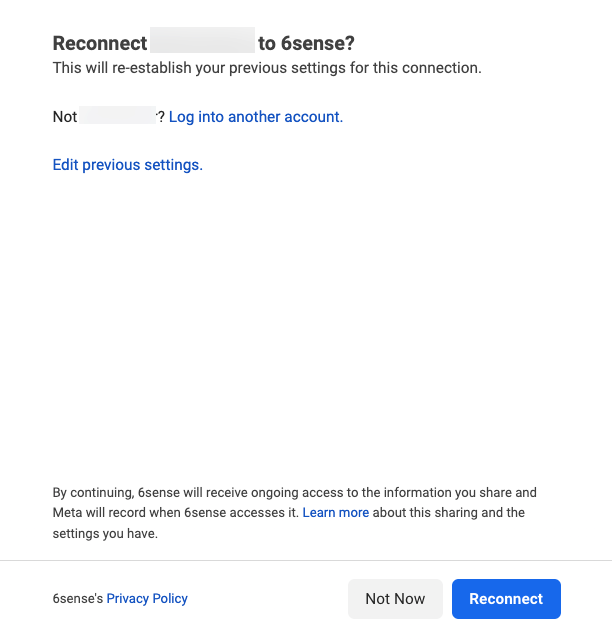
Select Reconnect.
Activate the Ad Accounts you want to use. After a successful sign-in, choose which ad accounts you want to make available to 6sense segments. Chosen active ad accounts will be available for designation during the actual segment sync process.
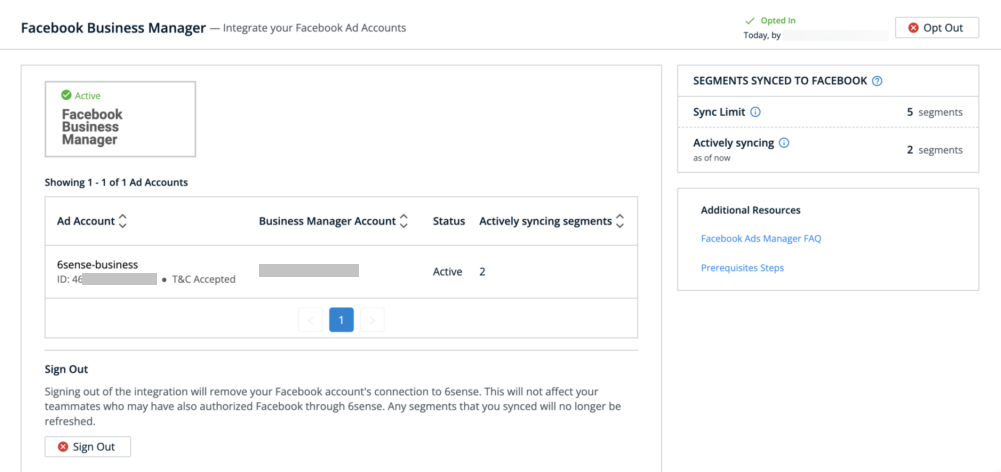
Sync the segment to Meta
In ABM, go to Segments.
Select the segment options dropdown on the segment that you want to sync to Meta.
Select Sync to Meta.
Select the Ad Account you want the segment to be available in.
Select Link Ad Account.
Once you link the ad account, it should be available as an audience within the hour. It will take time to build before it can be used in a Meta campaign.
Use your 6sense segment in a Meta campaign
Refer to the Meta documentation Meta Campaigns.
In Meta, go to Meta Campaigns > Choose objective > Continue.
Associate an ad set with your custom audience. Under Audience search for your 6sense segment name in the Custom Audiences search box.
Select your 6sense Custom Audience and continue setting up the Meta campaign.
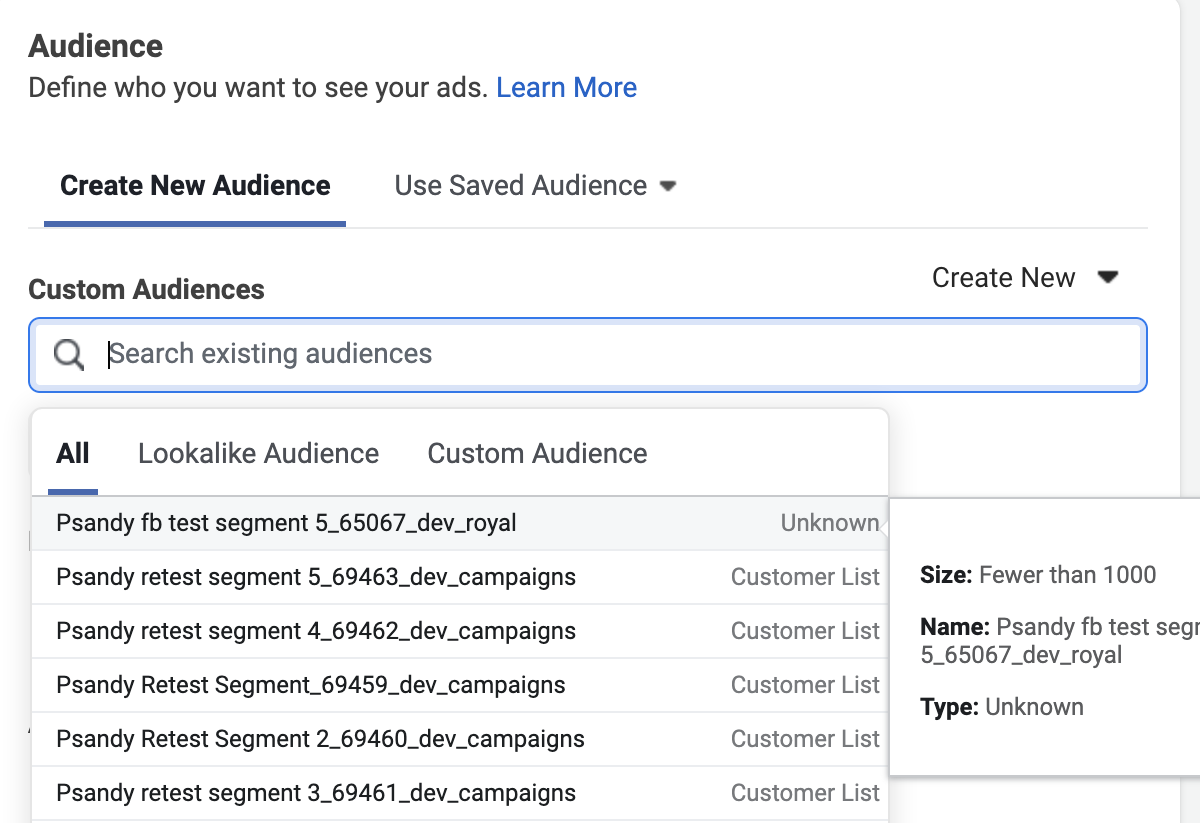
Track the segment usage
Review organization-level sync limits and segment usage counts. Go to Settings > Integrations > My Integrations.
Sync limit: reflects the segment allotment specified in your contract.
Actively syncing: The count of segments whose sync status is set to ON in 6sense.