The Account Selection (Tie-Breaker) feature improves accuracy when exporting contacts from 6sense to your Customer Relationship Management (CRM) system. You can manually verify and select the correct Account when multiple matches are found, helping prevent data mismatches and ensuring the correct Account receives the exported contact.
Inaccurate account matching during exports can lead to:
Incorrect data mapping, reducing data quality.
Unnecessary time spent remapping or creating new accounts.
Increased confusion in managing Accounts based on multiple locations, subsidiaries, or business logic.
This feature provides flexibility for Sales Development Representatives (SDRs) and Account Executives (AEs) to ensure contacts are linked to the correct accounts, saving time and maintaining data quality.
Use account selection
Single contact export
Navigate to the relevant contact in 6sense, then select it for export to your CRM.
In the export options, choose your CRM (Salesforce, HubSpot, Microsoft Dynamics) as the destination.
6sense will automatically match the contact with possible accounts based on your selection:
Recommended Accounts (matching 6sense logic)
All CRM Accounts (from nightly sync or 48h recent exports)
If multiple accounts match the contact, a dropdown with matched accounts will be shown.
If no accounts match, and you have permissions, you can create a new account directly.
Review the list of matched accounts and select the correct one based on additional details such as Account Name, Owner, Website, Address, and more, which can be configured by the admin.
Once the correct account is selected, confirm your choice and complete the export.
.png)
Bulk contact export
You can select multiple contacts from the list view for a bulk export.
For each contact, 6sense will attempt to match the contact with an account in your CRM. If multiple matches are found for a contact, a dropdown will appear, allowing you to select the appropriate account.
Apply to All Option: If multiple contacts belong to the same company, you can select one account and apply it to all contacts in the list.
If no matches are found, and you have the required permissions, you can create new accounts.
.png)
After reviewing the matches and making any necessary adjustments, confirm and complete the bulk export process.
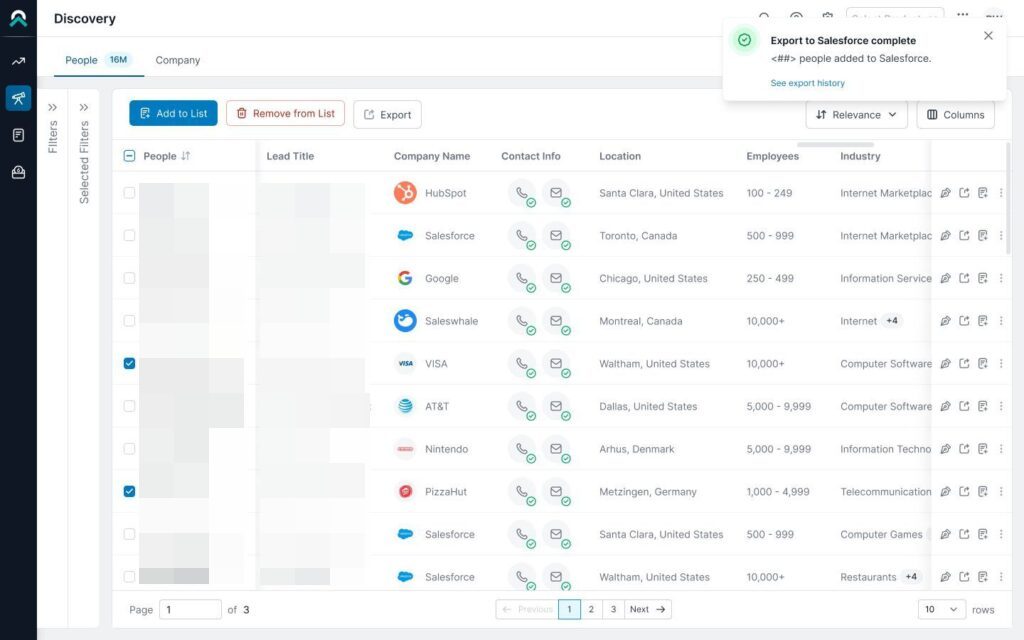
Search and sorting options
Search: If multiple Accounts are displayed, use the search bar to find specific Accounts quickly based on meta data configued like Account Owner, CRM Id, Location, etc.
Sort by: By default matched Accounts will be sorted based on the most recent activity for easier selection.
Admin controls and settings
Admins have additional flexibility in configuring the account export process:
Account Creation Permissions: Admins can control whether users can create new accounts during the export process, ensuring data integrity and consistency.
Display Key Information: Admins can customize which fields (e.g., account owner, website, address) are displayed during the export to assist users in selecting the correct account.
.png)
Audit and tracking
For complete transparency, export history now includes details about the selected Account, showing whether the Account was 6sense-suggested or user-updated. This ensures accountability and provides an audit trail.
FAQ
What happens if I don’t have permission to create a new account?
If no matching account is found and you don’t have permission to create a new one, the export will fail for that contact.
Can I apply the same account to multiple contacts?
Yes, during bulk export, you can apply a single Account to multiple Contacts, speeding up the export process.
What if I make a mistake during the export?
You can cancel or update the selection at any point before confirming the export.