The Revenue AI for Sales AI Writer leverages generative AI to craft personalized, high-quality emails quickly, allowing sales reps to focus on selling rather than writing. With 6sense’s dynamic capabilities in intent, technographics, company, and prospect data, sellers can generate relevant and tailored content for various sales scenarios. This helps sellers close more deals with faster outreach and eliminates writer’s block—focusing on building relationships instead of repetitive writing.
The AI Writer is intended to be a first-touch email personalization and automation tool. As the AI Writer does not read historical interactions, we do not recommend using it for conversations where you have a relationship established.
Enable AI Writer
To enable AI Writer for your organization:
Navigate to Settings > App Settings > Sales Intelligence, then select Generative AI.
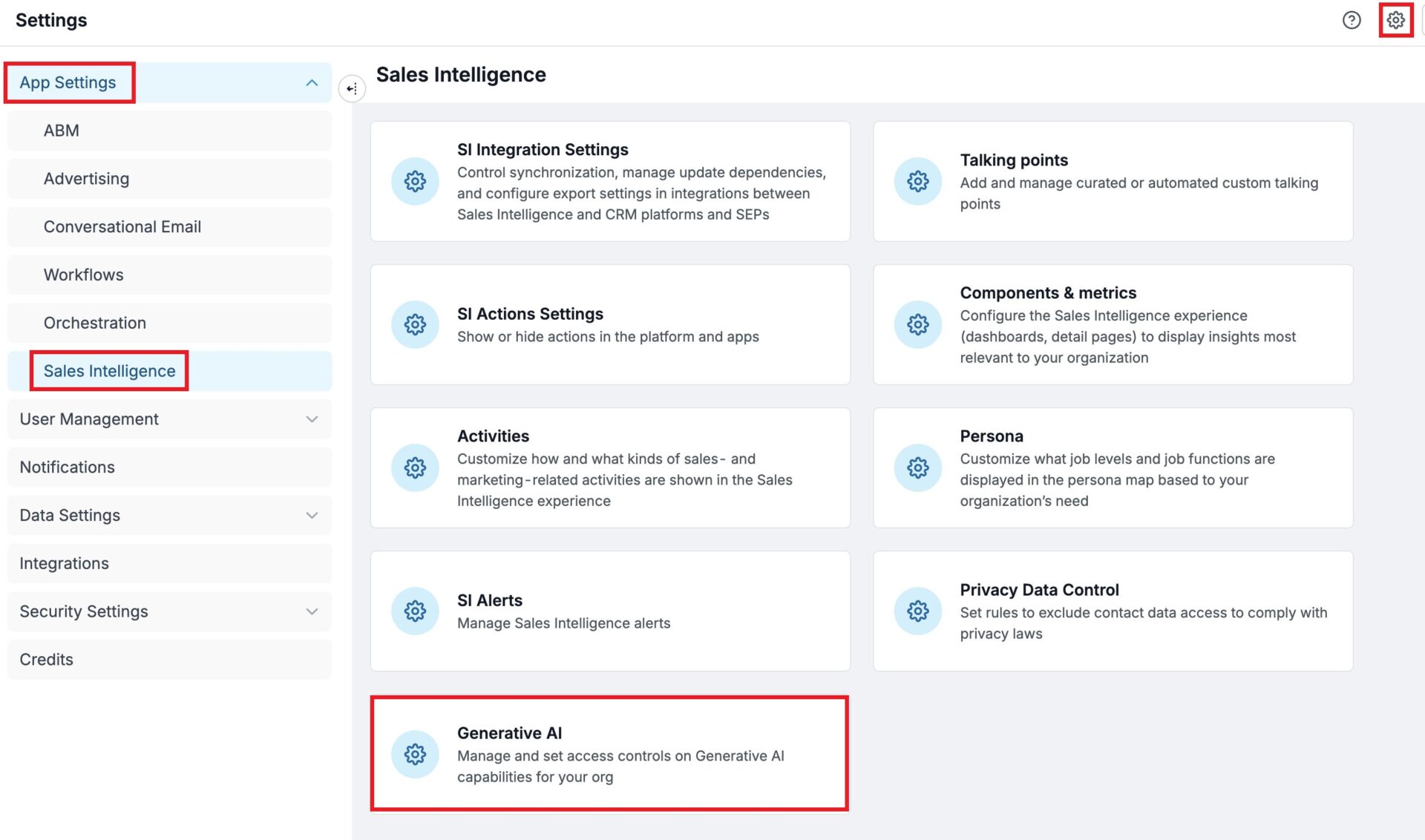
Turn on AI Writer by clicking the toggle.
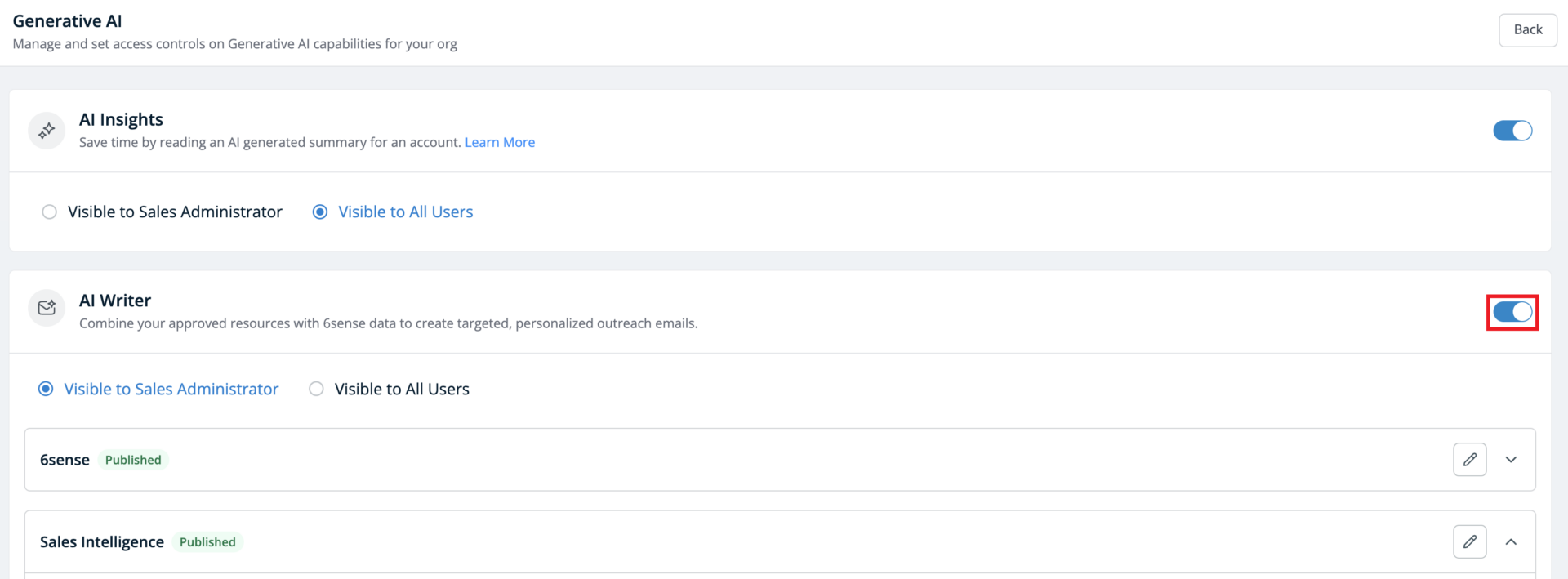
Configure AI Writer for each product by clicking on the pencil icon.
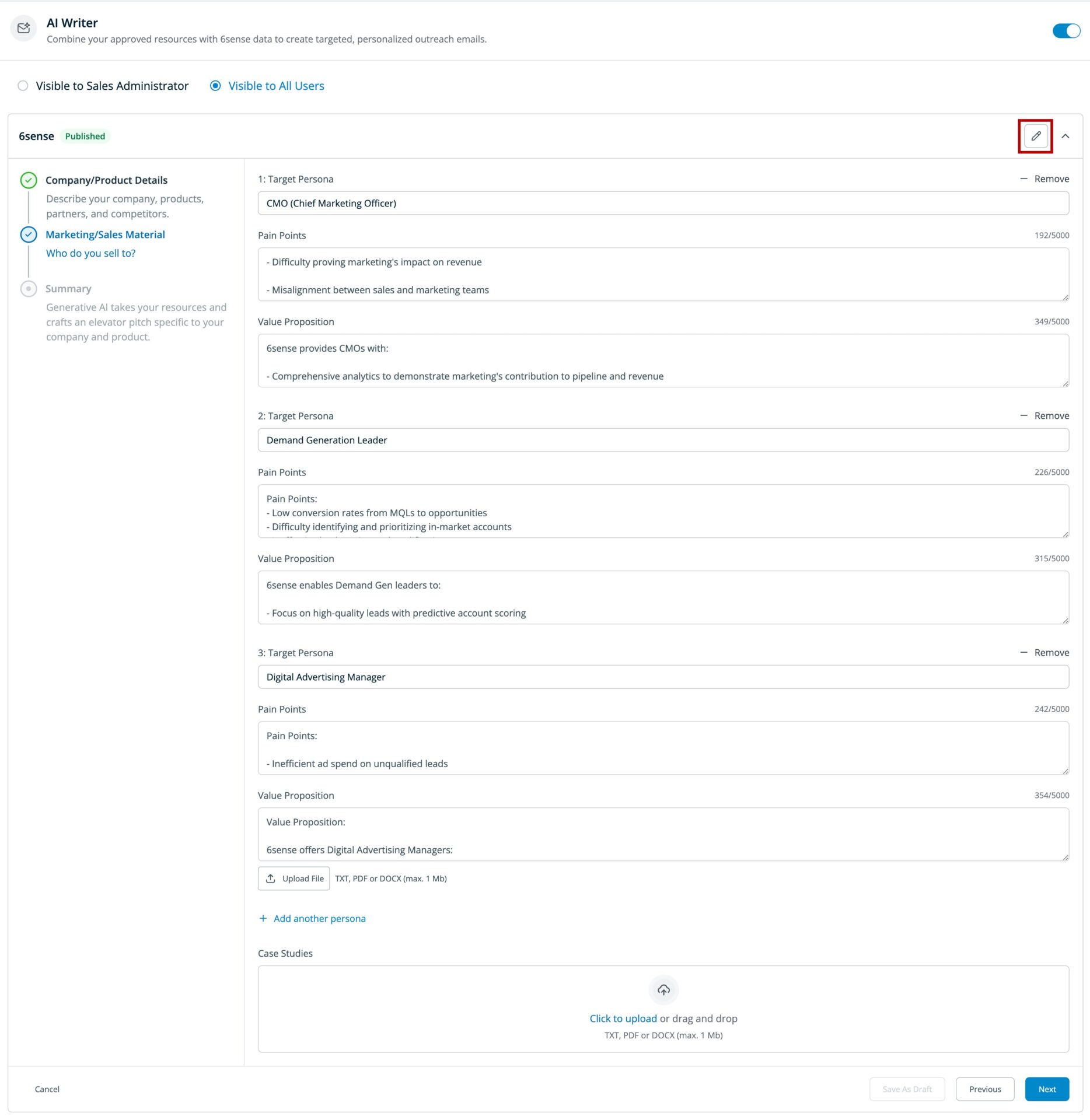
Set role-based access:
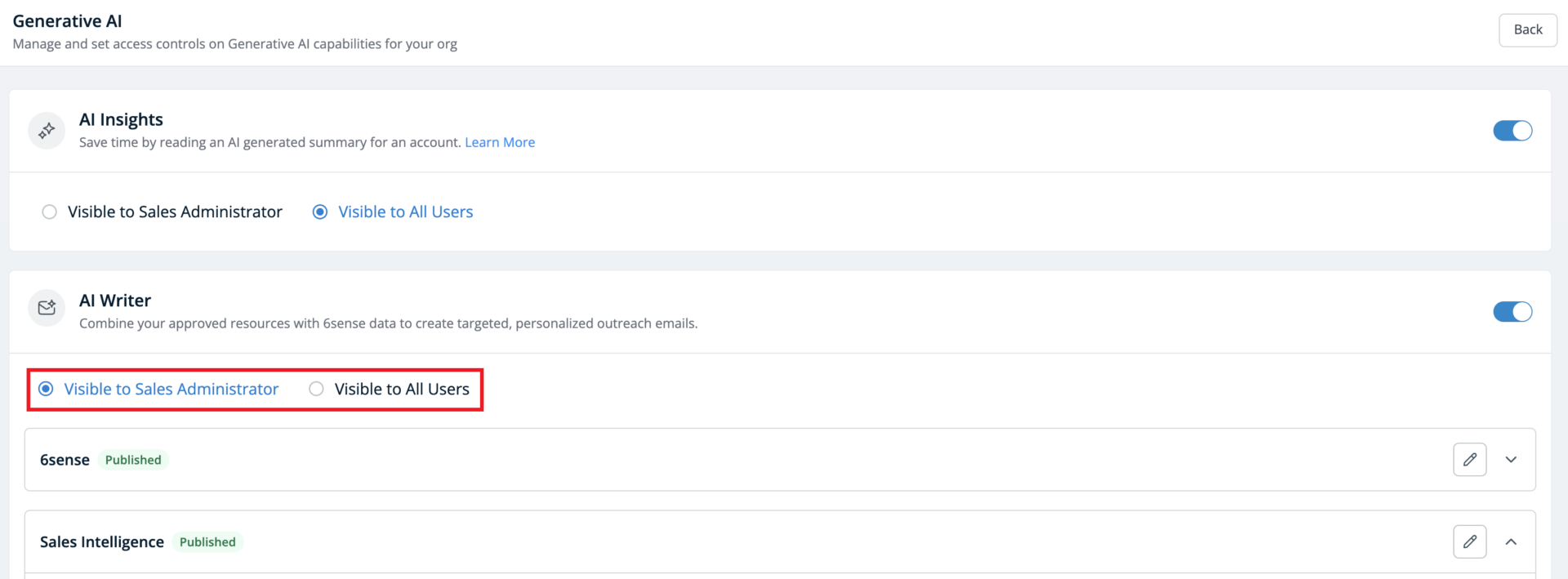
Enable only for Sales Intelligence admins.
Enable for all users in your organization.
AI inputs for configuration
Sales Intelligence (SI) admins must provide company and product-related information to contextualize AI-generated emails.
Required inputs:
Company/Product Details:
Website URL.
Brief company and product description.
List of competitors. Adding their differentiators is optional but highly recommended.
GTM partners or integrations.
Marketing/Sales Material:
Up to 20 target personas, their pain points, and value proposition.
Upload case studies and relevant sales documents.
Summary generation:
Once inputs are added, the AI Writer processes the data and creates a summary:
Review and edit the generated summary.
Click Use This Summary to publish and enable AI Writer for users.
AI Writer will be available for users only after admin approval.
FAQ
Can I restrict AI Writer access to specific users?
Yes, admins can enable AI Writer for only SI Admins, or for all users.
What happens if we don’t provide detailed AI inputs?
The AI-generated emails may lack relevance. Providing detailed inputs ensures tailored, high-quality emails.
Can we edit the AI-generated summary before publishing?
Yes, admins can review and edit the summary before confirming it. Ensure that the key points that are most important for your sellers are captured in the summary.
Can we update AI inputs and information after configuration?
Yes, Admins can modify inputs and information for each product/model anytime via the AI Writer settings. This allows you to keep the AI’s knowledge up-to-date with any changes in your product offerings.
Why is it important to configure AI Writer for one product at a time?
Configuring AI Writer for a single product ensures the generated emails are highly relevant and accurate. When you provide details for multiple products under a single product entry, the AI may struggle to differentiate between them, leading to generic or inaccurate content. This approach also helps maintain clear and distinct messaging for each product you offer.
How do I select the specific product I want to configure?
During the AI Writer setup process, you’ll find a product dropdown menu. Select the specific product you wish to configure from this list. This will ensure that all subsequent information you provide pertains to that particular product.