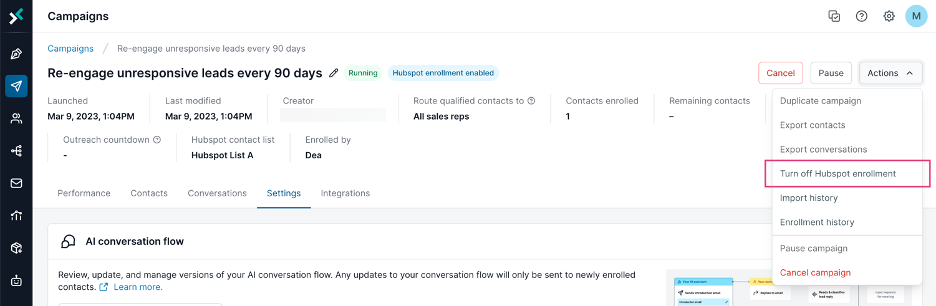You can enable and disable auto import and enrollment of leads from HubSpot to AI Email (AIE). You can auto enroll or enroll leads directly from HubSpot contact lists into AIE.
After auto import is enabled, contacts meeting your specified rules are automatically imported into AIE. On an ongoing basis, as long as auto import is enabled, any contacts in your HubSpot that meet your specified criteria are also imported into AIE. Once imported, the lead is automatically enrolled in your AIE campaign.
Auto enrollment rules must be set up for each AIE campaign.
Prerequisites
Before you enable auto import and enrollment:
Enable your HubSpot integration.
Map the required fields for dynamic merge tags.
Enable auto import and enrollment
To set up the auto enrollment process:
From the Actions drop down in the upper righthand corner or the Integration tab of a campaign, select Start Auto Enrollment.
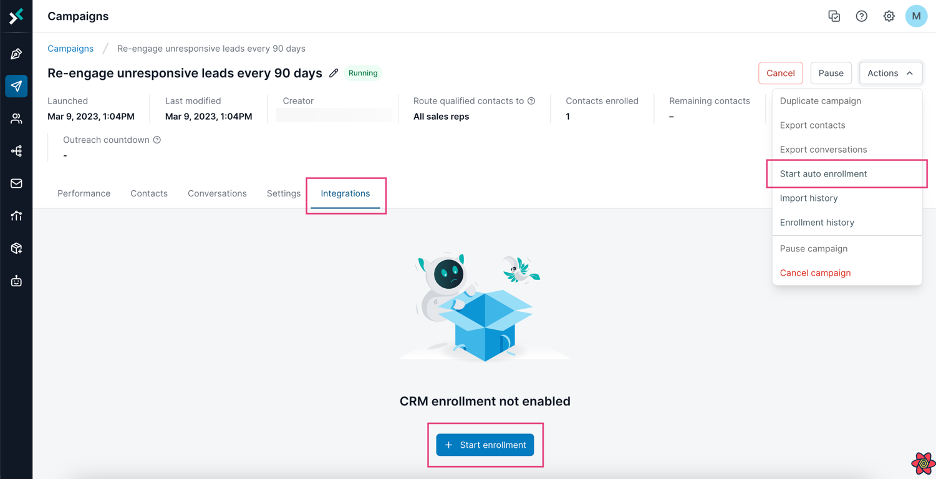
From the Auto Enrollment page, select the relevant HubSpot contact list.
Select a report to see the number of contacts and filters detected.
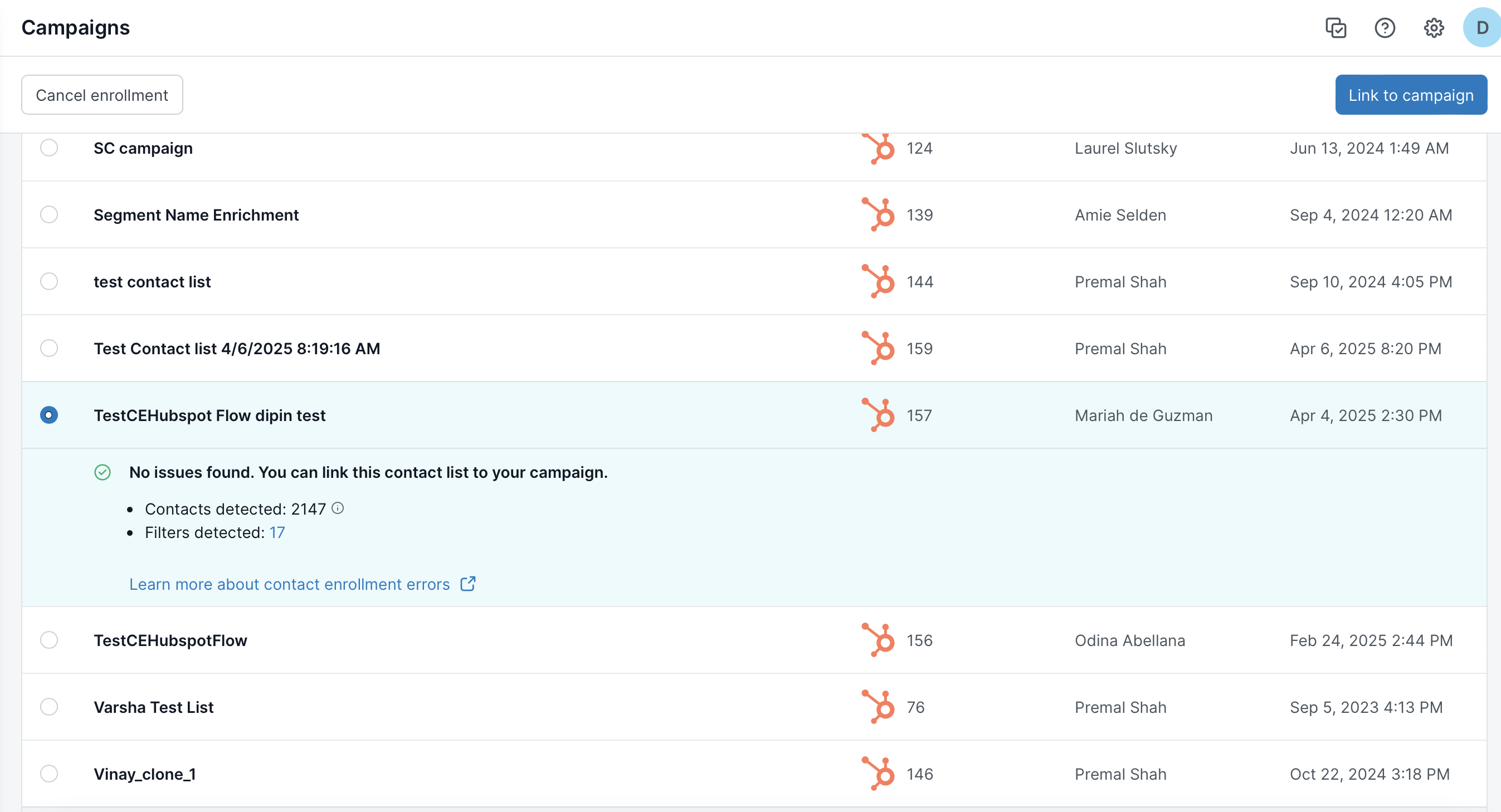
Review the detected filters and enrollment count before linking the report to your campaign.
Select the number of filters to view the actual filters detected from the report.
Ensure the number of contacts and filters matches your expectations.
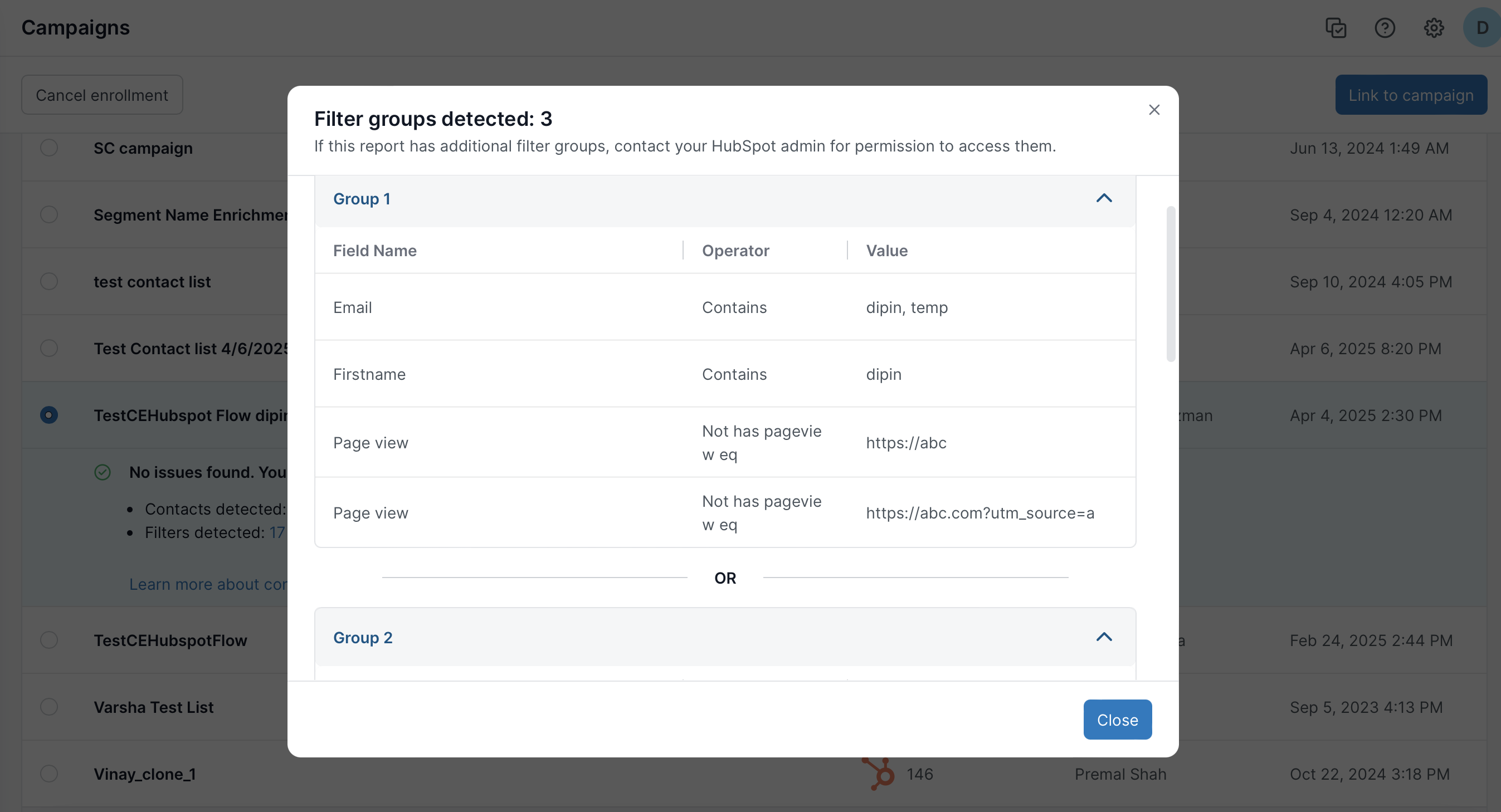
Select Link to campaign to complete the setup.
Once you select a contact list, you will be able to finish the set up to enable auto import and enrollment.
Check auto import status and contact list
To check the HubSpot contact list connected to each campaign and to view the auto import and enrollment status, go to the campaign’s page.
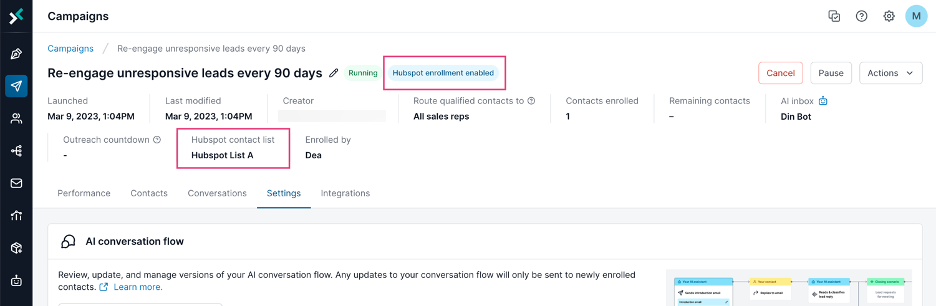
Disable auto import and enrollment
To disable auto import and enrollment:
Locate the Actions menu in the upper right hand corner.
Select Turn off HubSpot Enrollment.