This page covers the details of the migration from the legacy integration to the revamped Salesforce Score Exports.
On Jan 5th, the Salesforce Score Exports feature will be available to all 6sense customers using Salesforce CRM and with an active Advanced subscription. Customers setup a Mapping Profile and use it in an Orchestration which will let 6sense push score updates to Salesforce daily.
Customers can leverage the new Sandbox feature to test this migration first, while maintaining the legacy integration for their Production environment to ensure continuity. Once you are satisfied with the Sandbox, you can setup a similar Mapping Profile and Orchestration for the production environment. Once that’s set up, file a ticket with 6sense Tech Support and schedule an agreed upon date to confirm the switchover to the new exports.
Note: The Sandbox feature is being rolled out on Jan 15th. Customers wishing to test the new score exports via Sandbox should wait for the feature to be rolled out on Jan 15th before proceeding with the migration.
Export Scores to Production Salesforce
Customers can also skip the Sandbox step and go straight to Production (Configure the Mapping Profile, Setup the exports in Orchestration, file ticket with 6sense Tech Support to confirm the switchover to the new exports).
The 6sense Salesforce AppExchange App will continue to exist for customers as it is required to function for 6sense Sales Intelligence. The App contains the legacy sync functionality that will be deprecated once the migration is complete. The legacy sync functionality will be completely removed from the current App on May 24th, 2021, and all associated sync processes will cease from this older integration.
The Difference:
LEGACY
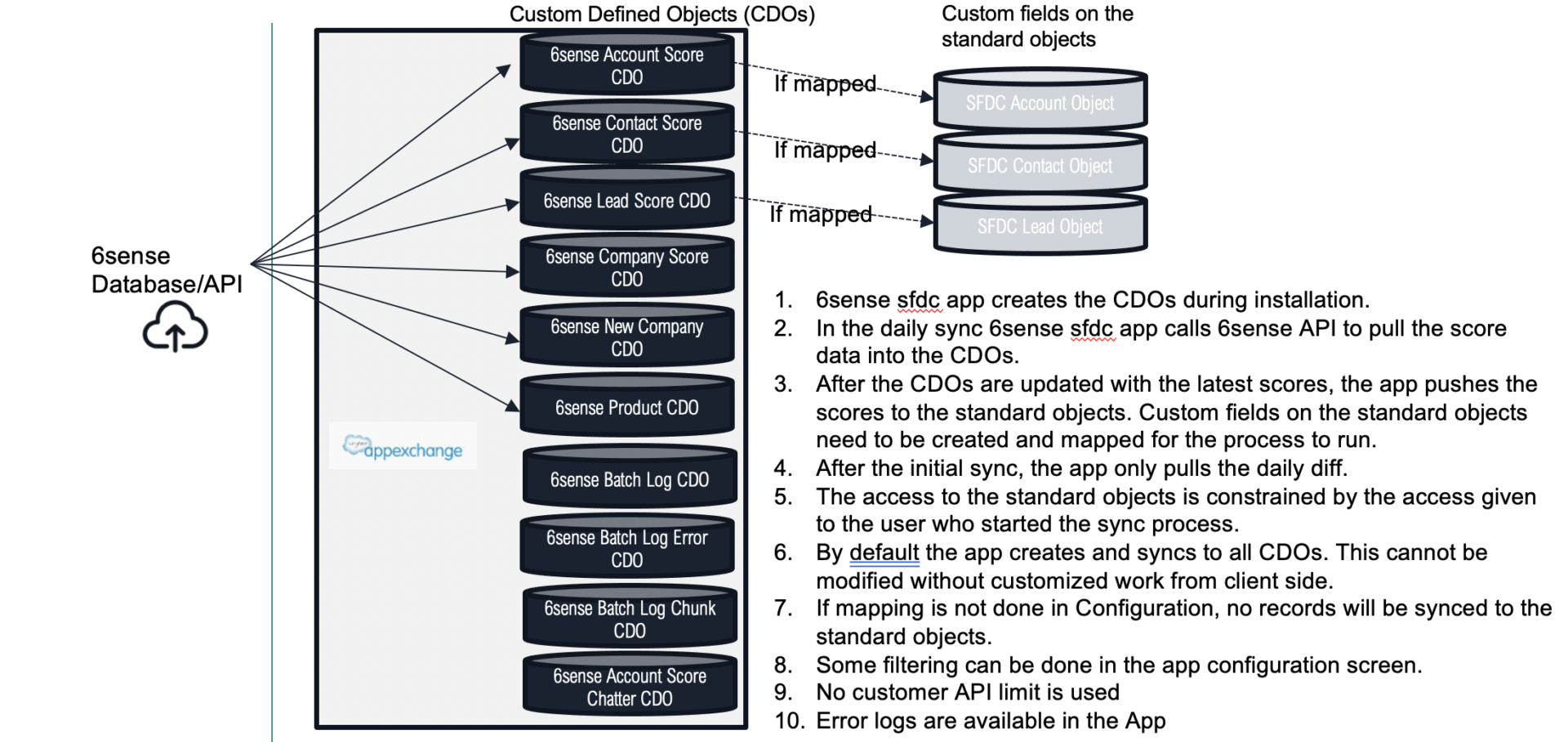
NEW
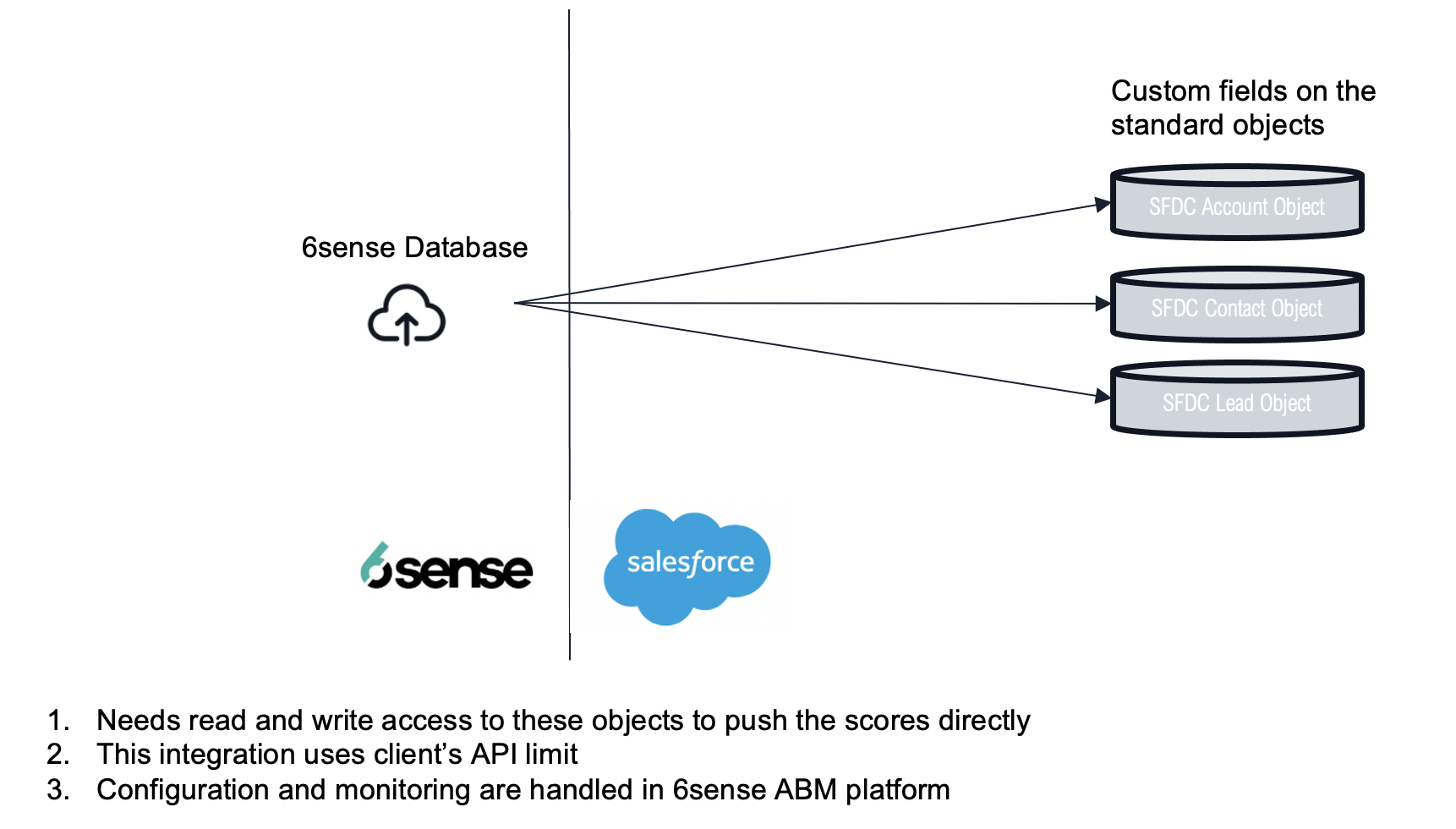
Migration Requirements:
Grant write access to 6sense score fields in your Salesforce Accounts, Contacts, and Leads objects. This is necessary for us to be able to ‘write’ scores to relevant records within your Salesforce instance. The matrix below details the permissions required and also which fields are required for the Leads and Contacts objects:
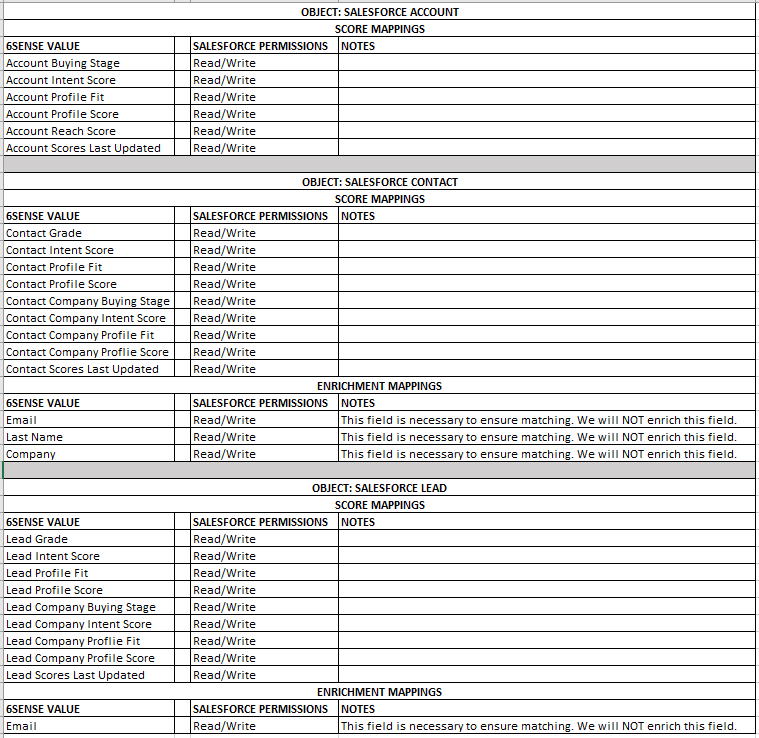
Sufficient API limits. Depending on the size of your Salesforce, we will need sufficient API allowances to write data to your instance. You will easily be able to control this in our new user experience.
Note:
In order to update the Lead and Contact object, Salesforce has additional requirements. We use a single mapping profile per object, system and environment combination to map objects from our system to customer Salesforce systems.
For the Lead and Contact objects, for the create case, we need Read/Write access to Email and Email, Last Name, and Company, respectively, in order to successfully create records on Salesforce. Salesforce does not have any such requirements for the Account object so we do not make any field mandatory.
6sense does not update Email, Last Name, or Company fields as part of the Score Export process for the Contact or Lead objects. These fields will not be enriched at any time as part of that process. The only fields updated as part of the Score Export orchestrations are those fields mapped on the Score Export tab of the Mapping Profile configured for that object.
Reminder:
As communicated earlier in December 2020, the following capabilities will also be deprecated from the the 6sense Salesforce AppExchange App due to removal of the older sync method:
The 6sense Chatter Alert functionality within the App. Customers may use Process Builder to setup Chatter alerts as desired on the data within Salesforce with the new data integration.
The 6sense New Company functionality within the App. Customers with access to 6sense EssentialsMi can use our Create New Company Orchestration to automate new company creation.
Timeline:
Jan 5th – New SFDC Exports for scores feature available to all 6sense customers
Jan 15th – SFDC Sandbox feature for score exports available to all 6sense customers
From Jan 5th till May 24th – Existing customers should follow the migration plan above.
May 24th – All Migrations complete
May 25th – 6sense Salesforce AppExchange App will lose all sync functionality with an update, and will exist solely to enable 6sense Sales Intelligence
Migration Steps:
Option 1 – Export scores to Production Salesforce
Option 2 – This option requires you to have a Sandbox Salesforce Instance. Export scores to Sandbox Salesforce, test and verify in Sandbox, then follow Option 1 to deploy.
Option 1: Export scores to Production Salesforce
Your Salesforce credentials should already be connected within the 6sense ABM platform. Verify that the you have given 6sense “write-access” to the custom fields on the standard objects.
Disable syncs in the 6sense Salesforce App:
When the button says ‘Disable Hourly Sync Execution’ it means the app is currently enabled and syncing data from 6sense to your CDO, and then copying from the CDO to the SDO. Click the button to disable this sync progress.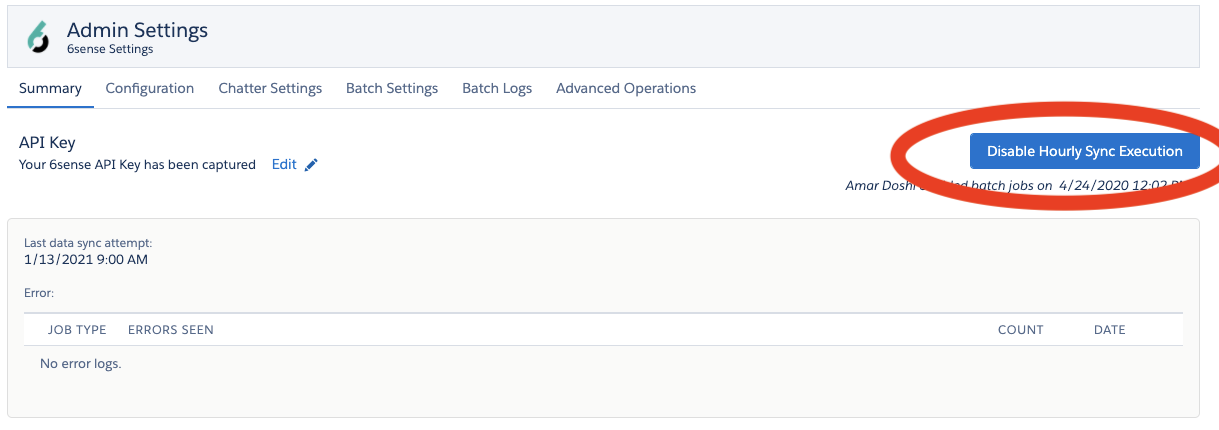
After you’ve clicked the button to disable the sync, the app should look like this below (take a screenshot):

Save a screenshot to confirm that syncs have been disabled. IT IS VERY IMPORTANT to disable the sync. Please make sure other stakeholders in your organization are aware of this migration step.
Set up a Production Mapping Profile (if you decide to export the scores to CDOs instead of Standard Objects, skip to step 5).
Set up a score export orchestration using the Production Mapping Profile created in step 4 to export your scores to your Production Salesforce instance
File a ticket with 6sense Support, with the screenshot you saved in step 3. This step is required for us to track and seamlessly migrate your Salesforce integration to the new exports method.
Note: Please be sure you have disabled syncs in your 6sense Salesforce App!
6sense will complete the migration for you within 24 hours of ticket filing. The new exports will run within 48 hours. 6sense will confirm on the ticket you filed that the migration is complete.
Option 2: Test in Sandbox first, then go to Production
Note: This method requires you to have your own Sandbox Salesforce instance.
Enter in your Sandbox credentials. Go to Settings -> Integrations -> CRM Sandbox
If you have a legacy 6sense Salesforce App installed on your Sandbox instance, disable it. To disable the hourly sync in the existing 6sense SFDC app by going to the existing 6sense Admin screen, example below:
When the button says ‘Disable Hourly Sync Execution’ it means the app is currently enabled and syncing data from 6sense to your CDO, and then copying from the CDO to the SDO. Click the button to disable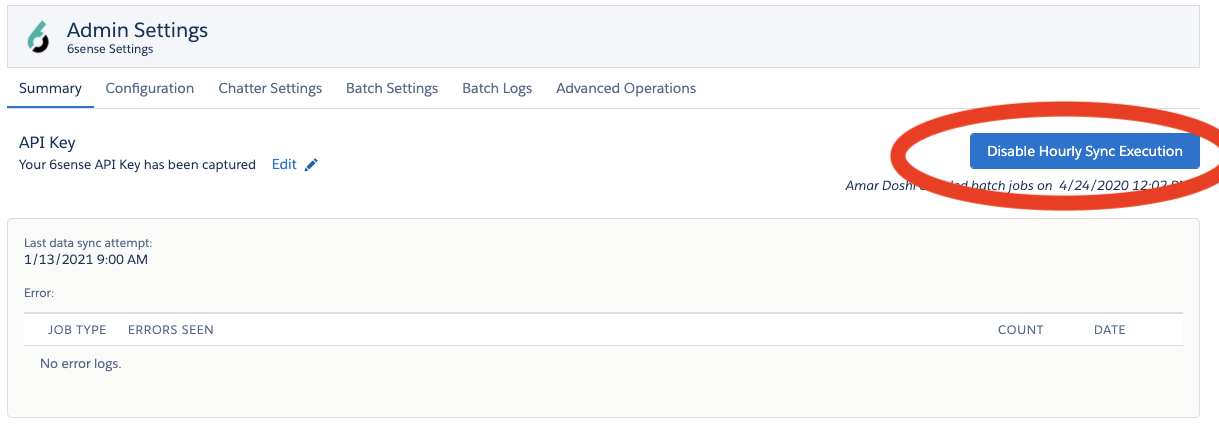
After you’ve clicked the button to disable the sync, the app should look like this below:

Save a screenshot to confirm that syncs have been disabled.
Set up a Sandbox Mapping Profile (if you decide to export the scores to CDOs instead of Standard Objects, skip to step 5).
Set up a score export orchestration using the Sandbox Mapping Profile created in step 3 to export your scores to your Sandbox Salesforce instance
File a ticket with 6sense Support with the picture above to confirm that this has been done.
The exports will now run as part of 6sense’s daily data pipeline. Check back in roughly 24 hours to see the status of your export, either in Orchestrations or in your Sandbox Salesforce
Once you are happy with the results of the Sandbox testing, perform the same steps in Option 1 to complete the migration to Production.
NOTE: If the sandbox instance is not up-to-date with production it is possible to receive a higher number of errors in Sandbox because of the data discrepancy between Sandbox and Production.
FAQs
Q: What will happen to the 6sense Salesforce AppExchange App once a migrate?
A: Once you are ready to migrate and 6sense has flipped the switch, all legacy App functionality should cease to function. Legacy CDO objects will no longer be updated by 6sense.
Q: Why do we have to migrate?
A: There are lots of benefits such as performance gains, new scores, and an entire UX overhaul which makes configuring and debugging Score Exports painless! This article covers all the new features and benefits supported by the new integration.