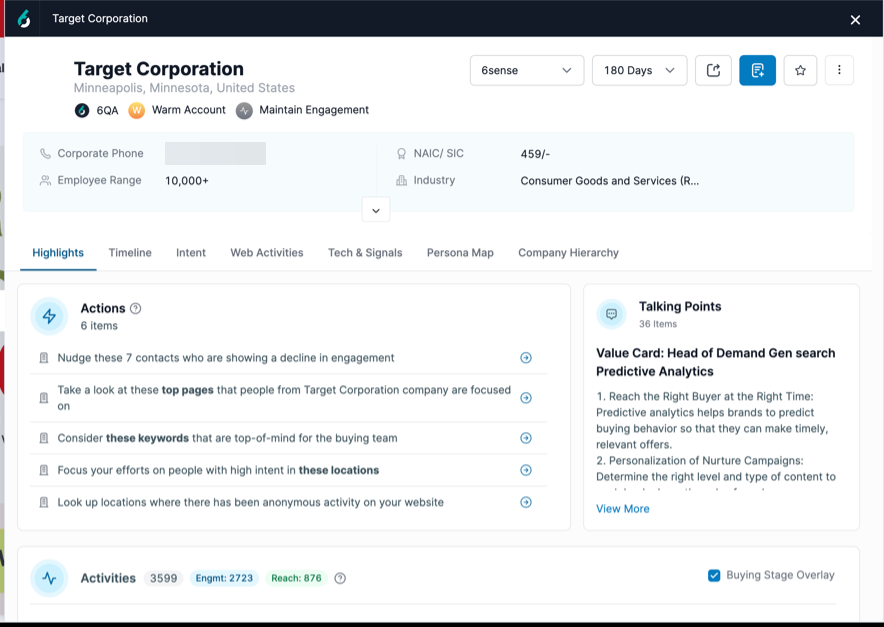View more expansive details about companies and people directly within the SI Extension for Chrome. Gather valuable insights from a wealth of well-organized details without leaving your workflow. The expanded view lets you prospect in depth efficiently without switching between multiple tools or browser tabs.
Prospect on People Profile in LinkedIn
Navigate to LinkedIn.com and search for person using the LinkedIn search bar.
Click on the search results link for that person to open their LinkedIn profile.
Launch 6sense SI Extension for Chrome.
.png)
The 6sense profile for that person opens in SI Extension for Chrome.
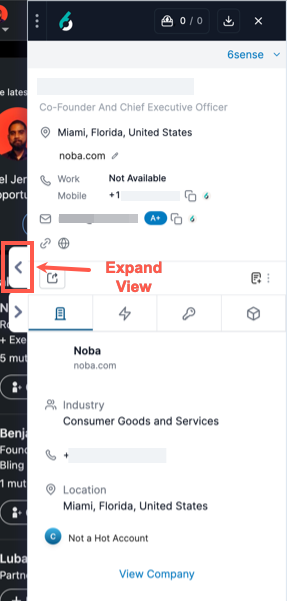
Click on the expand view icon to bring up an expanded view of the details about that person and start prospecting.

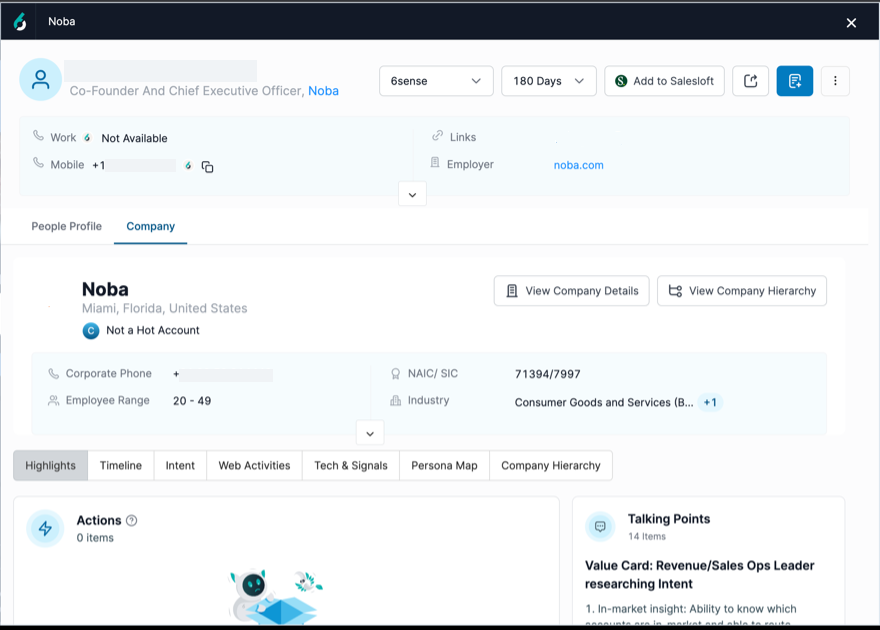
Prospect on a Company Profile in LinkedIn
Navigate to LinkedIn.com and search for a company using the LinkedIn search bar.
Click on the search results link for that company to open that company’s LinkedIn profile.
Launch 6sense SI Extension for Chrome.
.png)
The 6sense company profile opens in SI Extension for Chrome.
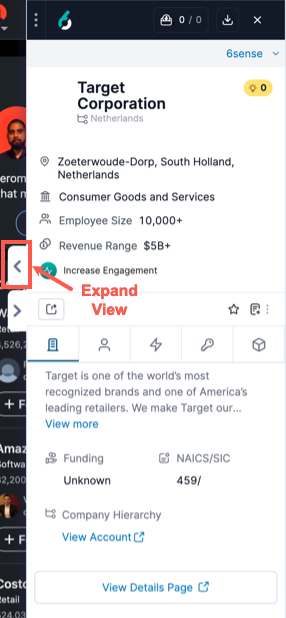
Click on the expand view icon to bring up an expanded view of the details about that company and start prospecting.
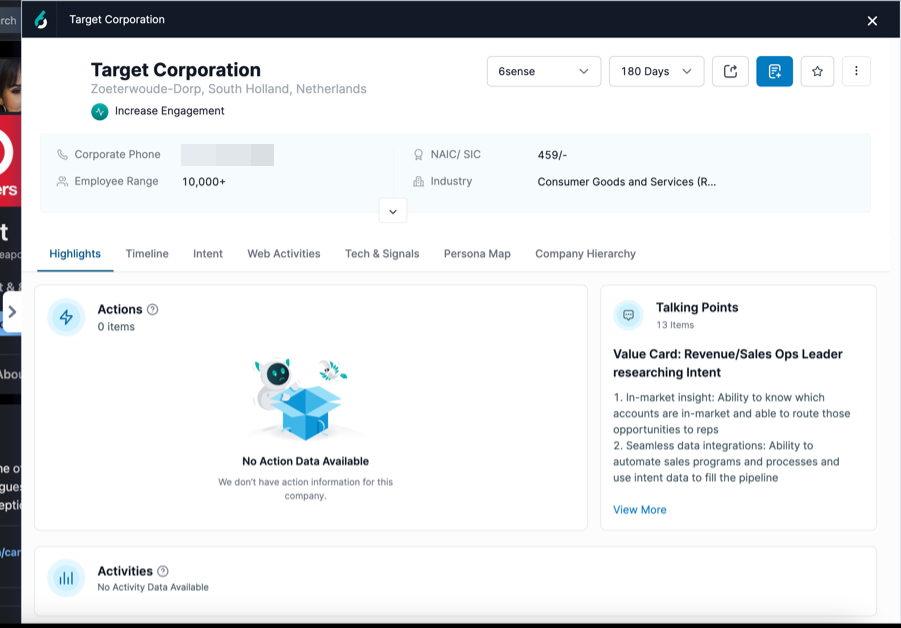
Prospect on a Company Profile on a Company Website
Load the company’s website into your browser.
Click the 6sense SI Extension for Chrome extension icon on your toolbar to open it.
.png)
The 6sense company profile opens in SI Extension for Chrome.
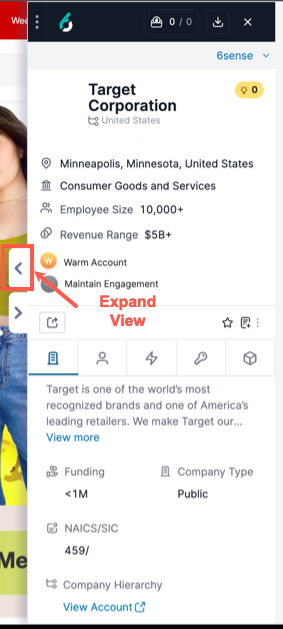
Click on the expand view icon to bring up an expanded view of the details about that company and start prospecting.