Learn how to set up a 6sense alert to send top recommended accounts from 6sense to your sales team on a weekly or daily basis.
Before diving into the instructions, check out 6sense Alerts to learn how these alerts help your team prioritize accounts and improve efficiency. Use the information in that article to help you craft your strategy in setting up a 6sense alert.
Note: Sales and Insights users cannot send alerts to a CRM user.
Key Configurations
Here are the key 6sense alert configurations:
Top Accounts | Top accounts can be calculated in one of the following ways:
|
Recipients | Recipients can be configured using:
|
Access 6sense Alerts
Log into the 6sense platform, and click the Alert icon on the Navigation bar.
![]()
From the list of existing Alerts, you can activate or deactivate alerts by clicking the toggle to the right of each Alert row.
Create Alert
Navigate to Alerts on the navigation bar.
Click New at top right corner of your screen.

Click on daily in the header to select daily or weekly alerts.
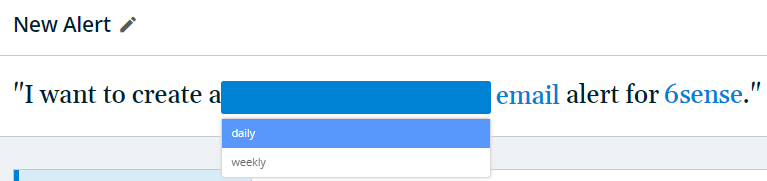
Select email to select email or slack.
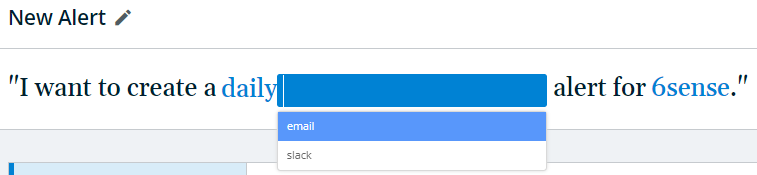
Select a Product.
Configure the Alert using the instructions in the next section.
Configure Alert
Select a Segment.
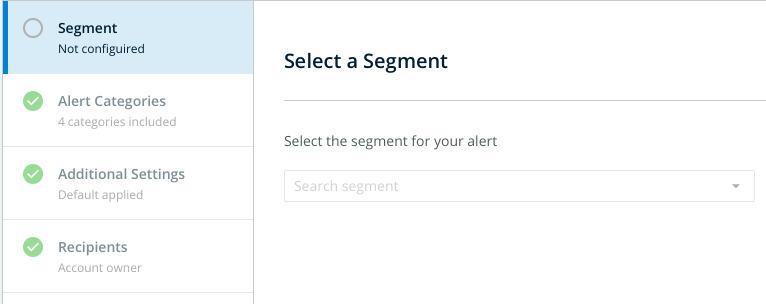
Alert Categories:
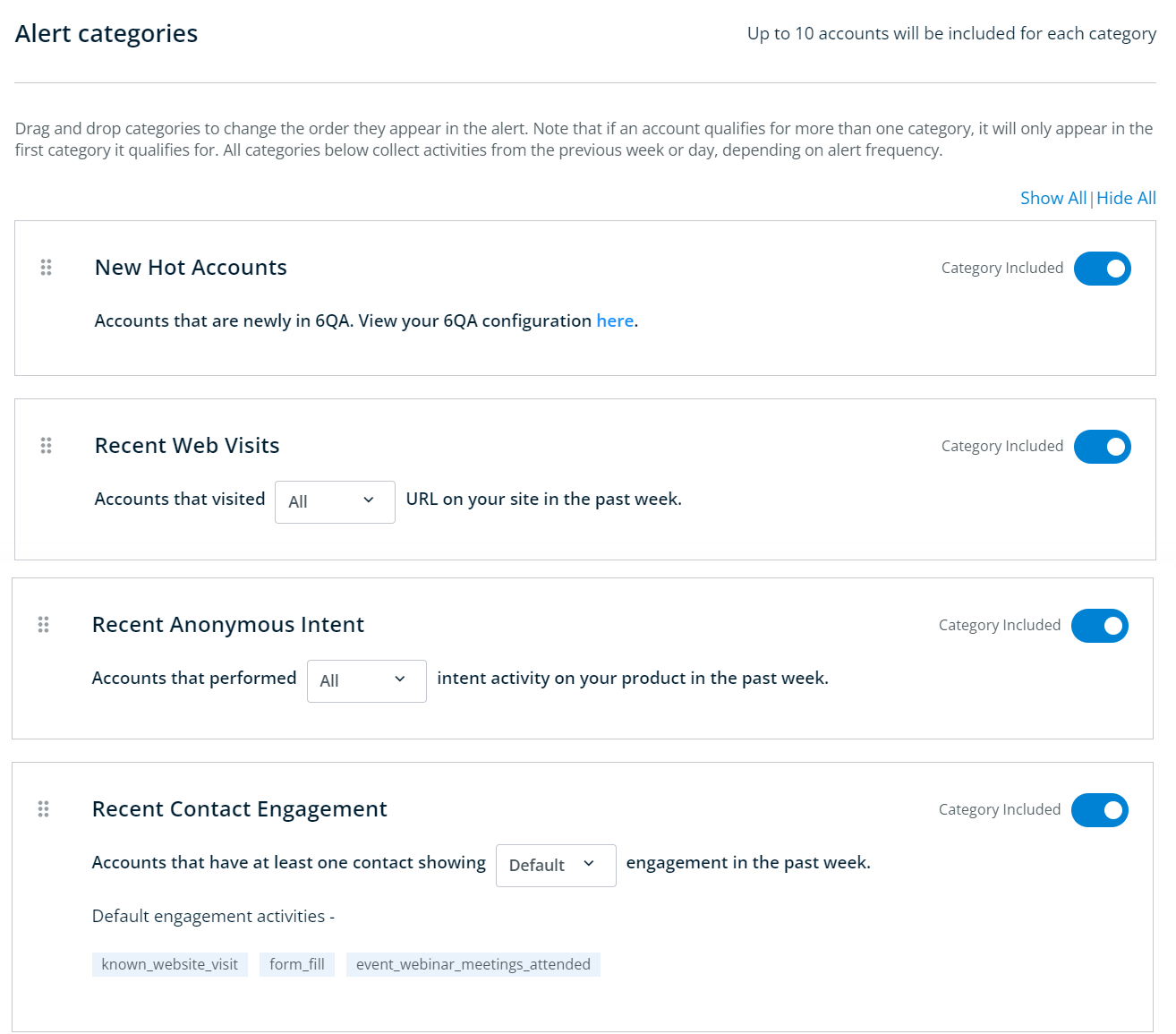
From this configuration page you can arrange the categories in the order that best suits you, and turn off any categories that you don’t want included in the alert by clicking the toggle on the right. You can configure additional details on each of these categories to fine-tune which accounts and activities are included in the alert. Learn more about the Alert Categories in the section below.
Alert Categories Customization
New Hot Accounts: There are no configuration options for this category on the alert page, but you can click on the provided link to configure your 6QA definition and adjust what defines a “Hot Account”.
Recent Web Visits: You can select whether to include either All or Specific URLs for this category. If you select Specific, you will need to filter for the URLs you want to include or exclude from the alert.
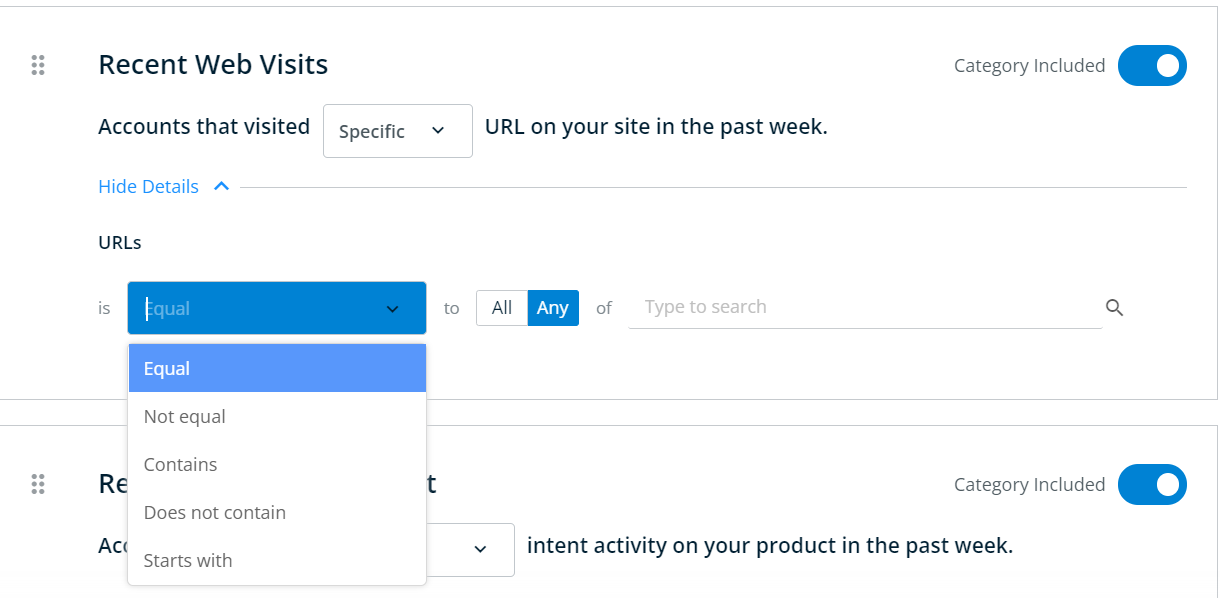
Recent Anonymous Intent: You can select whether to include either All or Specific intent activities for this category. If you select Specific, you will need to filter for the activities you want to include or exclude from the alert.
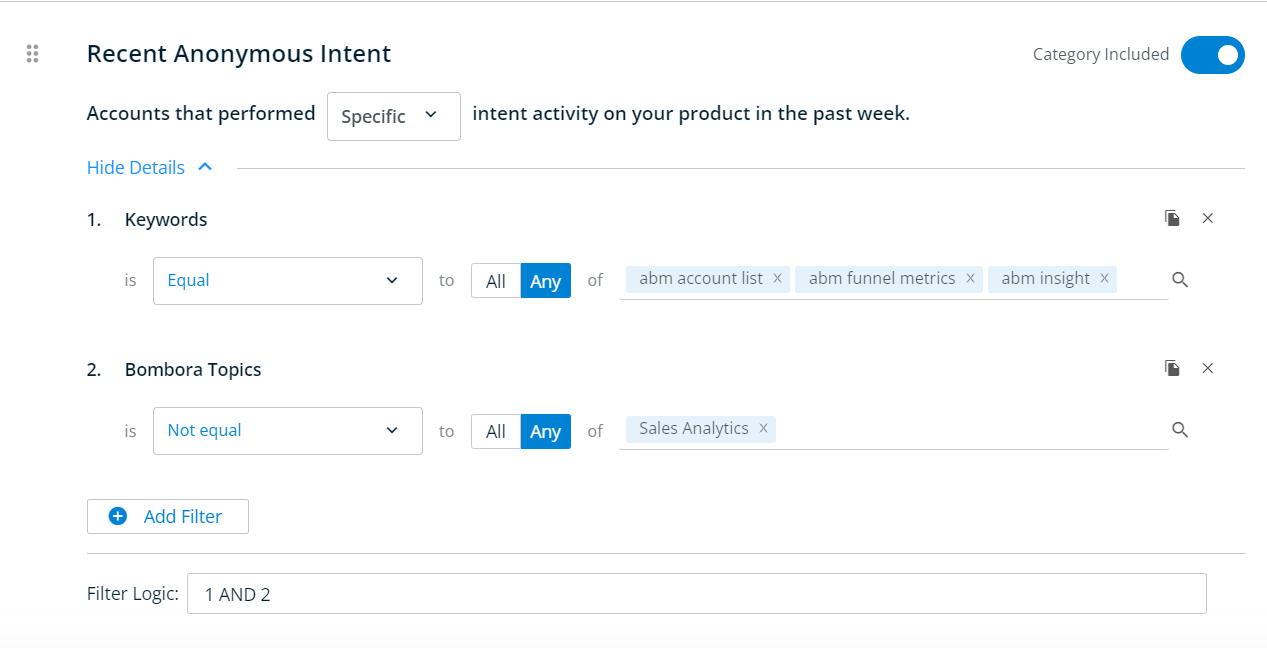
Recent Contact Engagement: You can select whether to include either Default or Specific engagement activities for this category. Your default engagement activities are listed below. If you select Specific, you will be able to click Manage Activities to select or remove the engagement activities you want to include in the alert.

Additional Settings:
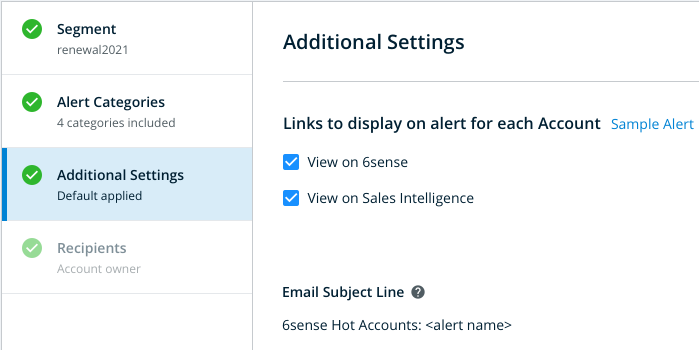
Choose which links to include in the alert for each account. By default both are shown.
Recipients:
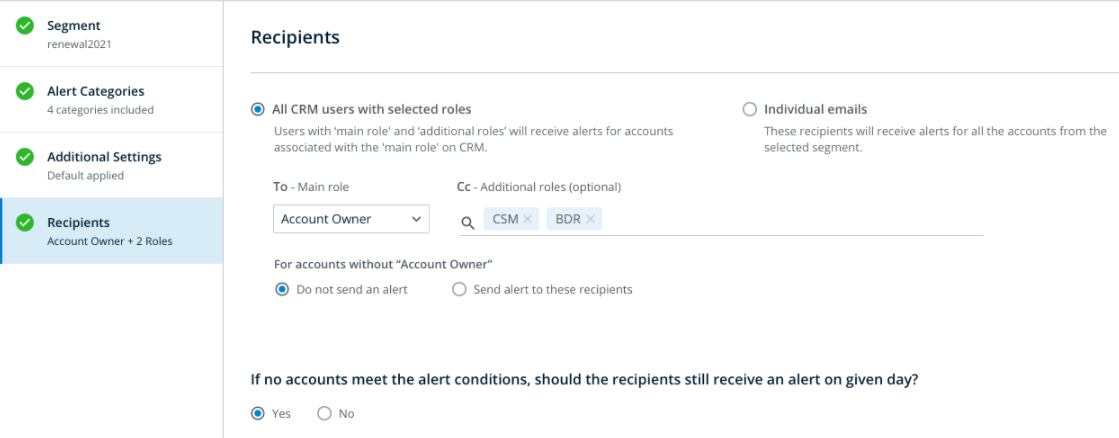
Choose whether you want to send all CRM users with specific roles the alert or send an alert to specific individual emails only.You can constrain recipients with the Owner ID main role further by limiting an alert to specific account Owner IDs.
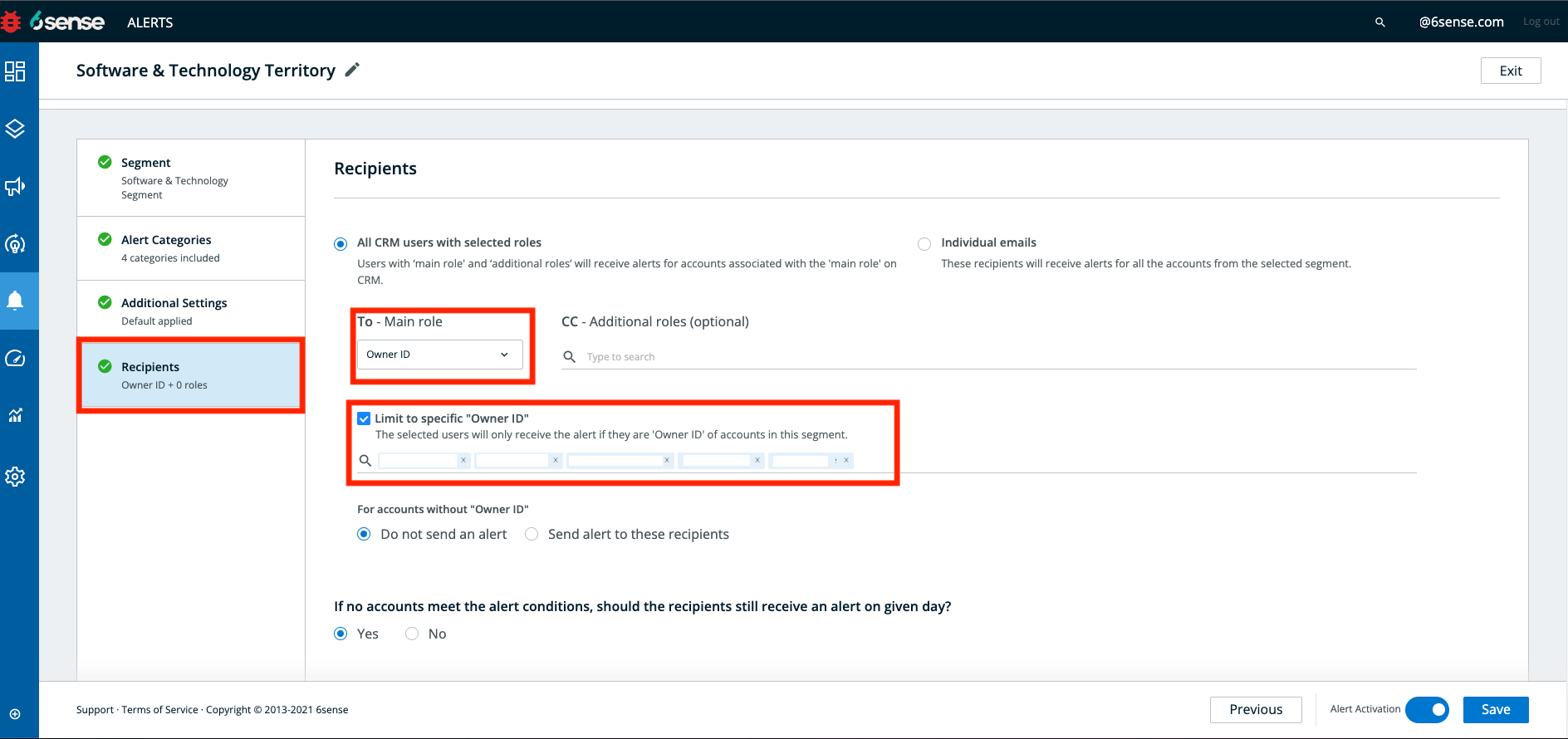
You can also configure whether or not the alert is sent if there are no new accounts that meet the alert conditions.
Example 1: Create alert for a single user
Mike is an account executive (AE) at 6sense. He wants to receive email alerts for top accounts in his territories. He also wants Peg, the business development representative (BDR) that he works with, to receive the alert. He wants to get an email alert from 6sense every day. He still wants an email even if 6sense finds no recommended top accounts because checking the 6sense alert email is part of his daily routine. When 6sense finds no recommended top accounts, it sends an email indicating that to Mike.
Here’s how Mike should set up the alert:
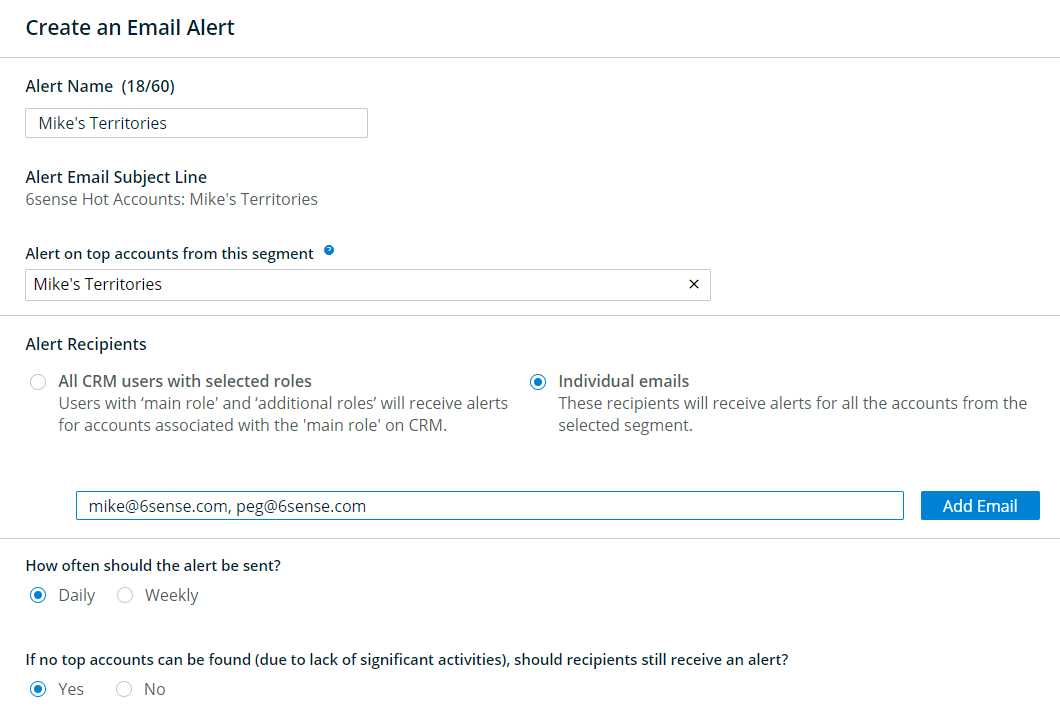
Example 2: Bulk enable alert for the entire team
Bill is a sales ops at 6sense. He wants the sales team working on the US market to kick off the week with 6sense recommended top accounts by getting an email alert every Monday. Ideally, each account executive (AE) and the business development representative (BDR) that he works with will receive an email alert of top accounts that the AE owns. This is a big sales team that has 40 account executives, so Bill wants to set up the one email alert for all the people on the team. Mark is the sales manager of this team. He would love to receive email alerts for the top accounts that haven’t been assigned to an AE yet in the US market so that he can assign them accordingly.At 6sense, each AE is the account owner of their account on their CRM. 6sense also has a custom field called BDR on the CRM Account object that is used to assign BDR status to an account. In addition, 6sense has integrated the CRM AccountandCRM User object on the 6sense platform.
Here’s how Bill should set up the email alert:
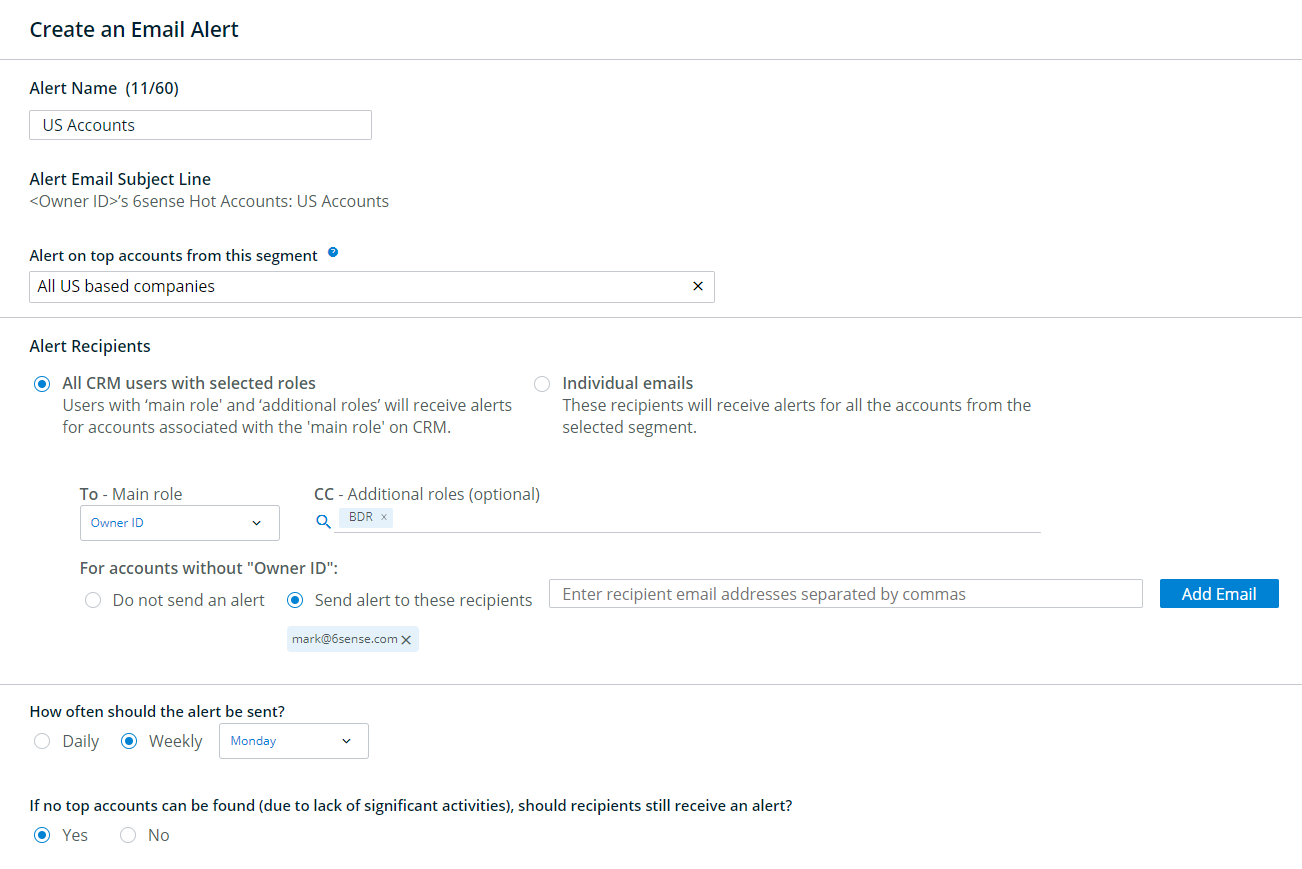
At the bottom of the configuration page, click the toggle to confirm if this alert is active or not.

Click Save when you have finished configuring the alert.
Set Up Slack Integration
First, your Slack administrator (not Slack owner but the admin) must install the 6sense Slack application into your Slack workspace. They can do so by navigating to Settings and then Integrations in the 6sense platform
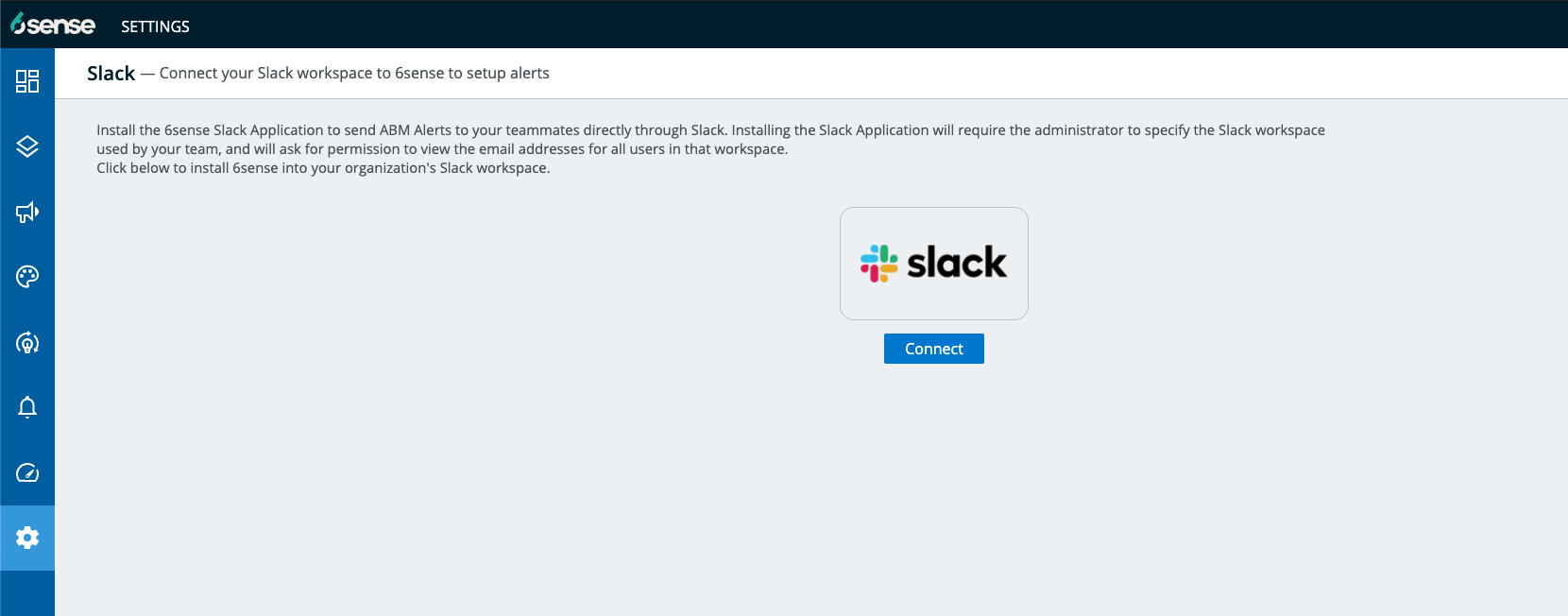
The user will then be able to review the permissions that 6sense requires to successfully send alerts into your Slack workspace. Once those permissions are granted, you will know that the installation has been successful if the Integrations page shows the following:
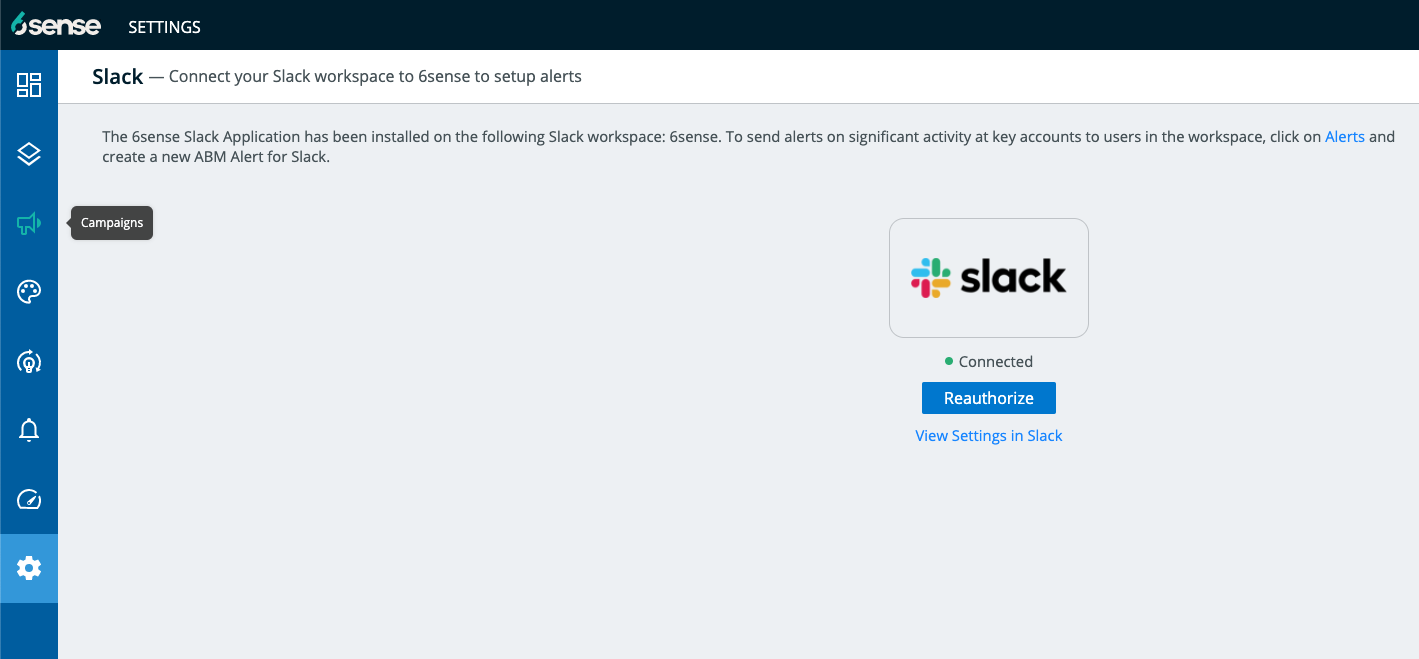
Once 6sense’s Slack application has been installed successfully, you can navigate to the Alerts section within the platform to configure your first Slack Alert. Only one person needs to install 6sense’s Slack application into your workspace. Once that happens, any user who has access to the 6sense platform can configure alerts for themselves or for others on their team.
If your Slack token becomes expired or there are other integration issues with Slack, 6sense admins are notified by email. Additionally, a banner on the Slack integration page and Alerts list page notifies you of the issue and how to fix it.
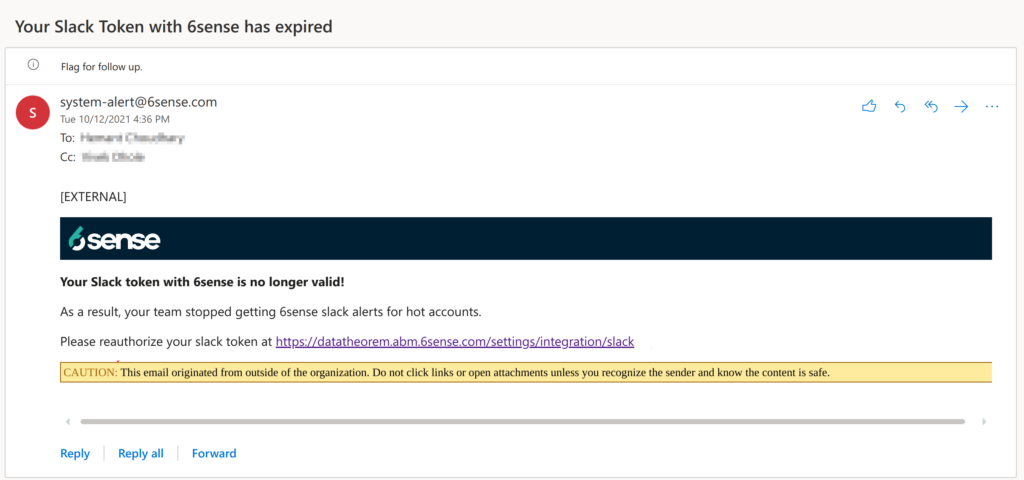

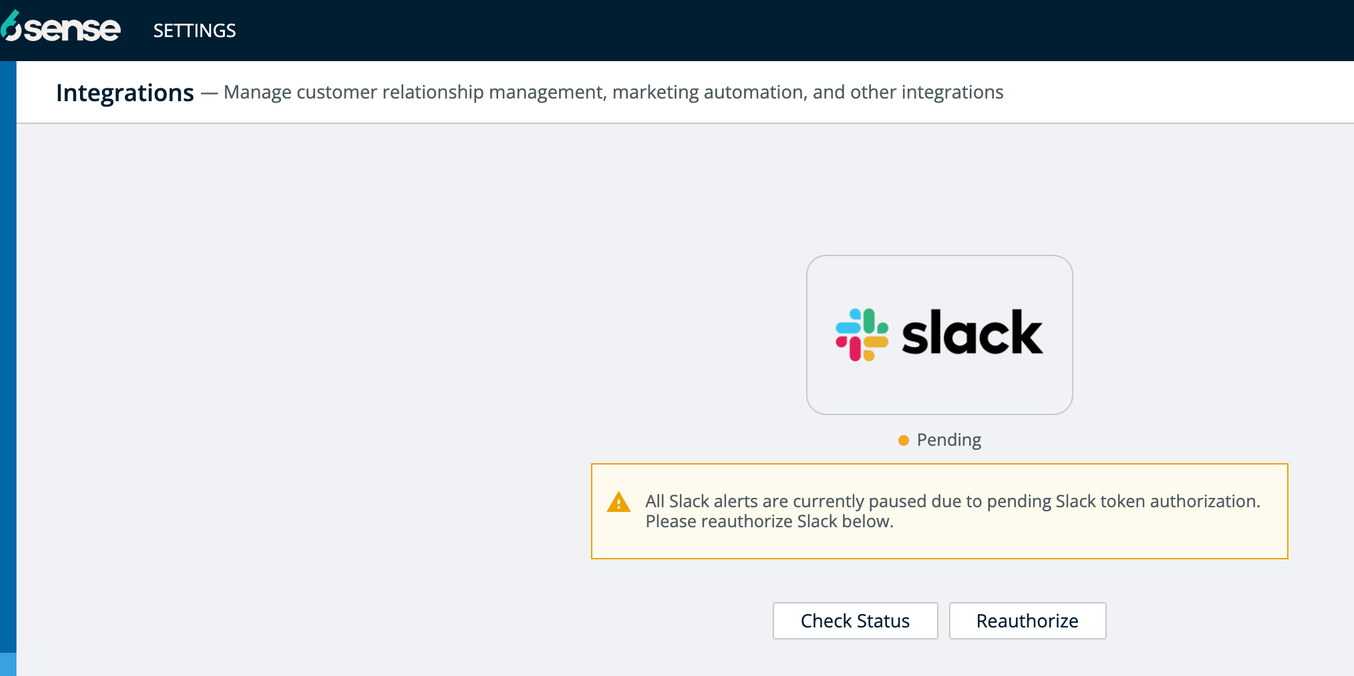
FAQ
Q: Once I set up an alert when will I start receiving alerts?
A: It will take 2 days. For example: If the alert is created before 4 pm (12:00 am UTC) on Thursday, it will be sent out the Sunday morning. If you do not receive a slack alert within 3 days of creating the alert please create a support ticket.
Q: Does an email alert and a Slack alert provide the same data?
A: A daily email alert and a Slack alert that share the same configuration provide the same data.
Q: How does 6sense know which Slack user should receive an alert?
A: 6sense identifies Slack users based on their email addresses. For example, if an alert is meant to go out to all Salesforce account owners represented within a segment, 6sense identifies the email address of each account owner, then finds the Slack usernames that correspond to those emails. Each of those Slack users will receive a direct message from 6sense that lists their accounts showing spikes in new or relevant activity each day.
Similarly, if you add recipients by email to your Slack alert, 6sense messages the correct Slack users based on the email addresses you specify. Even though users may change their Slack handle within your workspace, their email address remains the same, so any existing alerts would not require updates in that scenario.