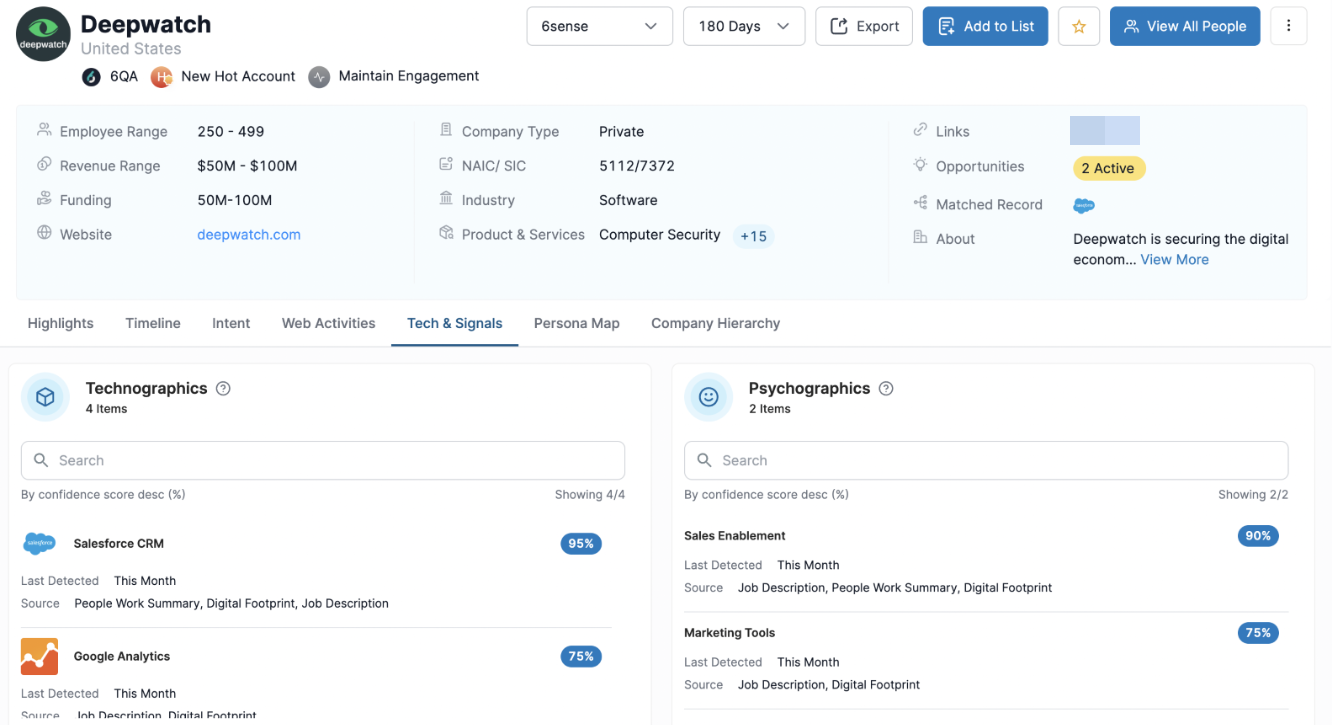Additional Admin Settings for Sales Intelligence can be configured by navigating to Settings in the ABM platform and selecting the Data Settings section. Either the Sales Administrator or Primary Administrator role is required in order to configure these settings.
It is important for an Admin to configure all Relevant Technologies, Psychographics, and Job Titles as data available in Sales Intelligence and on Export will be limited by this list. It will also ensure your sales teams will see intel most relevant to them.
Please note that any updates to Job Titles, Psychographics, and Technologies may take up to 24 hours to be reflected within Sales Intelligence.
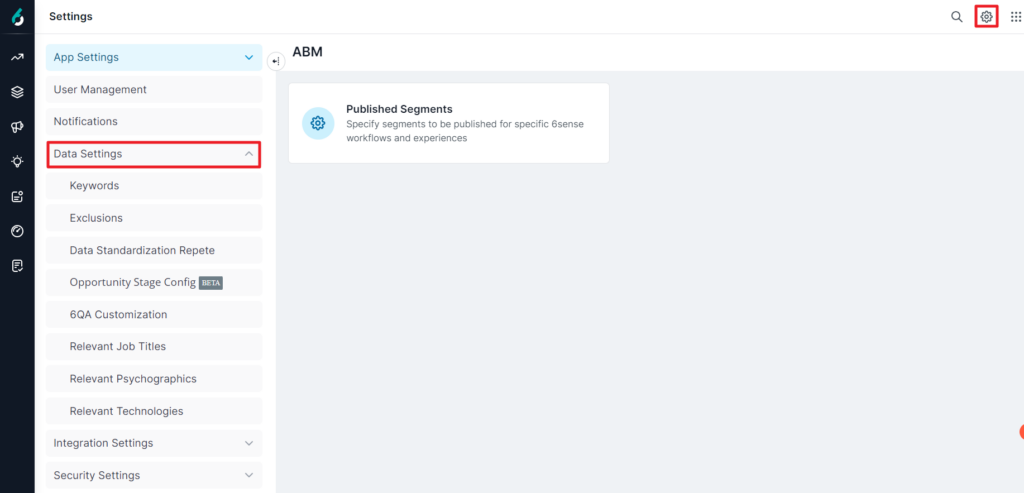
Custom value mapping
6sense maintains its own set of values for Revenue Range, Employee Range and Industry in its company database. If your CRM or MAP has specific picklist values for these attributes, they may or may not match with 6sense’s values. To ensure 6sense is enriching the system values you expect when creating new leads or updating existing records in CRM you can set up a mapping between the 6sense values and your picklist values.
More details on Custom Value Mappings for Enrichment.
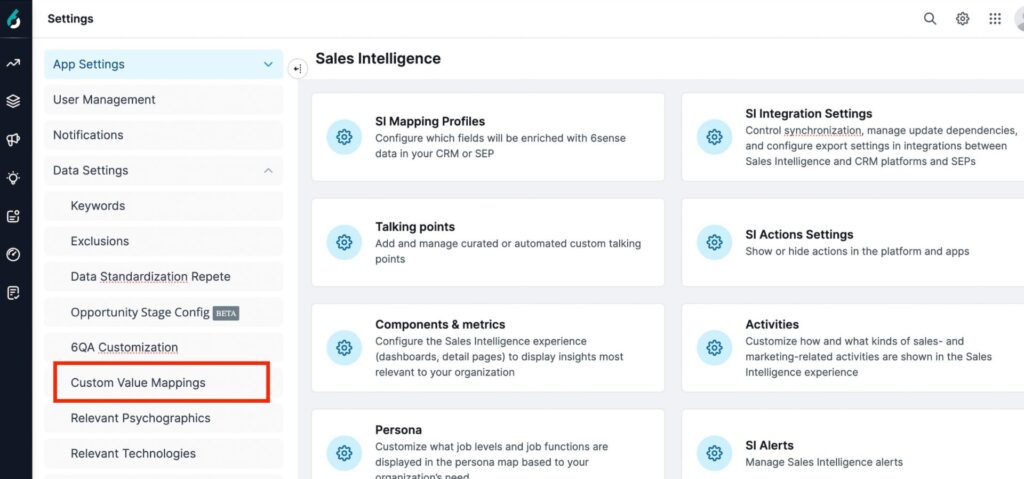
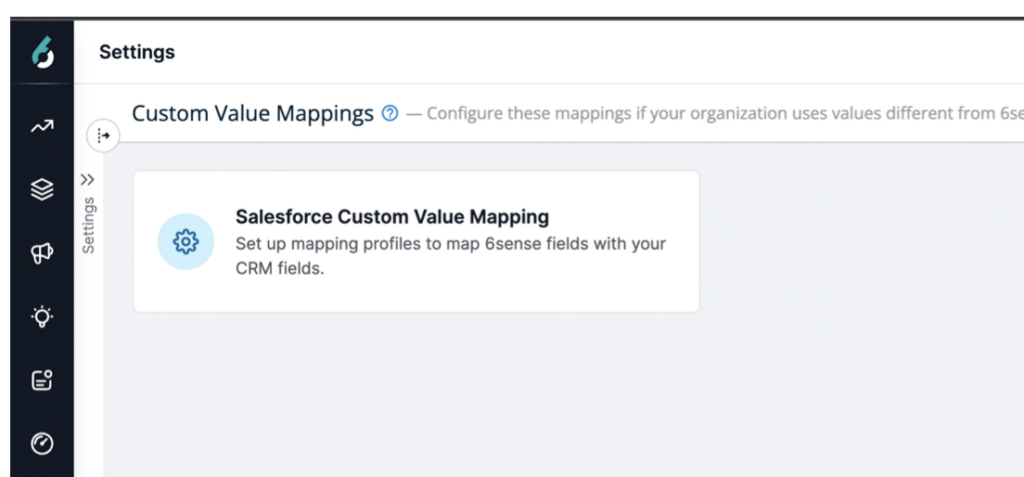
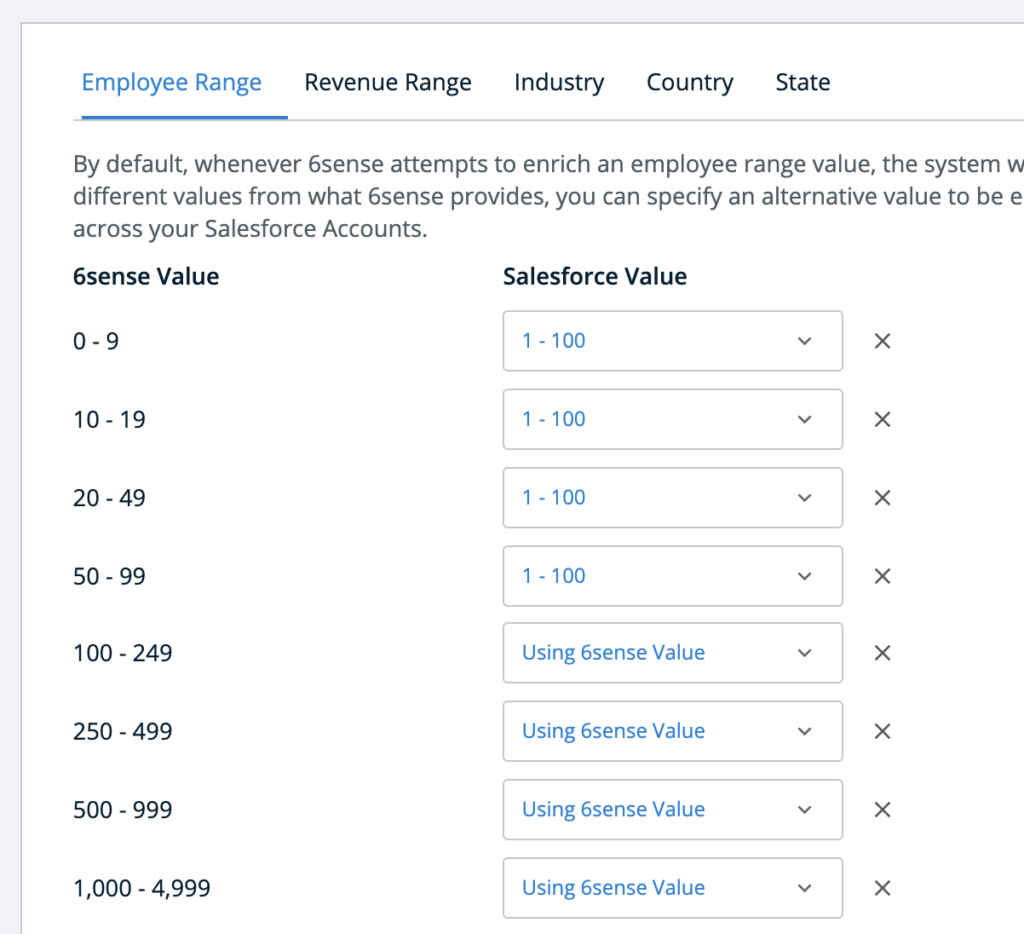
Relevant job titles
To set up Job Titles data, click on Relevant Job Titles under Data Settings.
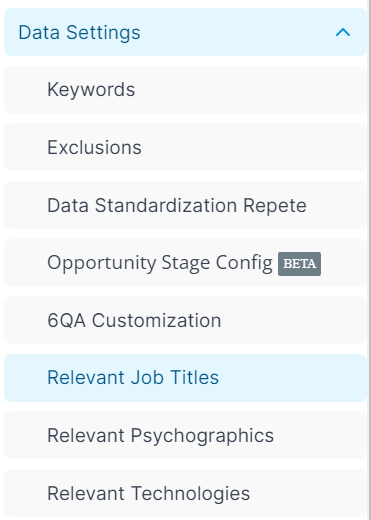
This page allows you to select Job Titles relevant to your sales team and your go-to-market strategy. Job posting data allows sales teams to determine whether an organization is growing or looking for specific roles to fill that can open up conversations about new opportunities, upsells, and more.
Input all variations of each job title to capture the most data and be as specific as possible. For example, if your company sells CRM software, you may want to include CRM Administrator so when sellers see that job posting for an organization, it is a clear indication that the organization is planning on buying CRM software or already has one.
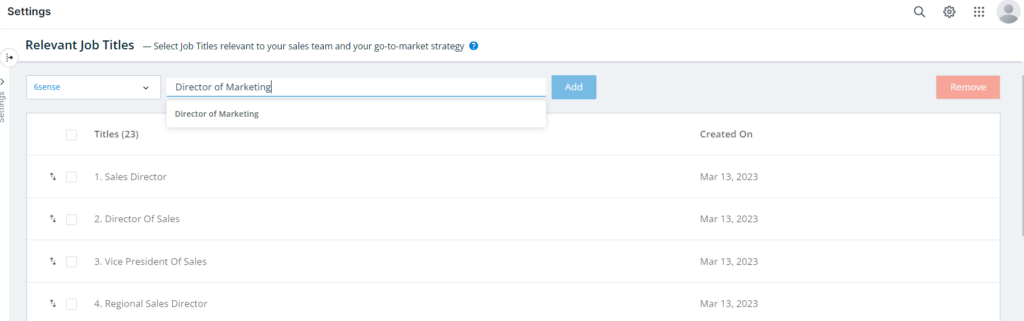
Search by job terms, then select the job title and click Add. Admins must select a Product first.
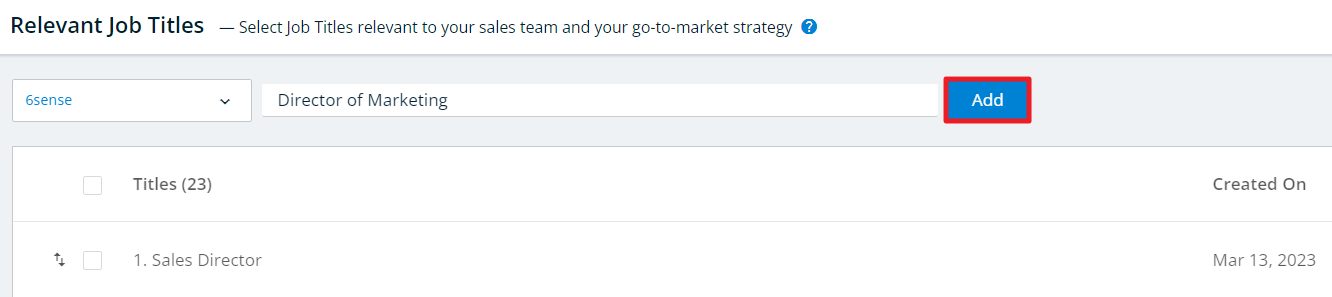
To remove a job title, check the box beside a listed job and click the Remove button at the top right of the list.
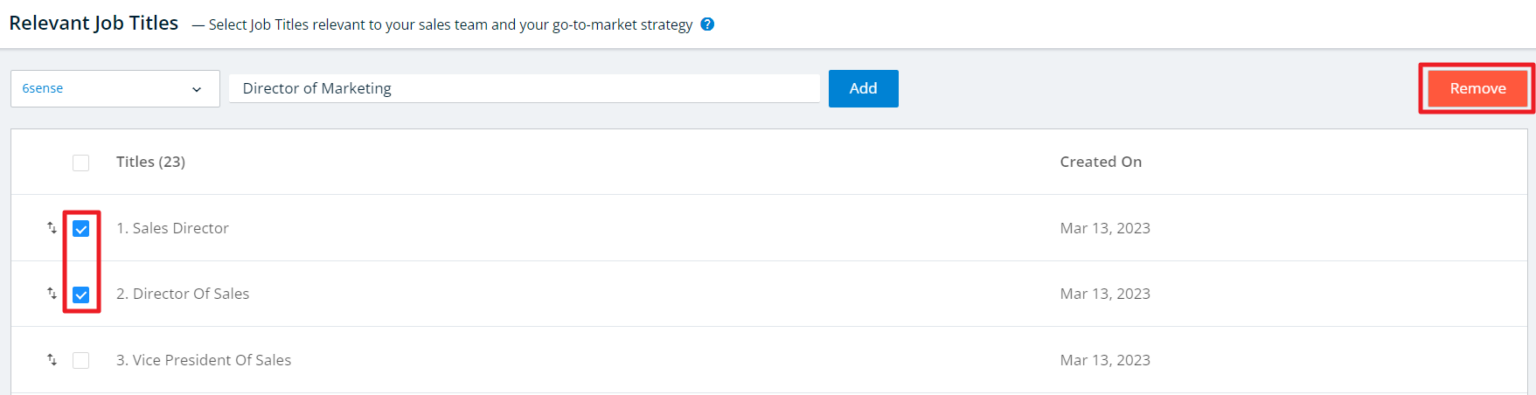
Reorder job titles by dragging and dropping them in the list. The order that any job titles will be shown within Sales Intelligence is determined using the order that you rank them within this configuration screen.
Navigate to a Company Details page in Sales Intelligence to view if the account has any relevant job postings for the Titles selected.
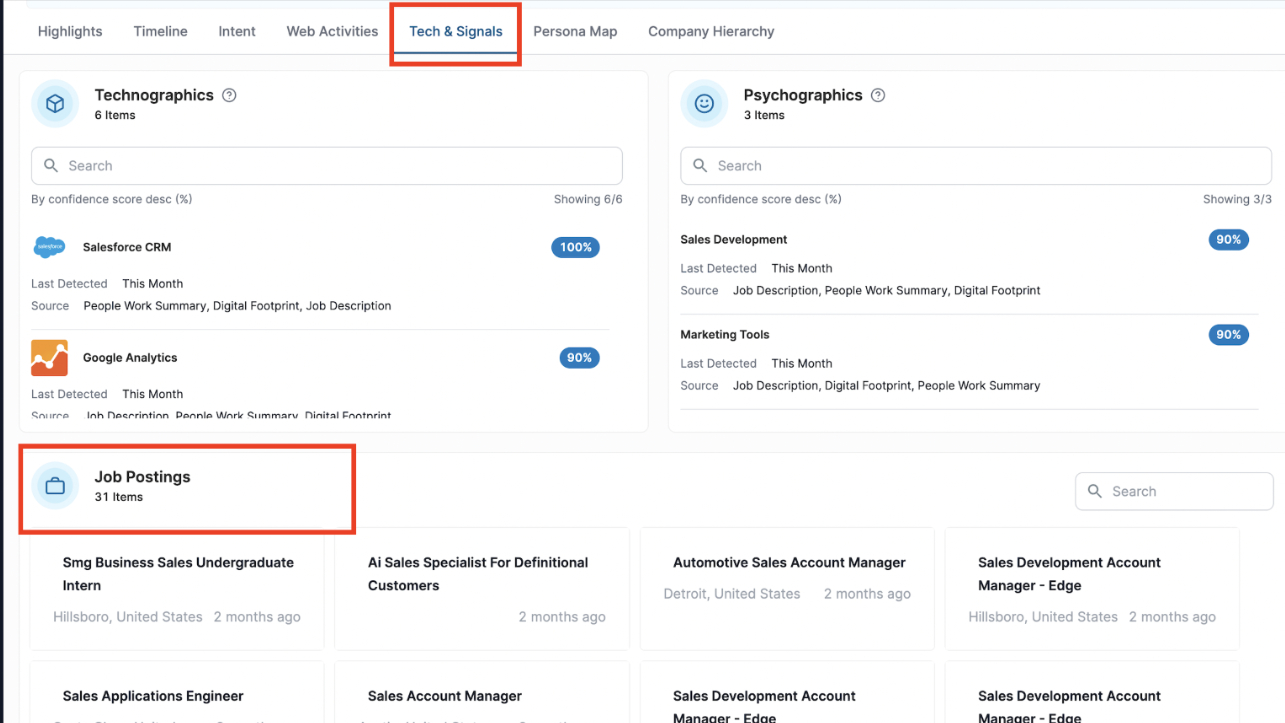
Relevant psychographics
To set up Psychographics data, click on Relevant Psychographics under Data Settings.
.png)
This page allows you to select terms describing values, affinities, topics, and interests relevant to your sales team and your go-to-market strategy. Psychographics are pre-loaded. Simply begin typing in a topic or subject to find the psychograph you would like to track.
Sales teams will see a confidence score associated with Psychographics. Confidence scores determine the accuracy of psychographics being mentioned across an organization’s digital platform (such as their blogs and website).
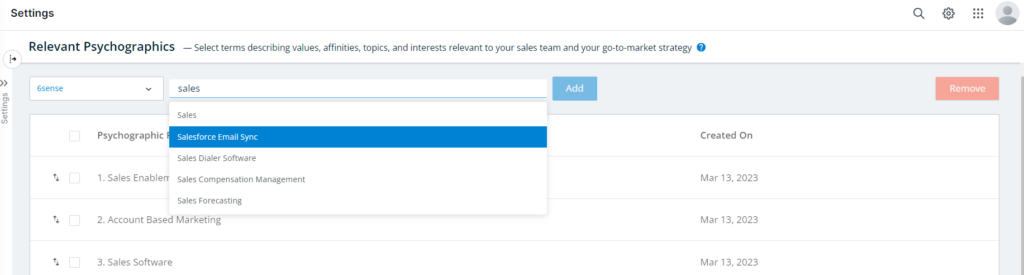
Search by psychograph terms, then select the psychograph and click Add. Admins must select a Product first.
.png)
To remove a psychograph, check the box beside a listed psychograph and click the Remove button at the top right of the list.
.png)
Re-order psychographs by dragging and dropping them in the list. The order that any psychographs will be shown within Sales Intelligence is determined using the order that you rank them within this configuration screen.
Navigate to a Company Details page in Sales Intelligence to view if the account uses any of your relevant psychographs.
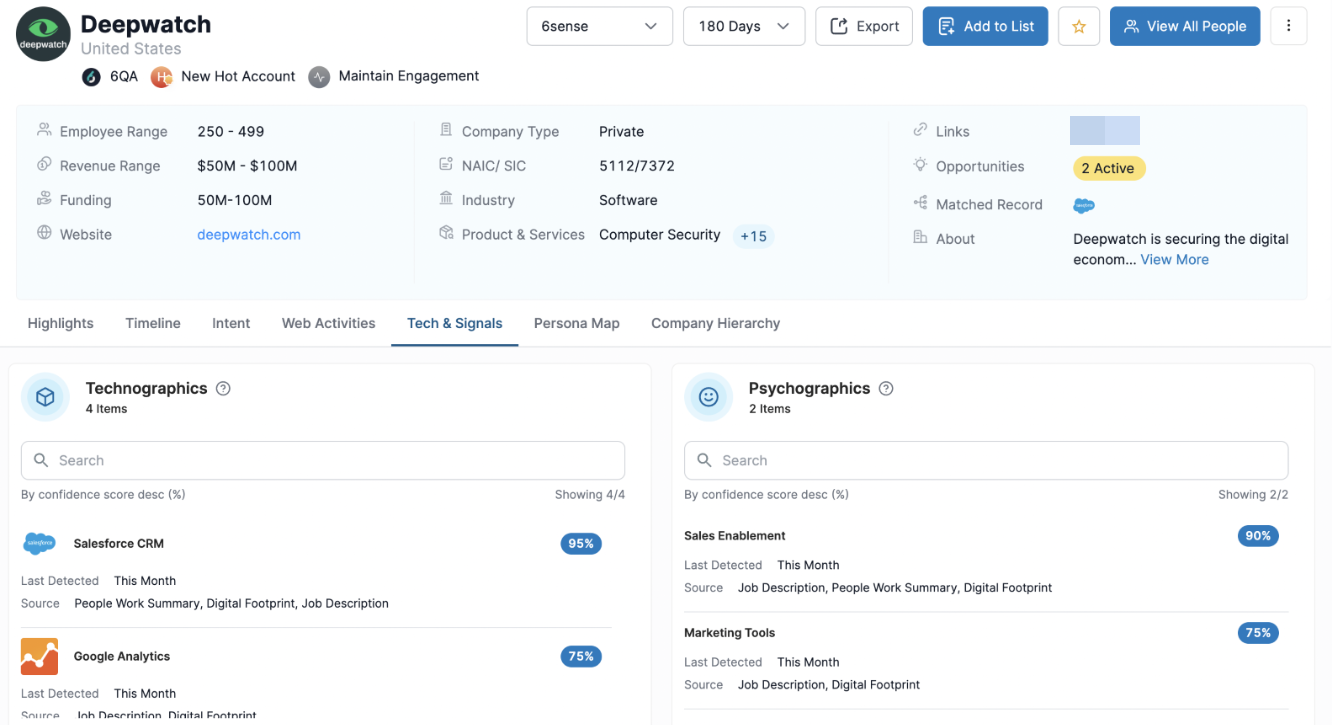
Relevant technologies
To set up Technologies data, click on Relevant Technologies under Data Settings.
.png)
This page allows you to select technologies relevant to your sales team and your go-to-market strategy. Add technologies such as your competitors, integration partners, and complementary technologies.
Sales teams will see a confidence score associated with Technologies. Confidence scores determine the accuracy of that technology being used by the organization.
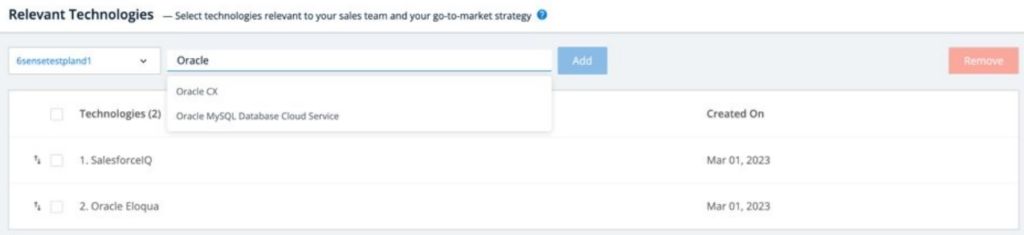
Search by technology names, then select the technology name and click Add. Admins must select a Product first.
.png)
To remove a technology, check the box beside a listed technology and click the Remove button at the top right of the list.
.png)
Reorder technologies by dragging and dropping them in the list. The order that any technologies will be shown within Sales Intelligence is determined using the order that you rank them within this configuration screen.
Navigate to a Company Details page in Sales Intelligence to view if the account uses any of your relevant technologies.