This page covers the old segments interface. For the new interface, refer to Segments.
For related segment creation guidance, please refer to the following articles:
About list upload-based segments
Segments can be created by uploading a file containing the accounts that you want to include within a the segment. These accounts do not necessarily need to be included in your CRM, and can later have filters applied to them. Account list uploads must be formatted as .CSV files with column headers of “Account Name,” “Country,” and “Domain.”
The maximum number of accounts that can be uploaded is 25k.
CSV file names cannot contain any spaces.
Create list upload segment
In order to create a segment based on filters, navigate to the “Segments” tab on the left navigation bar, then click the Create a Segment button in the top right.
.png)
Within the following screen, click on Upload an Account List.
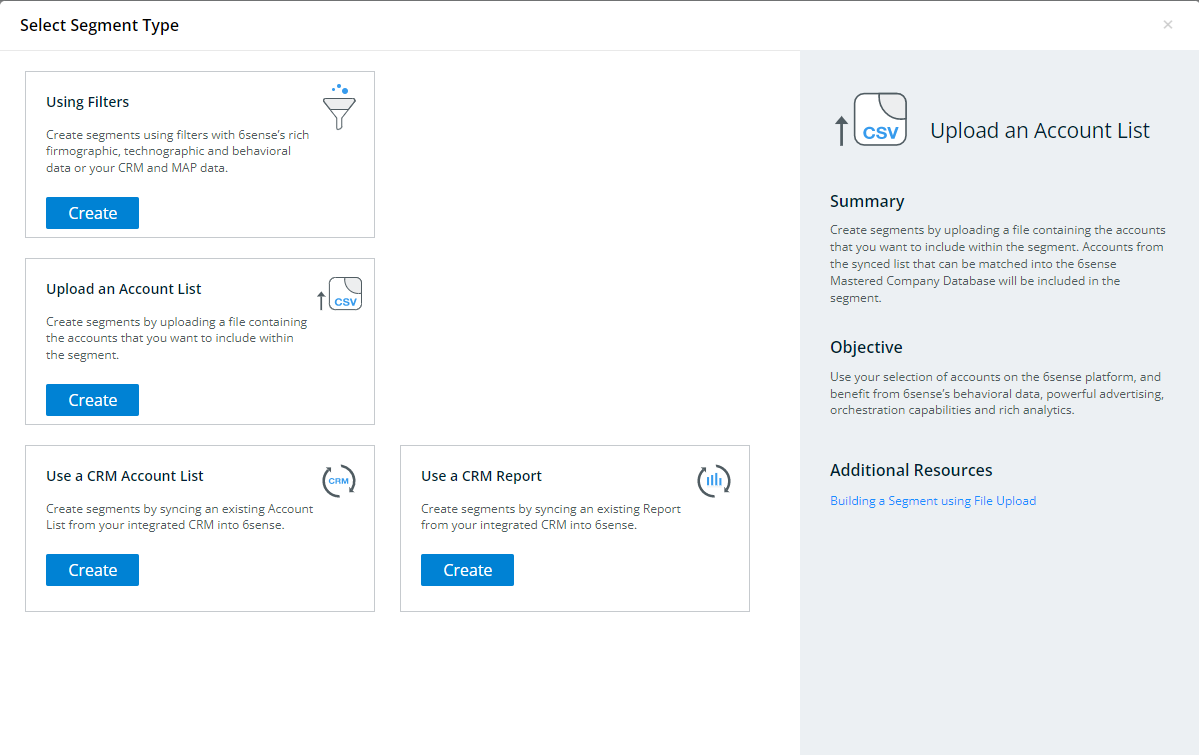
This will take you to the below screen. Follow the on-screen instructions to upload a .csv file appropriately.
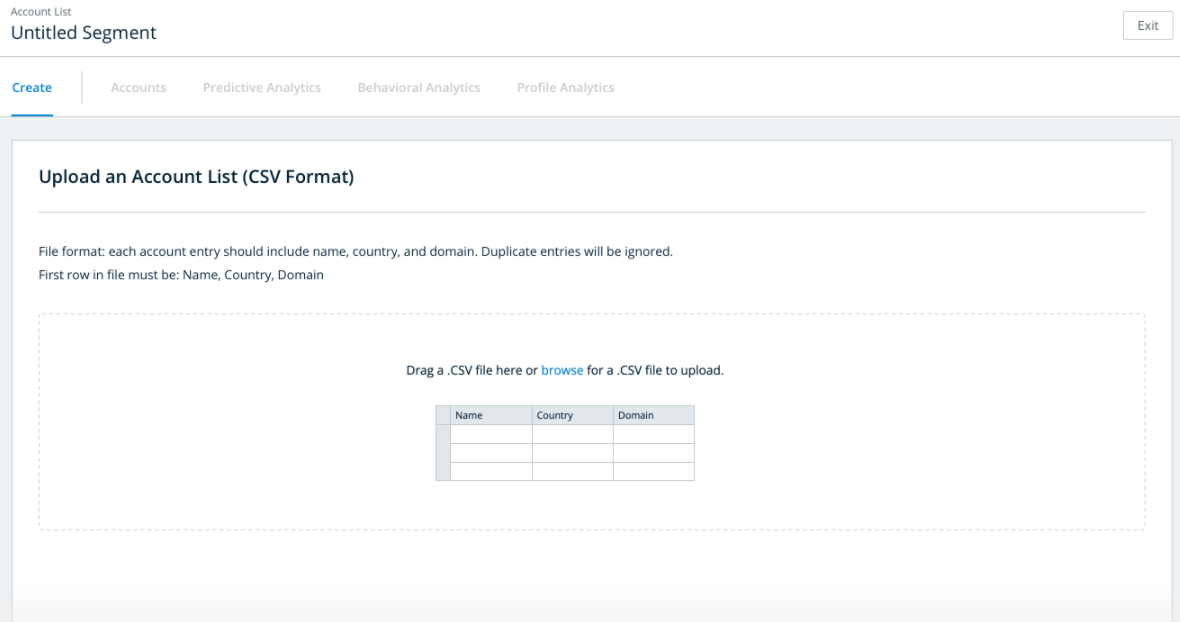
If the file upload is successful, the below screen will appear, summarizing the account upload success and any account mismatches.
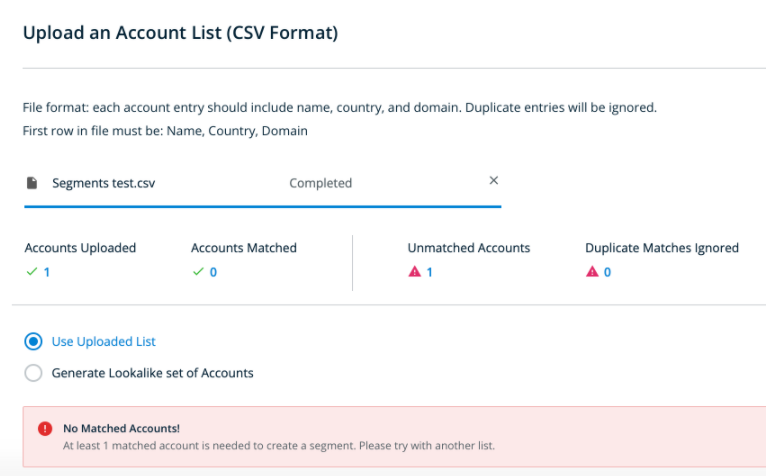
Click on the Show Accounts button in the bottom right. From here, you can confirm or disconfirm that these filters meet your desired criteria, and save your segment by clicking on Save as Segment.
Note: The maximum number of accounts that can be uploaded in a single instance is 25,000. As the file size approaches this limit, the risk of system performance issues increases. To minimize potential disruptions, we recommend keeping record counts well below this threshold.
Common error messages
Problem: Some uploaded or synced records appear as “Unmatched Accounts”.
Explanation: Records in the uploaded list may not be matched to a 6sense account in the following scenarios:
The provided domain is on the exclusion list.
The provided record is missing name, domain or country data.
6sense’s database does not include any account corresponding to the provided name, domain, and country values.
The provided account has a mismatch in the Country and the top-level domain. (For example, the country on the account is the US but the domain is abc.uk).
Something went wrong while matching accounts from your uploaded list. Please try again or select another list.
If you see this error, it may relate to spaces in the CSV file name. Remove spaces from the file name and try again.
These reasons will appear in the “Unmatched Accounts” .csv that you will receive upon completion of the file upload, in the “Reason For No Match” column, in the following fashion.
Solution: Edit the account list to address the above issue. If the 6sense Mastered Company Database does not contain the account, please reach out to your CSM.
If you see “Other” in “Reason For No Match,” it means there’s no account in our database that can match that record by name, domain, country.