You can review information about the results of running a Data Workflow at the:
Workflows List Last Run Status column
Run History panel
Performance Details page
Last Run Status and Run History icons
Every published workflow in the Workflows List has a Last Run Status column with icons so you can easily find out what is going on when they run.
Hover over the icon for a brief explanation. Statuses include:
Blank: Workflow has not yet run.
In Progress: Workflow is currently running.
Completed: Worflow ran successfully.
Completed with at least one error: The workflow ran, and there is a problem with records (such as when updating an external application),
Failed: Workflow did not run.
A workflow may have a non-blank last run status even if its status is unpublished. This would indicate that the workflow was published and ran for a time and was later unpublished.
Run History panel
To get details about a run’s status, use the Run History panel. It shows a list view of each run of the workflow. For example, a workflow scheduled to run daily has a run history that lists each day’s run from the start date until the present or end date.
Access Run History
To access a workflow’s run history:
In SI, go to Data Workflows > Workflows List. If a workflow has run, a View button appears in its Run History column. Use Search or filter by Published to narrow down the results.
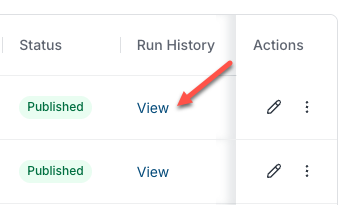
In the Run History column for a workflow, click View.
The Run History panel opens and lists the runs by date, shows the run status, and explains issues, if any.
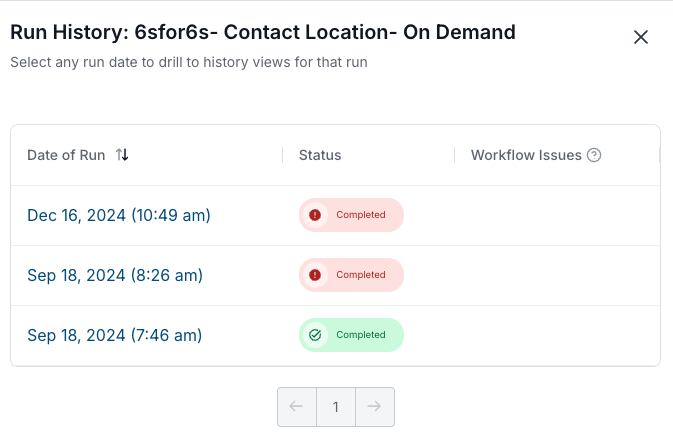
Performance Details (audit log) page
The Data Workflows Performance Details page is a log of all records processed by that workflow over a specific date range.
Access workflow performance details
To access the Performance Details page:
From the Data Workflows main menu, select Data Workflows.
At the right of the listed workflow, select More (the vertical dots) > View Performance Details.
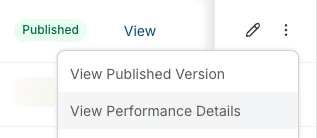
The performance details page opens.
The performance details page has the following tabs, depending on the nodes used in the workflow:
Records: Activity related to records.
Record Changes: Lists all records, merges, assignments, creations, conversions, enrichments, updates, errors, and skipped records.
Contacts Purchased: Lists purchased contacts by contact or account, rejected, errors. and re-pushed.
Errors: Shows a list of workflow errors.
Re-Push failed purchased contacts or leads
In some instances, Data Workflows is unable to push purchased contacts or leads to your destination system. When this occurs, we recommend that you “Re-Push” the record.
To re-push a failed purchase:
Go to the Data Workflows list.
For the workflow, select More (the vertical dots) > View Performance Details.
Select the Errors tab.
Select Re-push All.
Select Continue.
After you select Re-push All, the process starts and is indicated by a popup.