This feature is in BETA. Refer to the terms of service for Beta features here.
Admins with access to Microsoft Office 365 or Google Suite can set up your company’s email integration, so 6sense platform users can sync contact information from their emails, address book, and calendar, and add them to your company’s CRM through the Add New Contacts from Email Orchestration. Gain greater visibility into buying teams by capturing all contacts from the email server. This feature allows for richer contact-level insights, customer’s revenue teams can capture revenue moments to help them better understand individuals within the buying group and engage accounts more effectively.
This integration allows users to perform the Add New Contacts from Email Orchestration.
Prerequisites
The Orchestrations package is required to use this feature.
Microsoft Office 365:
Before you move on to the email server integration, make sure your Microsoft admin has done the following using this article:
Create a mail-enabled group in your Microsoft Tenant.
Restrict the access to the group above.
Google Suite:
Before you move on to the email server integration, make sure your Google admin has done the following using this article:
Create a service account application.
Provide access to the service account.
Set Up Email Server Integration
Navigate to Integrations within Settings.
Navigate to the Email Server section and select either Microsoft Outlook or Google.
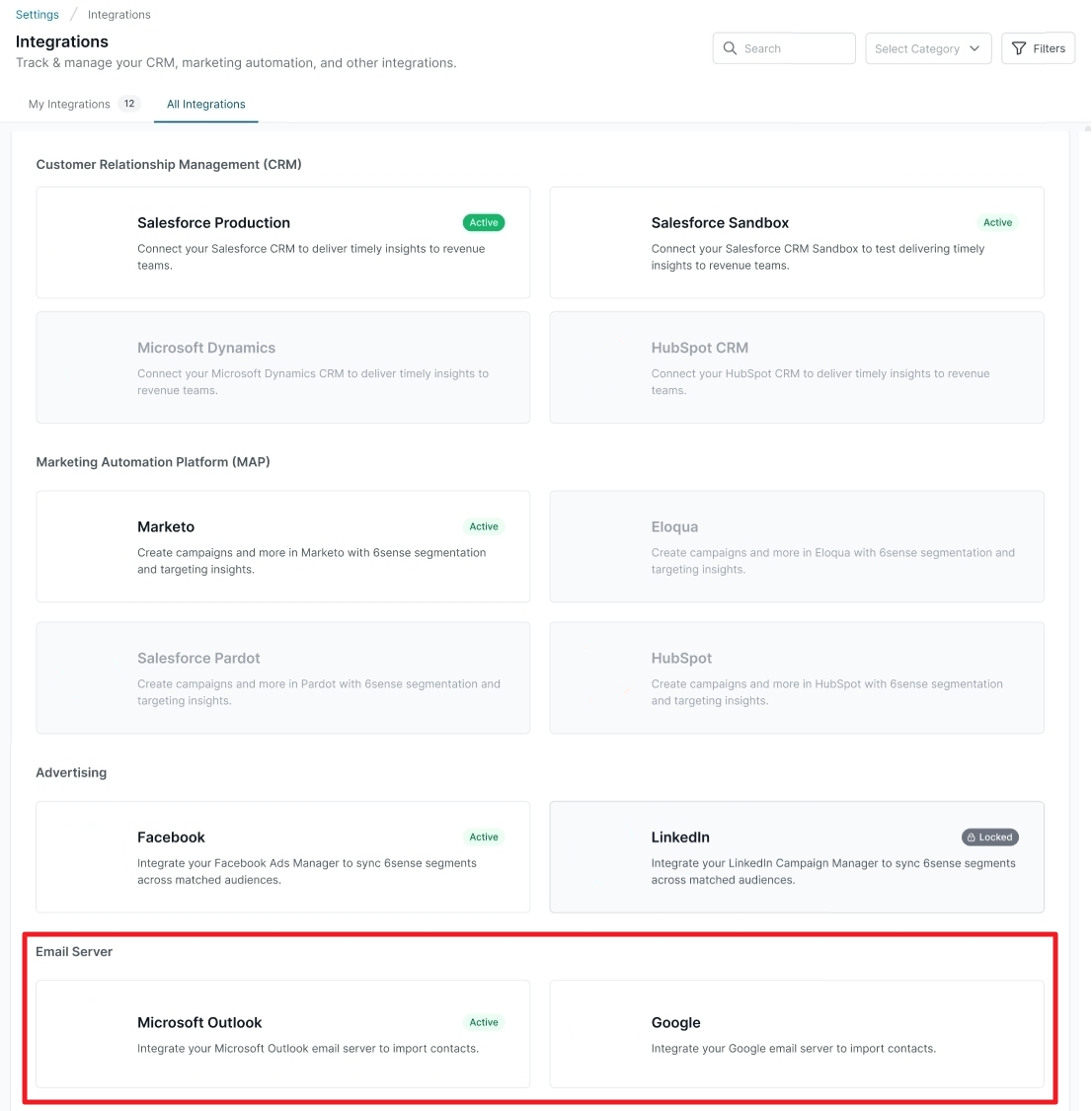
Sign into the server you are using and provide the required access.

Select the user group (the mail-enabled security group that 6sense platform has access to) to sync emails from and select other optional sync settings. You can search for the available user groups in your org and select the ones you want to sync. Enter which user group(s) to use, any domain or email exclusions, and whether you want to include Internal emails and Private emails in the sync.
Private and Confidential Email: As determined by your Microsoft/Google settings.
Internal Email: Emails sent by a sender from the same domain are internal emails.

Email User Group: Customer defined group of users that is set-up within server admin console that 6sense is granted access to for data syncing.
Domain Exclusions: If a given domain is present as a SENDER the email activity is excluded. 6sense will not parse the recipient list, so any recipients of those emails will not be picked up either.
Email Exclusions: If a given email address is present as a SENDER, all the email activity where that address is the sender will be excluded. Any recipients of those emails will not be picked up either.
Internal Emails:If disabled, 6sense will not sync any email activity where the entire recipient list and sender belongs to your organization’s domain.
Private & Confidential Emails: If disabled, 6sense will not sync any email activity marked private or confidential.
Click Finish at the bottom of the page to complete the integration setup.