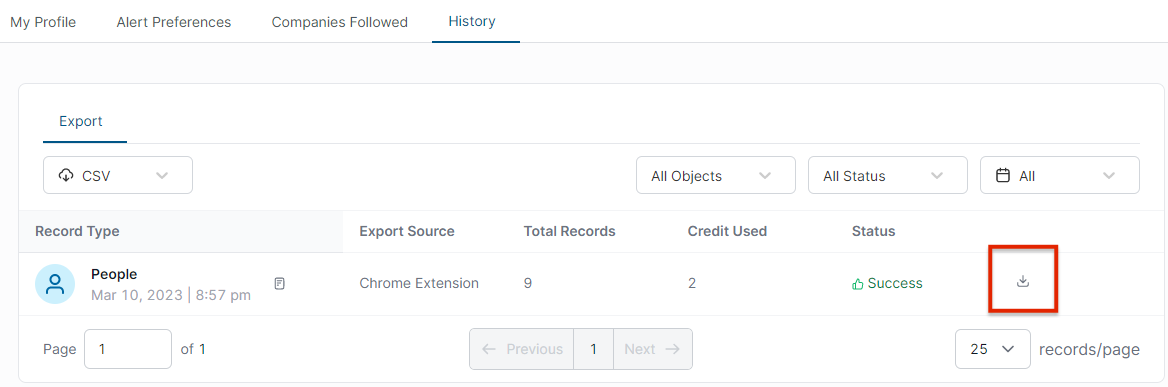Export unlocked contact details to a CSV file or a supported sales engagement platform (SEP) or customer relationship management (CRM) system integrated with 6sense Sales Intelligence.
Export Contact Details
You can export unlocked contact details for any contacts listed in the 6sense SI Extension for Chrome drawer.
Display Contacts to Export
Display contacts in the 6sense SI Extension for Chrome drawer by either searching for them in LinkedIn or going to a company’s website.
From LinkedIn
Click the LinkedIn search bar and enter the name of a company, a job title, or a designation of the kind of profiles you want to see (for example, VP of Sales).
Click the People button. It’s the first option below the search bar.
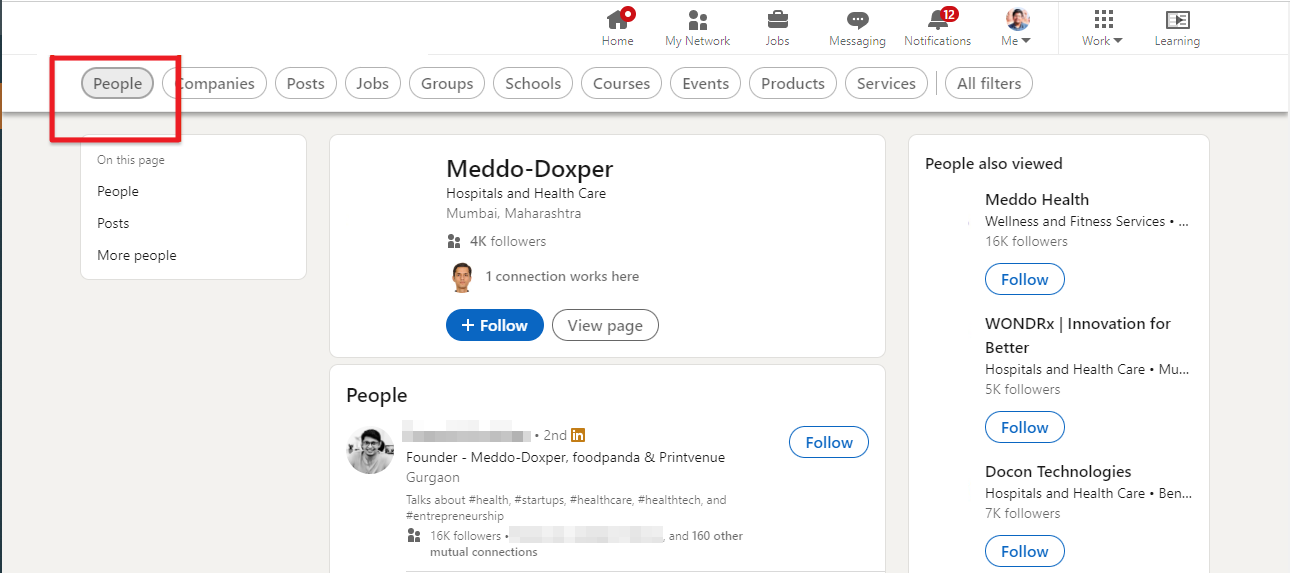
Once you’re in People, click the 6sense SI Extension for Chrome extension icon on your toolbar to open it. If you haven’t previously pinned the 6sense SI Extension for Chrome icon on the Chrome toolbar, click the Extensions icon and look for it listed there.
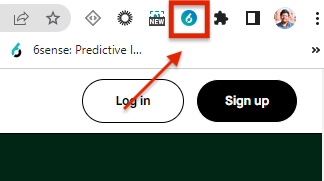
From a Company’s Website
Load the company’s website into your browser.
Click the 6sense SI Extension for Chrome extension icon on your toolbar to open it.
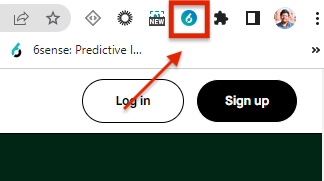
If you haven’t previously pinned the 6sense SI Extension for Chrome icon on the Chrome toolbar, click the Extensions icon and look for it listed there.
Click the People icon to see a list of contacts affiliated with that company.
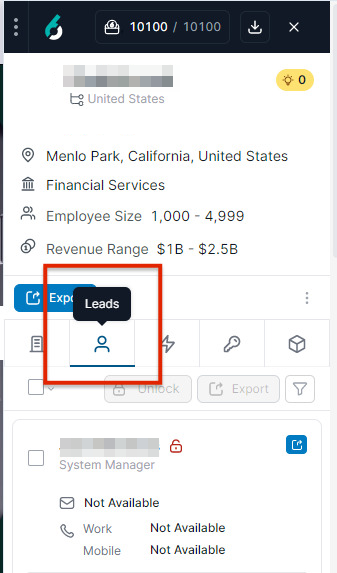
Export Contacts
Make sure you have unlocked any business contact details that you need before exporting. You can only export business contact details after you’ve unlocked them. (Exporting a person’s unlocked contact details does not consume a credit.)
To export a single contact, click the Export button below that listed contact in the extension.
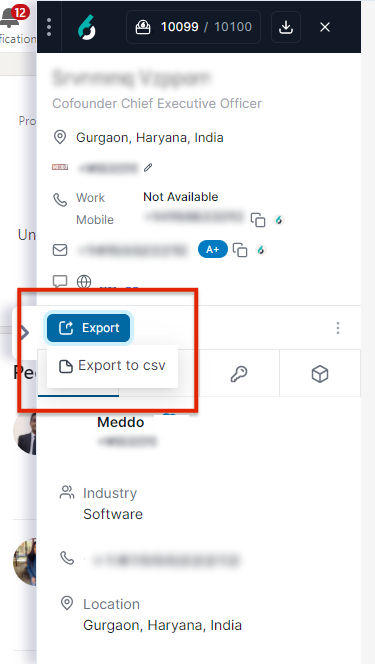
To export multiple contacts at once, check boxes next to the contacts manually, or use the Select All Unlocked option next to the bulk selector box at the top left above the contacts listed.
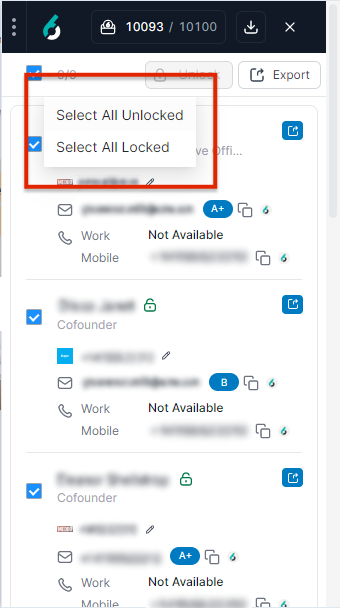
If you Select All Unlocked, you will export the business contact details of all unlocked contacts currently listed in the 6sense SI Extension for Chrome drawer.
Click the Export button near the bulk selector box at the top of the list of contacts.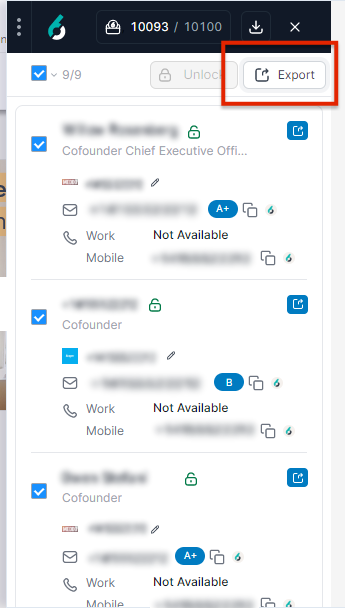
From the Export button dropdown, select one of the export options: CSV or any supported integrated CRM or SEP.
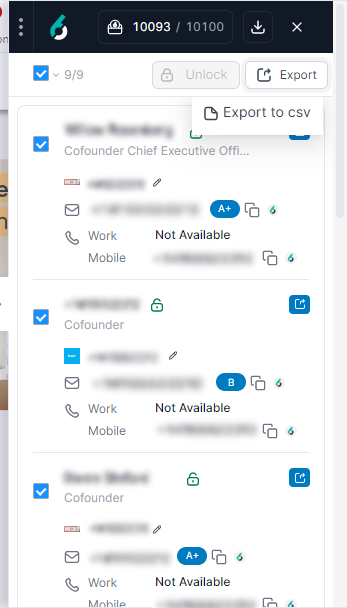
The dropdown offers only the SEP or CRM export options integrated in your Sales Intelligence installation. Integrations currently supported include Salesforce, HubSpot, Microsoft Dynamics 365, Salesloft, Outreach, and Salesforce Sales Engagement.
6sense SI Extension for Chrome displays the number of contacts you are exporting. Once you confirm the export, an on-screen notification lets you know when the export is ready to download (for CSV) or succeeds.
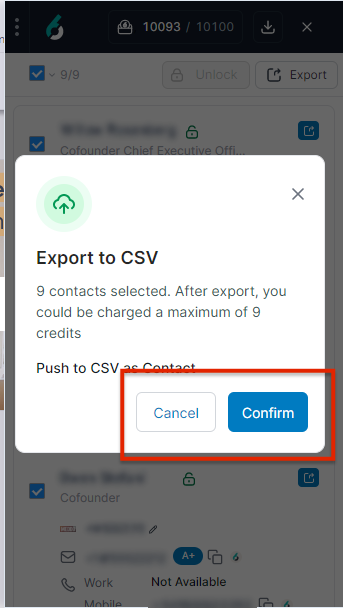
Download the Exported CSV File
Click the download icon in the top header of the 6sense SI Extension for Chrome drawer.
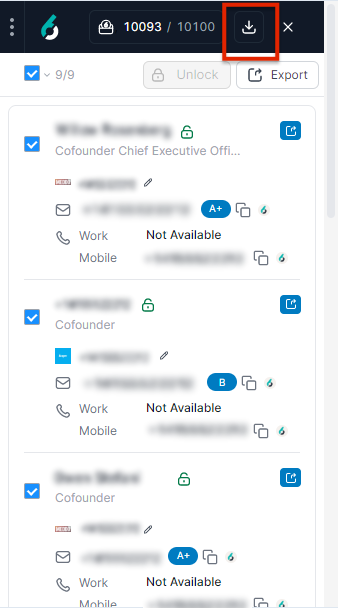
In the Export Status notice that appears, click View all exports.
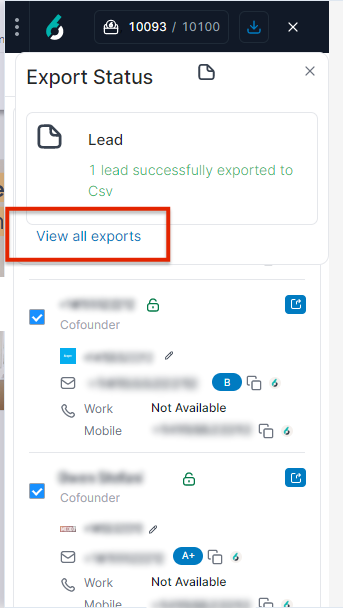
6sense Sales Intelligence opens to display your export history. Click the download icon next to the CSV download that you just made to download the file to your computer.