Unlock contact details of multiple people at once through LinkedIn.
Unlock multiple profiles (bulk unlock)
Enter the name of a company, a job title, or a designation of the kind of profiles you want to see (for example, VP of Sales) in the LinkedIn search bar.
Click the People button. It’s the first option below the LinkedIn search bar.
.png)
Once you’re in People, click the 6sense SI Extension for Chrome icon on your toolbar to open it.
.png)
If you haven’t previously pinned the 6sense SI Extension for Chrome icon on the Chrome toolbar, click the Extensions icon and look for it listed there.
Check multiple individual profiles to select them or check the bulk selection box at the top of the 6sense Chrome extension drawer at the top left, next to the Unlock and Export buttons.
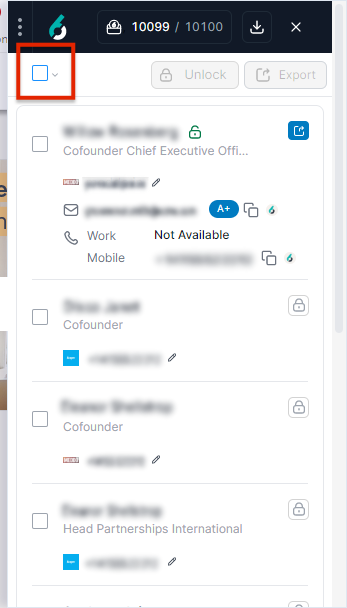
The bulk selection box selects what is currently listed in the 6sense Chrome extension (about 10 profiles maximum). When checking the bulk selection box, you can refine the selection to either:
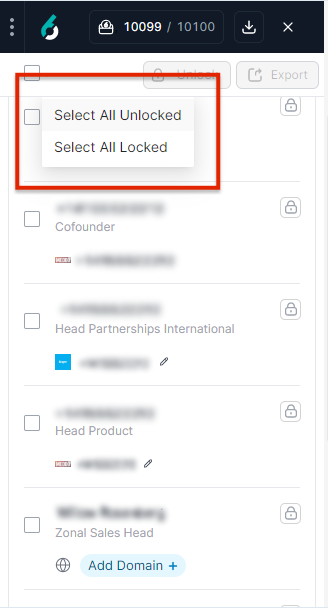
all the listed profiles whose contact information has been unlocked (Select All Unlocked).
Pick Select All Locked next to the bulk selection box to select all the profiles whose contact information is still locked.
Filter for what kind of available contact information you want to include.
.png)
Once you’ve selected the desired profiles, click the Unlock button near the bulk selection box.
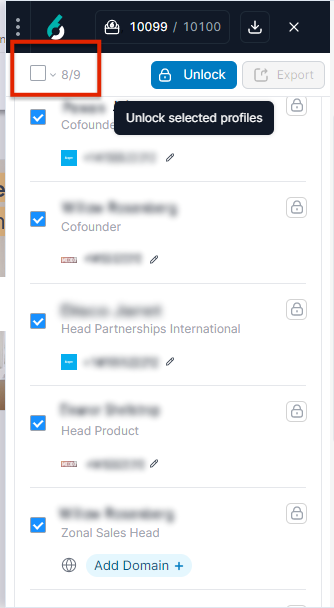
Each person whose email and phone number you unlock costs you 1 credit (with some exceptions). So, if you select the profiles of five people, it costs up to 5 credits to unlock them. You can monitor your available credits at the top of the 6sense Chrome extension drawer. (Read more about 6sense credits usage.)
Confirm your selection.
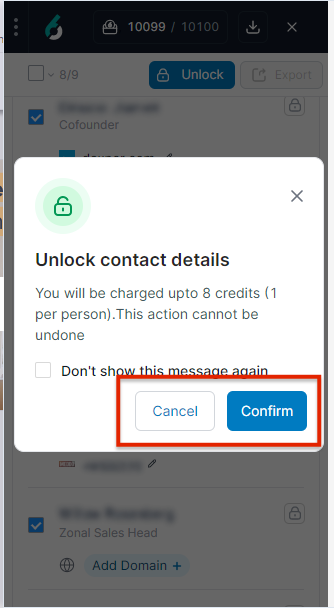
All selected contacts are now unlocked.