AI Email (AIE, formerly Conversational Email) integrates with the 6sense platform using an API token. After the integration, intent keyword data from 6sense becomes available in AIE.
You can use your 6sense intent keywords with the AI email writer. You can also use 6sense intent keywords to personalize dynamic content at an account and lead level when launching an email campaign.
There are two main sets of steps for connecting AIE to 6sense, one set per application. This page describes the steps for the 6sense platform side of the integration. The steps required for the AI Email side are covered at Integrate AI Email with 6sense from the AI Email Side.
Prerequisites
You must have a user account with AIE Administrator permissions to set up the integration on the AIE side.
You must have a user account with Revenue Marketing (formerly ABM) Administrator permissions to set up the integration on the Revenue Marketing side.
Set up the integration from the Revenue Marketing platform side
Step 1: Get an API token from Revenue Marketing
In Revenue Marketing, go to Settings > All Integrations > WebTag & APIs > API Token. For details refer to API Credits and API Tokens.
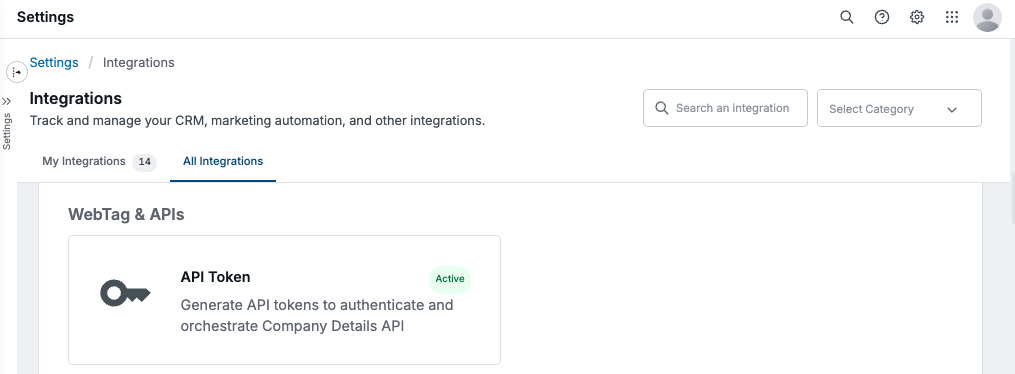
Select Generate New API Token. The New API Token popup opens.
Select the API Group Name, Company Identification API.
Enter a Token Name. We suggest “AI Email”.
In the Integrations field, enter “AI Email”.

Select Generate.
Copy the generated API token to clipboard.
Step 2: Enter the Revenue Marketing API token in AI Email
In AIE, go to Integrations > 6sense integration > Settings.
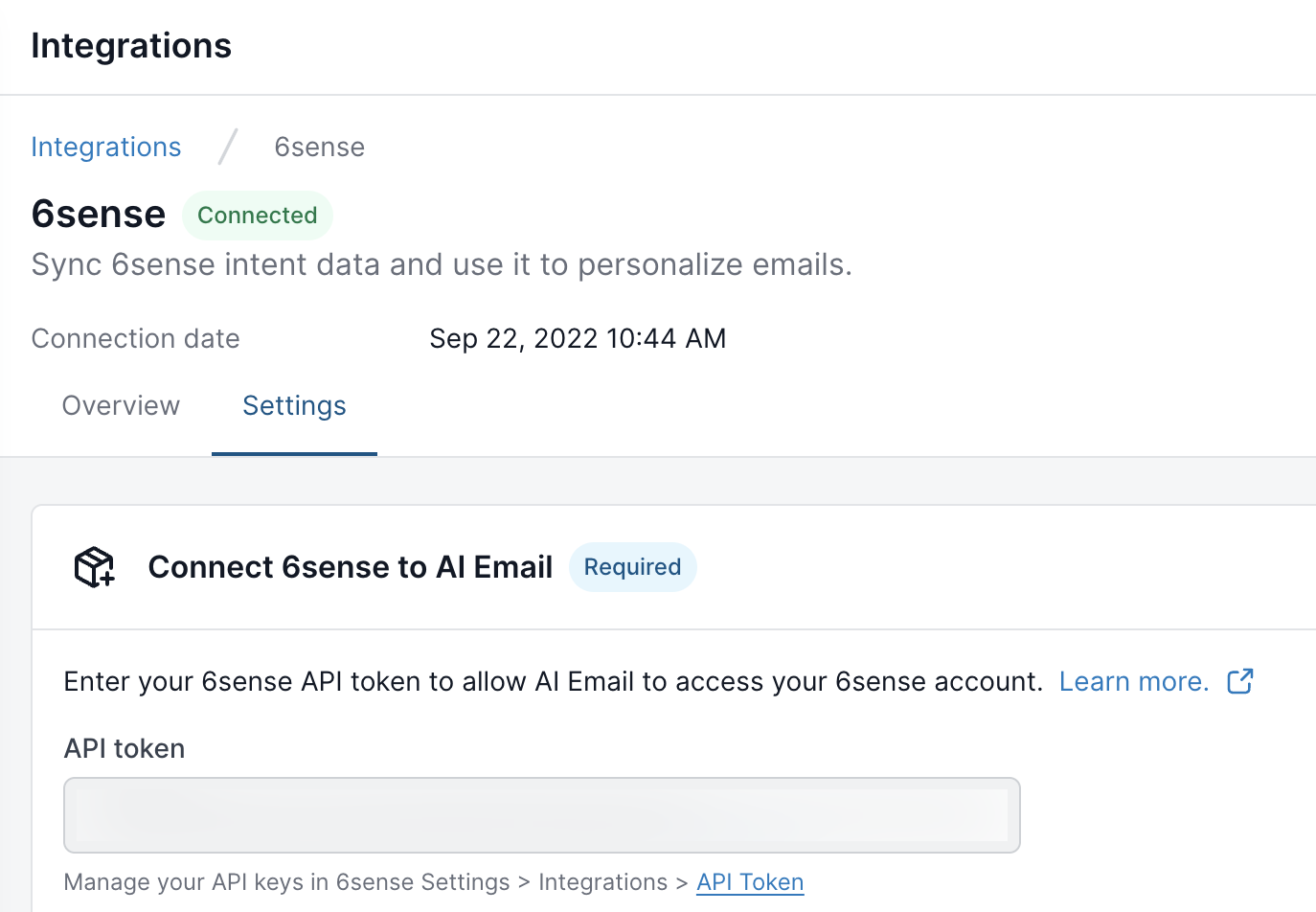
Paste the API token into the API token field.
Select Connect. You should see a confirmation message that the API token is valid.
When the integration is successful, the Integrations > 6sense panel displays Connected.

Use 6sense keywords for emails
After connecting AIE to the 6sense Revenue Marketing platform, you can find 6sense keywords in the dropdown menu of the 6sense Intent Keywords field in the AI email agent page.
Keywords are also available as a trigger condition for dynamic content personalization rules. Refer to Add Dynamic Content.
Disconnect the AIE - 6sense integration
To undo the integration:
In AIE, go to Integrations > 6sense integration > Settings.
Select Disconnect on the API token field.
Confirm the removal when prompted.