Using AI Email (AIE, formerly Conversational Email), you can automate follow-ups with prospects using personalized and contextual emails based on 6sense keywords. After the integration, intent keyword data from 6sense becomes available in AIE.
There are two main sets of steps for connecting AIE to 6sense, one set per application. This page describes the steps for the AIE side of the integration. After these steps, the next steps required for the 6sense platform Revenue Marketing side are covered at Integrate With AIE from the 6sense Side.
This page describes a part of the process for integrating 6sense with AIE.
Prerequisites
You must have a user account with AIE Administrator permissions to set up the integration on the AIE side.
You must have a user account with Revenue Marketing (formerly ABM) Administrator permissions to set up the integration on the Revenue Marketing side.
Set up the integration from the AIE side
Step 1: Get an API key from AIE Account settings
In AIE, go to Settings > Account settings.
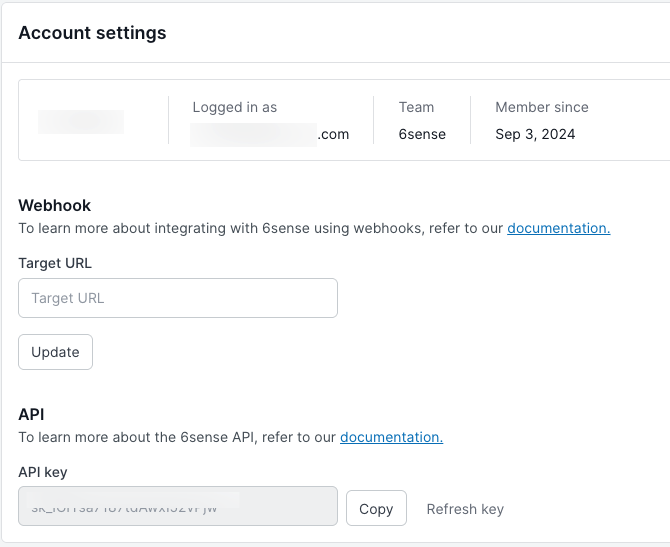
In the API section, copy the API key.
Step 2: Enter API key into Revenue Marketing
In Revenue Marketing, go to Settings > Integrations > All integrations.
Scroll down and select AI Email.
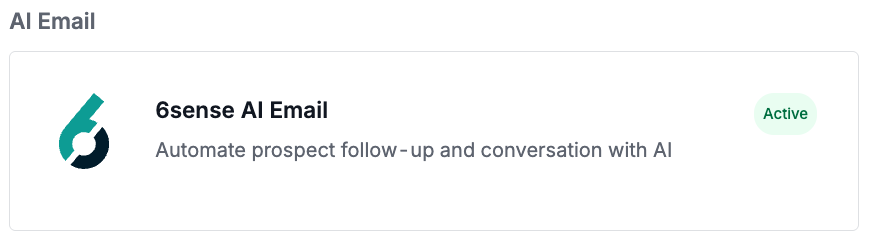
The integration page opens.At the top right, select Connect. The Connect API page opens.
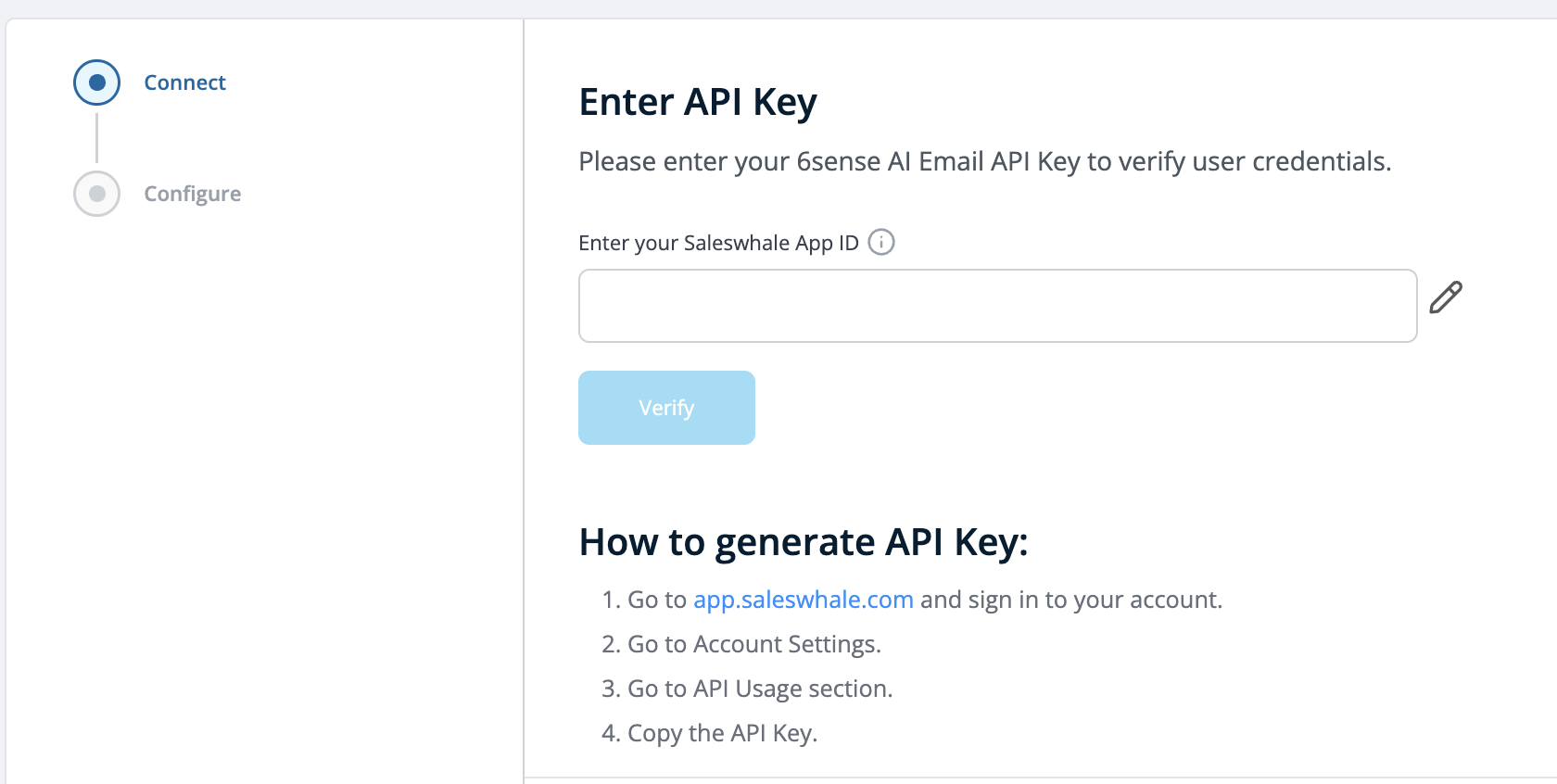
In the Enter API Key field, past the key.
Select Verify. The key should verify.
Select Next. The Configure data sync page opens.
Change the Data sync toggle to ON. This option syncs all your running campaign data from your AIE account.
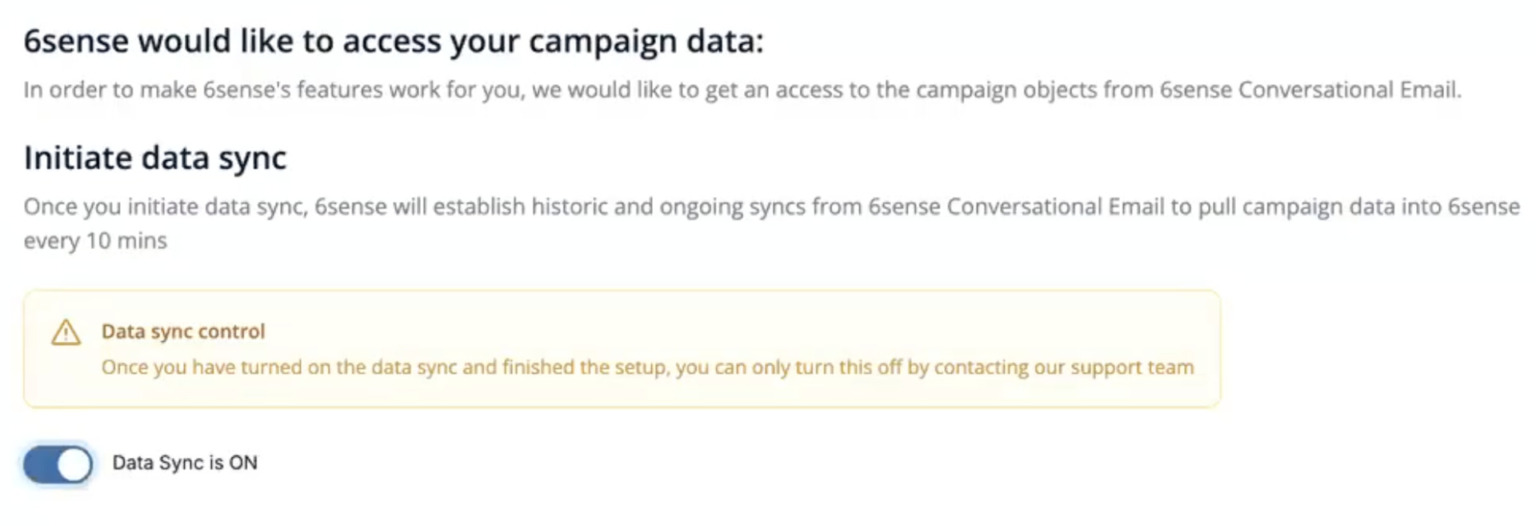
Select Finish.
Check configuration settings in Revenue Marketing
To view the settings:
In Revenue Marketing, go to Settings > Integrations > AI Email.
Select the Manage tab. It displays whether the integration is Active, the API key, and the Data sync toggle.
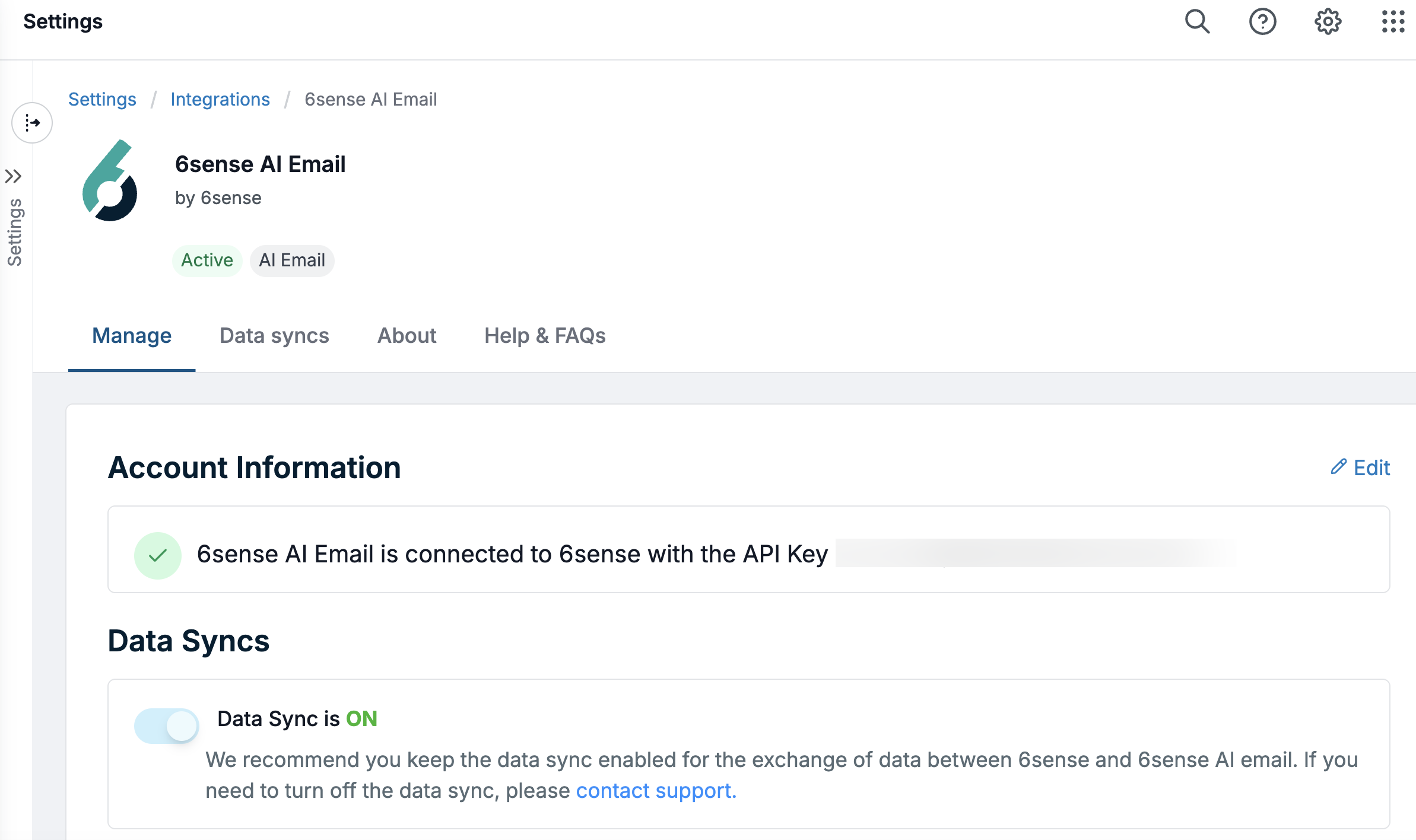
Next steps of the integration
The next steps required for the 6sense Revenue Marketing platform side are covered at Integrate With AI Email from the 6sense Side.
FAQ
Why am I not able to see the draft campaigns in the Target tab > Campaigns dropdown of Orchestrations tab in the 6sense platform?
6sense platform only syncs campaigns which have the “Running” status from your AIE account.
What is the frequency in which campaigns from the AIE account are synced with the 6sense Revenue Marketing platform?
Campaign objects are synced every 10 mins.
Does the campaign data from the AIE account sync if the Data sync toggle on the configuration page of integration is turned off?
No. Syncing campaign objects happens only after the Data sync toggle is ON.
How do I map CRM fields if I am a 6sense AI Email-only customer (without SI and ABM)?
You need to integrate your CRM through 6sense ABM settings, which your team admin can access. In addition, some CRM fields are mapped directly in 6sense AI Email, including Lead Industry Name, Account Industry, and Job Title.