This page is archived and is no longer relevant.
Integrate SendGrid with 6sense AI Email (AIE) to enhance your email outreach capabilities, especially for high-volume campaigns targeting leads not yet ready for meetings. SendGrid excels at handling large volumes of emails efficiently, making it ideal for early-funnel communication.
Prerequisites
Before integrating SendGrid with AIE, ensure you have:
An existing SendGrid account with an authenticated domain.
An API key with full access permissions.
Connect SendGrid to AIE
To connect SendGrid to AIE, follow these steps:
1. Obtain a SendGrid API key
Work with your SendGrid administrator to generate an API key.
Steps:
Log in to your SendGrid account.
Navigate to Settings in the left navigation bar.
Select API Keys.
Click Create API Key.
Enter a name for your API key.
Choose Full Access to enable sending and reporting functionalities.
Click Create & View.
Copy the generated API key.
2. Connect SendGrid in AI Email
In AIE, go to Integrations > SendGrid.
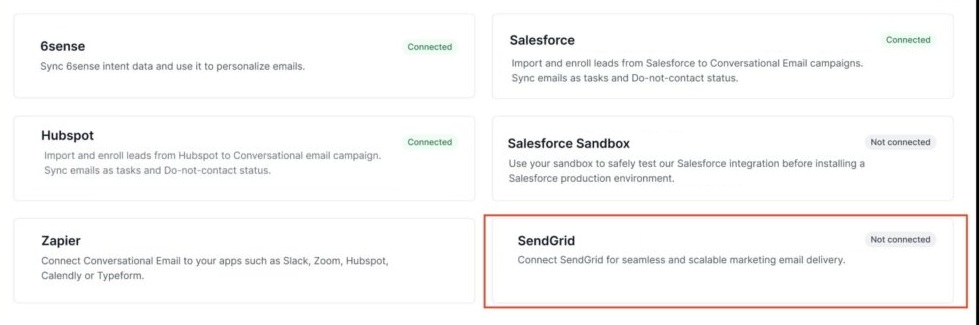
In the SendGrid integration page, go to the Settings tab.
Paste the API key you obtained from SendGrid.
Click Connect to establish the integration.
Note: If you encounter any errors during this process, refer to the Frequently Asked Questions section for troubleshooting tips.
Create an AI email agent account for SendGrid
After successfully integrating SendGrid, you can create an email inbox using SendGrid.
In AIE, go to AI email agents.
Select Create email agent.
You should now see a new option – Connect using SendGrid.
If you have previously set up the SendGrid integration, the API key field will be pre-filled. If not, you can enter the API key here as well.
Enter a new email address and name that match the domain authenticated in SendGrid.
Important: Currently, AIE supports creating new inboxes only. You cannot use an existing email address already set up in SendGrid.
Complete the setup to create your new inbox.
Note: SendGrid requires images to be uploaded at the domain level, not per email address.
Use SendGrid in AIE campaigns
With SendGrid connected, you can use it in your AIE campaigns just like any other email provider:
Create a new campaign or edit an existing one.
Choose your SendGrid inbox as the sender.
Compose your email content.
Schedule or send your campaign.
Email deliverability
SendGrid manages email deliverability through domain and IP reputation. Unlike other providers, inbox warm-up in AIE is not required for SendGrid inboxes because SendGrid automatically adjusts rate limits and delivery settings based on account reputation.
Inbox Warm-Up: Not applicable for SendGrid inboxes in AIE.
Delivery Optimization: Handled by SendGrid at the domain and IP level.
For more information on domain and IP warm-up, refer to SendGrid’s official documentation:
How to Warm Up an IP
Domain Authentication
SendGrid account reputation
SendGrid assigns a Sender Reputation score ranging from 0% to 100%, reflecting the health of your sending practices. A higher score indicates better email deliverability.
Sender Reputation Score:
0%–79%: Low reputation.
80%–89%: Neutral reputation.
90%–100%: High reputation.
You can monitor your sender reputation in the AI email agent’s page. All AI email agents connected to a single account share the same reputation.
Maintaining a high sender reputation is crucial for optimal email deliverability.
FAQ
What should I do if I receive an error during integration?
API Key Error: Ensure the API key has full access permissions.
Authentication Error: Verify that your SendGrid domain is authenticated.
Connection Error: Check your network connection and try again.
Can I use an existing email address from SendGrid in AIE?
No, currently AIE supports creating new inboxes only. You must create a new email address that matches your authenticated domain in SendGrid.
Why don’t I see the inbox warm-up tab for my SendGrid inbox?
SendGrid manages warm-up processes automatically at the IP and domain level. Therefore, the inbox warm-up tab is not available for SendGrid inboxes in AIE.