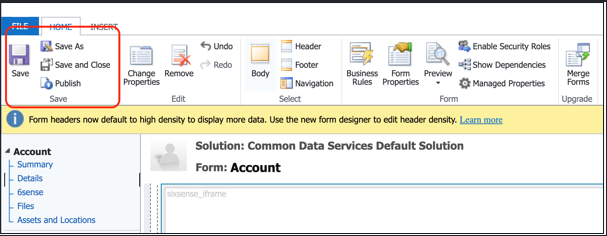Requirements:
Sales or Primary administration access within 6sense to set up integration
Microsoft Dyanmics administration access
Install as a New App
Log into http://make.powerapps.com as an admin.
Select the correct environment.

Click on Solutions.
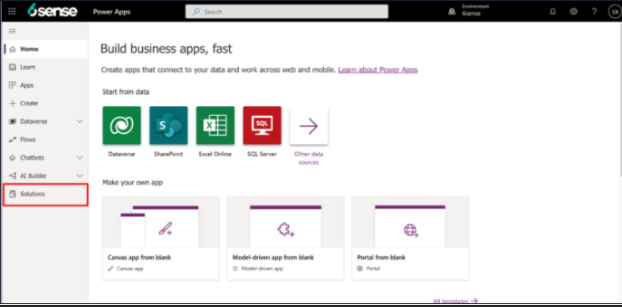
Click Import.

Click the Browse button and select the solution zip file. (Please contact your 6sense CSM to provide you with the zip file).
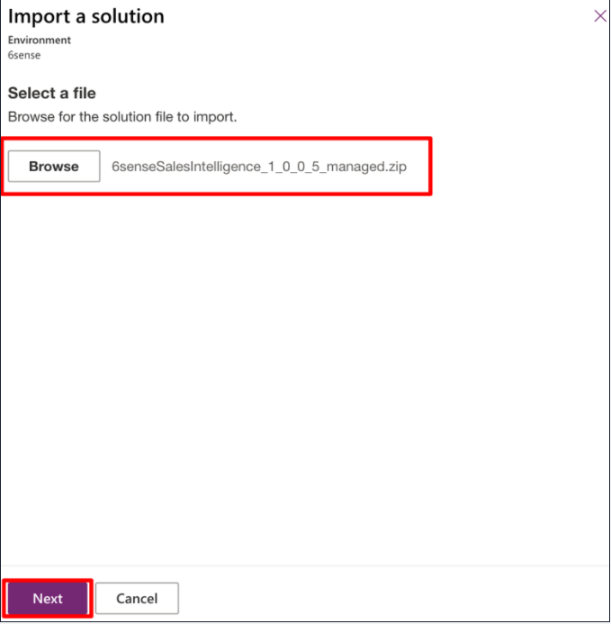
Click Next and then click on Import to upload and install the solution.
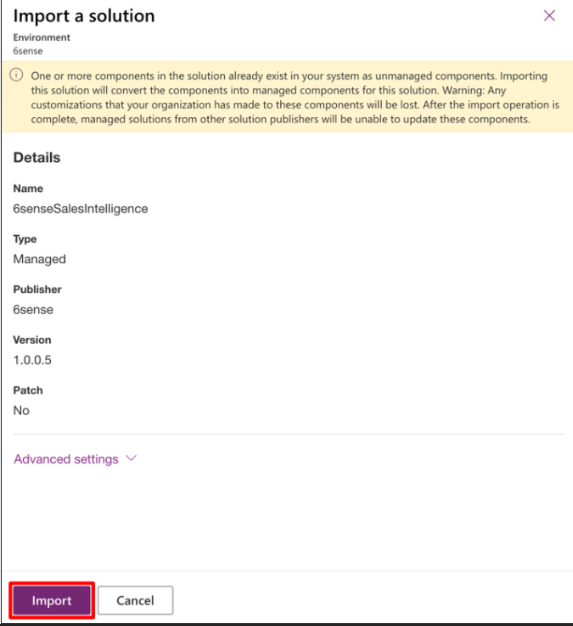
When the import process begins, the following message will be displayed.

On successful installation of the solution, you will see a success message, and the app gets listed.
Click Publish all customizations.

Click on Apps in the left navigation bar.
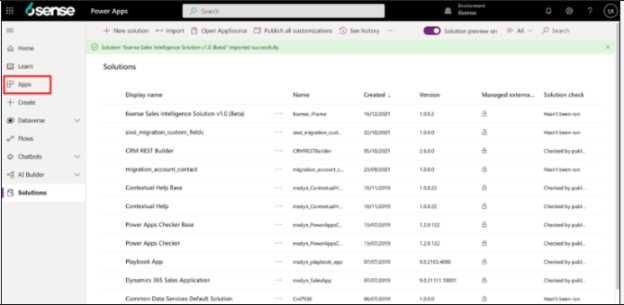
From the list that loads, select the Sales Intelligence extension.
Here, you will be able to view the Sales Dashboard and other custom entities under their respective sections.
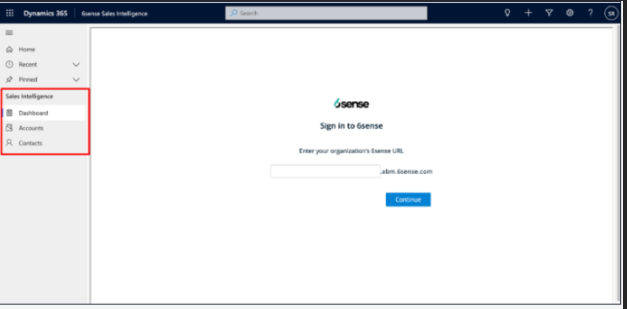
Instakll as an Exisitng App
Log into http://make.powerapps.com as an Admin.
Click on Solutions on the left navigation bar.
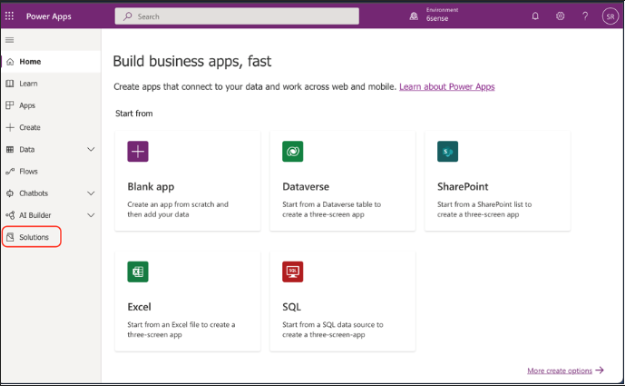
Click the ellipses (…) button next to the solution you wish to modify and click Edit.
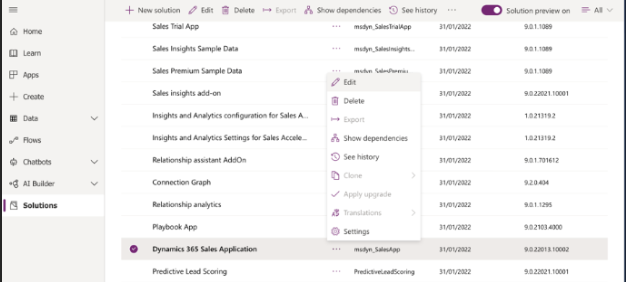
Click on the entry with the Type Site Map.

Note: If you don’t find the application of your choice in this example Sales Hub, you can find it under the Apps section.
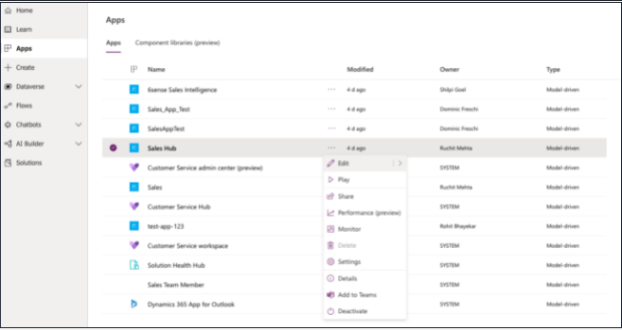
Select Site Map to edit your specified application.
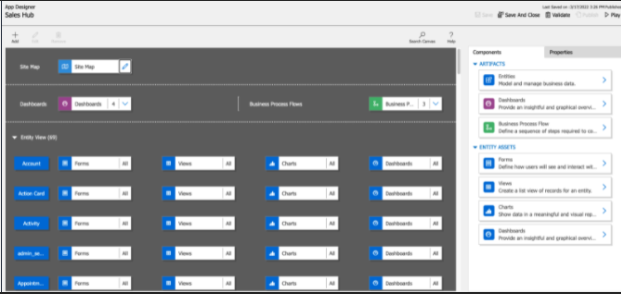
Either create a new Area and Group and then add a Subarea, or select an existing Area & Group and then add a Subarea to it.
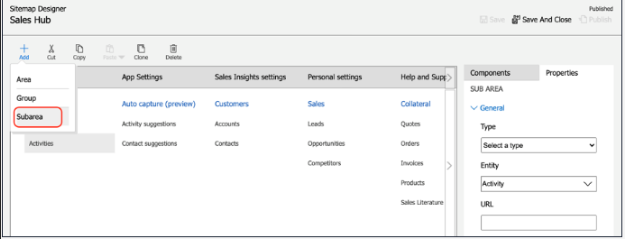
In the Properties tab on the right, click on the Type dropdown and select Web Resource as the component type.
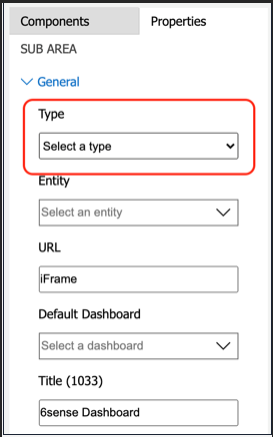
Under URL, type “sixsense”, then select Sales Intelligence extension from the option list that appears.
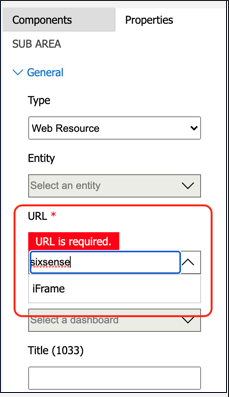
Enter a title for the Subarea.
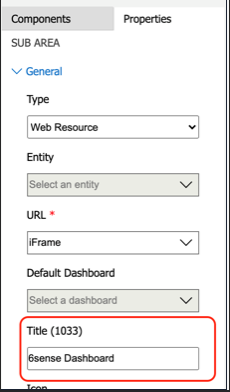
Click the Save button at the top of the page, and then click Publish.
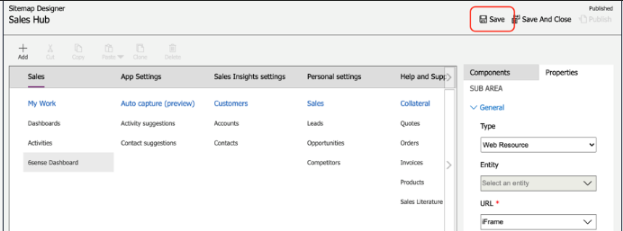
Account/Contact/Lead Configuration
Select Data > Tables on the left navigation bar.
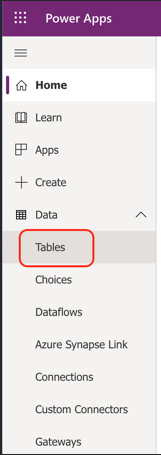
Right-click the Account/Contact/Lead entity and click Edit.
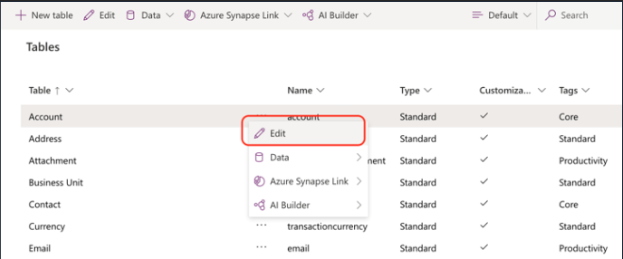
Select the Forms tab at the top.
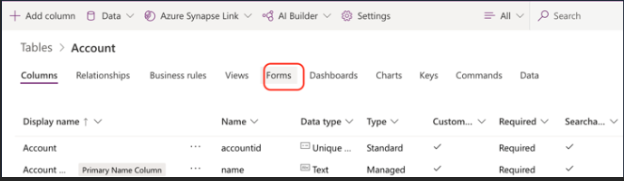
Right-click the desired form and then click on Edit form > Edit form in new tab.
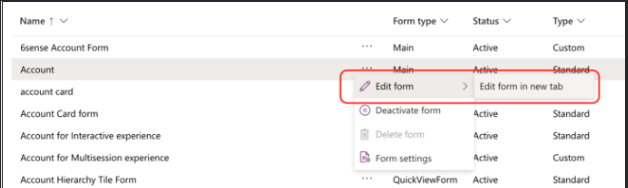
Click the Switch to classic button at the top of the page.
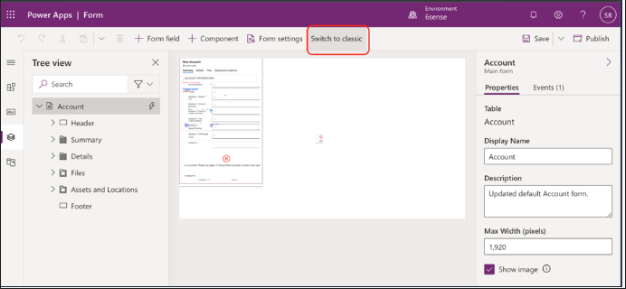
Choose an area where you want to embed the Sales Intelligence extension, and click on One Column at the top of the page. This will insert a new section in the form.
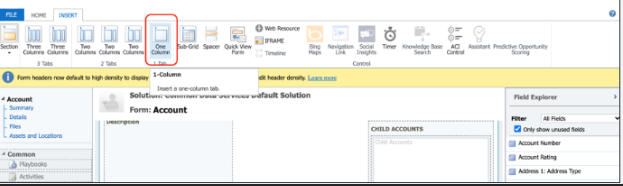
Select the newly created section, then click on Change Properties in the top ribbon.
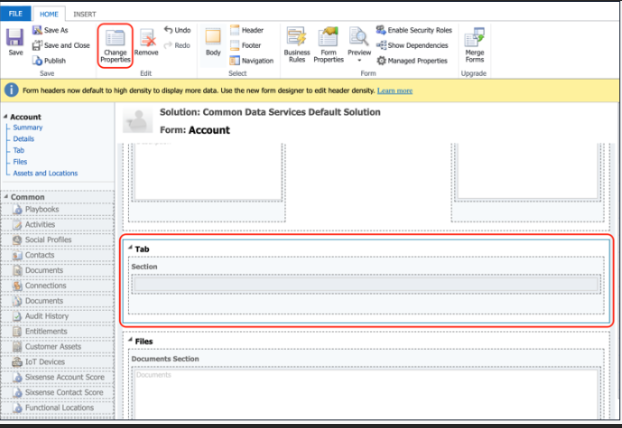
Set properties as displayed here:
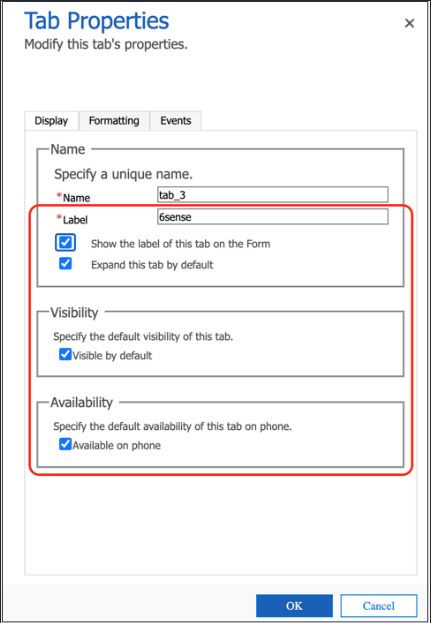
Under Events > Form Libraries select the Sales Intelligence extension SDK as displayed here:
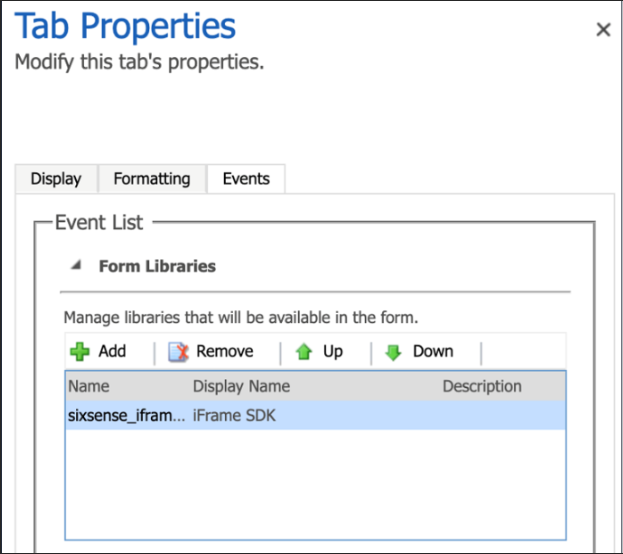
Under Event Handlers, select TabStateChange as the type of event. Click on the Add button.
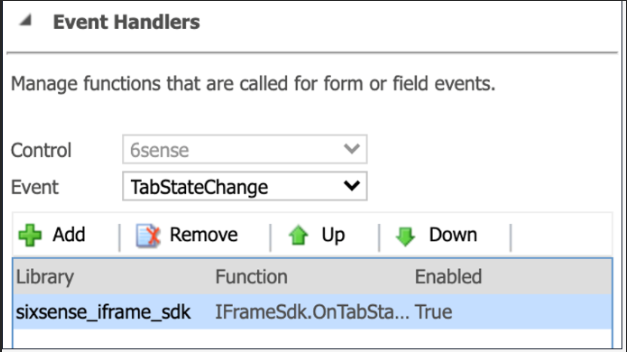
Make the changes shown below and then click OK.
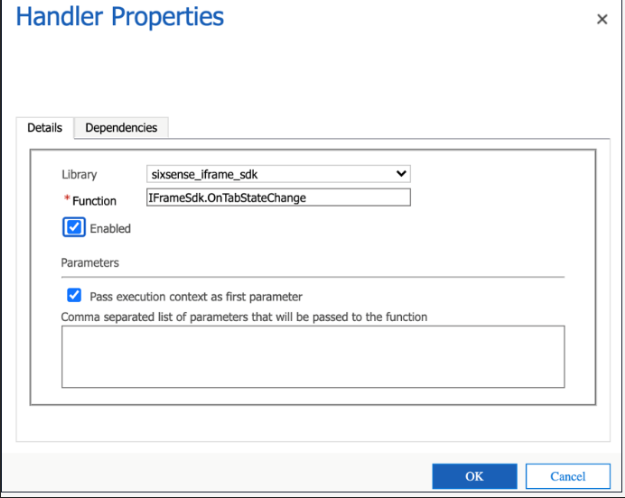
Select the Section.
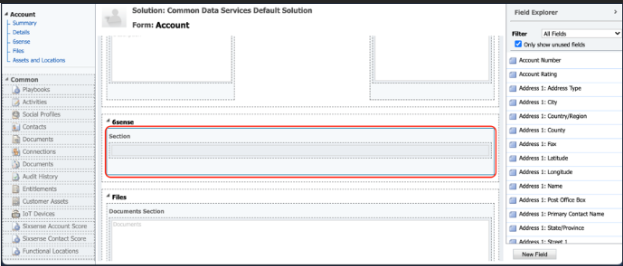
Go to the INSERT tab and select Web Resource.

Make changes as shown:
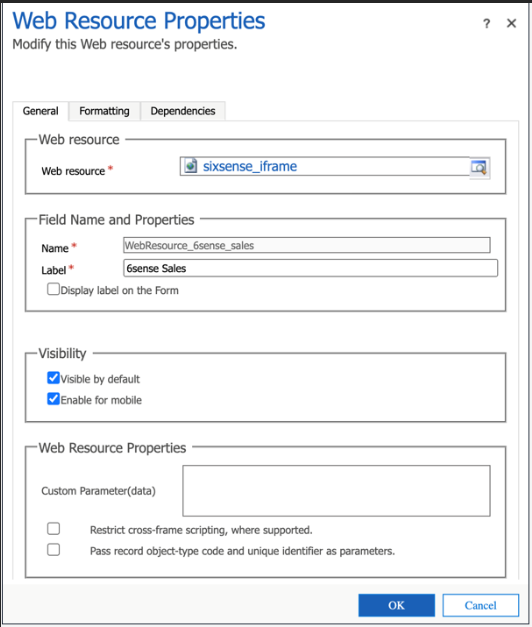
Under the Formatting tab make changes as shown, then click OK:
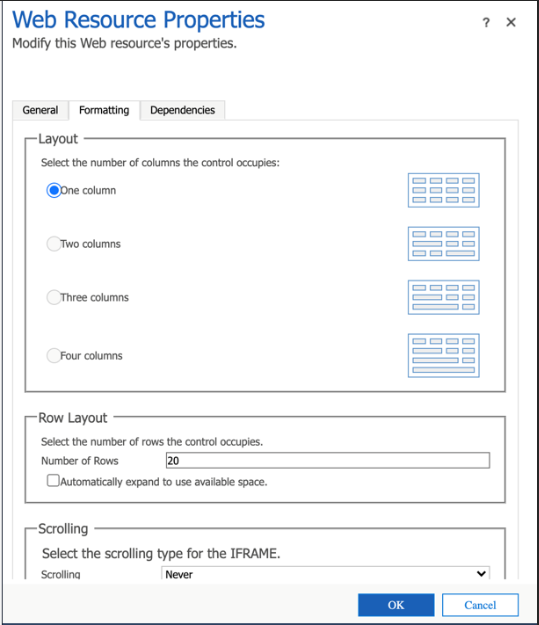
Click Save and then Publish at the top left of the page.