For an AI Email (AIE) and Salesforce integration, you can map the AIE contact and account fields to Salesforce fields.
How AIE - Salesforce field mapping works
Field mappings show which Salesforce record attributes will be imported and in which AIE fields they will be stored.
The AIE integration with Salesforce maps the Salesforce Lead/Contact objects to AIE leads, and the Salesforce Account objects to AIE accounts.
The integration with Salesforce imports the lead, contact, and account data from the mapped fields when you enroll a Salesforce report in an email campaign. Refer to Automate Contact Import and Enrollment from Salesforce to AIE.
You can use the imported data to personalize the email messaging for each of your leads.
AIE only pulls in Salesforce field values on the first import. Any subsequent changes made on your Salesforce records will not be synced to AIE.
Map the lead fields
By default, AIE pre-maps the 5 lead/contact fields below, because they are required to create an AIE lead record.
Id
First Name
Email
Account – Name (for Salesforce Contacts)
Account – Id (for Salesforce Contacts)
You can map any number of lead/contact fields in Salesforce to other pre-populated and custom AIE lead fields in the Field Mappings table.
We recommend that you map the 6 fields below so that you can personalize your emails using the field values:
Last Name
Account name
Company name
Job Title
Lead Owner Email
Job Title
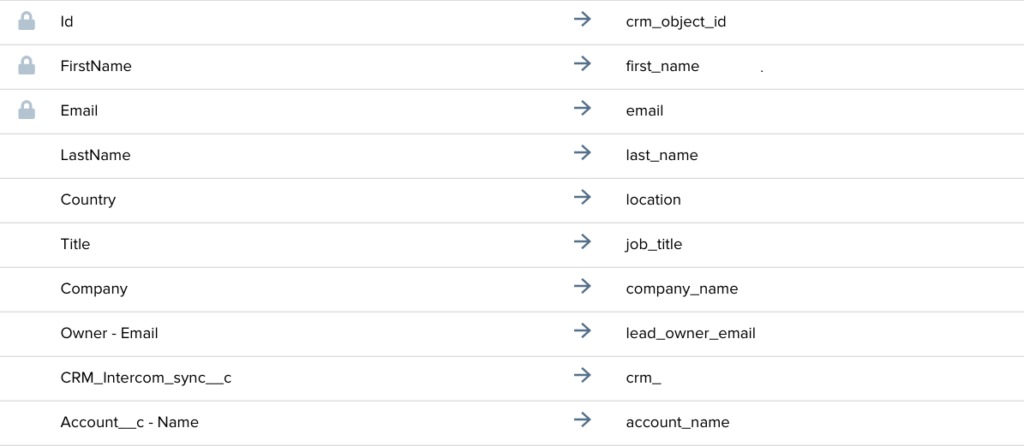
After these fields have been mapped successfully, you can find them when you navigate to the Lead’s detail page and select Edit Details.
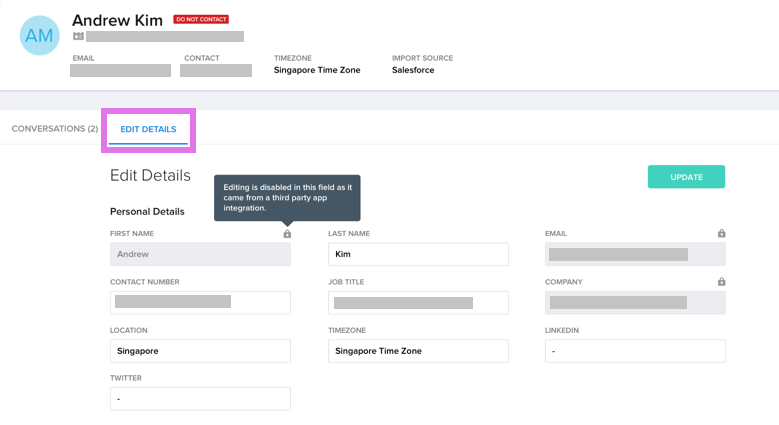
The mapped attributes will not be editable within the Lead’s detail page in AIE.
Map the account fields
The process for mapping your Salesforce account fields to AIE account fields is very similar to the above process for mapping your lead fields.
AIE pre-maps these 2 account fields by default:
Id
Name
By pre-mapping the account ID, our system will allow you to associate a Salesforce-enrolled lead in AIE with their respective Salesforce account.
You can go on to map other Salesforce account fields to pre-populated and custom AIE account fields. This is a necessary step for further personalizing your email messaging in AIE using the account field values as merge tags.
Mapping your account fields will also allow you to pull in Salesforce account field values into your AIE Account details page. Account fields with no Salesforce field values appear as “No data”.
Difference between default fields and custom fields
Default field mapping
AIE integration with Salesforce maps some fields automatically. These default field mappings for leads include but are not limited to:
Id (Salesforce) -> CRM Object Id (AIE)
First Name (Salesforce) -> First Name (AIE)
Email (Salesforce) -> Email (AIE)
At this moment, you will not be able to change the mapping of the default fields.
Custom field mapping
Other than the default fields listed above, you can add, remove, and map more fields from Salesforce to AIE. This gives you more options to personalize the AI email agent’s emails and collect more data for your CRM from AIE.
AIE supports only the following types for custom attributes:
boolean
string
textarea
url
picklist
reference
phone
email
id
Delete custom field mappings
If you no longer want to sync data between a AIE property and Salesforce field in a custom field mapping, you can delete the mapping.
Only custom field mappings can be deleted in AIE.
FAQ
What happens after I map a field?
AIE imports the field data when you enroll a lead or contact report from Salesforce to AIE.
What happens after I change the mapping of an existing field mapping?
AIE imports the data from the new mapping when you enroll a lead or contact report from Salesforce to AIE.
What if I don’t map the Lead Owner field?
If you skip mapping the Lead Owner field, or the field is not mapped successfully to the right type, AIE round-robins qualified leads to the list of sales reps in AIE, ignoring the pre-assigned Lead Owner in your Salesforce settings.
Refer to Map the Lead Owner field in AI Email to Salesforce.