The AI Email (AIE) AI Writer feature helps you write compelling and on-brand marketing copy at the speed of thought. This means generating and filling out email cadences 10x faster than you would normally would writing from scratch.
Read on to find out how to seamlessly use copy within an AI Writer document in a CE campaign.
Generate the document copy
The first step in creating a AIE campaign from an AI Writer document is to create email copy within the AI Writer page.
You can do this by clicking Create new document in the AI Writer page, providing a brief, and then clicking Generate.
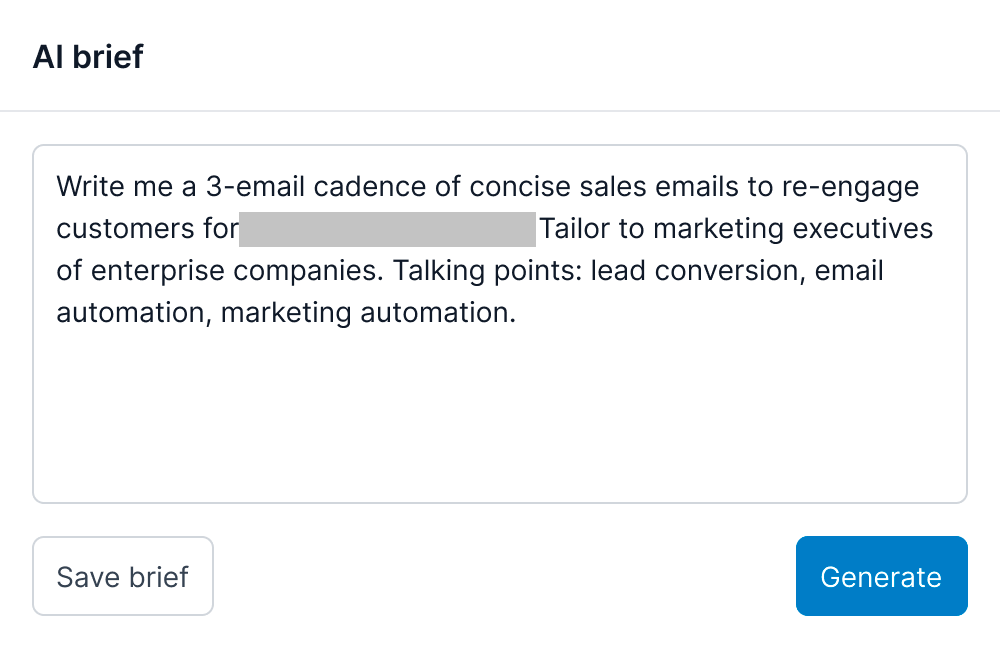
For step-by-step instructions, refer to Get Started with the AI Writer.
Add email breaks
Once you have created the document copy, the next step is to break the document copy into separate emails. This splits a single document’s copy into separate emails, so that the AI Writer can apply email copy to their respective touch-points in the campaign’s conversation flow.
If you’ve generated a multi-email cadence in the step above, the AI Writer automatically breaks this up for you. Otherwise, you can add breaks like so:
Put your cursor on the line at the end of a single email’s copy.
Click the Add email break icon in the rich-text toolbar above the document editor.
You should see a divider marked “Next Email” appear on the line where your cursor was.
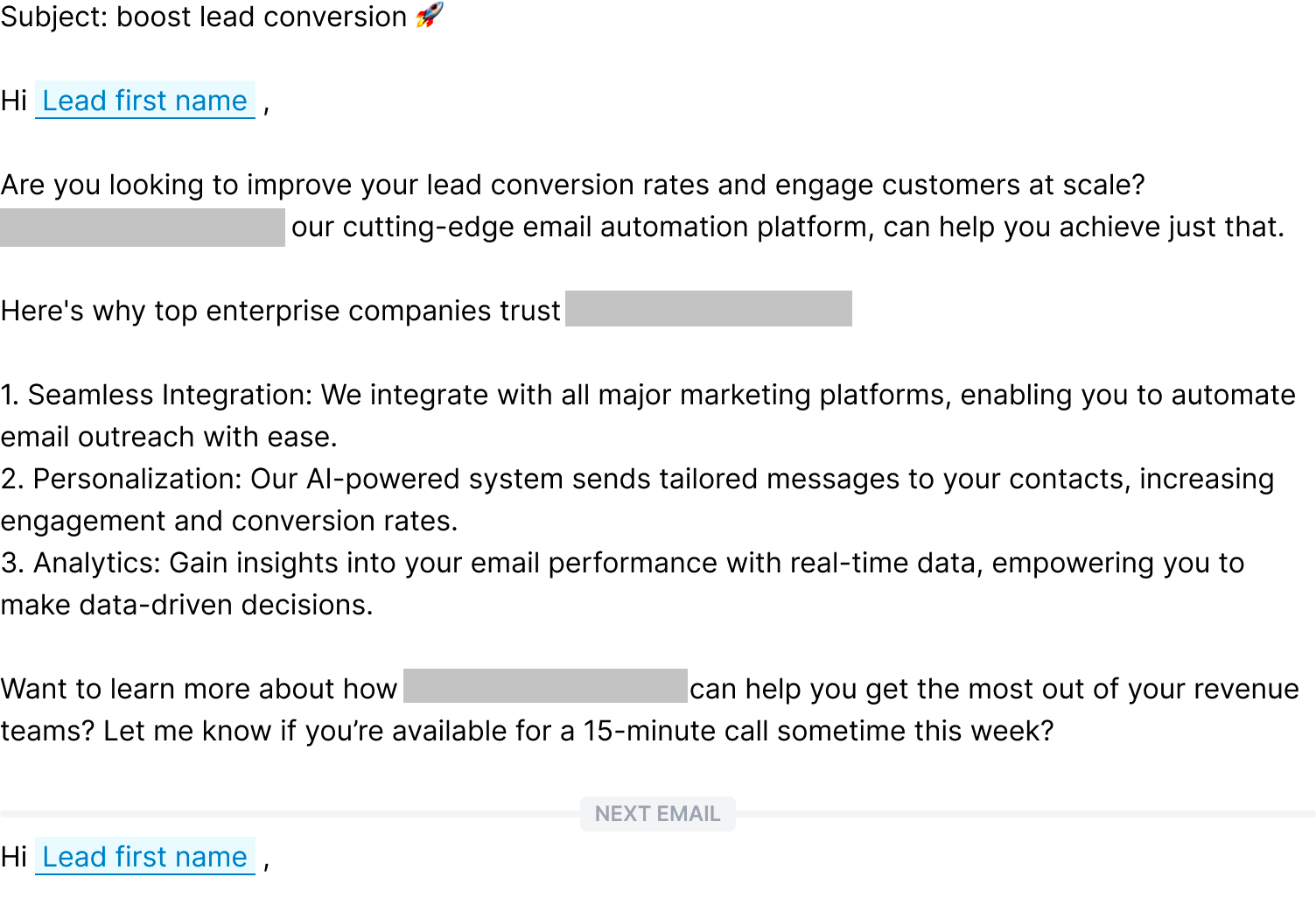
To delete an email break, simply click on the line of the divider and press the Delete or Backspace key.
Create a campaign from a document
Once the document copy is created and the breaks are added, you can use the document copy in a campaign. You can do this in either by starting a new campaign from a document, or by loading a saved document in the campaign launcher.
Start from a Document
Select Use in Campaign in the top right hand corner of the document.

A confirmation pop-up opens. Select Use document to continue. If there are no email breaks in your document, your AI Writer will warn you that all text in the document will be loaded to the first email of the introductory scenario.
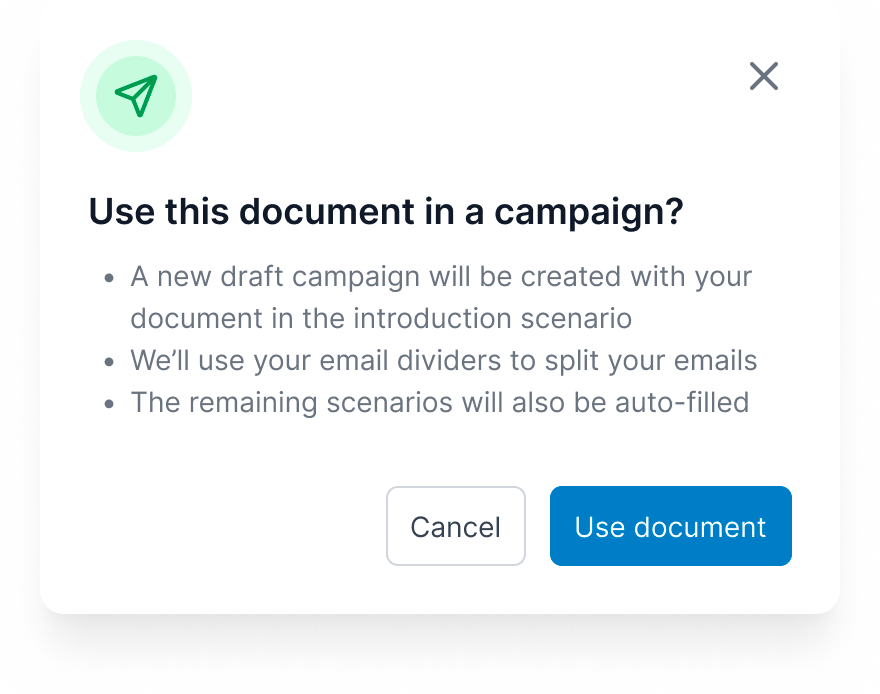
Your AI Writer redirects you to a new campaign’s conversation flow. The document’s copy will be transferred to the emails in your introduction scenario, taking into account the email breaks added. The first email in all other scenarios will be pre-filled for you as well.
Start from a campaign
Select Create new campaign in the Campaigns page. The campaign launcher opens.
Select Design AI conversation flow.
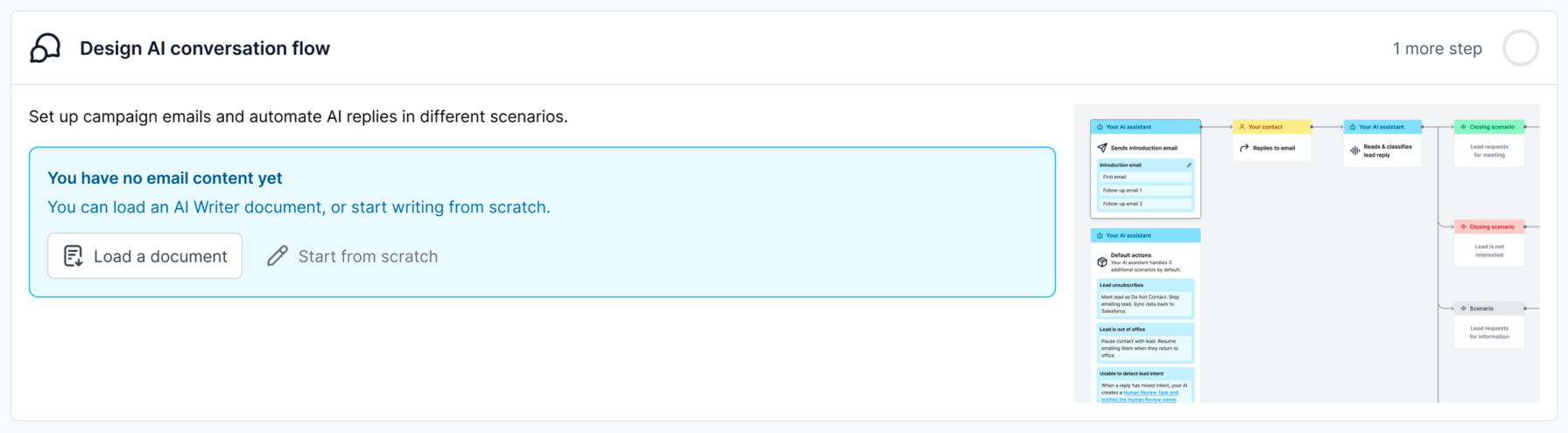
Select Load a document.

On the pop-up that appears, choose a saved AI Writer document. You can preview the copy on the panel on the right hand side. If you have no email breaks, you will see a warning informing you that the entire document will be applied to the first email of the introduction scenario.
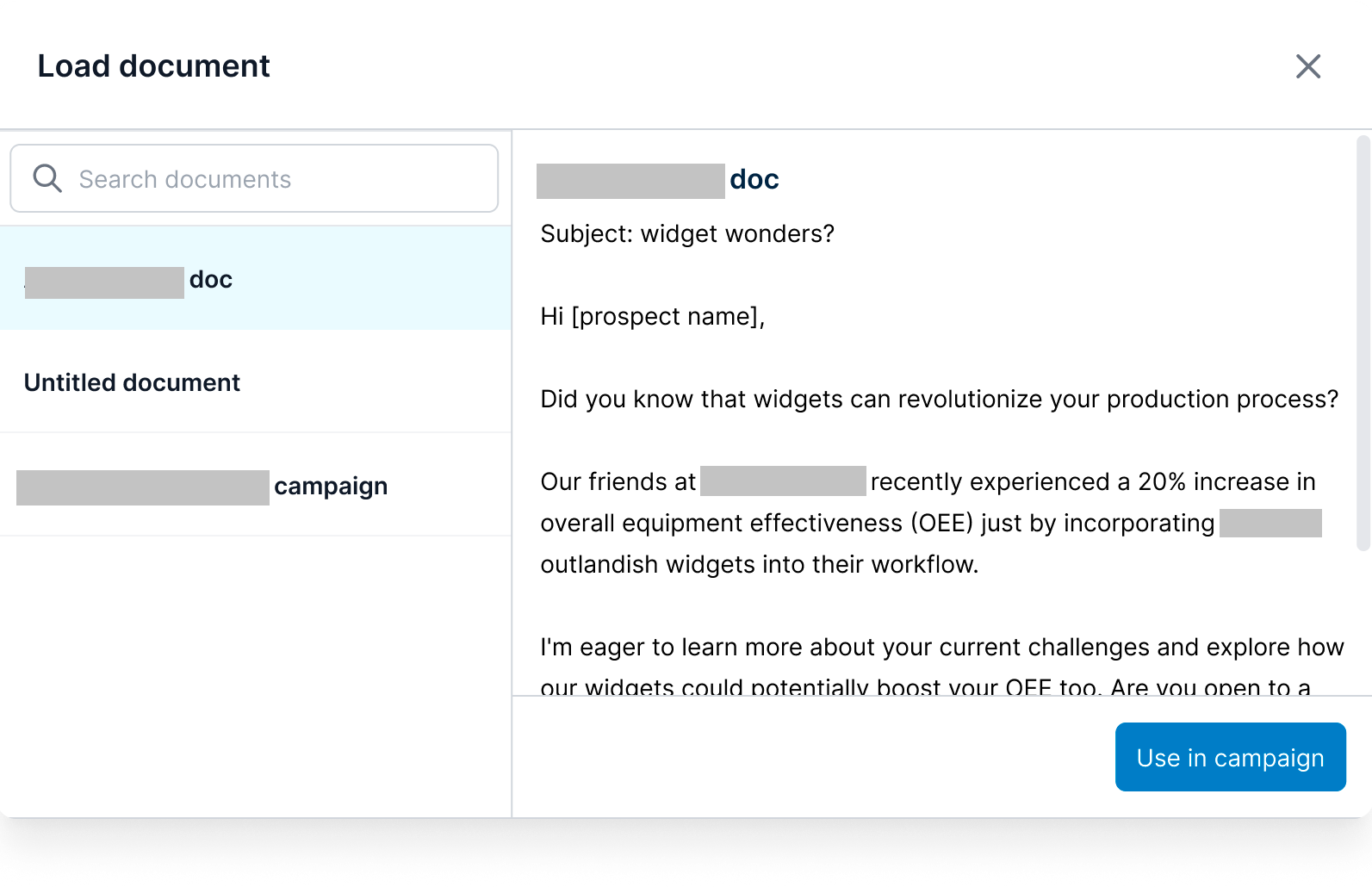
Select Use on the bottom right corner of the pop-up once you’ve chosen the appropriate document.
The AI Writer redirects you to the campaign’s conversation flow. The document’s copy will be transferred to the emails in your introduction scenario, taking into account the email breaks added. The first email in all other scenarios will be pre-filled for you as well.
The AI Writer creates the copy and adds email breaks for you, so you can easily use the document copy in a campaign. The AI Writer then automatically generate the conversation flow of the campaign, speeding up the process of launching a campaign and getting meetings.