User Management is used to manage Platform user access. Only an Administrator will have access to making changes within User Management.
Access User Management
Log into the ABM Platform, click the Settings icon (the gear), then click User Management.
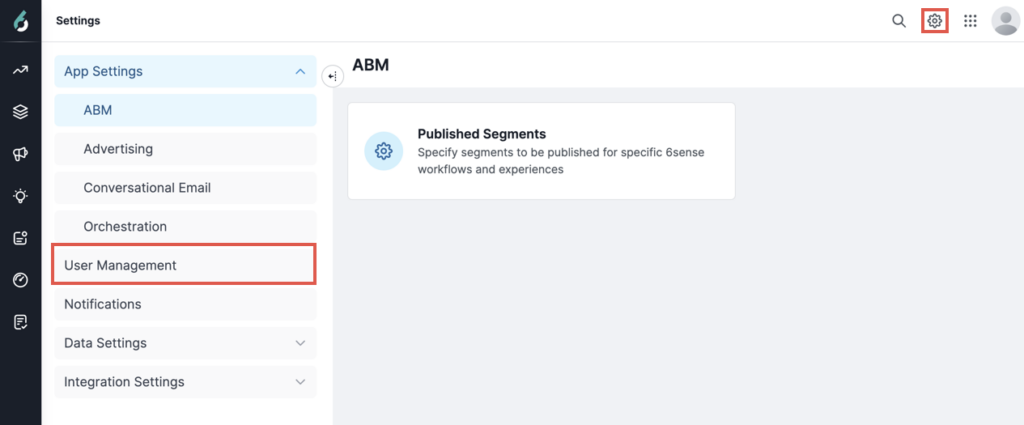
Invite User(s)
Click the Invite User(s) button in the top right.
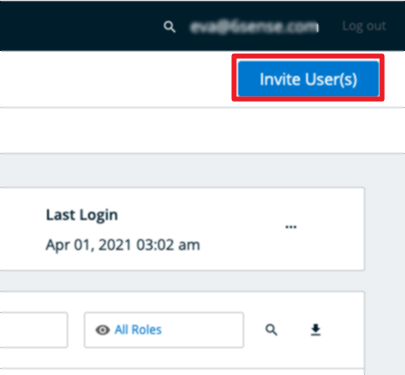
Select the User Role from the dropdown list that you would like to assign the user(s) you are sending invites to. Find more information about user permissions in the FAQ below.
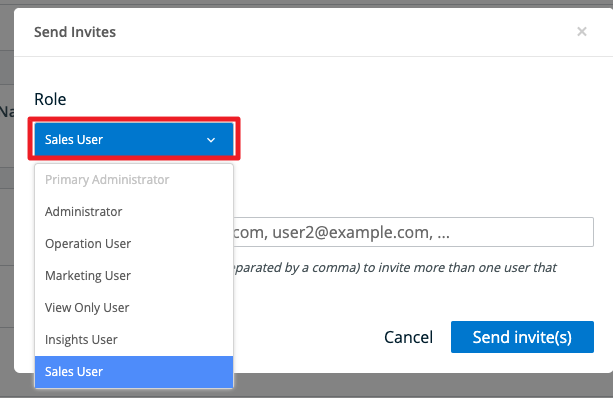
Enter one or more email addresses separated by commas. click Send invite(s).
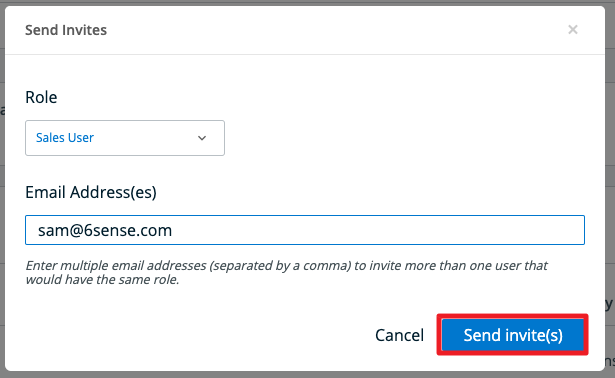
Click the All Status dropdown to see the status of your users. You can view users that have a pending invite by clicking on Invited, or users whose invitation has expired by clicking on Expired Invitation.
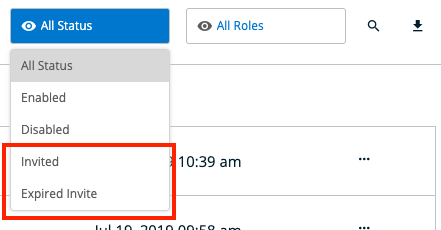
To resend invites to these users, click the ellipses button on the right of a user row and select Resend Invite.
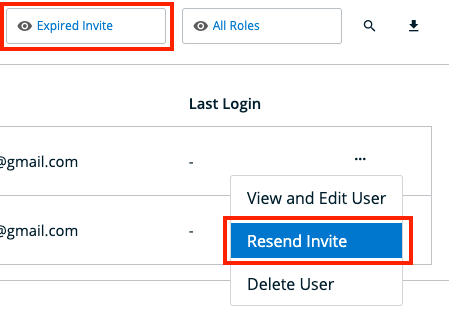
You can delete any user that are in “Invited” or “Expired” invitation status by clicking the ellipses button and selecting Delete Invite.
SSO Steps for Adding Users
If your company would like to use Single-Sign-On (SSO), please refer to Set Up Single Sign-On (SAML SSO).
Once users are enabled within their SSO IdP, then upon the first login to 6sense the user will appear within User Management. Once in User Management, the Primary Admin can assign the appropriate role.
FAQ
What are the user roles?
These are the user roles available:
Primary Administrator
Administrator
Operation User
Marketing User
View Only User
Insights User
Sales User
How do I assign the Administrator role to someone?
You must be a Primary Administrator to assign the Administrator role to anyone else.
What type of permissions are included in each of the user types?
Below is a diagram of access permissions according to each user:
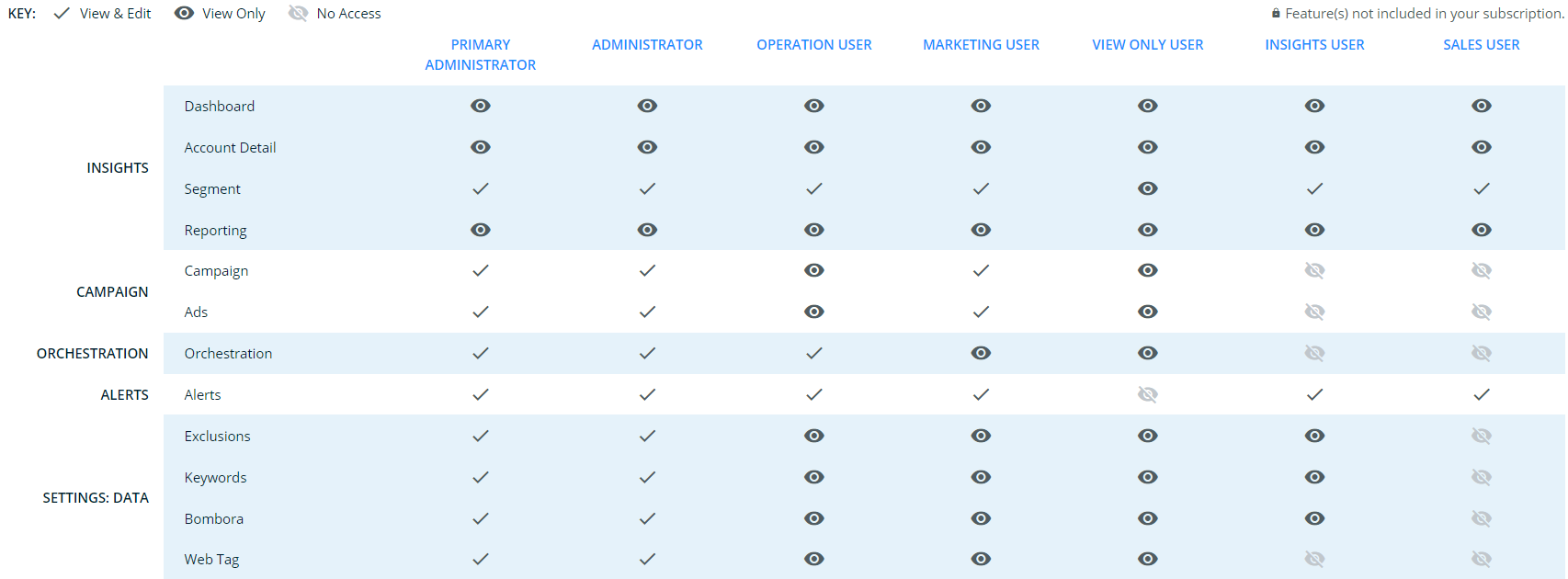
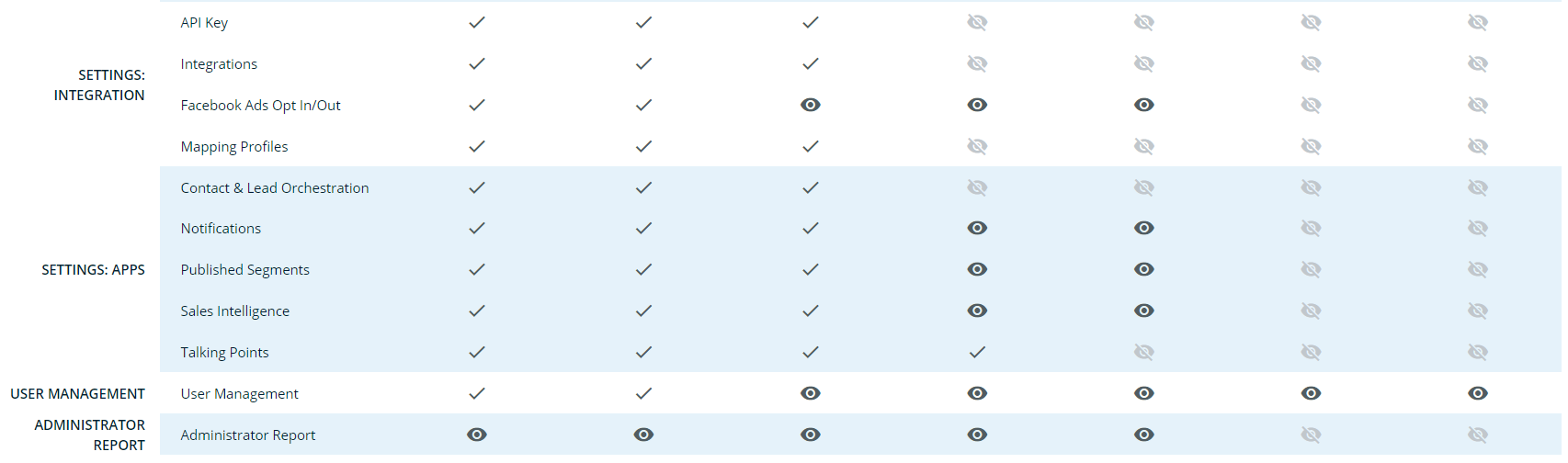
How long does an invited user have to respond to the invitation?
Once invited a user will receive an email and the link will be valid for 14 days from the day the invitation was sent out.