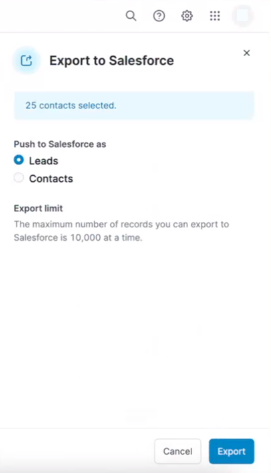Learn how to access and navigate your unlock history in Sales Intelligence or the SI Extension for Chrome. This feature lets you view a comprehensive history of your unlocks and exports. By viewing your history, you can enhance your follow-up and engagement strategies, streamline reporting, and maintain a complete record of your prospecting efforts.
1 View Your Unlock History
1.1 In Sales Intelligence
Access your user preferences in the Sales Intelligence by clicking on the circle with your initials at the top right.
Select History from the dropdown menu to open the History tab of your user preferences.
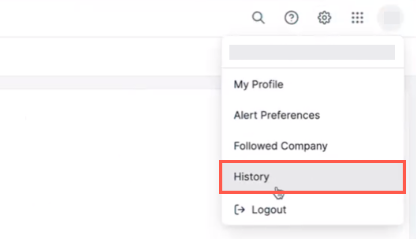
1.2 From the SI Extension for Chrome
Open the 6sense SI Extension for Chrome by clicking the extension icon the top right of Chrome (if you have pinned the icon) or opening the extension list and selecting the extension there.
Click the vertical three dots icon at the top left to open the SI Extension for Chrome lefthand navigation menu drawer.
Click View history.
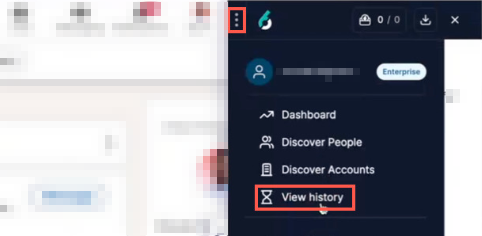
The History tab in your user preferences in Sales Intelligence opens.
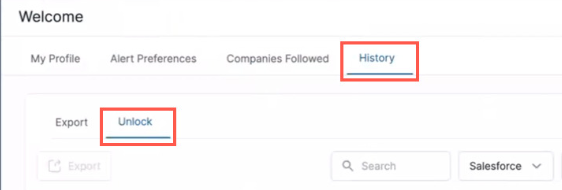
2 Understanding the Unlock History Entries
Each entry in your unlock history includes:
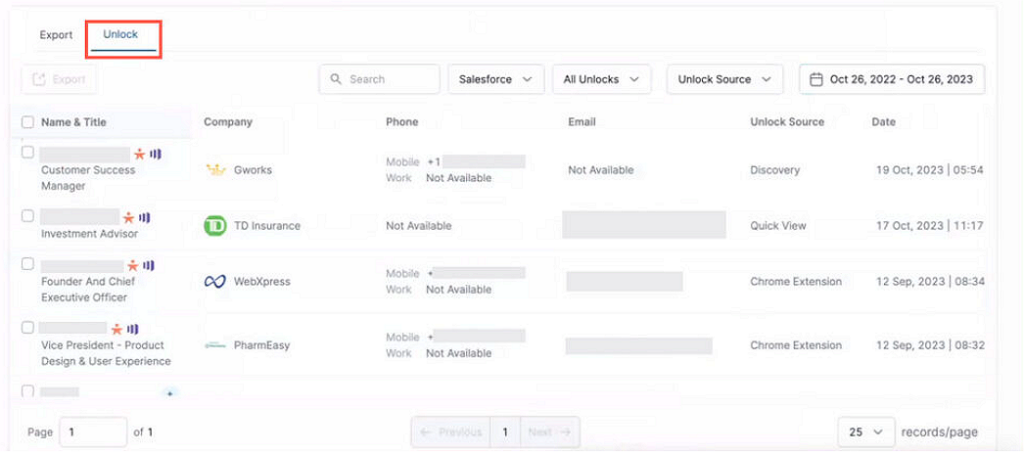
Overview of the Unlock tab
Name & Title: The name of the person and their title.
Company: The company associated with the unlock or export.
Customer Relationship Manager (CRM) Cues: Any relevant cues or indicators related to the prospect’s CRM status.
Contact Information: The available contact details (phone numbers, email) of the unlocked prospect.
Unlock Source: Indicates where the unlock occurred (Discovery, quick view, Chrome extension, and so on).
Date and Time: The timestamp of when the action was performed.
3 Filtering and Searching in the History
Use the search bar to find specific entries by name or company name, or use the table filter options to narrow down your unlock history based on specific criteria.
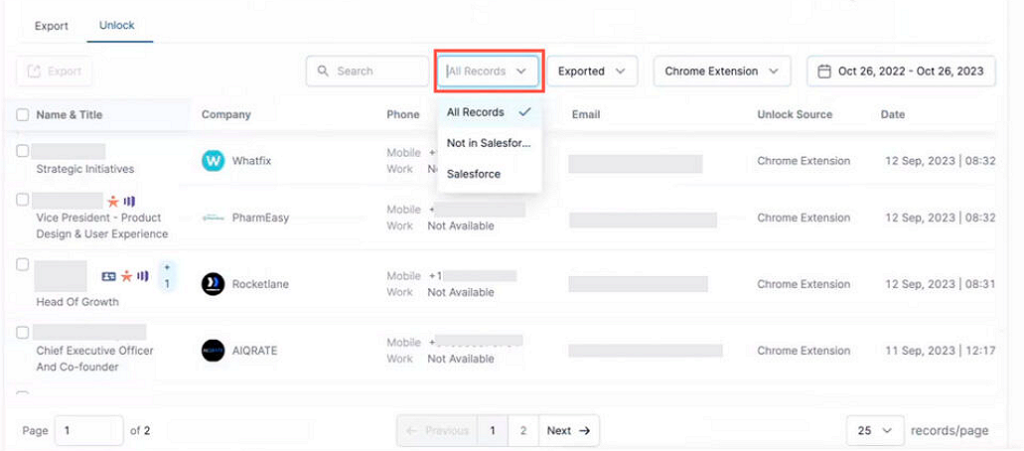
Sorting entries by filter
Record is in CRM or SEP: Filter by whether the record is included in to your CRM or sales engagement platform (SEP).
Unlock Source: Filter by whether the unlock was performed through the Chrome extension, Discovery, in a quick view, and so on in the Revenue AI for Sales interface.
Not Exported in CRM and SEP: Filter by records that have not been exported to your CRM or SEP.
Date Range: Select a specific date range to view unlocks within that period.
4 Viewing Unlocked People Details
Click on an entry in your history to view detailed information about the prospect on its people details page.
5 Exporting From Your Unlock History
You can export records to your CRM or SEP to a CSV.
Select the entry or entries you want to export.
Select if you want export to your CRM or SEP or to a CSV.
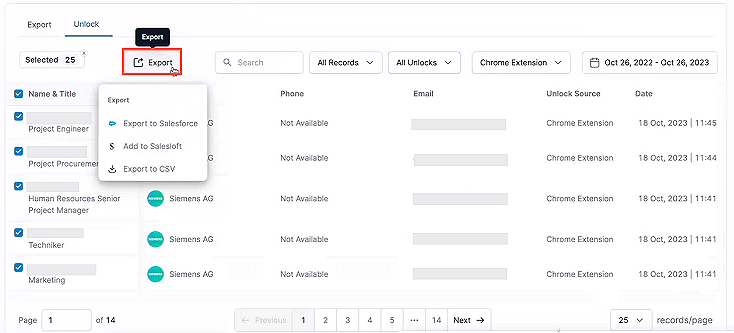
Follow the prompts to complete the export.