This article is meant to help new customers connect their Salesforce CRM to 6sense.
For existing customers currently using basic authentication, please refer to this article.
Follow the following steps to connect:
For Production CRM ->
Navigate to Settings > Integrations > CRM.
Choose Salesforce.
Click on Sign in with Salesforce.
You should see a popup, reminding you to provision 6sense with the proper objects.
Once successful you should see this screen:
For Sandbox CRM ->
Navigate to Settings > Integrations > Sandbox.
Choose Salesforce.
Click on Sign in with Salesforce.
You should see a popup, reminding you to provision 6sense with the proper objects.
Once successful you should see this screen:
Note – In order to connect Sandbox, Production should be connected first.
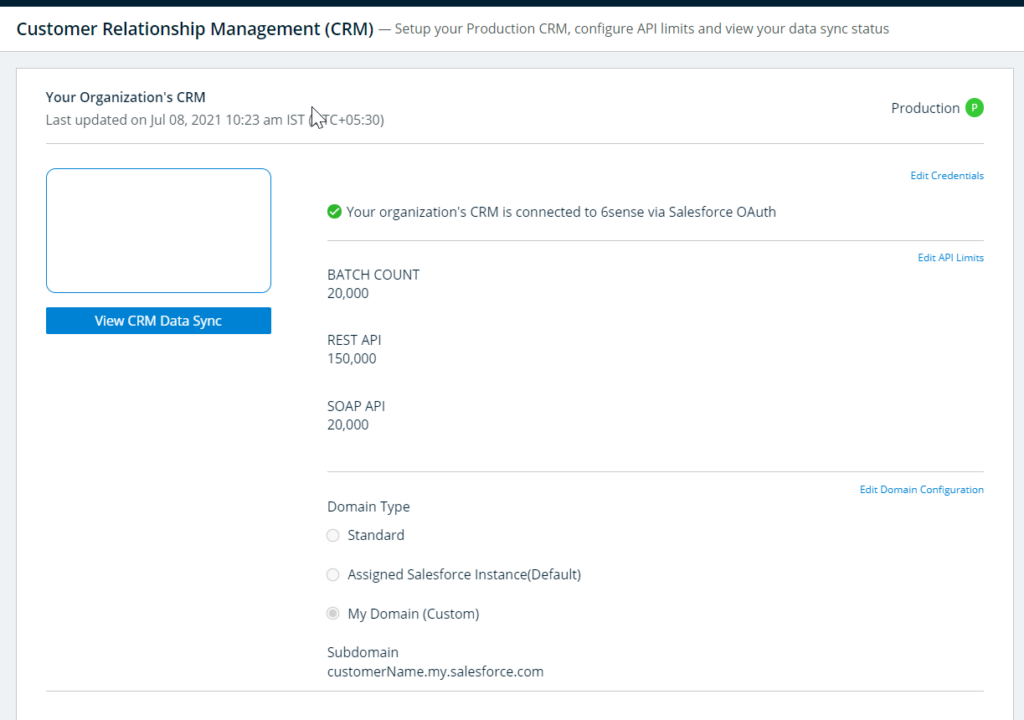
FAQ
Q: Which versions of Salesforce does 6sense support?
A: 6sense is compatible with Salesforce Professional, Enterprise, and Unlimited editions.
Q: What objects do I need to provide permissions for?
A: It depends on your 6sense subscription. For a general list of required Salesforce CRM objects required, click here. The popup in step 4 will also show you the list you need.
Q: What happens if I’ve logged in and need to provide additional permissions to objects?
A: You will need to log in again. At the time of login, Salesforce OAuth will communicate with 6sense the objects that you have provisioned. If you make an update to these objects (likely as a result of buying a new package), you will need to log in again.
Q: The Salesforce integration seems to grant sync permissions for all standard objects. Is my organization able to restrict 6sense from syncing certain objects (and record types within those objects)?
A: To restrict 6sense access to certain objects or records, please ask your SFDC admin. This can be configured in Salesforce on your integration user profile.
Q: Why do I need to log out of Salesforce in my tabs?
A: This ensures that we are using the correct authorization token from Salesforce. Logging out ensures that the connection will be with the Salesforce user you want to integrate with 6sense.
Q: What is OAuth 2.0?
A common example you may have come across on the internet is anytime you get to “Log in with Google” or “Log in with Meta”. This is similar to that, except via Salesforce. It is secure and the industry standard.
Q: Why I do not see the email address with which I integrated 6sense?
A: OAuth integration does not expose the email address of the user which was used during the integration.
Q: Can I update the integration user?
A: If the new user wishes to integrate their ID with 6sense <> Salesforce integration, then they can just click on the Edit Credentials button and enter the details to integrate again. Please note that the new integration user must hold a similar permission set that the existing user had.
Note: The integration user must have API Enabled.
The integration user needs to have API Enabled in Salesforce to allow 6sense Integration User to sync the data and run the reports.
You can enable API access on your Salesforce account either by user profile or permission set.
Enable API Access Using Profiles
Click on Setup.
Go to Manage Users and click Profiles.
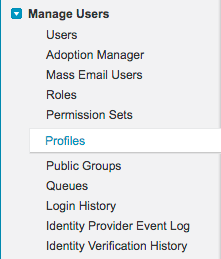
Click Edit on the specific profile you’re updating.
Scroll down to Administrative Permissions and check the API Enabled box.
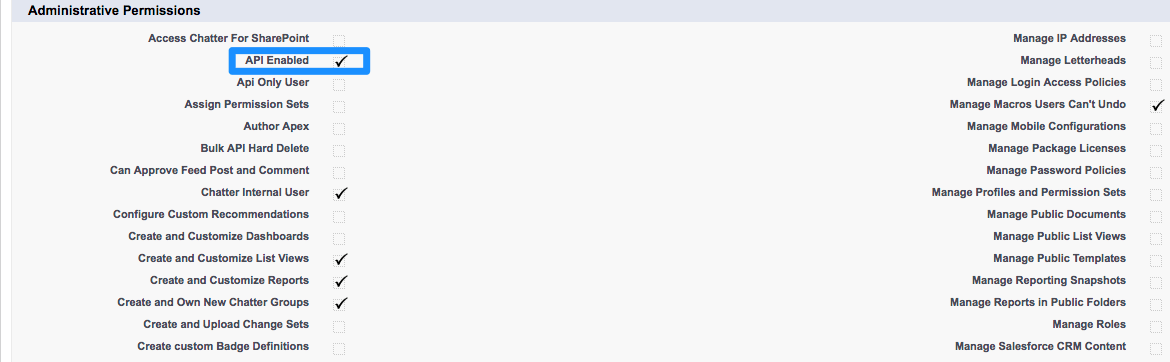
Click Save.
Enable API Access Using Permission Sets
Click on Setup.
Go to Manage Users and click Permission Sets.
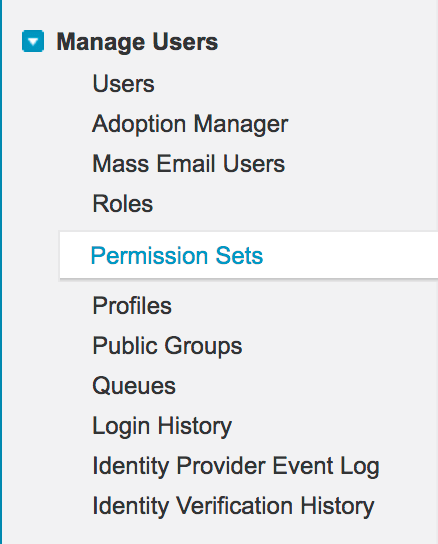
Select the Permission Set you’re updating.

Go to System and click System Permissions.

Click Edit.
Check the API Enabled box.
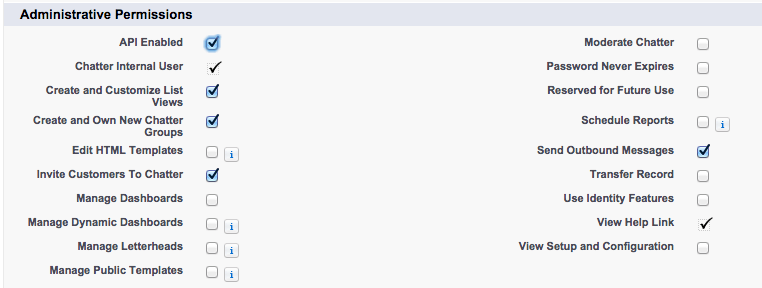
Click Save.
Note: If you do not see the “API Enabled” checkbox in the settings, reach out to your Salesforce Account Manager or Salesforce Support to get it enabled.