The following FAQs answer questions about how 6sense segments work with Google Ads.
I received a Google Ads Integration | Insufficient User Permission email notification. How do I resolve this?
A: This error occurs if the user currently integrated with your Google Ad account no longer has permission to access it. To resolve this, follow the steps outlined in KB Article 6sense Segments for Google Ads and ensure the currently integrated user has the correct permissions.
If the currently integrated user is no longer with the company and you’ve updated the integration to point to a user who does have the correct permissions, the issue is that some 6sense segments are still associated with the original user.
To resolve this, you must re-authenticate them with the new integration user. Follow these steps to find segments associated with a certain user:
In the 6sense platform, go to Advertising > segment Syncs > Filters.
From the filters dialog, select the filters created by that user.
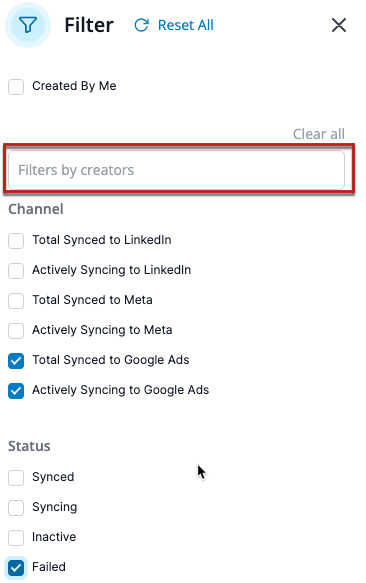
From the segment results, click each segment and select View Segment > Take Action > View Google Ads Sync.
Sign in with the newly integrated user.
Q: How do 6sense segments for Google Ads work?
A: Google Ads Segment Sync let you target your 1st party contacts on Google properties using 6sense segments.
6sense identifies 1st party contacts from your integrated CRM and MAP systems that match the list of accounts within your selected segment.
6sense uploads the matched contacts to Google Ads as a Custom Audience. It will be refreshed dynamically to keep in sync with the latest segment membership.
Q: Is the sync of my 1st party data with Google Ads a “sale”/“share” of personal information under the California Consumer Privacy Act (CCPA)?
A: The CCPA was signed in 2018 and the California Privacy Rights Act (CPRA), which amended and expanded the CCPA, was signed into law in 2020. Without providing legal advice, it appears that the use of 1st party data with Google Ads could constitute “cross contextual behavioral advertising,” which is “sharing” under the CPRA. As such, 6sense Insights Inc. would be considered a “third party” under the CPRA in connection with your use of these services.
6sense Insights Inc. has updated its standard terms to reflect certain additional language in the CPRA related to service provider contract requirements.
6sense Insights Inc. added language to reflect that for customers that use certain 6sense advertising features, and if the feature is considered a “share” under the CPRA, 6sense Insights Inc. will act as an authorized third party of Customer under the CPRA, subject to any additional obligations as might be set out in the CPRA and its regulations, when finalized.
To determine whether your Agreement with 6sense Insights Inc. requires an update, please reach out to your CSM.
Q: Are both CRM and MAP mandatory for this feature?
A: It’s mandatory to have any one of the two sources integrated – CRM and/or MAP.
Q: Why do I need an active CRM and MAP integration to use this feature?
A: This is to respect Google’s advertising policy which only allows to use your own 1st party data to be synced to Google Ads. As per Google’s customer match policy, we are limited to using our customers’ 1st party data for matching contacts with Google Ads.
Q: What data objects are pulled in from connected CRM and/or MAP?
A: We pull in the following data objects from your connected CRM and/or MAP:
First Name*
Last Name*
Email*
Phone
Mobile Phone
Zip
Contact Country*
* These data objects are necessary for matching.
Q: How do I sync 6sense Segments to Google Ads?
A: First, initiate your Google Ads integration by going to Settings > All Integrations > Google Ads and authorize your Google Ads account. Once integrated, navigate to the Segments tab, choose a qualifying segment you wish to sync, and click the segment dropdown to select Sync to Google Ads option. Choose the Google Ad Account you want to send the segment to.
For details, see 6sense Segments for Google Ads.
Q: Will I ever need to re-authorize Google Ads?
A: Yes, you need to re-initiate the setup integration when:
The user has revoked the 6sense platform’s access.
The user has not logged in for more than 6 months.
Q: What makes a segment eligible to be synced to Google?
A: You can use any segment to sync with Google Ads. However, only identified contacts from your CRM and/or MAP will sync with Google Ads.
Q: What privileges do I need to be able to sign into Google Ads through the 6sense platform?
A: In order to authorize 6sense with your Google Ads account you must have a Standard Access, Admin Access, or Billing access to the ad account. See About access levels in your Google Ads Account.
Q: Is there a minimum threshold for syncing contacts with Google Ads Manager?
A: Yes, Google requires a minimum of 1000 matched contacts in order to make the segment available for use within a campaign. We recommend that you sync a larger segment of accounts to make sure you get as many matches as possible.
Q: Do Google Ads, Meta, and LinkedIn synced segments together count towards my total allowance?
A: Yes. Your allowance of segment syncs can be used interchangeably across our available search and social partners, currently including Google Ads (search, display, Gmail, YouTube, and DV360), Meta (Facebook and Instagram), and LinkedIn. Note that a segment sync is defined as a unique segment being actively synced to a unique channel. Within that channel, you can use the segment on multiple ad accounts or multiple campaigns without increasing the count. For example, if you sync the same segment to Google Ads, Meta, and LinkedIn, it consumes three counts from your allowance. However, if you sync one segment to two different ad accounts on Meta, it consumes only one count from your allowance because both ad accounts are on the same channel.
Q: What ad types will be available when targeting 6sense segments in Google Ads?
A: All Google ad types are available for use with 6sense Segments for Google Ads. See About ad formats available in different campaign types.
Text Ads: Reach customers when they search on Google.
Response Search Ads: Create ads that fit just about any ad space available.
Image Ad: 6sense recommends using images of your product or brand.
Video Ad: Run standalone video ads or insert them into streaming video content.
Shopping Ads: Show an ad featuring your product to people shopping online for that product or related products.
Call-only Ads: Drive phone calls to your business with ads that include your phone number.
Note: 6sense segments synced with Google Ads fall under the ‘Customer Lists’ segment category. Google Ads Manager does not support ‘App Installs’ and ‘App Engagement’ for this segment type.
Q: Can I target audiences outside of Google properties, post segment sync?
A: No, with the current integration, you can only target audiences on Google properties like YouTube, Gmail, Google Search, and Display Network.
Q: What Google properties can I advertise on, post segment sync?
A: Post segment sync, you can advertise on any Google properties like YouTube, Gmail, Google Search, and Display Network.
Q: Can Google segments be leveraged for DV360 as well?
A: Yes! You need to first integrate the Google Ads account with 6sense. After the integration is complete, you can expand the custom audience list within Google across. To share audiences from Google Ads to Display & Video 360, both accounts must be linked. See Link Google Ads to Display & Video 360 to share audience lists.
Q: What is the difference between ‘actively syncing’ and ‘total synced’ segments?
A: An “actively synced segment” is a segment whose sync status is set to ON within the 6sense UI. There will be a corresponding matched audience in the ‘Populating’ and ‘In Use’ states within Google Ads Audience Manager.
“Total synced” segments include all segments ever synced to Google Ads, regardless if they’re actively syncing or not.
Q: What is a sync limit?
A: The sync limit is the number of segment syncs that your account is allowed to have active at any one time. This limit is set by the allotment specified in your contract. A segment sync is defined as a unique segment being actively synced to a unique channel. There is an in-line product restriction and notification if you try to sync additional segments beyond your contracted limit. You can pause any unused segment syncs to make space for new ones. Alternatively, you can purchase increased sync limits by contacting your CSM.
Q: Is my sync limit shared across other 6sense advertising channels (i.e. LinkedIn, Meta)?
A: Yes. Your available segment syncs can be used interchangeably across all available channels, currently including LinkedIn, Meta and Google Ads.
Q: How do I reduce my number of synced segments?
A: To reduce the number of synced segments, toggle off the Google Ads sync:
Navigate to the segment you want to un-sync.
Click the Google Ads badge.
Toggle oof the synced ad account(s) associated to the segment.
Alternatively, you can navigate to the Segment Sync Management page within the Advertising section of our app to select and pause any segment sync.
Q: How do I view my actively synced segments?
A: In ABM, go to Advertising > Segment Syncs to see all segment syncs.
You can see segments synced to Google Ads from the segments dashboard by using the filter dropdown to select either Total synced to Google Ads or Actively synced to Google Ads.
Click on the actively synced number at the top of the chart to see the list of segments that are actively synced and counting towards your sync limit. The sync limit is set during the onboarding process and is 5 by default. If you want to change it, contact your CSM.
Q: What geo-targeting options are available for 6sense Segments for Google Ads?
A: There are two ways to tailor the geographic scope of ads displayed on Google Ads:
In 6sense, specify the geographic scope of a segment when creating the segment. See Create Filters.
Google Ads tools allow you as a user to select the regions in which your ads will be displayed.
Q: If we have contacts in our CRM/MAP that have requested Do Not Sell and/or Do Not Share with respect to their personal information, will those contacts be excluded from Google Ads?
A: To prevent a particular contact record in your CRM or MAP from being included in a 6sense Segment for Google Ads without removing the contact record from your CRM or MAP, contact privacy@6sense.com to request removal.
Q: An individual requested deletion or erasure of their contact record. How do I remove that person from 6sense Segments for Google Ads?
A: Follow your standard procedure for the removal of contact records from the 6sense platform. Depending on the CRM and MAP that you use, data deletions are picked up via a nightly sync with the 6sense platform such that contact records removed from your CRM and/or MAP are also removed from the 6sense platform. These contact records are then also removed from the 6sense Segments for Google Ads because these segments are refreshed daily. For any questions, contact privacy@6sense.com.
Q: How does 6sense ID graph enrich my CRM and/or MAP contacts?
A: Your 1P contacts are enriched with additional known contacts (email and/or phone numbers) using the 6sense ID graph for improved match rates. Over and above the existing data available about the contacts that 6sense fetches from your CRM/MAP, 6sense adds more granularity and enriches them further with more personal emails and/or phone numbers (when available), before passing the contact audiences to Google. This increases the probability of reaching your key contacts on Google properties more effectively. 6sense does not alter the count of contacts, but only adds more detail to the existing customer contacts.
Q: Even after having high Google match rates, why is the Audience Size on Google platform low compared to the est. contact size that was available for my segment at the time of syncing?
A: After audiences are synced, Google applies a couple of filtrations that cause the actual audience size to shrink. The following filtrations are applied to your custom audience within Google after syncing the segment:
Opt-out users are filtered
Any users under 13 years of age
Duplicates if any
Monthly active users
Q: Does 6sense’s segment audience respect Google’s minimum unique user requirement that is necessary for targeting campaigns?
A: The segment audiences created and synced by 6sense with Google is completely dependent on your CRM and/or MAP contact data size. 6sense creates the audience segment irrespective of Google minimum unique user requirement. However, you can find out if your synced segment is qualified and eligible for targeting specific campaign types within Google’s audience manager.
Steps to locate: Google Ads platform –> Tools & Settings –> Audience Manager

Google’s eligible Size of your data segment:
Google Display Network must have a minimum of 100 active visitors or users within the last 30 days.
Google Search Network must have a minimum of 1,000 active visitors or users within the last 30 days.
YouTube must have a minimum of 1,000 active visitors or users within the last 30 days.
Discovery ads must have a minimum of 1,000 active visitors or users within the last 30 days.
Q: How long does it take for the 6sense synced segments to be available within the Google ads platform?
A: After the segment is synced from the 6sense platform, Google typically takes:
Up to 24 hours to get the synced segment listed under Google’s audience manager tab.
48 to 72 hours to fully populate the audience size for the synced segment within Google ads audience manager tab. This is when the segment is ready for targeting.
Q: How frequently does 6sense refresh the synced segment within Google?
A: The segment is refreshed dynamically every day to keep in sync with latest segment membership.
Q: Does 6sense support Job-title targeting or Job-level targeting for contacts fetched from CRM/MAP? Can I isolate the job titles/levels within the segment logic to target?
A: Contact level job-title targeting is not supported currently. 6sense picks all the contacts regardless of the title or job level, from the CRM/MAP.
Additionally, 6sense segment creation logic produces results at account level only. If you apply job title filters at the segment level, the entire account will be affected. Therefore we do not recommend this. Any filtrations at contact level are currently manual and not supported by segment logic.
Q: The contacts in my connected CRM and/or MAP have a mix of contacts with and without GDPR consent. Will such contacts be included in my segment?
A: 6sense picks all known contacts for the matching accounts within the selected segment, from your connected CRM and/or MAP irrespective of GDPR consent. If you have integrated a mix of GDPR and non-GDPR consented contacts with 6sense, it will not have the data to differentiate between them. Therefore, to prevent a particular contact record in CRM or MAP from being included in a 6sense Segment without removing the contact record from your connected CRM or MAP, we recommend that you use the Contact Consent Management page to exclude the contacts.
Q: My 6sense admin has integrated the Google ad account in our 6sense instance, why am I not able to view the integration?
A: Google integration is at the user level. If the Admin has integrated and logged in, that does not mean all users will see the connection and the ad accounts linked to the integration.
Example: If User A has access to an ad account that User B does not, User B will never see it after login unless User B is given access. Such users will be able to make the connection but won’t be able to see any ad accounts in their list unless they are granted access.
User B needs to be given a standard, billing, or admin user access to the Google ad account User B wants to connect to. To do that, their Google account Admin must grant User B access to the ad account allowing them to connect via 6sense.