Google Ads segment Sync allows you to target your 1st party contacts on Google properties using 6sense segments.
6sense identifies 1st party contacts from your integrated CRM and/or MAP that match the list of accounts within your selected segment.
6sense uploads the matched contacts to Google Ads as Custom Audience and refreshes dynamically to keep in sync with the latest segment membership.
Packaging and sync limits
Most 6sense ABM packages include a certain number of segment syncs that can be used interchangeably across all available channels, including Google Ads, at no additional cost. Your sync limit reflects the number of segment syncs that your account is allowed to have active at any one time.
The sync limit is set by the allotment specified in your contract.
A segment sync is defined as a unique segment being actively synced to a unique channel. There is an in-product restriction and notification if you try to sync additional segments beyond your contracted limit.
You can pause any unused segment syncs to make space for new ones. Alternatively, you can purchase increased sync limits by contacting your Customer Success Manager.
The “sale” or “share” of personal data
Should you opt to use the 6sense Google Ad Sync, 6sense will share with Google customer data from customer’s CRM that might constitute Personal Information (under the CPRA, as defined below) and might be considered a “share” or “sale” of data under the California Consumer Privacy Act of 2018 (“CCPA”), as amended by the California Privacy Rights Act of 2020 (“CPRA”).
Should you opt to use this service, it will constitute your company’s authorization for 6sense to “share” or “sale” such data with Google under the CPRA, if applicable, for purposes of the 6sense Google Ad Sync services and 6sense will act as an authorized third party of customer under the CPRA. 6sense will maintain the level of privacy protection as is required by the CPRA.
Customer is responsible for complying with any requirements that might apply to a business when selling or sharing Personal Information with a third party under the CPRA and in accordance with Google’s Customer Match Policy.
6sense has updated its standard terms to reflect certain additional language in the CPRA related to service provider contract requirements, including the language above.
We have also added language to reflect that for customers that use the certain 6sense advertising features, and if the feature is considered a “share” under the CPRA, 6sense will act as an authorized third party of Customer under the CPRA, subject to any additional obligations as might be set out in the CPRA and its regulations, when finalized.
To determine whether your Agreement with 6sense requires an update, please reach out to your CSM.
Enable 6sense and Google Ads integration
Start targeting 6sense segments in Google Ads campaigns in three steps:
Connect your Google Ads and 6sense accounts using OAuth.
Sync the desired segment(s) to Google Ads.
Select your 6sense segment to target as a matched audience in Google Ads.
Follow the prerequisites and instructions below for each step.
Prerequisites
Google Ads platform prerequisites
To access your account, the person you invite must have a Google Account or create one.
To authorize 6sense with your Google Ads account, you must have a Standard Access, Admin Access, or Billing access to the ad account. Refer to About access levels in your Google Ads Account.
6sense Platform prerequisites
Ensure you have your CRM and MAP integrated with 6sense platform.
Ensure a 6sense admin from your organization opts into the integration.
Additional information about 6sense segments for Google Ads is available in the FAQ.
Step 1 – Connect your Google Ads and 6sense accounts using OAuth
Go to Settings > Integrations.
Under All Integrations select Google Ads from the list.
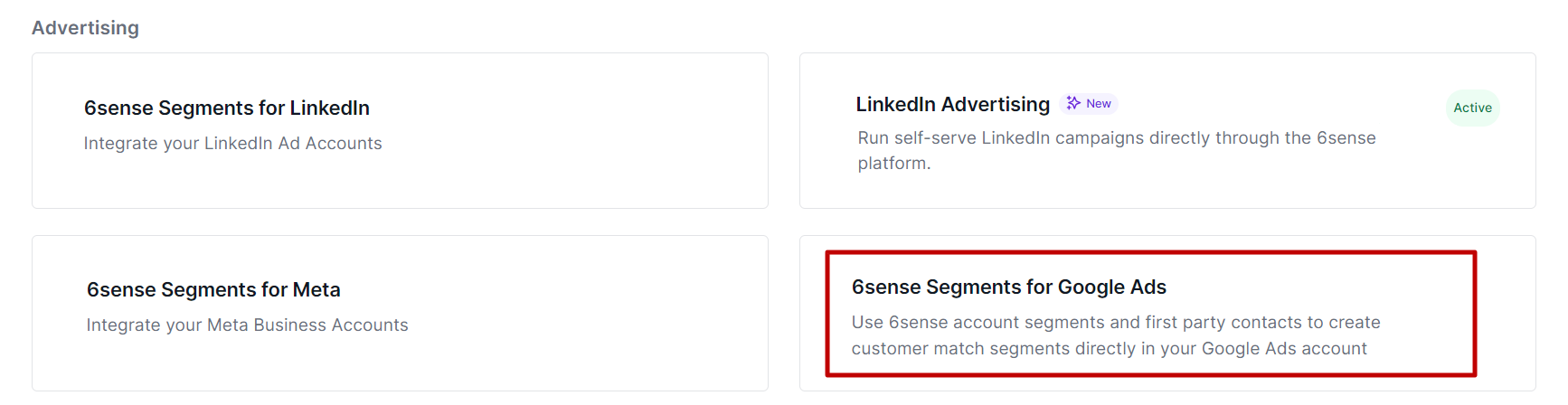
Select Sign in with Google.
Sign in with your Google Ads credentials.
Note: In order to authorize 6sense with your Google Ads account, you must have a Standard Access, Admin Access, or Billing access to the ad account.Select the Google Ads Account you wish to enable with 6sense for syncing.
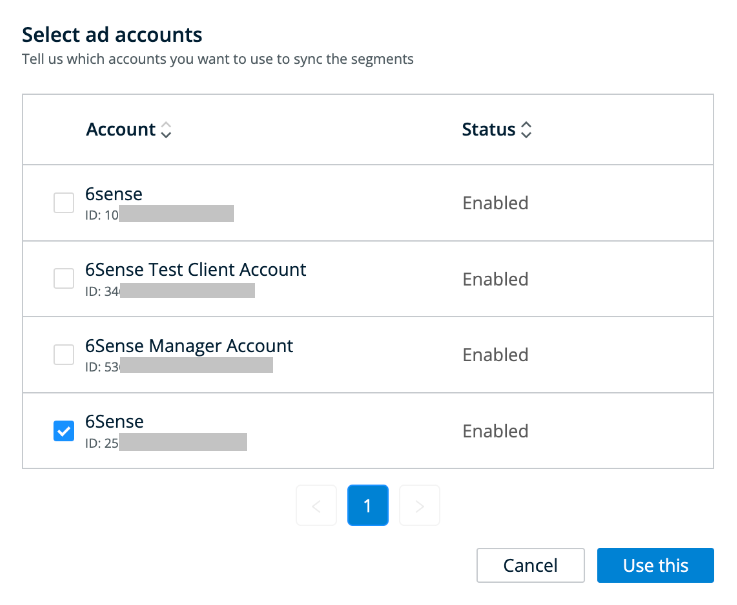
Step 2 – Sync the segment(s) to Google Ads
After authorization, navigate to the Segment Sync Management page to begin sync specific audiences.
Select Create Sync, then select from each dropdown: choose your segment, choose your channel – Google, and choose the ad account you want to make the segment available on as an audience.
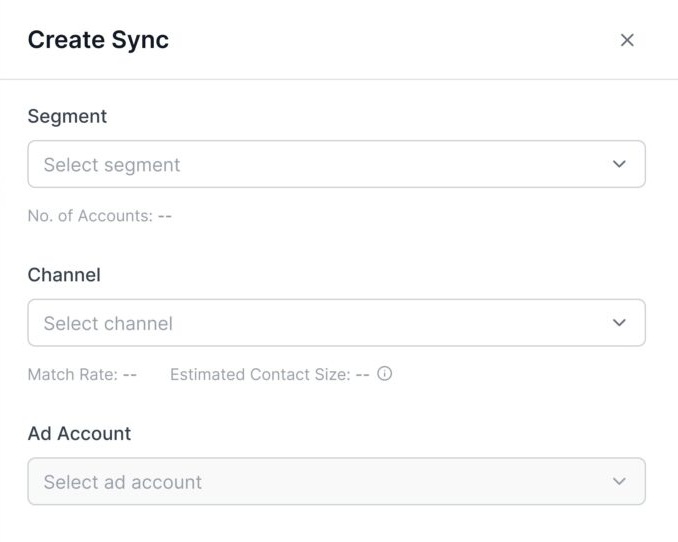
Select Link Ad Account. The selected Ad Account displays with a “syncing” status as Google Ads begins to translate the segment into an Audience.
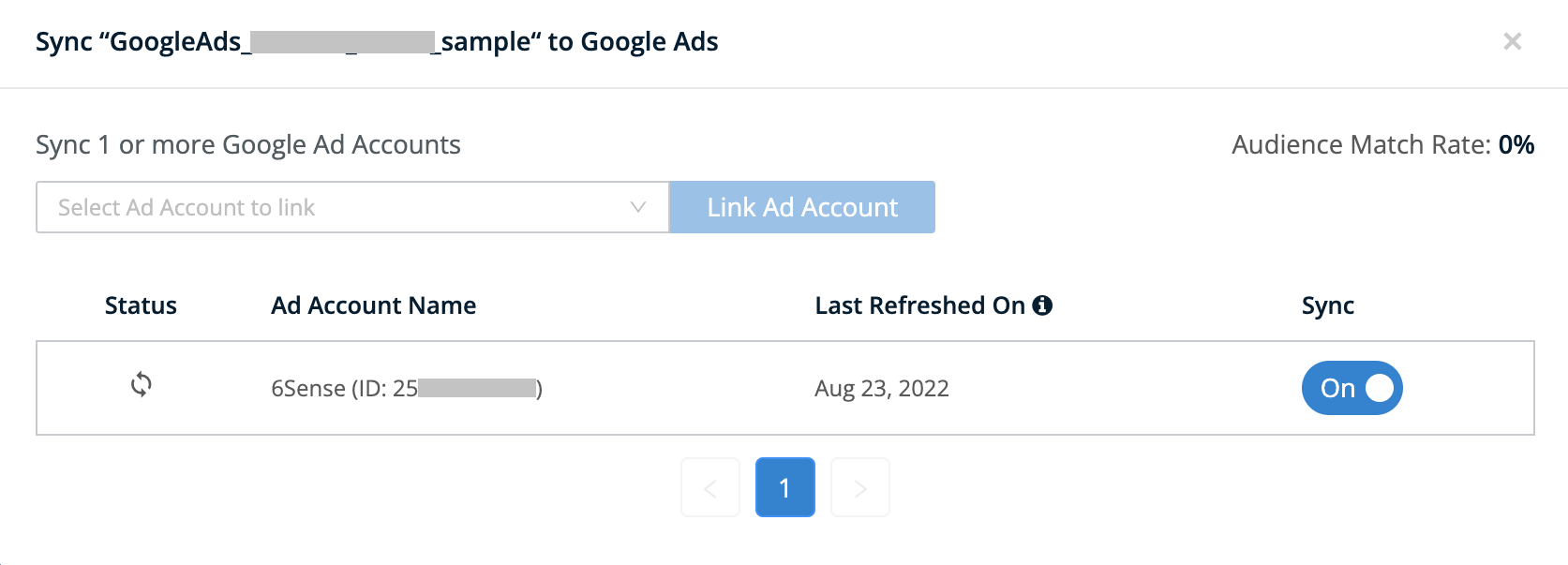
Step 3 – Select your 6sense segment to target as a matched audience in Google Ads
Select the Campaigns tab from the left side panel.
Select the campaign you want to use the 6sense segment in.
Select Audiences from the left side panel.
Under the Audience Segment section, select Add Audience Segments.
Select the Ad Group.
From the Edit Audience Segments panel, go to Browse and select How they have interacted with your business.
Select Customer Lists and choose your synced 6sense segment.
Select the synced segment.
Select Save.