Gain insights into a company using the 6sense Sales Intelligence (SI) Extension for Chrome.
Launch Chrome extension
Load a prospect’s website and click the 6sense SI Extension for Chrome icon on your toolbar to open it. You can also prospect from a company profile in LinkedIn.
.png)
The SI Extension for Chrome doesn’t currently provide 6sense company information by prospecting from Linkedin Sales Navigator.
If you haven’t previously pinned the 6sense SI Extension for Chrome icon on the Chrome toolbar, click the Extensions icon and look for it listed there.
.jpg)
Scan the company overview
The 6sense SI Extension for Chrome drawer displays high-level company information at the top of the drawer. You can immediately scan for the company’s:
Location
Social media links
Industry sector
Corporate contact information
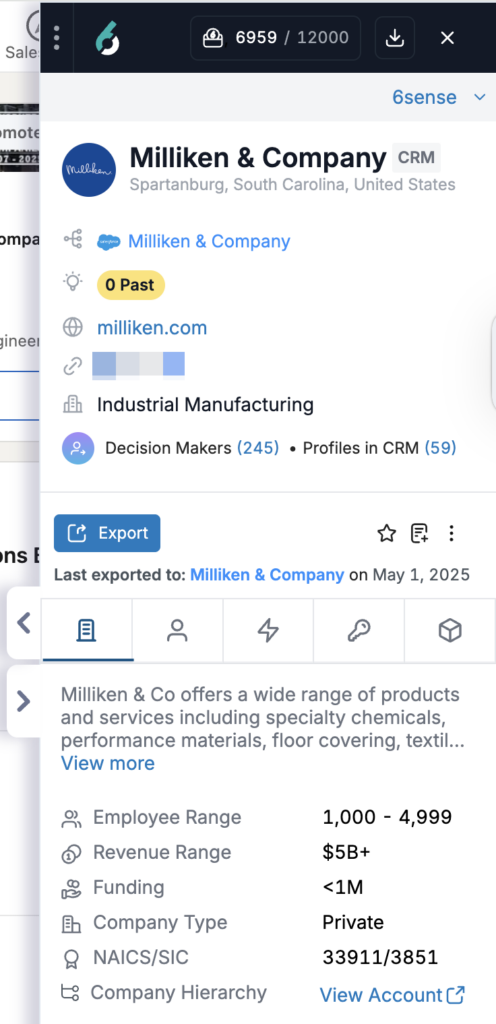
If you click the company name header, its detail page opens in the 6sense Sales Intelligence web application in a separate tab.
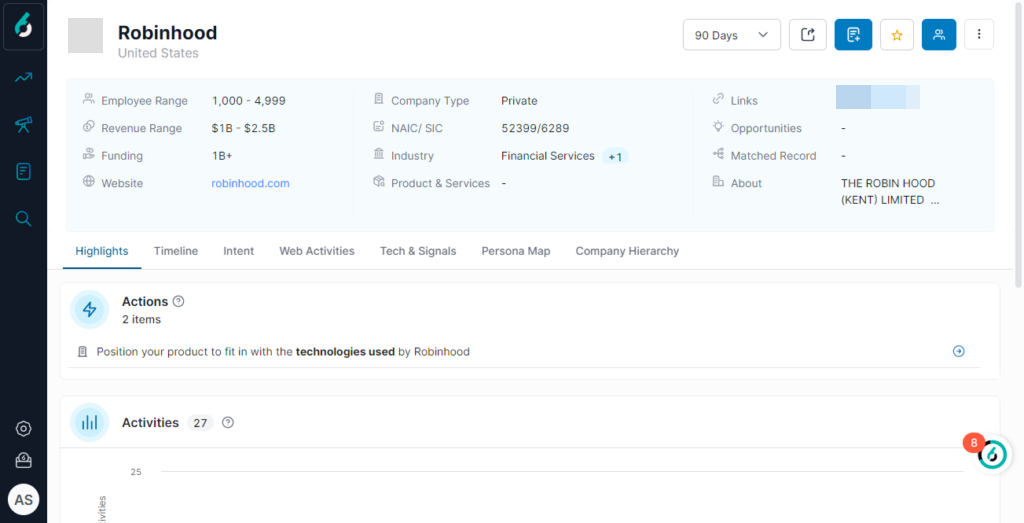
The Export button in this section lets you easily export company information to a CSV file. Exporting one company’s information costs 1 credit.
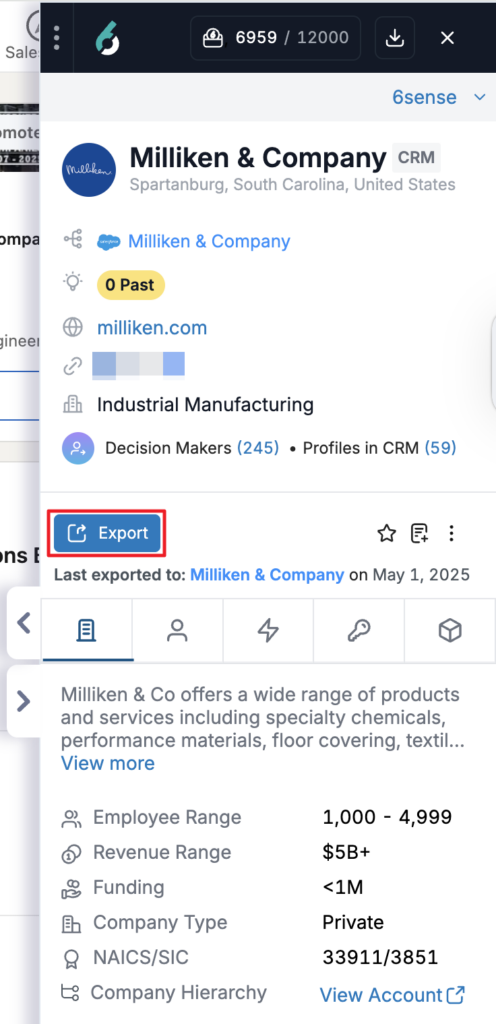
Review company details and find business contact information
Below the Export button are five icons. These are five tabs that include the following additional company information:
About
People
Highlights
Keywords
Tech & Signals
About
The About tab gives you a quick overview of the target company, including a written description of the company, its industry, number of employees, and the NAICS/SIC codes that demographically describe the company for classification purposes.
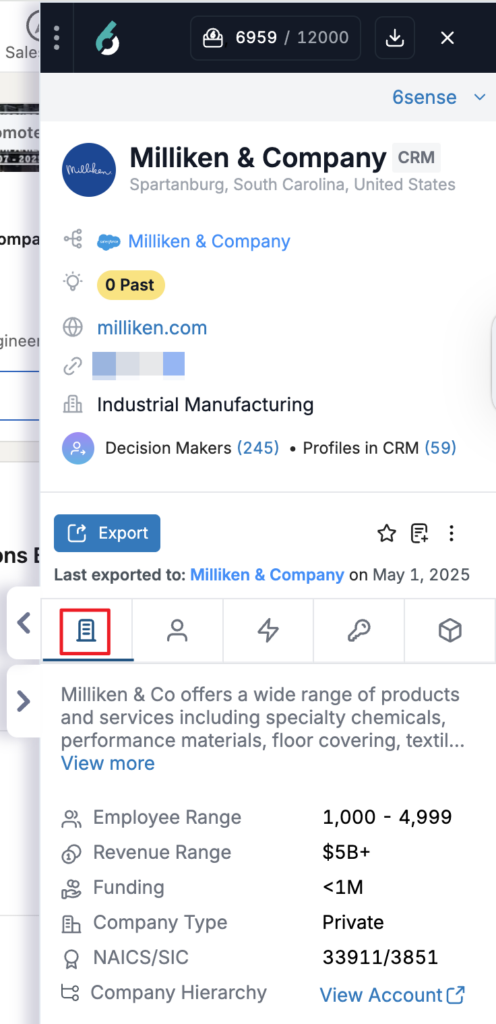
People
Explore the People tab to get access to the business contact details of the employees working in a company.
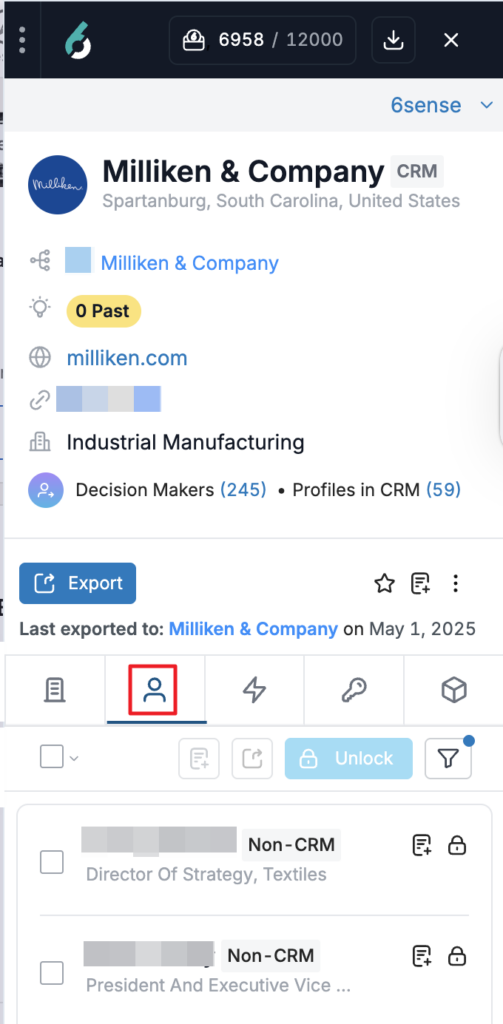
You can filter the leads using the Filter icon.
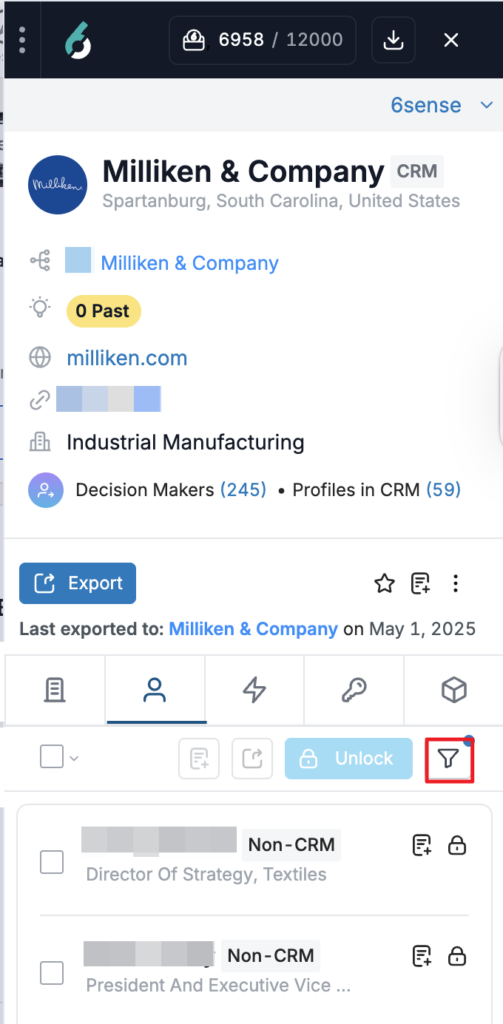
Refine the list of people by filtering by division and function, seniority/title, or country. Start typing in any of the filter fields to view a type-ahead list to pick from.
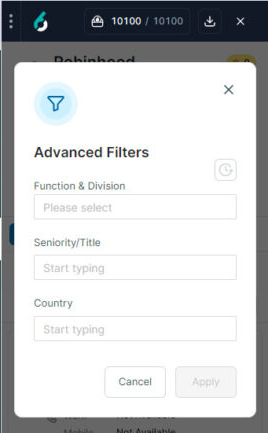
When you are finished adding filters, click Apply. The contacts shown in the drawer are updated using the applied filters.
To unlock contact details, check the contacts you want to unlock. You can check one at a time manually or check the bulk selection box at the top of the list and then pick Select All Unlocked.
Click the Unlock button near the bulk selection box to unlock the contact details of all the people that you have selected.
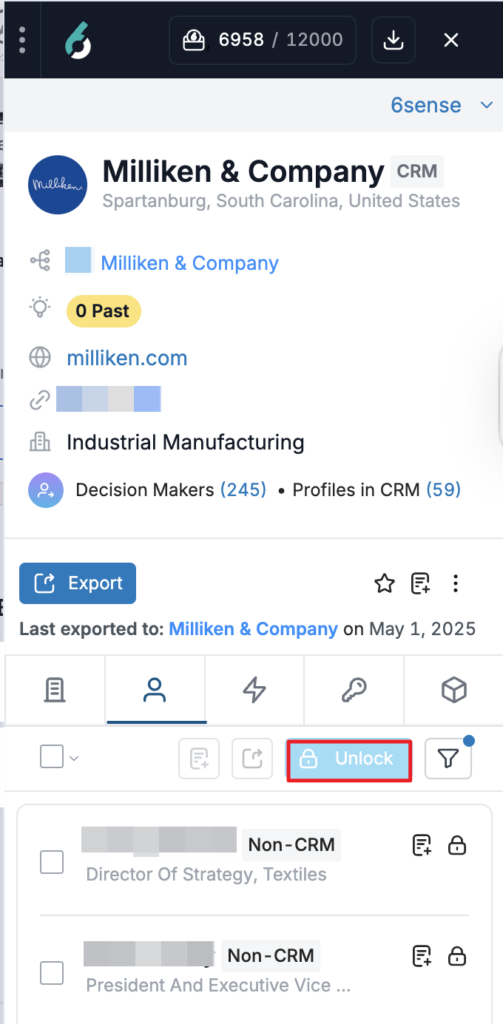
Each person whose business-related email and phone number you unlock costs you 1 credit (with some exceptions). You can track your available credits at the top of the 6sense Chrome extension drawer. (Read more about 6sense credit usage.)
Confirm your selection.
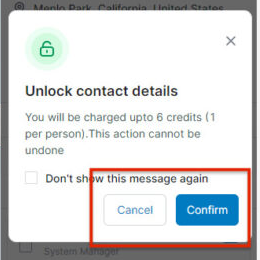
All selected contacts are now unlocked.
Highlights
The Highlights tab gives you scannable insights on next steps and level of engagement to move your prospecting forward.
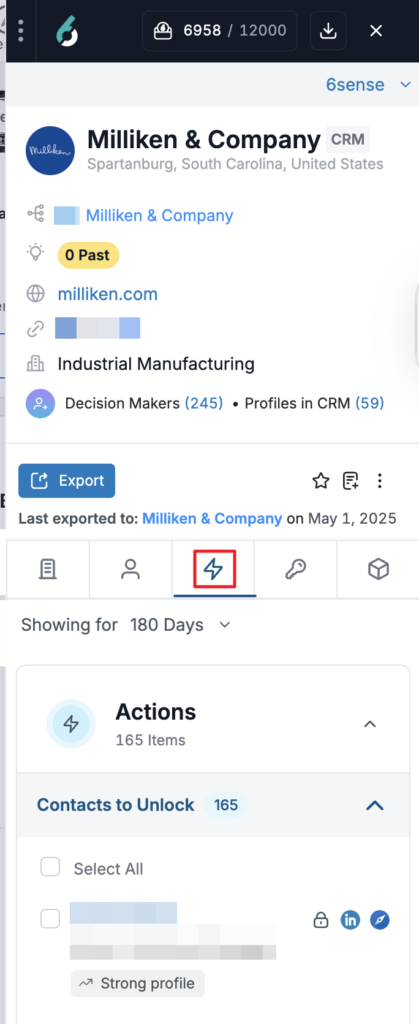
Actions are recommended activities or data points that might imply sound next actions for you.
Timeline captures the recent engagement and sales activities of people in the targeted company.
Talking Points lists notes written by your company to coach you on how best to sell your product or service.
Keywords
In the Keywords tab, you can view keywords searched, visitor locations, and top pages.
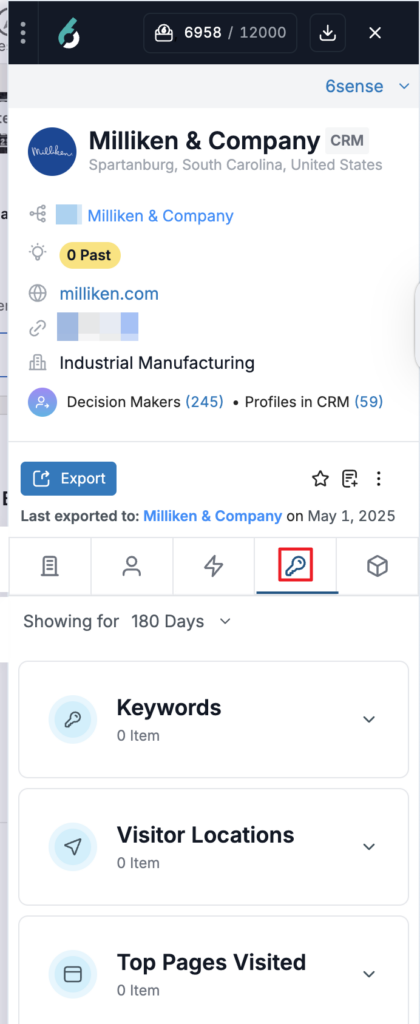
Keywords are keywords that website visitors from the selected company are searching for on your website or that led the company to your website.
Visitor locations are the locations from which visitors from a target company visited your website. These may not be the same as physical company work locations.
Top pages are the most frequently visited pages of your website by this company.
Tech & Signals
In the Tech & Signals tab, you can view a target company’s technology used, psychographic signals (topics being discussed by or searched for by the company), and job postings.
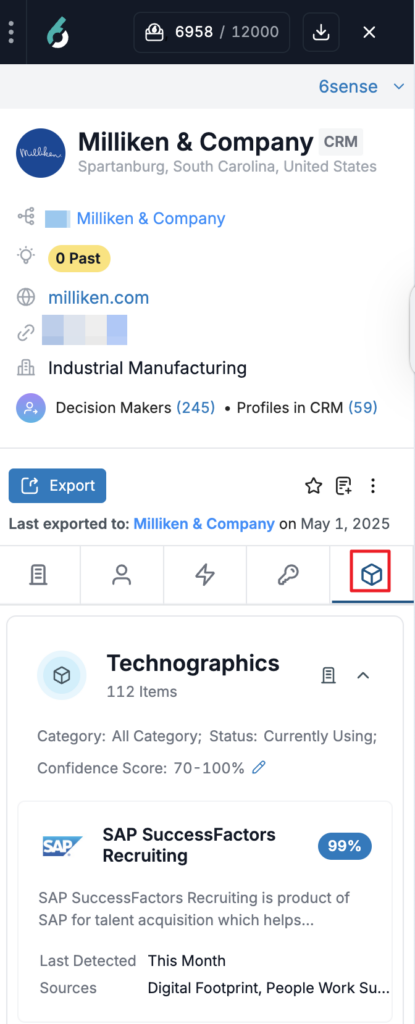
Technographics gives you insights into the current tech stack being used by the target company.
Psychographics provides a list of all topics being searched for or discussed by the target company.
Each of the items listed in the Technographics or Psychographics sections includes a percentage-based confidence score. The confidence score lets you know how certain we are about the importance of the item listed based on the data we’ve gathered.
To give you an idea of how the data is derived and how fresh it is, we note the last detected usage for each item. We also describe what sources we used to assess our confidence score.