The purpose of this guide is to help you install the 6sense website tag within Google Tag Manager.
For instructions on setting up Google Tag Manager, see Setup and install Tag Manager.
To deploy 6sense Company Identification API within Google Tag Manager, see Deploying 6sense Company Identification API with Google Tag Manager Event Trigger.
You need your 6sense Website Tag to complete the setup below. The JavaScript Website Tag key can be found in the Settings > Website Tag.
Step-by-Step Instructions
Open Google Tag Manager.
Select New Tag.
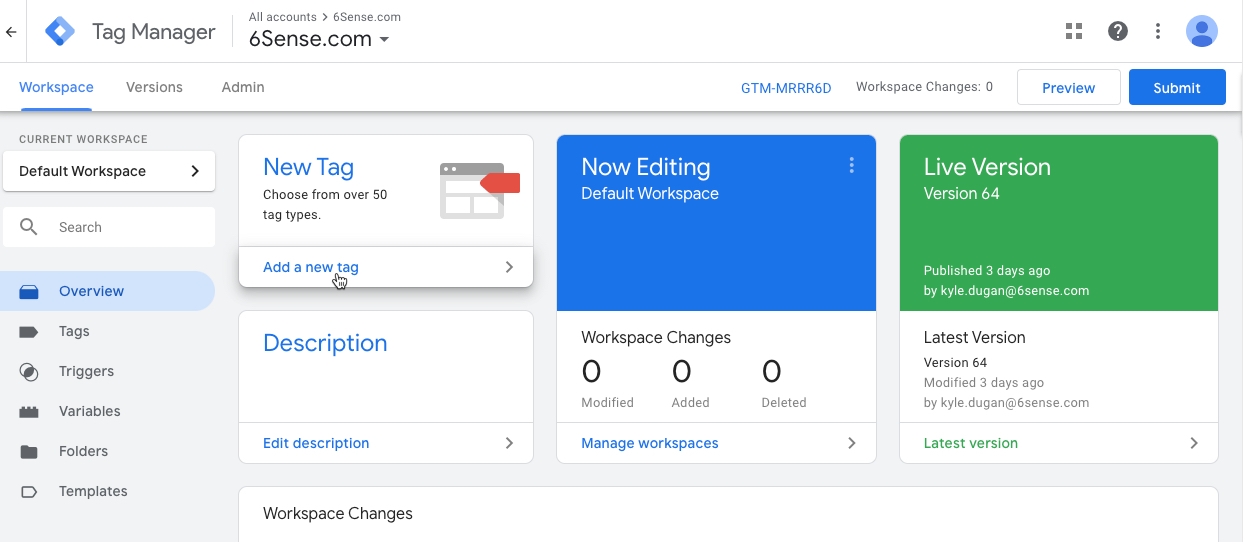
Choose custom tag type Custom HTML.
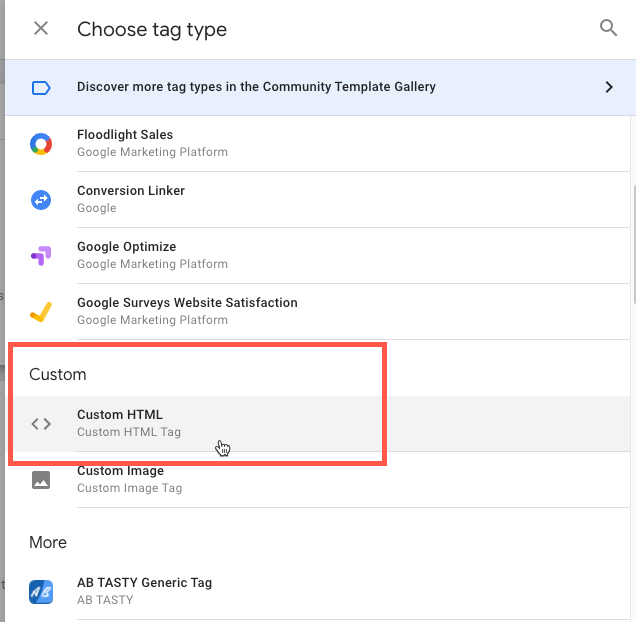
Copy and paste your 6sense website tag from the settings section of the 6sense platform.
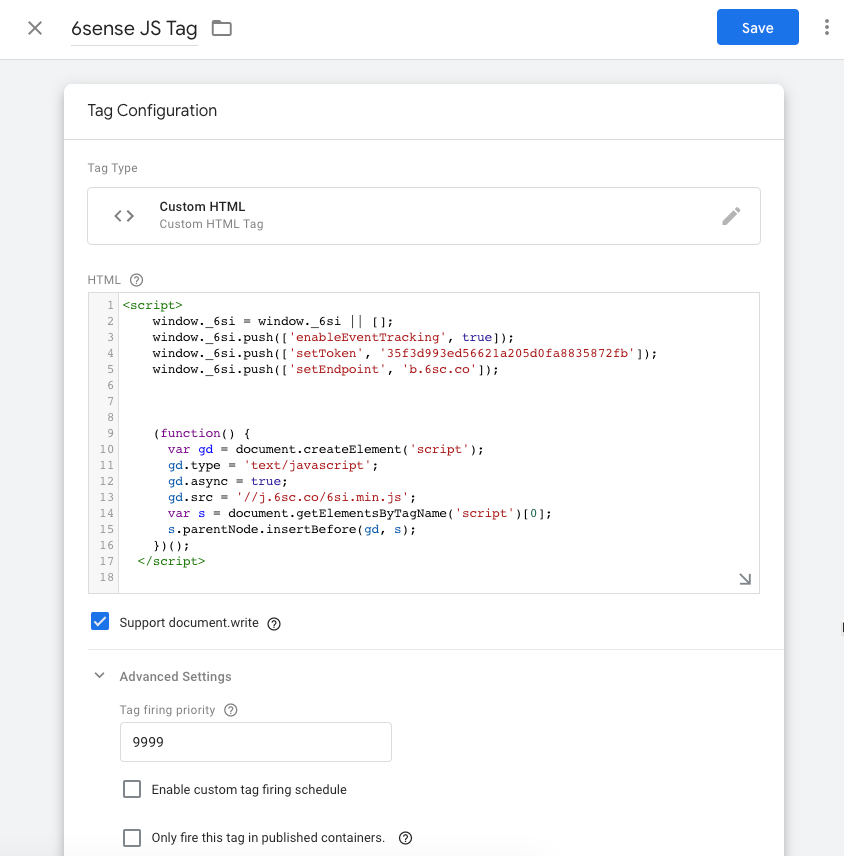
6sense recommends firing the tag as soon as possible. Under Advanced Settings in Tag Configuration, type 9999 in the Tag firing priority field. Under Triggering, set Firing Triggers to All Pages – Page View.
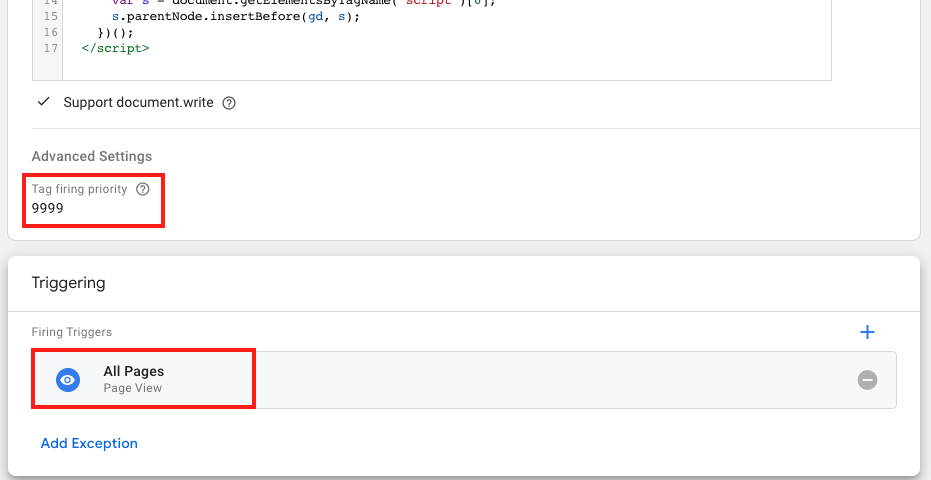
Save the new tag.
Remember to click Submit> Publish.