Discovery is a feature in the 6sense Sales Intelligence platform that will help you to quickly identify new prospects or companies and qualify People effectively based on your ICP, saving you time and effort by eliminating the need to search for profiles across the web.
Sales Intelligence Discovery allows you to find new people and companies using filters. This process is similar to creating Segments in the 6sense ABM platform.
Navigate to Discovery by clicking the telescope-shaped icon on the left navigation.
.png)
There is a tab for discovering people, and a tab for discovering companies. The same filters are available in each tab. We have over 50+ individual filters for companies, people, location, technology, psychographics, lists, CRM, and 6sense AI. Primarily, these are the types of filters available:
People
Company
Location
Technographics
Psychographics
List, Past Export & Unlocks
CRM/SEP/MAP
6sense AI
Intent
Website Engagement
View the complete list of filters.
Exclusion Filters
You can include or exclude values by selecting “Any” or “None” under a filter.
Any: It works as an OR filter for the applied filter values.
None: It works as a NOT filter for the applied filter values.
To apply “AND” filter within a particular filter, you can duplicate the filter and apply more values in it.
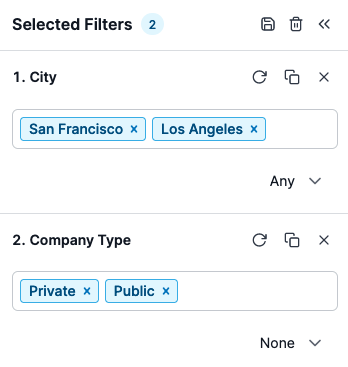
Saving Filters
Click the save icon at the top of the filters list to save any filters you have selected.
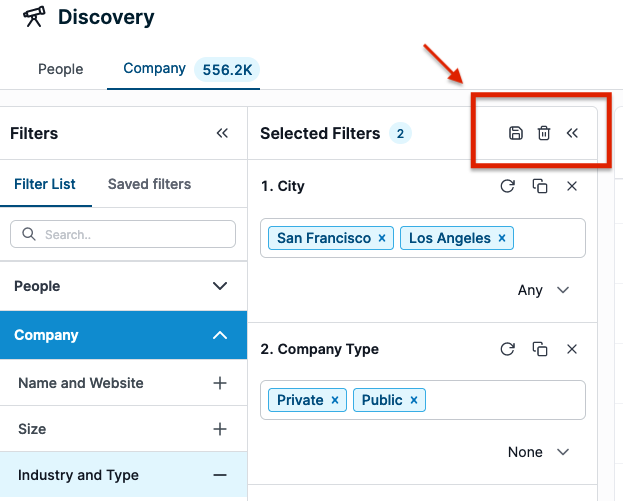
Enter a name for the filter, and select whether you want it to be private or public. Publicly saved filters can be accessed by anyone in your organization under the Saved Filters tab at the top of the filters list. Privately saved filters can only be accessed by you, under the same tab.
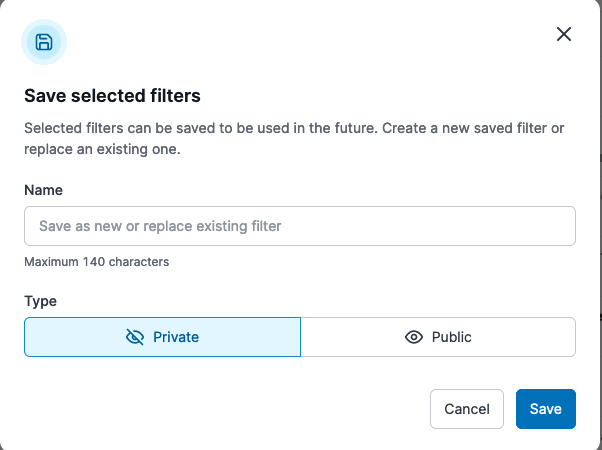
People and Company Results
Once you have selected filters, a list of applicable people or companies will appear to the right.
.png)
Sort and Modify Columns
Sort the list by Relevance, Company Name, Employee Range, or Revenue Range using the Relevance button.
People Relevance Sort: Relevance when sorting people is determined by how up-to-date their information is and how much contact information we have for them. People with more contact information or recent updates are considered more relevant.
Company Relevance Sort: Relevance when sorting companies is determined by an internal score that looks at things such as the company’s firmographic data and how recently a company’s information has been updated. Companies with higher scores are more relevant within the filter context.
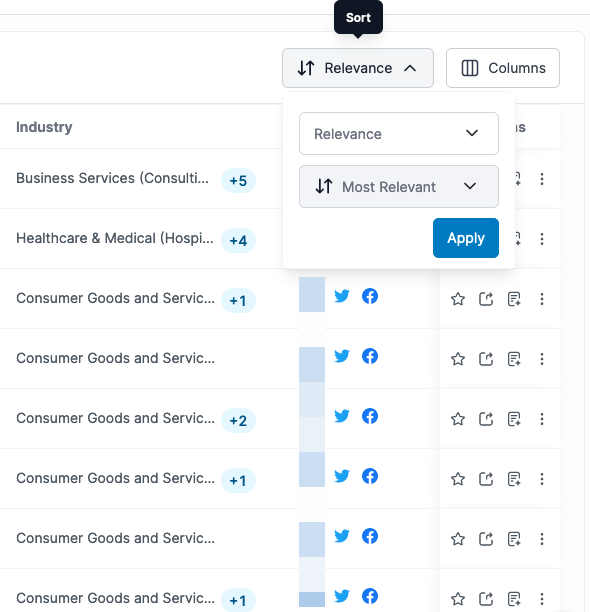
Modify columns shown in the list by clicking the Columns button at the top right. You can turn columns off or on here, as well as reorder the columns for your convenience.
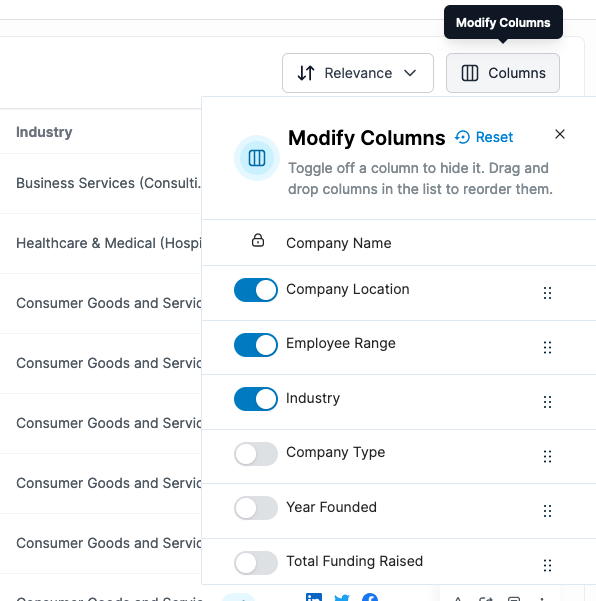
Actions
Select any number of items from the list by checking the box beside them. You can then take actions, including Add to List, Remove from List, or Export.
.png)
Click the buttons below the Social Links column to go directly to the social media profile of the person or company you are viewing.
.png)
In the Actions column at the far right, you can select additional options for an individual list item.
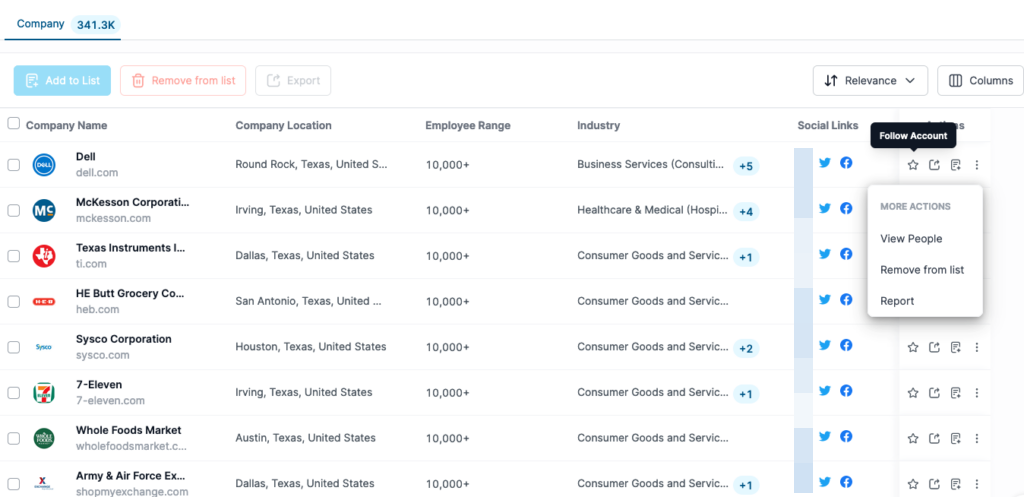
Follow Account (Companies tab only)
Export
Add to List
View People (Companies tab only)
Remove from List
Report — Lets you tell us if there is incorrect data in this listing
Export
SI users can export people and company records to CSVs, CRMs, and SEPs. (Export to MAPs is not supported.)
.png)
Admins can control whether people profiles should be exported as only People or only Contact or can leave that up to users to select at the time of exporting the record.
Supported CRMs:
Salesforce
HubSpot
Microsoft Dynamics
Supported SEPs:
Salesloft
Outreach
Salesforce Sales Engagement
The following export limits apply:
CSV: 25k records
CRM: 10K records
SEP: 50 records
Custom Select
Select the checkbox at the top left of the list of accounts in Discovery to open the Custom Select feature.
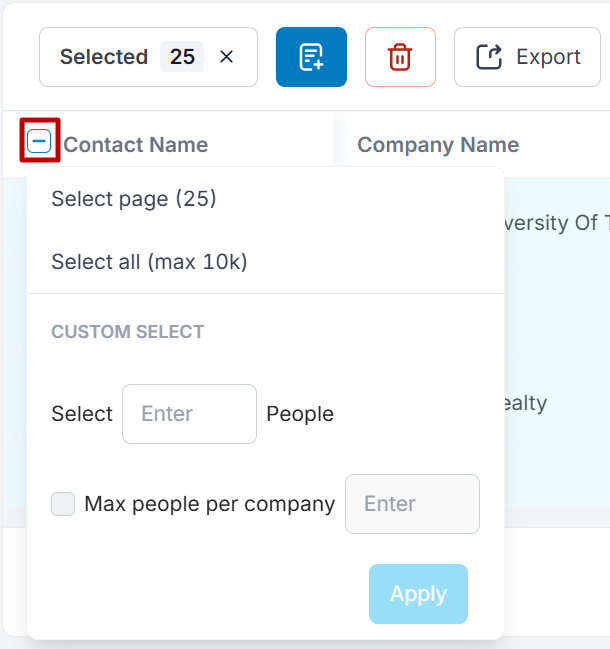
This feature is useful for exports, as you can select a specific number of accounts and people to export in bulk. You can either select all contacts on the page, or select all contacts in the Discovery filter. Additionally, you can select a specific number of people, or limit the number of people per company to select.
Unlock Contact Information
When viewing a People list, you can choose to spend Credits to unlock contact information.
.png)
Sales Intelligence is rich in 390M+ people profile data which also consists of email and phone data for many of these profiles. To access the email or phone numbers for a particular people profile, users first need to unlock the profile, for which a credit is charged.
The unlock can be done from either Discovery, quick views or detail pages. Each unlock will be charged 1 credit (including email and phone numbers) and once a profile is unlocked, users are able to access the email ID (along with its email confidence grade), and phone numbers, subject to availability of these records in our database.
Is there a bulk unlock option available on the Discovery results page?
No, we don’t have a bulk unlock on the UI. However, we automatically unlock contacts if you have exported them. For bulk use case you can select and choose the records for exports. Bulk export works as a bulk unlock, the records that you export are automatically marked as unlocked.
Is there a way to filter only unlocked contacts? I’d prefer exporting/adding to a list only those contacts I’ve unlocked/found relevant as opposed to exporting/unlocking everything that pops up in a list.
Yes, you can apply an unlock filter in the list category to see your unlocked contacts and exports you have performed so far. You can also exclude them from the view if you want by selecting “None.”
Will we have to unlock exports separately in the pricing or will it be inclusive of the total exports?
Pricing is done in credits, not per export or unlock. Once a user exports or unlocks a record that record is under 12-month maintenance period during which we don’t charge any further credit on that record for 12 months.
Quick View
Clicking on a contact name or company name opens a drawer on the right side of the screen that provides a quick view of information about the contact or company.
.png)
Learn more about company details pages and people details pages.