The Account Details page shows you all relevant activities, scores, and other insights for a single account within the 6sense Revenue Marketing product.
Access the Account Details page
To open an account details page, select the name of the account from an account list, such as:
Accounts displayed as metrics on the Home page (dashboard)
Segment account lists
Advertising account lists
Accounts listed in various reports
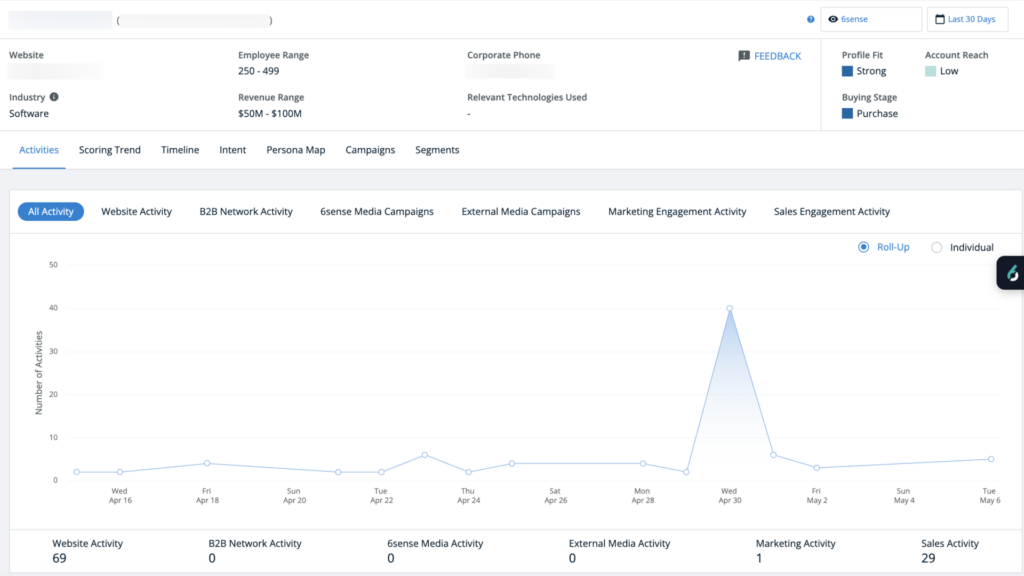
Account Details page summary information
At the top of the page, Account Details shows firmographic (company-related) information, including:
Account information
Name
Location
Website
Industry
Number of employees (range)
Revenue (range)
Corporate phone
Technographic data (technologies used by the company)
Predictive information (if your 6sense environment includes the Predictive add-on)
Profile fit
Account reach
Buying stage
In addition, at the top of the page on the right you can:
Filter for different Predictive models (if the Predictive add-on is set up). You can select a single model or select All Products.
Some of the sections of the Account Details page contain predictive data based on a single product, and therefore cannot be shown when All Products is selected. For example, the tabs for Scoring Trend and Persona Map are unavailable if you select All Products, because the entirety of those views are dependent on the Predictive scores associated with a specified product (predictive model).
The following features or data may change as you select different Predictive model:
Profile fit
Buying stage
Activities shown in the Scoring trend tab
Activities shown in the Timeline tab
Keyword activities shown in the Intent tab (however, not the website activity data in this tab)
Persona map tab
The Activities, Campaigns, and Segments tabs are unaffected by the Predictive model or All Products filter.
Change the time frame that applies to the entire page.
Request updates to firmographic data
If you see incorrect data within the 6sense platform, provide feedback to help improve the 6sense Master Company Database (MCD).
To request updates, select FEEDBACK. You can provide feedback on the following fields:
Name
Industry
Revenue Range
Employee Range
Website
Location (city/ state/ country)
Others
You cannot provide feedback for corporate phone numbers or technographic (Relevant Technologies Used) data.
We take all our customer feedback very seriously. Our team of analysts reviews all feedback, and if accepted, it goes into our regular data update cycle before becoming available in 6sense. Based on the scope of the change, this could be monthly or quarterly.
If you use a bookmark or save a specific account URL, it may still contain the un-updated data until it is refreshed.
We do not provide responses to individual feedback as that is not scalable. Please do not open support tickets for status inquiries at this time as this feedback goes directly to our product team.
Refer to 6sense Company Accounts for more information about how 6sense identifies and manages company account data.
Detailed account information
The lower section of the Account Details page has tabs that show different activity tracking and trends.
Account activities
The account Activities tab has subtabs that show All activity (default), website activity, B2B network activity, 6sense media campaigns, external media campaigns, marketing engagement activity, and sales engagement activity.
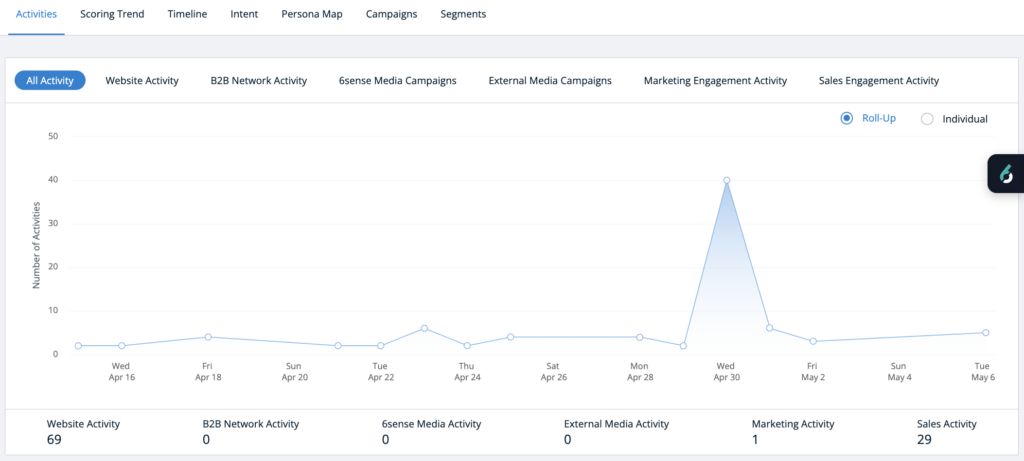
Each tab has a line graph and metrics at the bottom.
You can select Roll-Up to see all activity in one metric or use Individual to choose from multiple metrics (the same metrics as the other tabs).
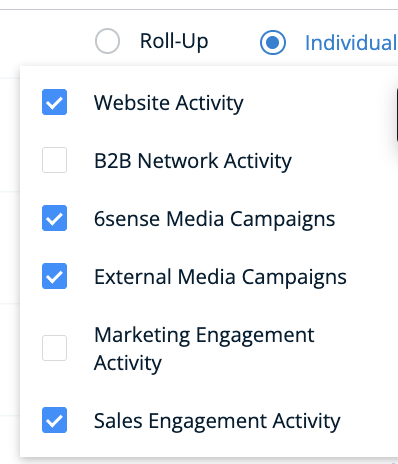
You can select a node on the line graph to see a popup with details for that day.
Account scoring trends
The Scoring Trend tab shows metrics related to the 6sense scores. Refer to 6sense Scores Overview.
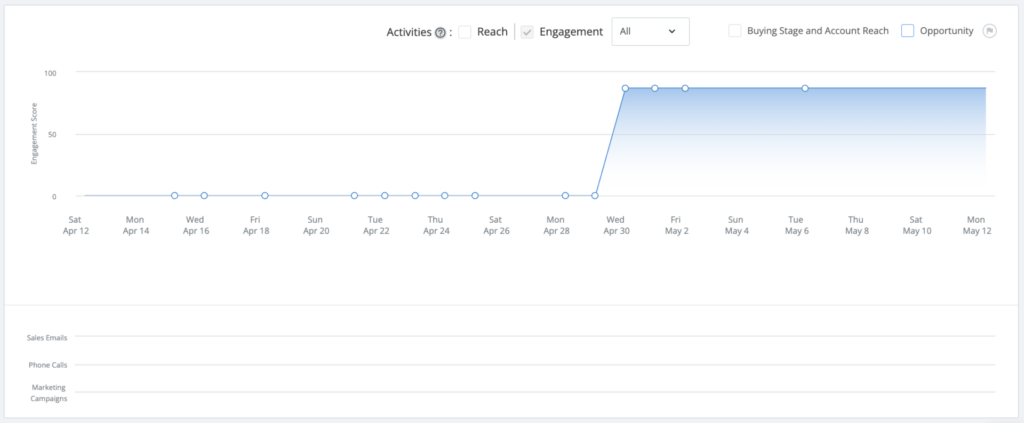
The Scoring Trend tab has filters for:
Reach Activities: Activities performed by your team that engages with the account, such as contacting people from the account or adding them to campaigns.
Engagement Activities: Activities performed by people from the account that indicate interest in your company or product offerings. This may include activities such as email and ad clicks, form-fills, or web research related to your product. When Show Activities option is set to All, the timeline view grays out any activity that did not influence the predictive scores but keeps a chronological view of overall activities.
Select Relevant to show only Engagement activities that influenced Predictive scores. (Requires the Predictive add-on.)

The activity details overlaid on the graph are only visible for the most recent 6 months. The historical scoring trend may extend beyond that, if your Predictive model has been active for at least 6 months.
If configured, Bombora data is indicated for relevant activities on the trends. To configure Bombora data for 6sense, refer to Use Bombora Company Surge Data or contact your Primary Administrator.
If configured, G2 data is indicated for relevant trends. It is one of the options To view G2 data in 6sense, you must have an active G2 subscription and Advance package. Refer to G2 Buyer Intent Integration or contact your Primary Administrator.
Account activity timeline
The Timeline tab lists account activities by date.
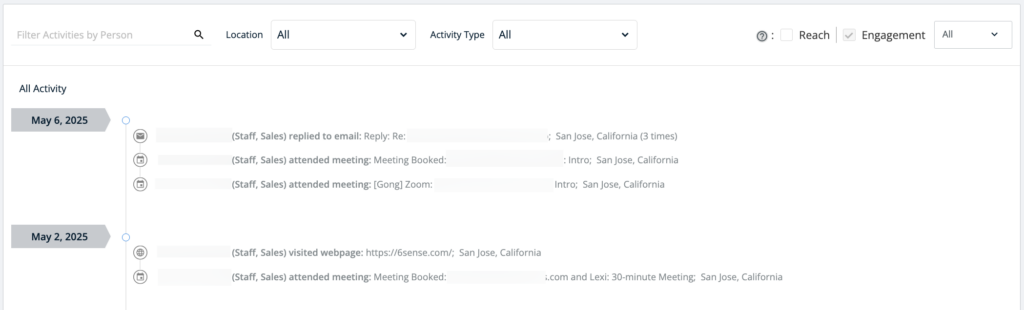
The Timeline tab has filtering to show:
Location: Use the location search to filter by a specific city.
Activity type: Use the activity filter to select one or more types of activities, such as Attended meeting, Responded, etc.
Reach Activities: Activities performed by your team that engages with the account, such as contacting people from the account or adding them to campaigns.
Engagement Activities: Activities performed by people from the account that indicate interest in your company or product offerings. This may include activities such as email and ad clicks, form-fills, or web research related to your product. When Show Activities option is set to All, the timeline view grays out any activity that did not influence the predictive scores but keeps a chronological view of overall activities.
Select Relevant to show only Engagement activities that influenced Predictive scores. (Requires the Predictive add-on.)

The activity details within the timeline are visible only for the most recent 27 months, except for keyword intent.
If configured, Bombora data is indicated for relevant activities on the timeline. To configure Bombora data for 6sense, refer to Use Bombora Company Surge Data or contact your Primary Administrator.
If configured, G2 data is indicated by an icon for relevant activities on the timeline. It is one of the options in the filter menu at the far right. To access G2 data in 6sense, you must have an active G2 subscription and Advance package. Refer to G2 Buyer Intent Integration or contact your Primary Administrator.
Account intent signals
The account Intent tab shows keywords, site and page visits, and Bombora Surge topics (Requires Bombora integration).
The number of activities associated with Keyword Research and Web Visits are available for the most recent 6 months.
Account persona map
The accounts Persona Map tab sorts account records by job title, division, and lists records of the people associated with the account. It uses a table to sort records by persona and job category. It lists people records below the table.
The persona map indicates whether your existing leads and contacts, for your most important personas, have been reached and engaged during the selected time range.
You can filter the table by All, Engaged, Not Engaged, or Not Reached.
You can filter the table by the source of the record, either All, or from an integrated CRM.
Select a persona or a job category on the table to filter the table and update the records list.
Campaigns (requires Predictive)
The Campaigns tab shows 6sense and external campaigns and that reached accounts.
Segments (requires Predictive)
The Segments tab lists segments that include the account.
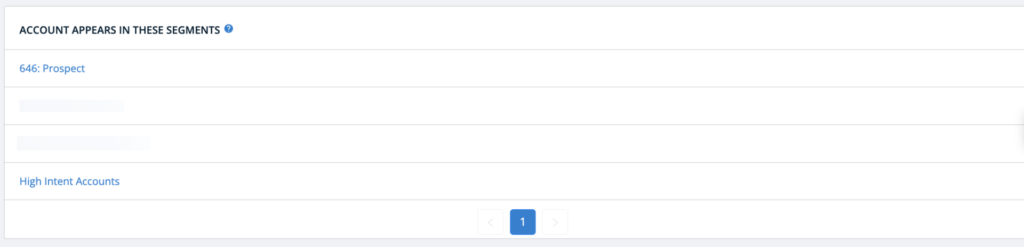
Select a segment to open it in the Edit Segments page and see all the accounts in the segment.
Best practices for Account Details
Find location details related to intent activities
You can find location details related to intent activities in the following parts of the Account Details page:
Top of the Account Details page.
Timeline tab chronological list.
Keyword hovers in the Intent tab.
The popup for the graph in the Scoring Trend tab.
Predictive add-on features in Account Details
The following features within Account Details are only available if you have set up the Predictive add-on and have at least one Predictive model:
Profile fit score
Buying stage score
Scoring trend
Activity data & details from your CRM/MAP (including known contacts’ activities)
Persona map
Segments
FAQ: Account Details page
Is the Revenue Marketing Account Details page different than the Sales Intelligence?
Yes. Sales Intelligence is a sales-oriented view of an account, optimized for sales reps to identify quick insights and action items, The Revenue Marketing Account Details page contains many of the same details visible in Sales Intelligence, and it also includes a broader look at how various marketing tactics are impacting the accounts.
How can I see HubSpot Known Web Activity on the Account detail page?
You can view web activity data on the Intent tab, which shows the top web pages visited by this account. The Scoring Trend tab and the Timeline tab provide more specific details about these web visits. Typically, these web visits are anonymous, but they can also be known.
To access known web visits, you must be a HubSpot MAP user and have it integrated with 6sense. This integration allows you to obtain valuable insights about website visitors for your known contacts. With access to contact data, you can identify potential leads and tailor your marketing efforts to better engage with them.
6sense can de-anonymize the web activity data for HubSpot MAP customers using the HubSpot cookie (1st Party data). This is a very powerful data point that now you can know who visited your websites from your known contacts in the MAP.
In order to view HubSpot Known Web Activity, the follow pre-requisites must be met:
Your 6sense environment must be on the Revenue Marketing, SI Enterprise, or SI Enterprise Lite packages.
The HubSpot MAP must be integrated with 6sense.
WebTag 2.0 must be installed.
Steps to configure HubSpot Known Web Activity:
To get the known HubSpot activities in your ABM Account detail pages, finish the following steps in the settings:
Enable “Capture HubSpot User Tokens for Known Web Activity” toggle. Under Web tag settings.
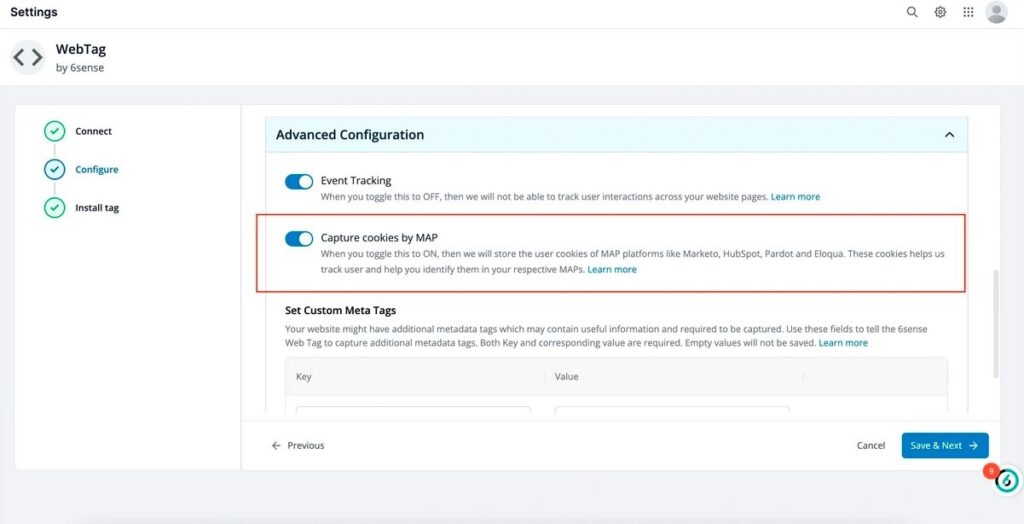
Onboard the “Web Activities” object and run a standard permission check.
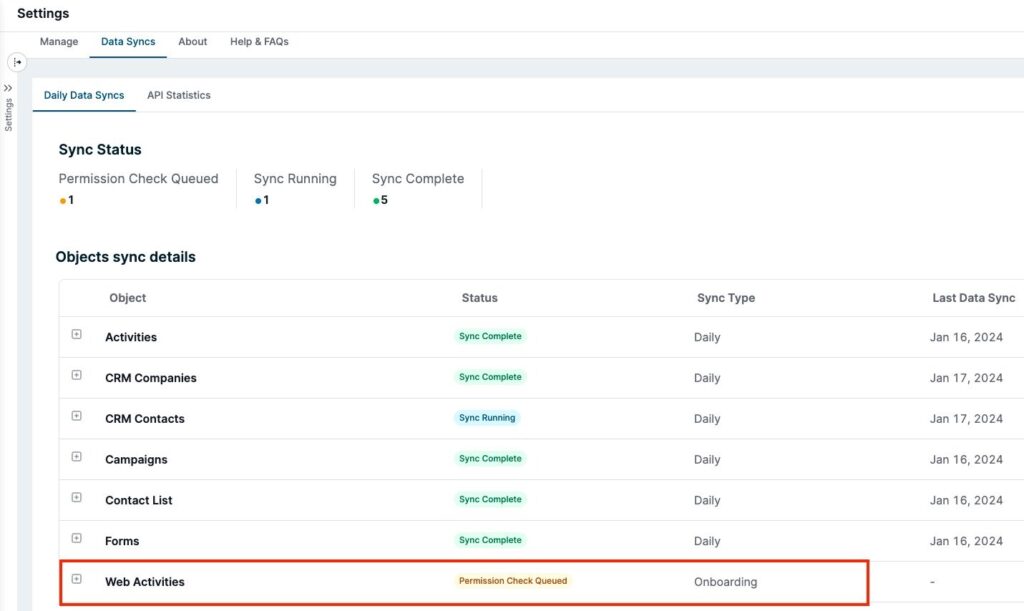
Once your setup is done and pipeline is run, this is how the known activity data will be shown on the Account detail pages. Please note, only new activities will be deanonymized based on your known contacts. Past activities will not be mapped.
On the Scoring Trend tab:
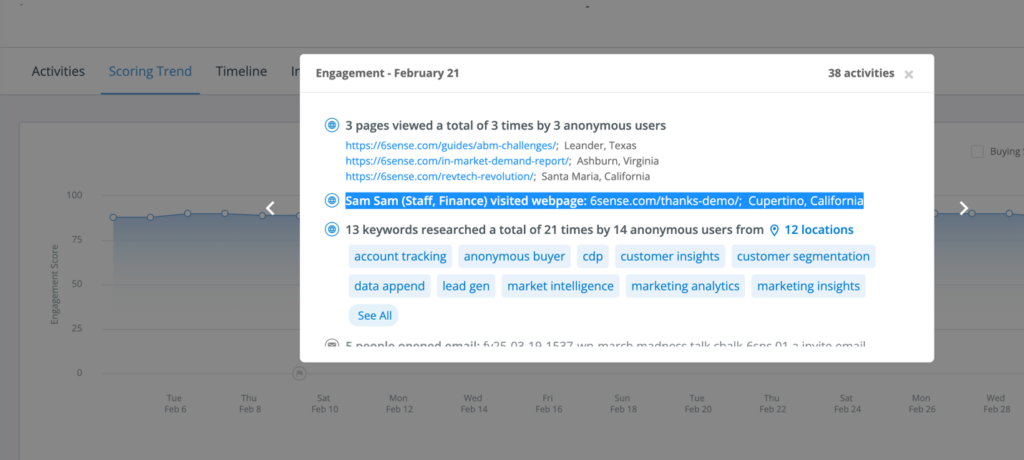
On the Timeline tab:
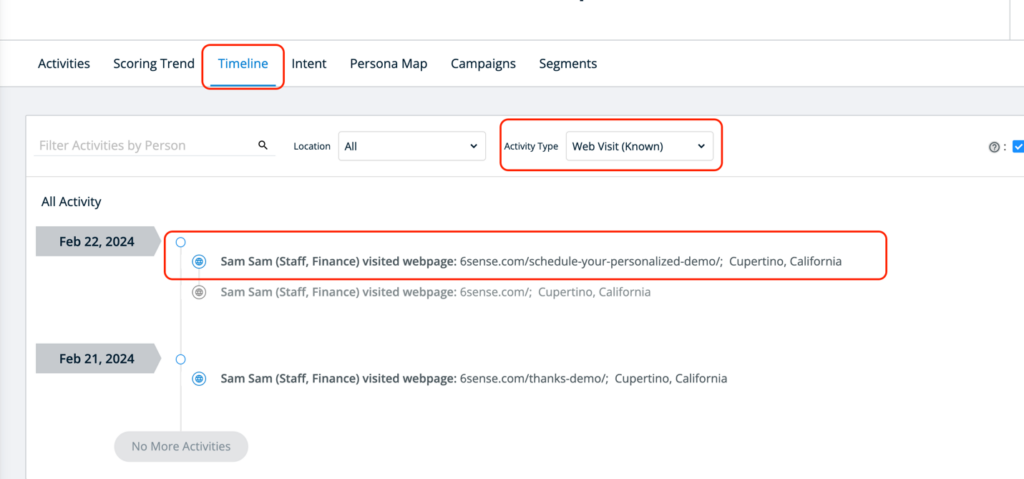
More details on the HubSpot known web activities can be found on this KB article.
I am a HubSpot MAP user and have followed all the steps mentioned above. I still do not see any known activity data. What can I do?
6sense uses HubSpot’s known contacts to map these web visits. If the visitors are not in your known contacts (in MAP), these would still be marked as anonymous web visits.
For questions, contact 6sense Support.
Why can’t I click some of the tabs when All Products is selected?
Some of the sections of the Account Details page contain predictive data based on a single Product, and therefore cannot be shown when All Products is selected. For example, the Scoring Trend and Persona Map tabs are unavailable if you have All Products selected, because the entirety of those views are dependent on the Predictive scores associated with a specified Predictive model (product).
Why are Profile Fit and Buying Stage displayed as N/A when All Products is selected?
For the same reason given above, these scores can only be shown for a single product, so there is no data to be displayed when you select All Products.
Why does the All Products view show fewer Keyword activities than if I sum up the respective Keywords for each individual Product Category?
It’s possible that one or more Keywords to be associated with multiple Product Categories. In this case, All Products may appear to show fewer activities because it is counting the unique set of activities, instead of counting the same activities multiple times if a Keyword exists in multiple Products.
Is there any limit on the number of relevant technologies that can be added?
No, there is no limit.
Why don’t I see any values in the Segments tab?
Check with your Primary Administrator to make sure that your company’s relevant segments are published.
Why do I see a banner that says one of my company account detail pages is invalid?
If you have selected a 6sense sales alert or a Slack notification or if you have bookmarked a company account detail page, you may see this banner. It indicates that 6sense has new account information for this account. Either 6sense created a new account detail page for this account that you should reference going forward or that the account no longer exists. This can happen when a company goes out of business or the underlying firmographic details change.
New activities attached to the invalid page are no longer tracked past the date it became invalid. Historical activity data attached to that old page is retained for your reference.
If there is a new page available, select View New Page to see the most current insights about and activities related to the account.