Changelog:
1st Published January 13, 2025: This document reflects the updated Credits interfaces release as January 2025. There is a centralized interface for managing 6sense credit pools and a simplified SI credit allocation interface.
This document covers Sales Intelligence (SI) credit distribution to users. For an overview of 6sense credits and how they work, see Credits Overview. To learn how Admins assign credits from the credit pool to SI, see Distribute 6sense Credits Between Applications.
The 6sense Primary Administrator or an SI Sales Administrator manages SI credits using the Sales Intelligence (SI) Credit Allocation popup.
Admins allocate credits to licensed 6sense SI users from current active (the default) or future credit pools.
Access the SI Credit Allocation popup
To access the Credit Allocation popup:
Go to 6sense Settings > Credits. See Credits Overview.
Under Credits by Application, locate Sales Intelligence Credits and click Allocate by User.
The Sales Intelligence Credit Allocation (By 6sense User) popup opens.
At the top it shows how many credits are not yet allocated.
 The popup lists the users who have credits along with the status of their credits, their role, who made the last update to their record, how many credits they have used, remaining credits, and allocated credits.
The popup lists the users who have credits along with the status of their credits, their role, who made the last update to their record, how many credits they have used, remaining credits, and allocated credits. 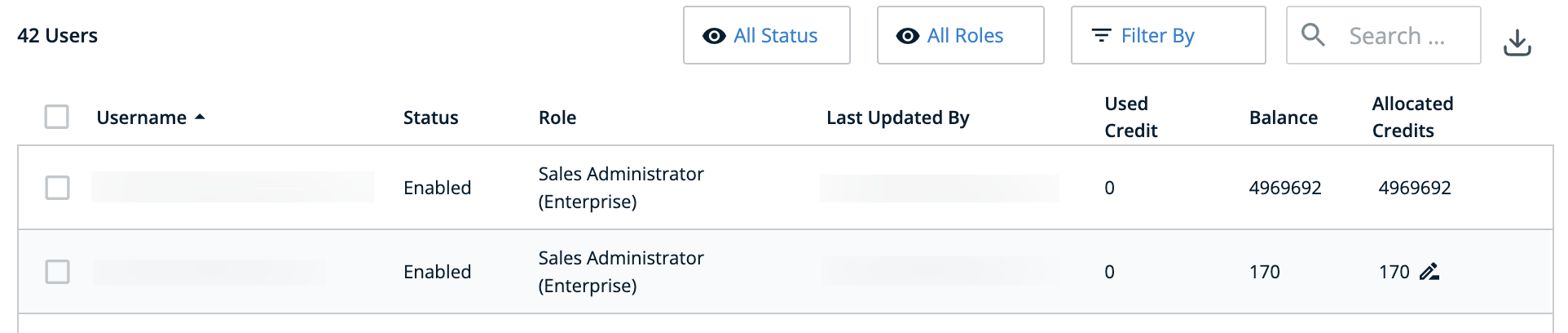
Use the filter options at the top of the table to filter users by status, roles, or credit balance. Also, you can use search to find the user.
Allocate or remove SI credits for one user
To update a single user’s credits:
Access the Sales Intelligence Credit Allocation (By 6sense User) popup.
Hover over the row number in the Allocated Credits column to see the Edit icon and click it.
 The Update Credit popup opens.
The Update Credit popup opens.
Select either Add Credits (default) or Remove Credits.
Change the number of credits.
Click Save.
When adding credits, the credits become available to the user.
When removing credits, 6sense re-allocates them to the SI credit pool.
Allocate SI credits for multiple users
You can distribute the same number of credits each to multiple users.
Tip: To remove credits, use the single-user instructions above.
Access the Sales Intelligence Credit Allocation (By 6sense User) popup and sort it to find the relevant users.
Use the check boxes on the left to select users. The check box at the top left selects all users.
The display updates to show the Add Credit button.
Click Add Credit.
The Add Credits popup opens.

Enter the number of credits to allocate to each person you previously selected.
Click Add.
Export an SI Credit allocation report
To export a report listing all users with SI credits:
Access the Sales Intelligence Credit Allocation (By 6sense User) popup.
Click the download icon at the top right to instantly download a CSV file of the user credit allocation list.
Check user credit usage in SI
Individual SI users can check their credit allocations.
Check user credit usage in the SI Web Application
To check your credit usage:
From the SI menu, click Credits.
The Credit Pool drawer shows your balance for the current timeframe.

You can also see previous credit pools, if any.
Check user credit usage in the SI Extension for Chrome
See Gain Company Insights Using the 6sense Extension for Chrome.