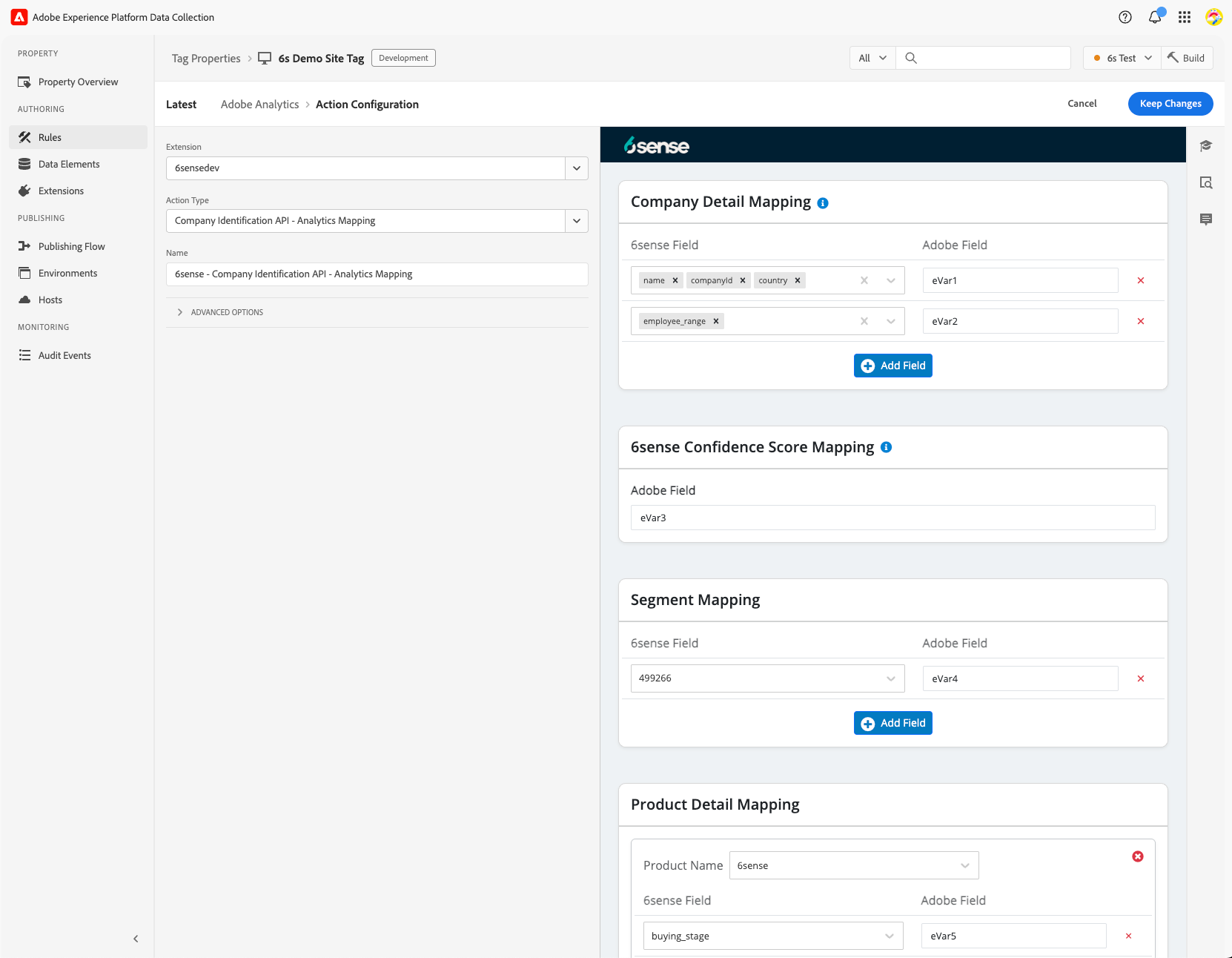6sense has launched a new version of the Adobe Launch Extension App. Existing installations will have the old extension and will be able to update. Customers installing for the first time will use the new extension.
If you are looking for the old version of the extension, refer to Adobe Experience – Launch, Analytics, Target via Extension App.
Overview
The 6sense Adobe Launch Extension is designed to identify anonymous web traffic for Adobe Analytics and create native Analytics reports with 6sense firmographic, segments, and scores attributes. It calls the 6sense Company Identification API asynchronously to identify the web visitor in real-time.
.png)
6sense has built an extension in the Adobe Launch marketplace. Adobe Launch is a tag management system, which will allow us to fire 6sense Company Identification API asynchronously without affecting your page load time. It will then connect the details provided by the API in real-time to Analytics and/or Target.
The integration will then pass these 6sense attributes to Analytics, allowing you to create utilize 6sense data as “eVars” within native Analytics reporting, as well as A/B testing and web personalization based on visitor firmographics, 6sense segmentation, or 6sense predictive scoring in Target.
This powerful combination will allow you to identify account traffic patterns as well as directly engage the visitor in relevant content consumption. Quickly spin up A/B testing to double down on your most effective campaigns, while providing customized reporting based on industry verticals, segmentation, and buying journey.
Because of the nature of client-side integrations and asynchronous API calls, this integration must be allowed to fire as soon as possible. 6sense Company Identification API must be triggered immediately upon page load. 6sense Company Identification API will not slow down the page load time of your website. This does not change for either implementation options.
6sense Extension Setup
Create a new property.
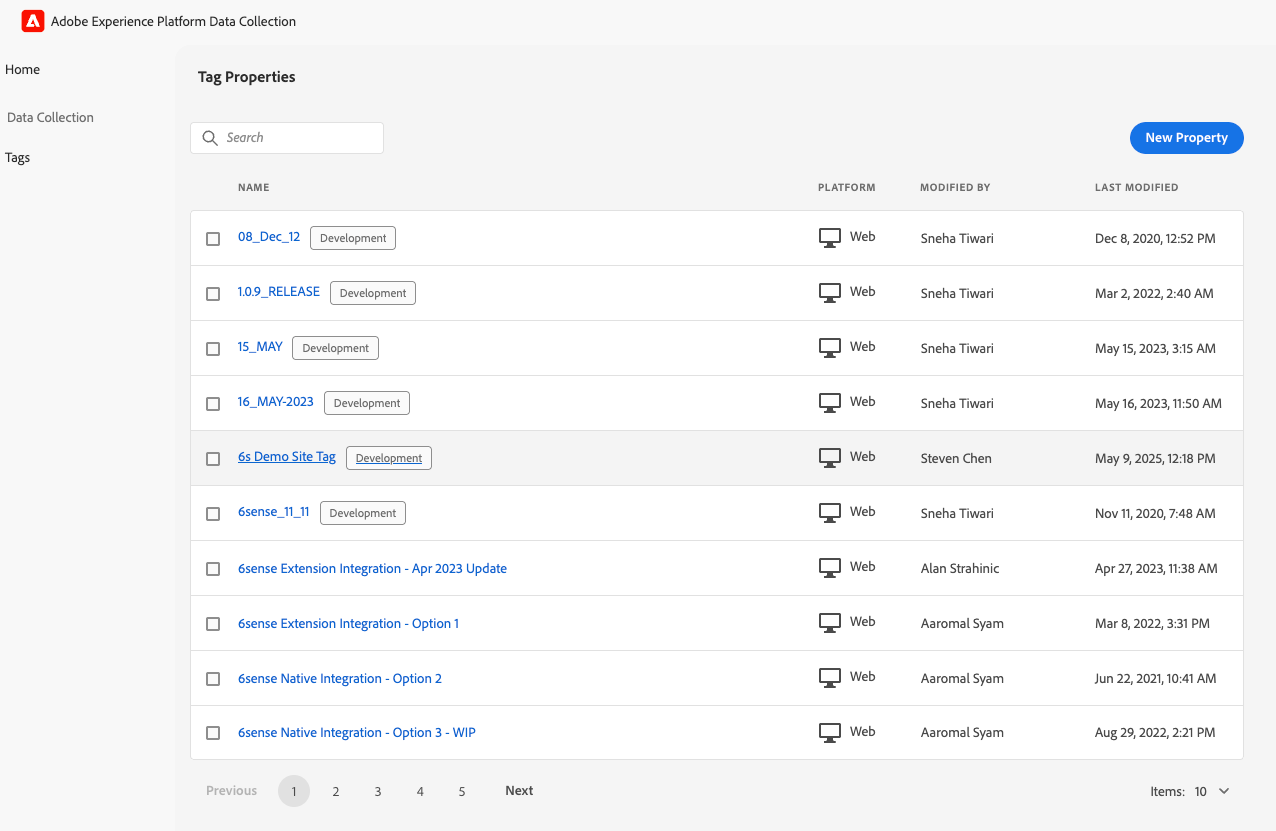
Add the domain where the Adobe tag needs to be deployed.
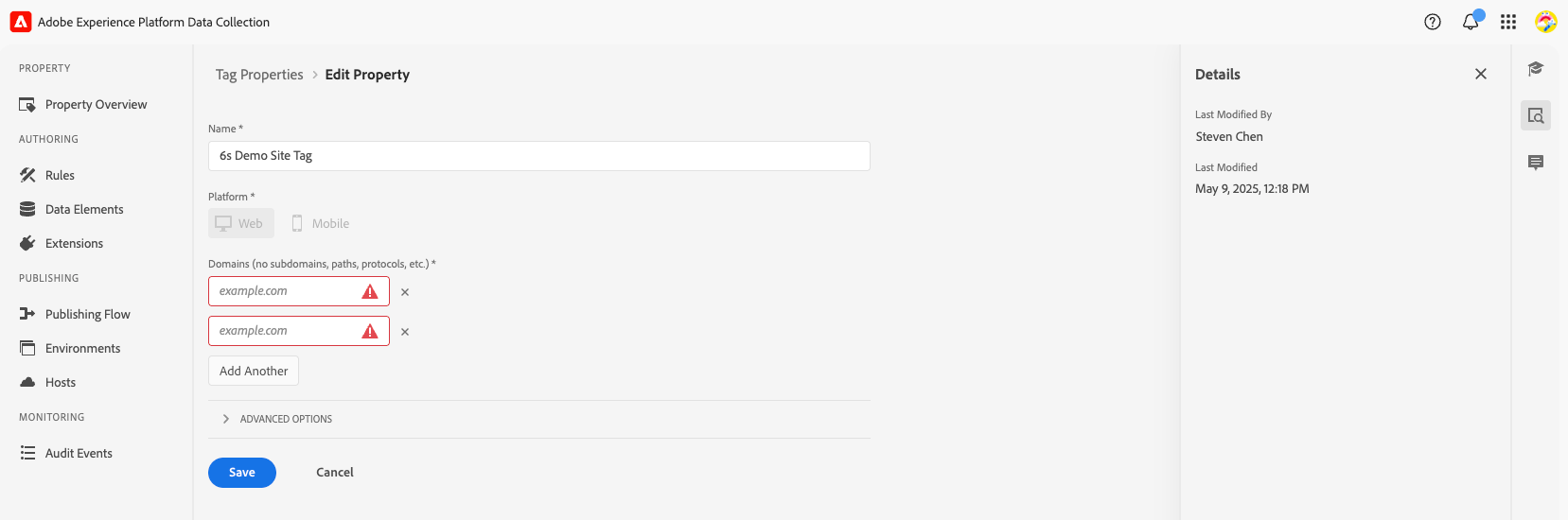
Install Analytics Extension to integrate with Adobe Analytics.
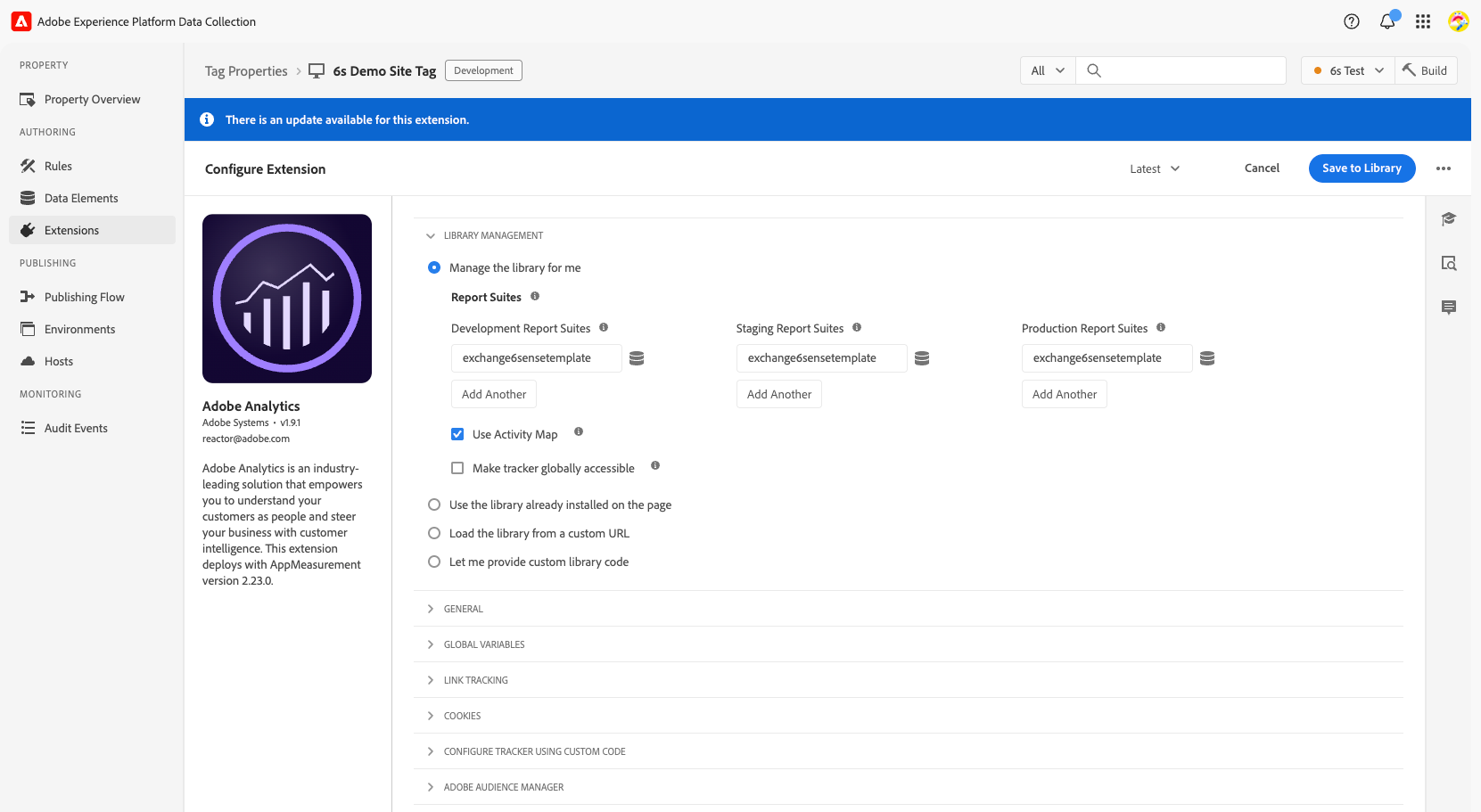
Install Target Extension to integrate with Adobe Target.
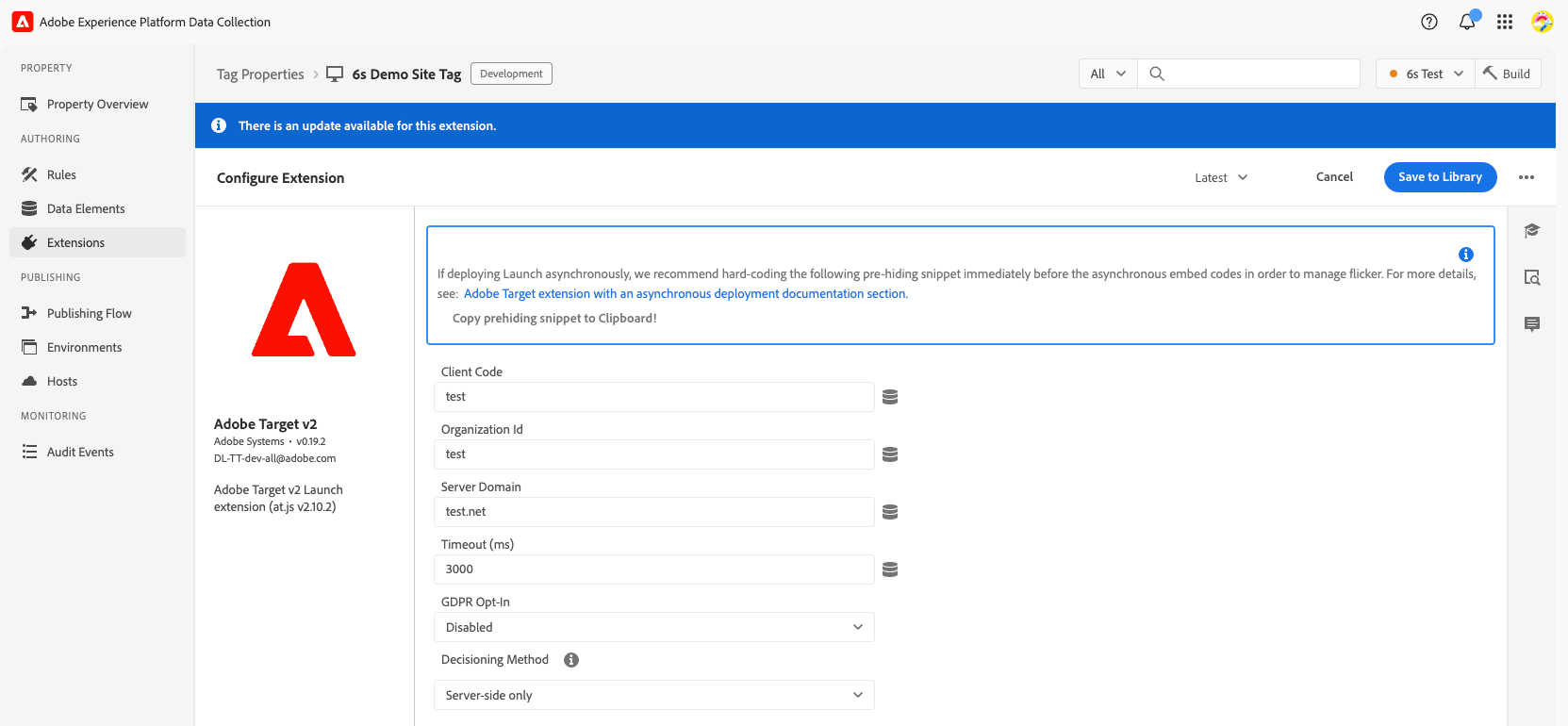
Install the 6sense extension. Fill in WebTag Universally Unique Identifier (UUID) to use WebTag 2.0. Existing customers should have the Company Identification API Token filled already (they can upgrade to 2.0 by entering UUID if they wish). Fill in the Segments API token.
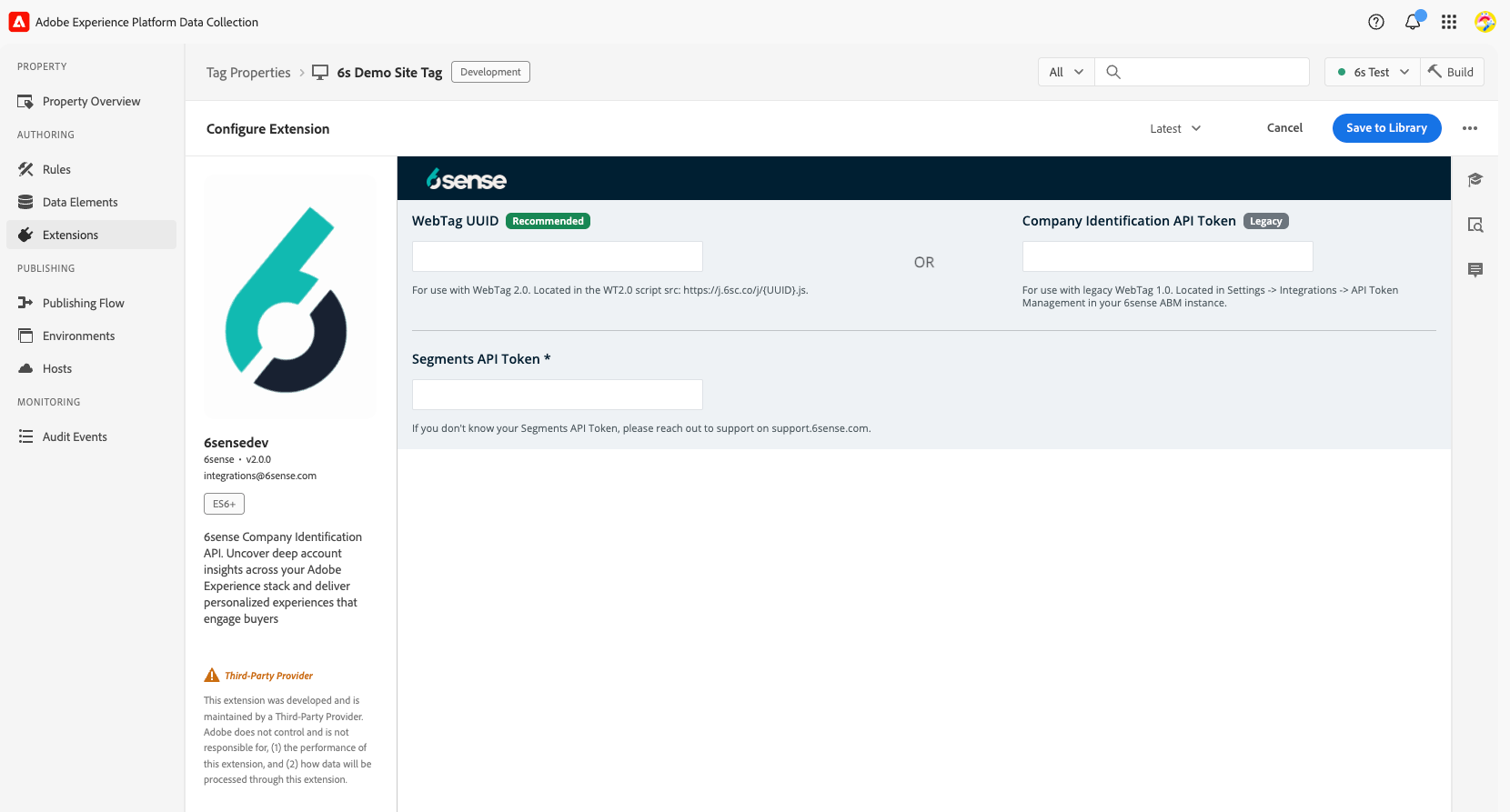
Add a library by clicking on Select a working library.
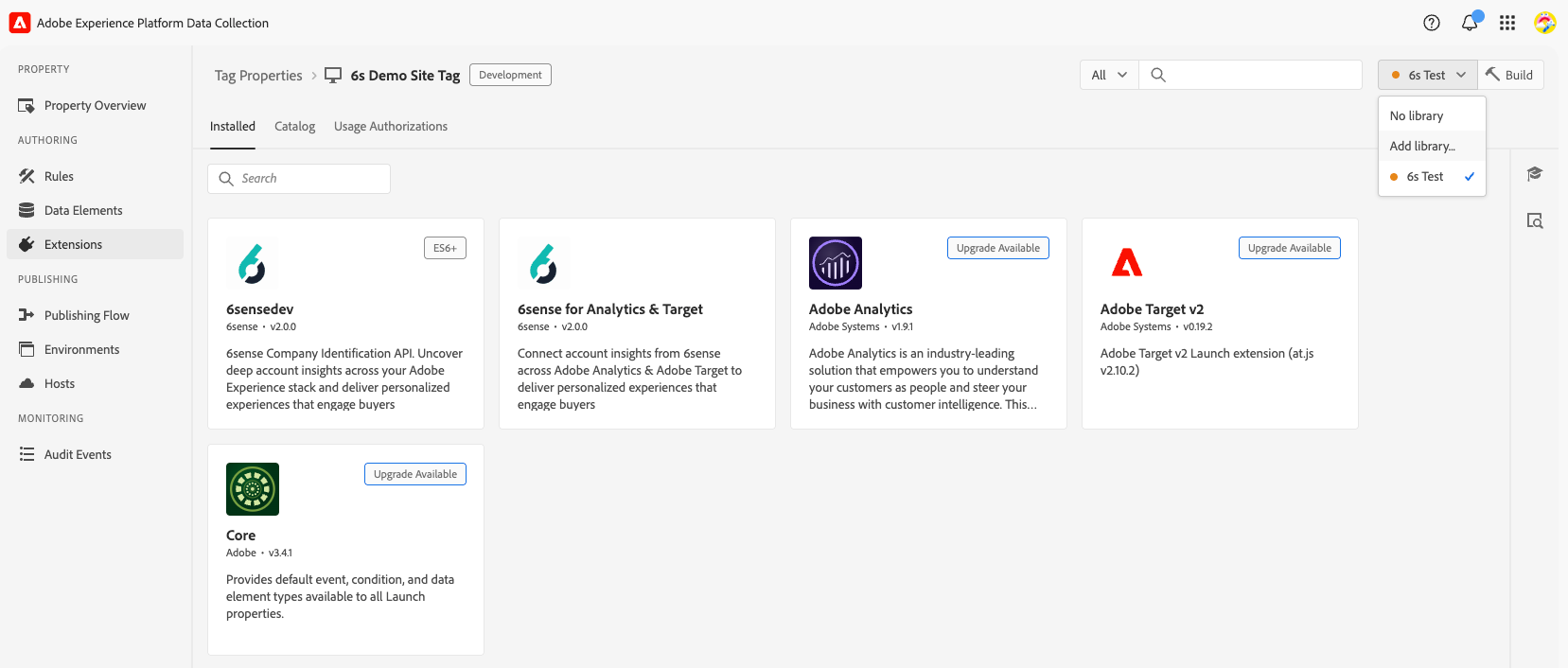
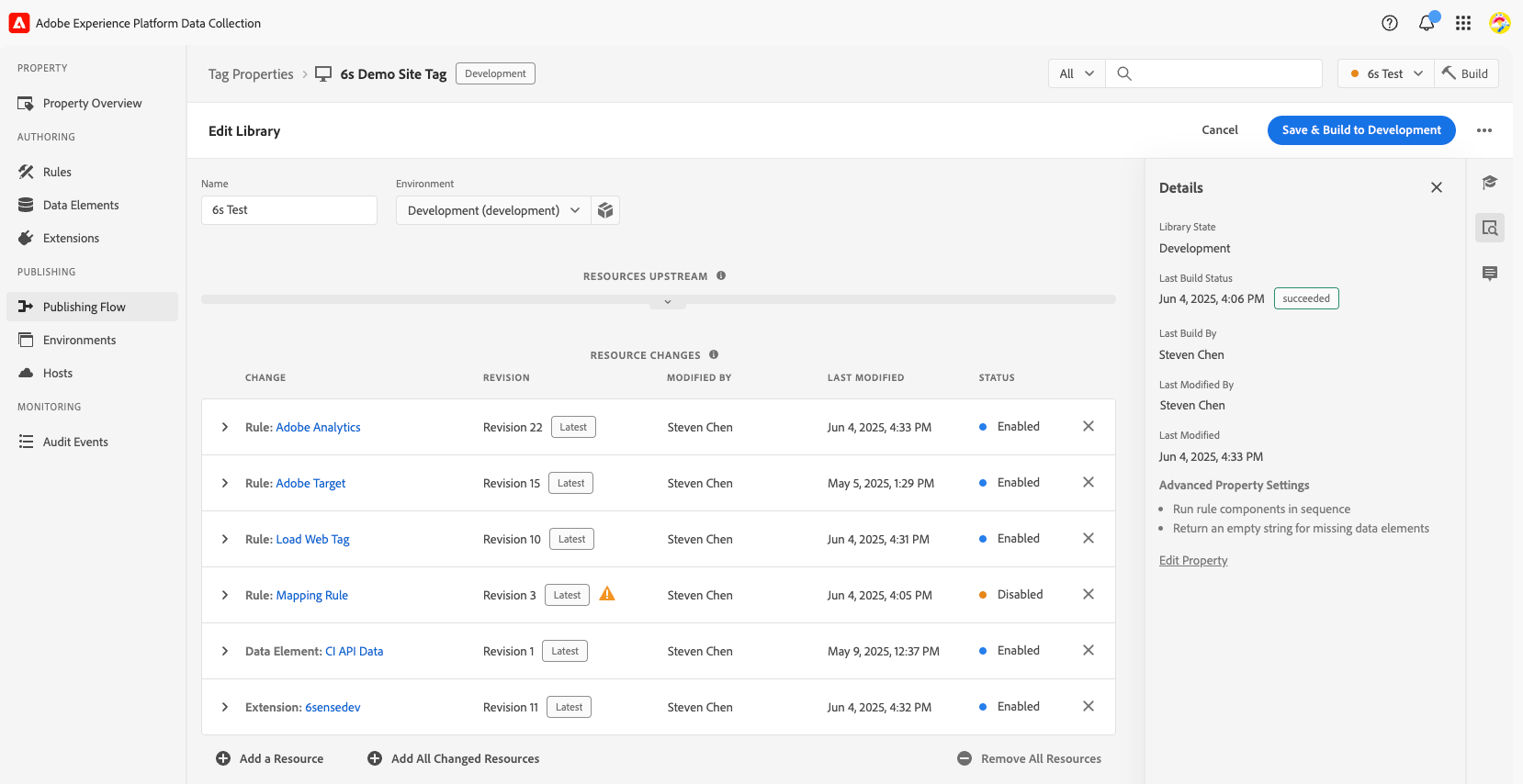
Add an arbitrary name to the library, make sure to click add all changed resources so all the required resources are part of Adobe’s deployable script.
When creating rules, make sure the newly created library is selected. Below are sample rules:
Initial Load Rule: Adobe Core Library Loading (Event) then Load Web Tag and Fire Company Identification API (Action).
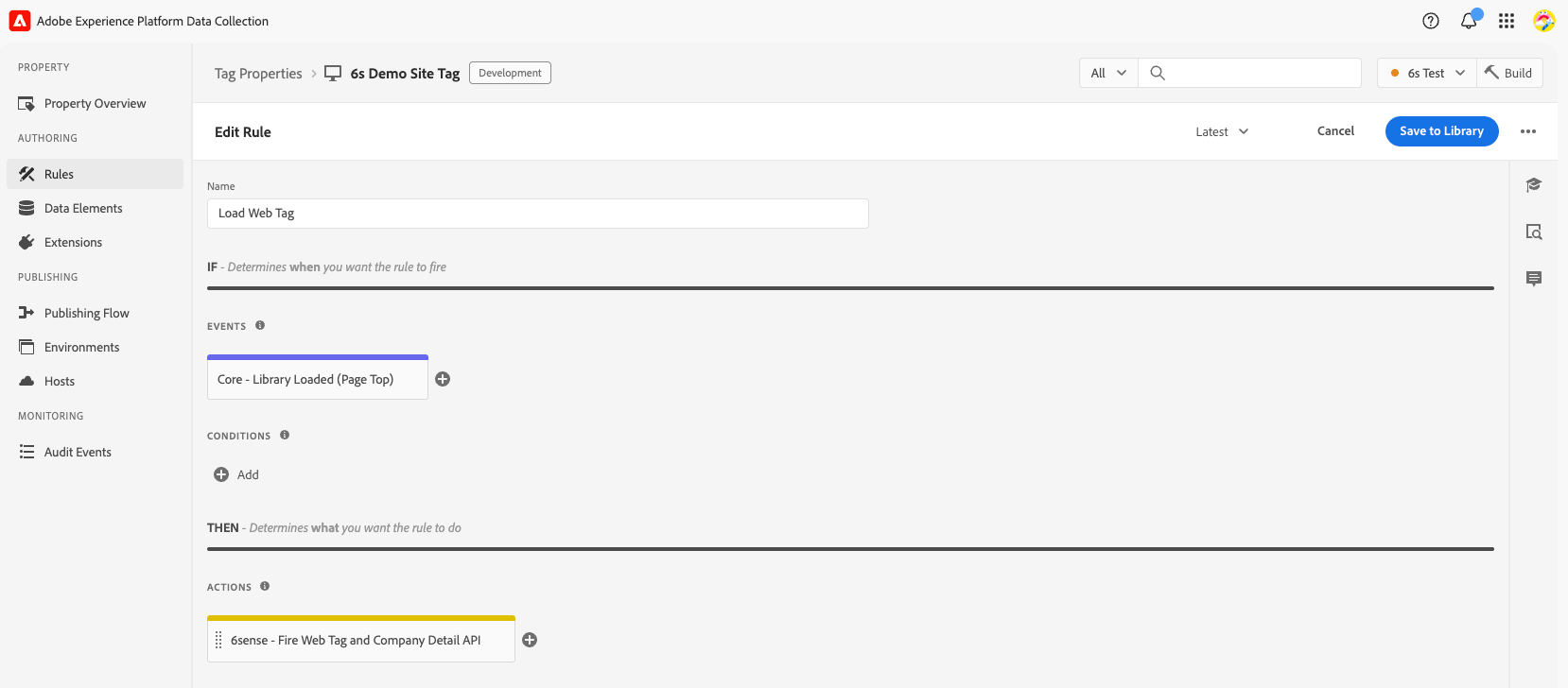
If you are using the legacy flow, you will need to enter the beacon token and settings for WebTag 1.0.
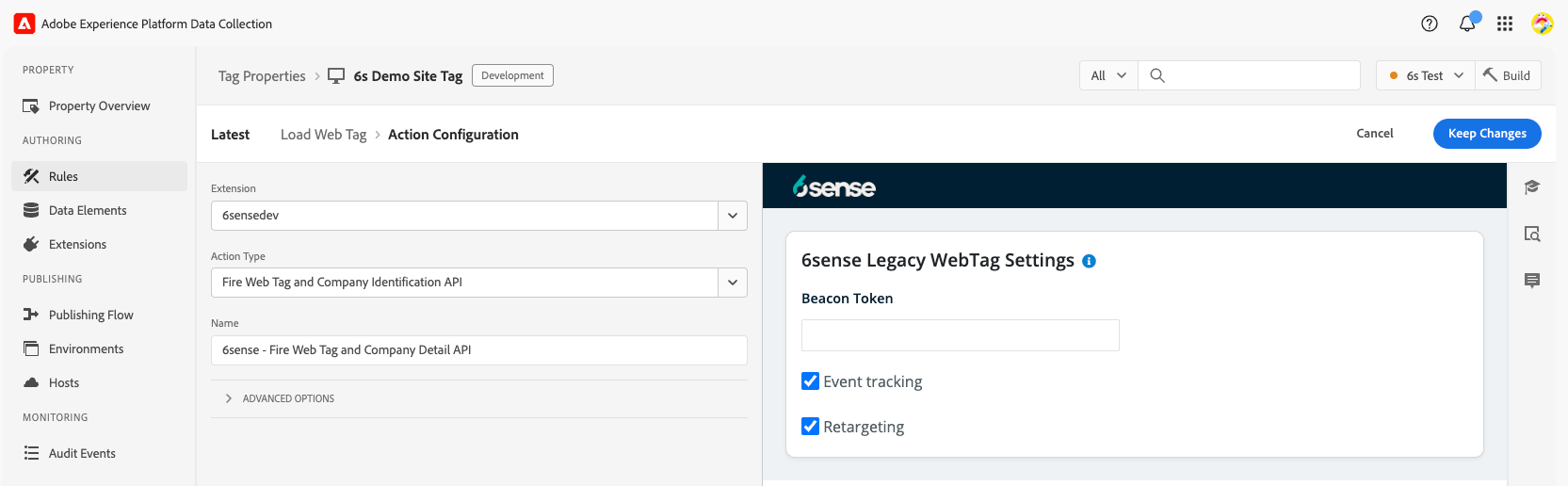
If you entered a WebTag UUID in the settings, 6sense uses WebTag 2.0, which uses ABM settings.
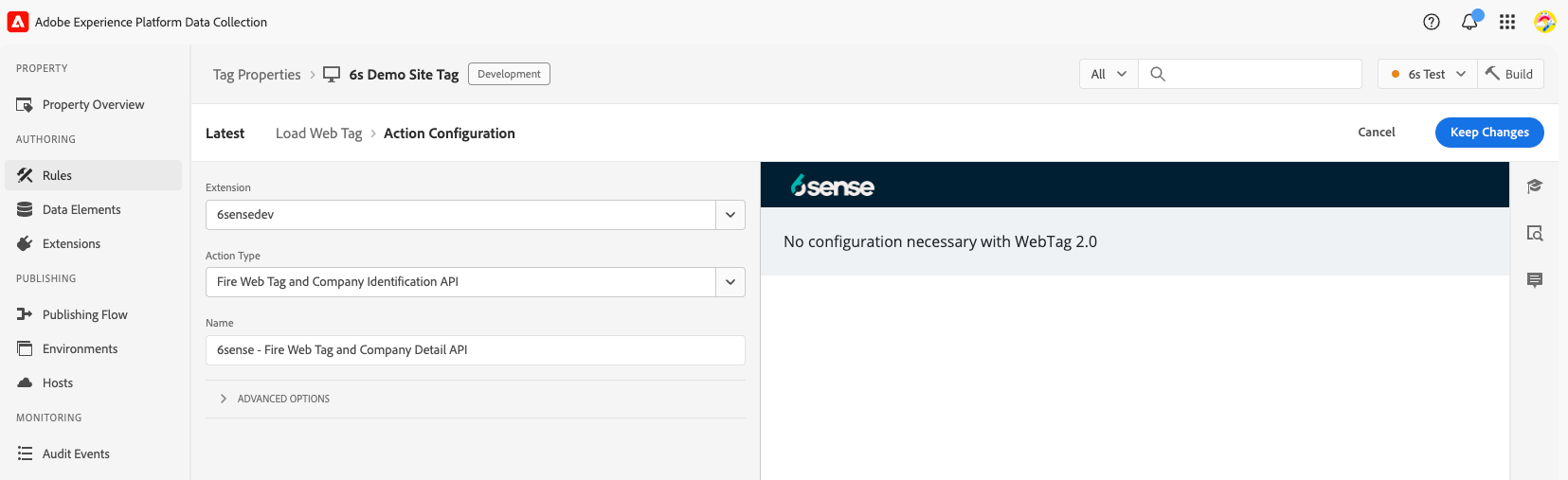
Adobe Analytics mapping rule
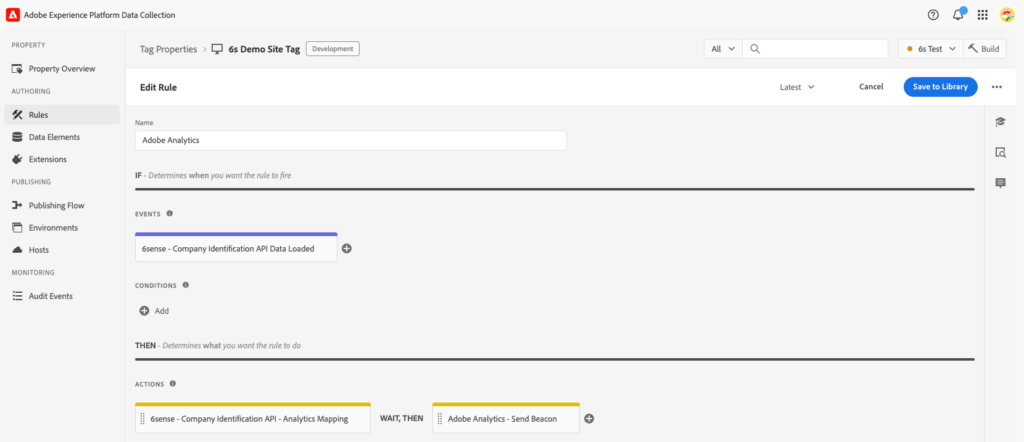
Select the 6sense extension “Company Identification API Data Loaded (Event)”, which waits for Company Identification API response data in local storage.
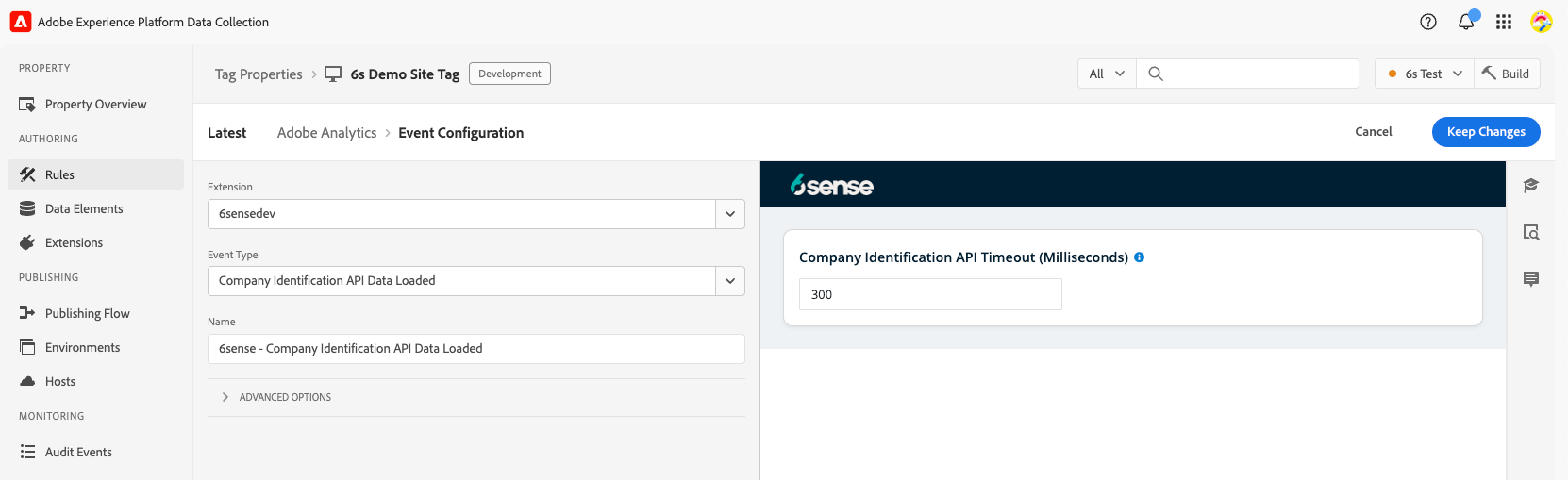
Select the 6sense extension “Company Identification API – Analytics Mapping (Action)”.
Configure the required mapping on the page. For Adobe variables users may use conversion or traffic variables. Multiple fields mapped to the same Adobe field will be combined in a string with a semicolon delimiter.
To know more about the variables in Adobe please refer to Conversion and Traffic variables (such as eVars and props):As per your business requirement configure the other required rules then fire the “Adobe Analytics Send” beacon action.
Save the changes to the library.
Adobe Target mapping rule
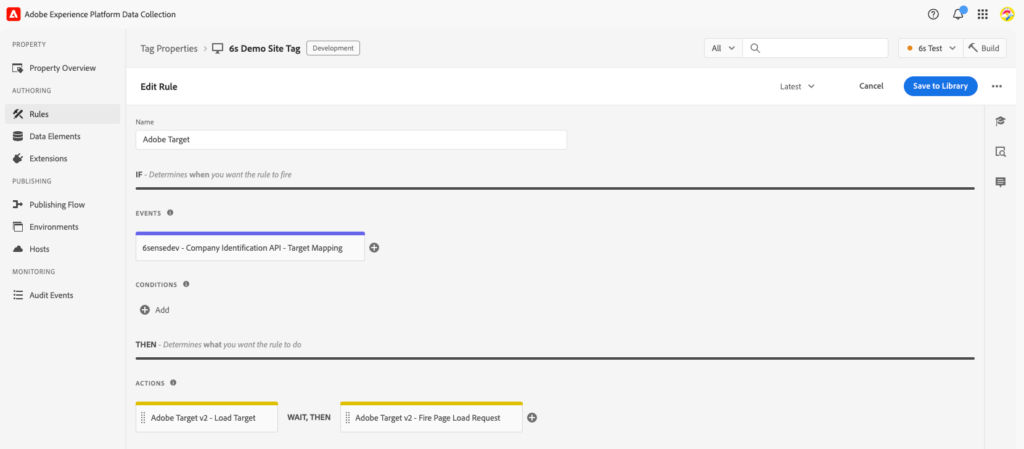
Select the 6sense extension “Company Identification API – Target Mapping (Event)”, which waits for Company Identification API response data in local storage. Configure the required mapping on the page.
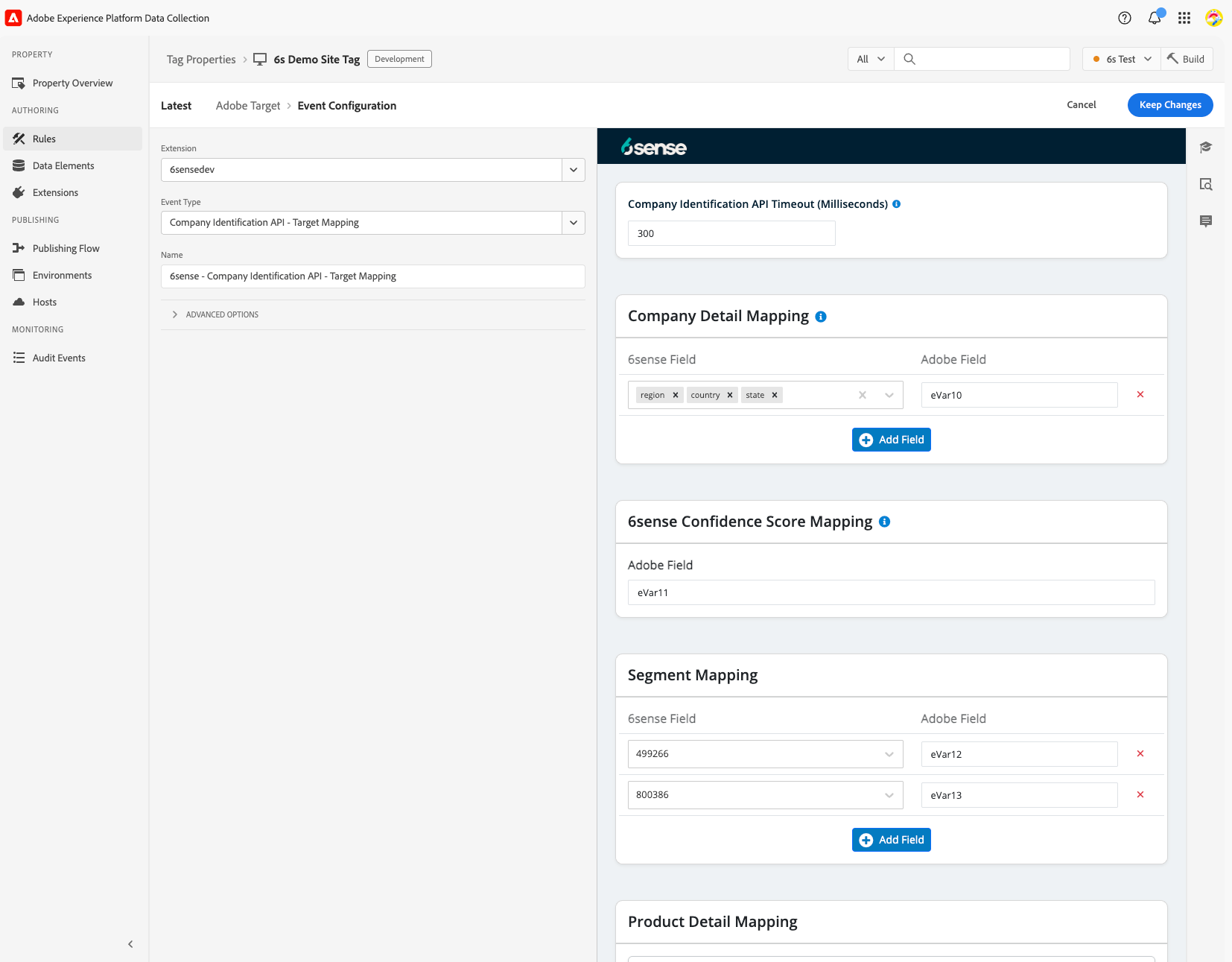
Add actions from Adobe Target to load and fire page load request.
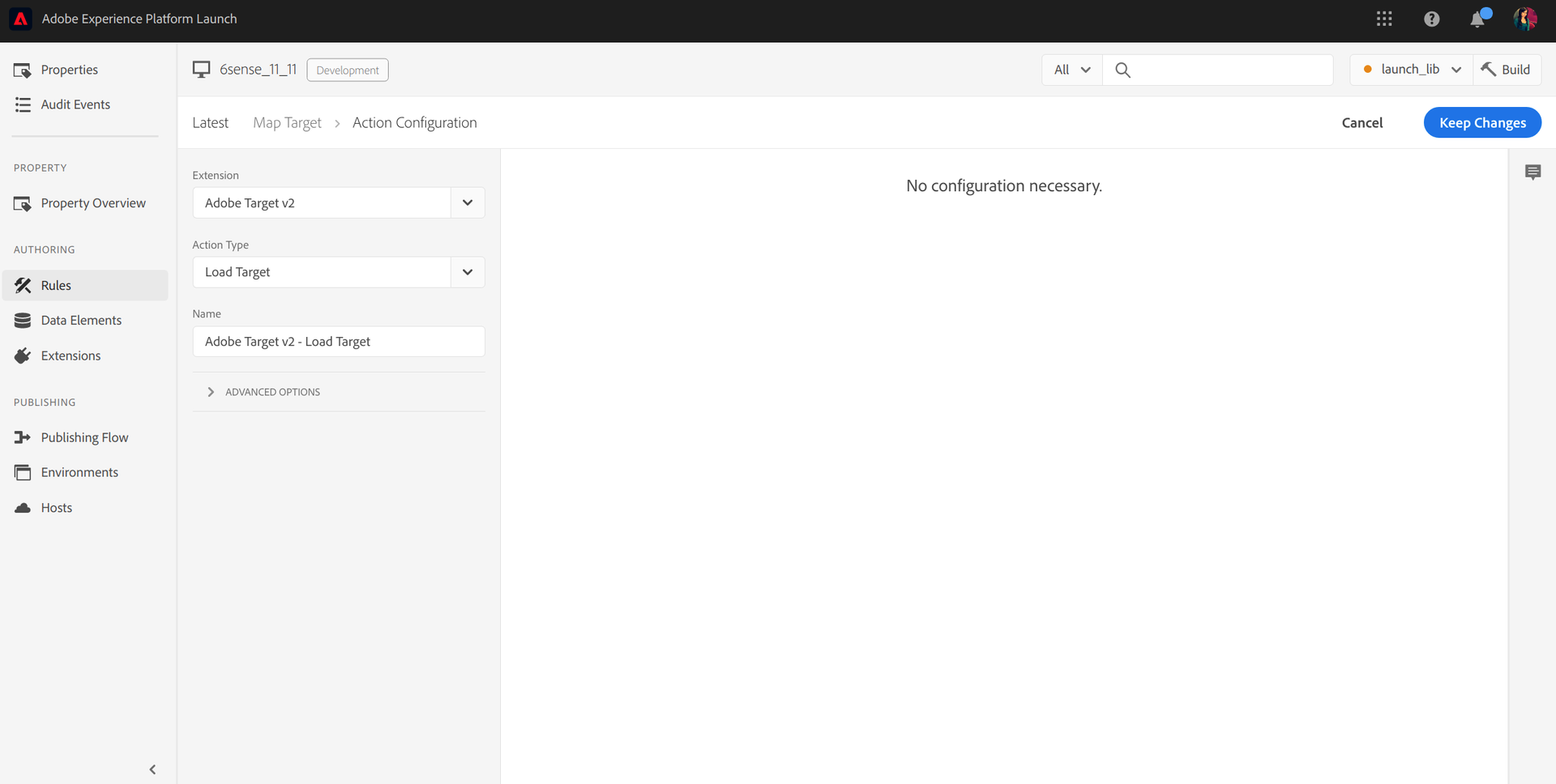
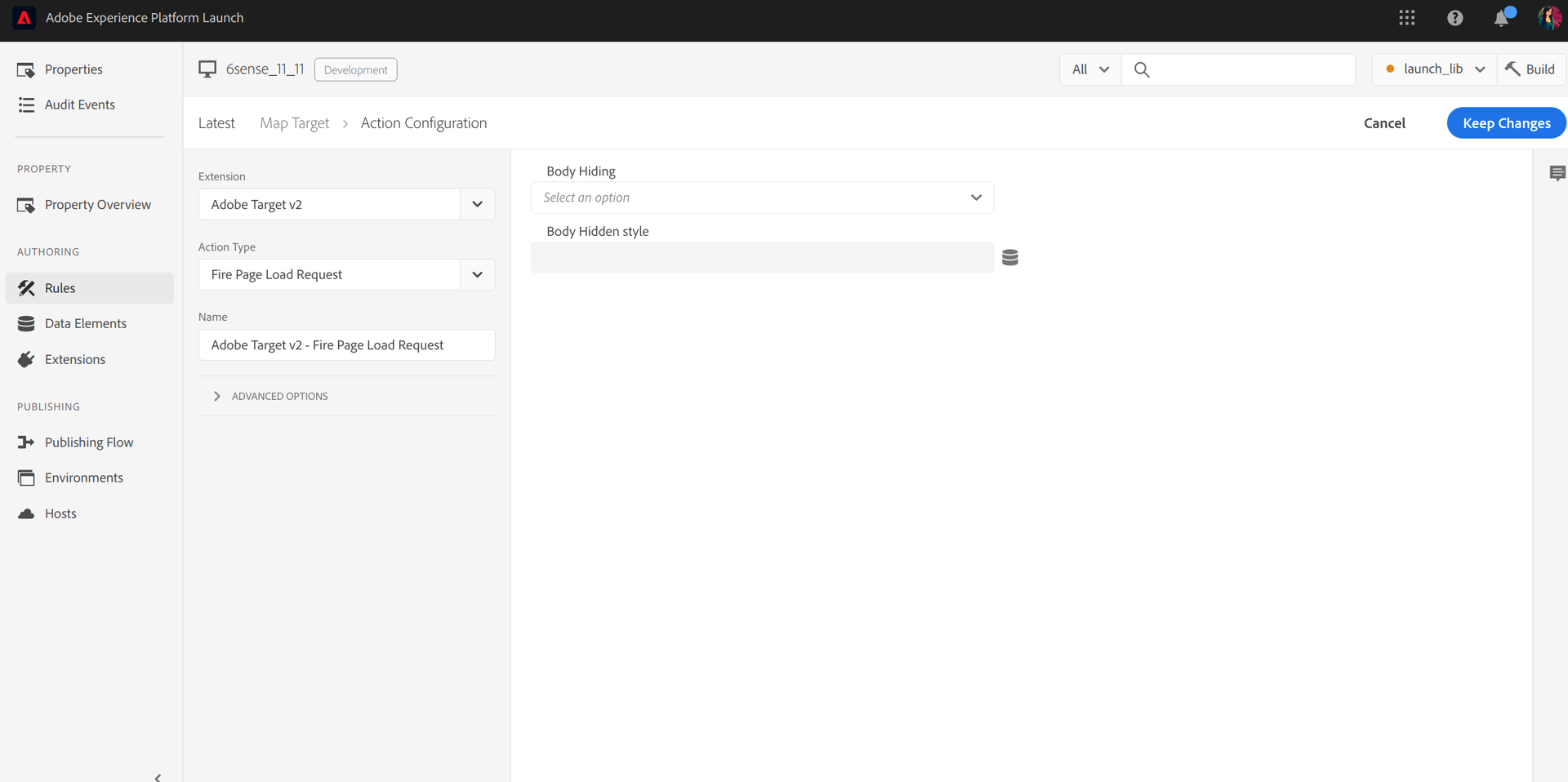
Save the changes to the library.
Deployment
Ensure all the resources (extensions and rules) are added to the library.
Go to the Publishing flow and click Save & Build for Development.
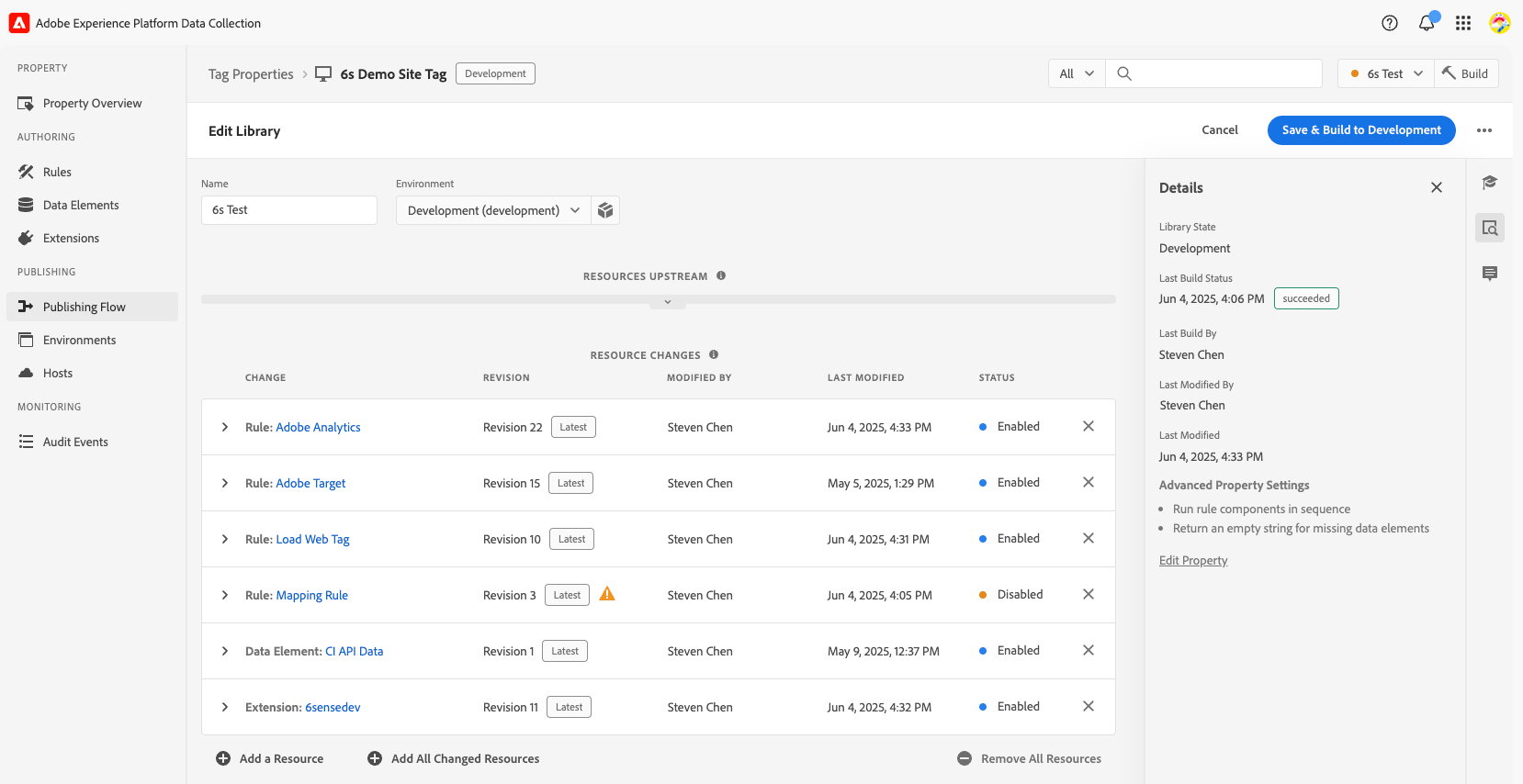
Deploy the Adobe tag on your webpage by copy/pasting the provided script.
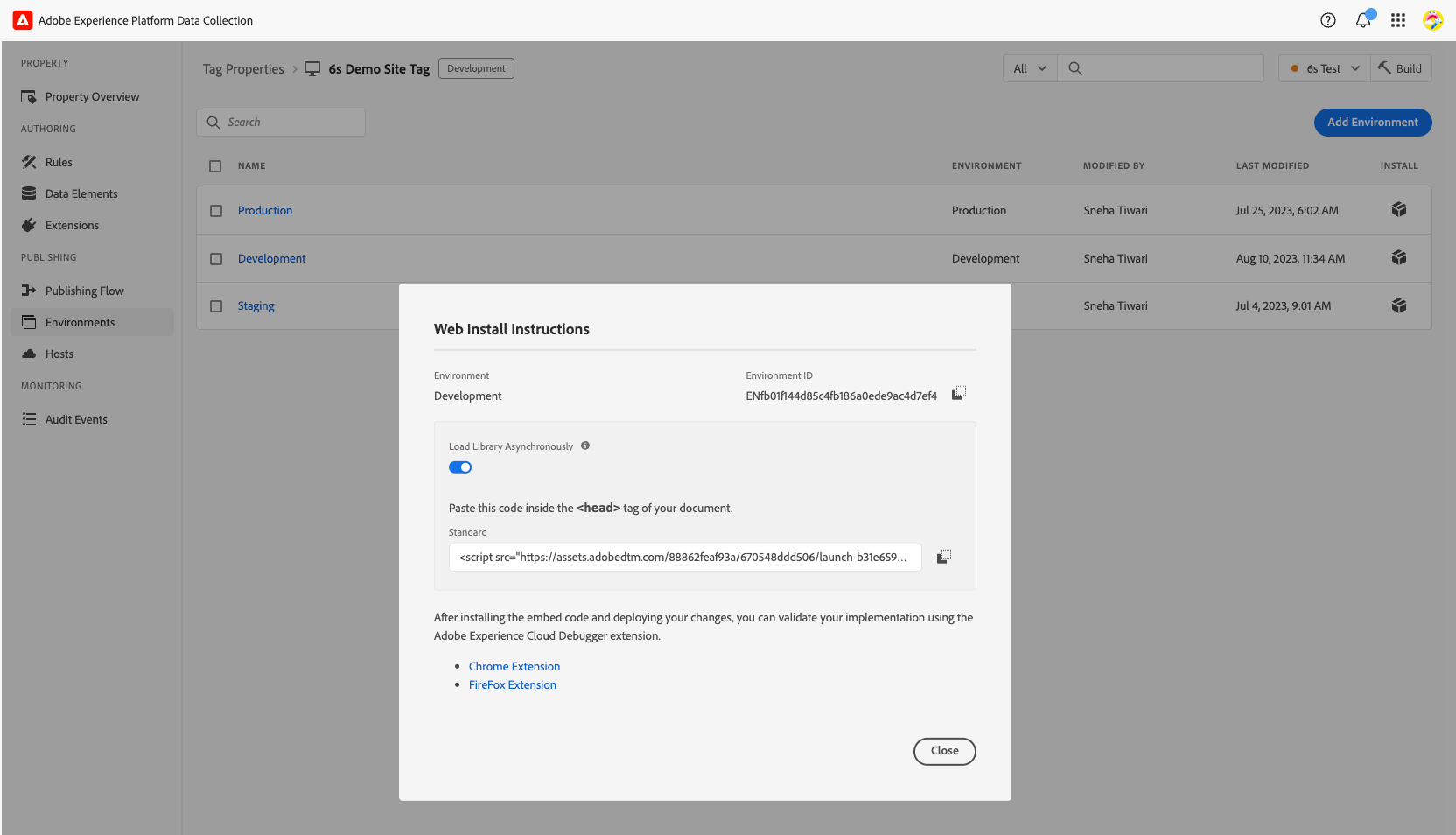
On your webpage, verify the presence of Adobe tag and 6sense WebTag in the Elements tab.

Verify that rules are working in the network tab. Search for “b/ss” for Adobe Analytics beacon.
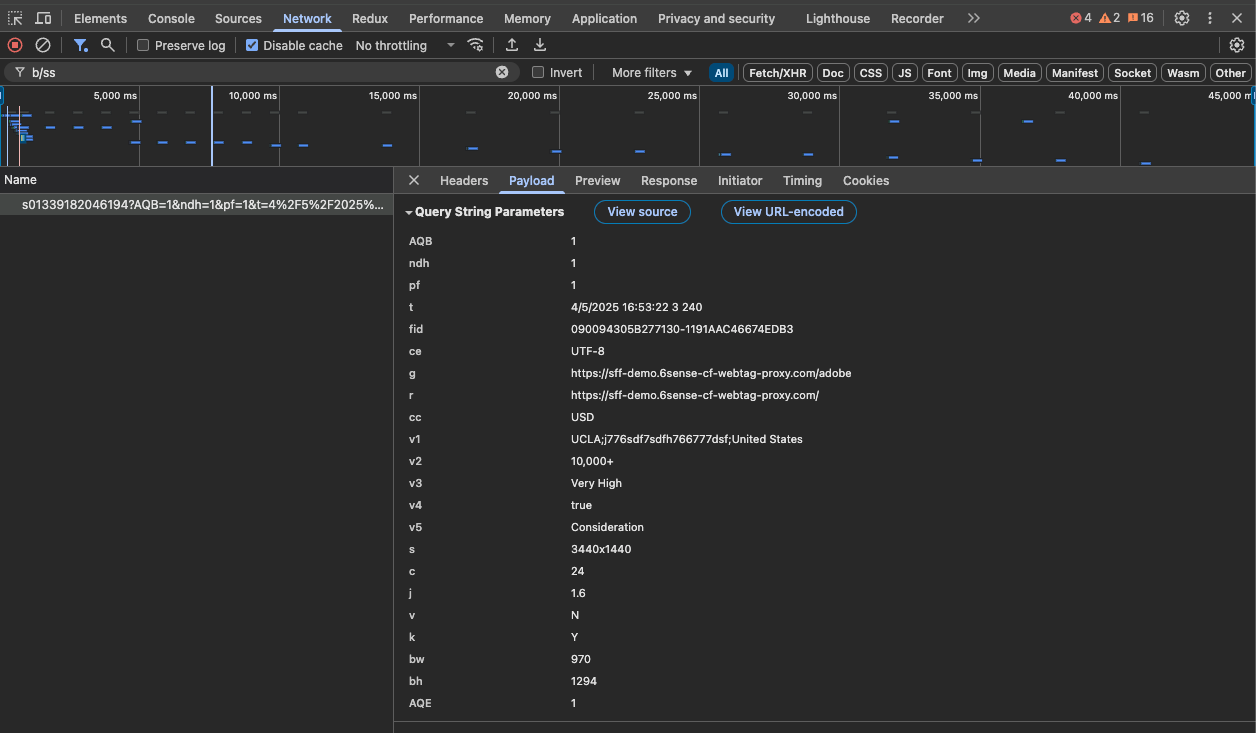
For Adobe Target data, search for delivery in the network tab.
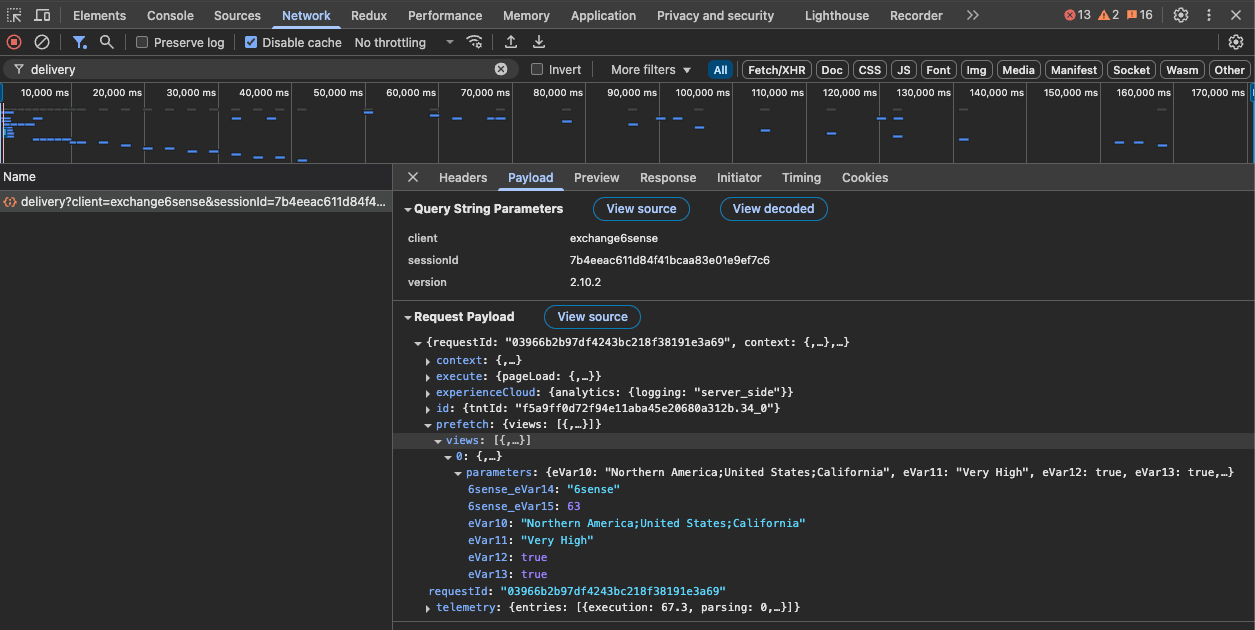
Adobe Target example
Here is an example of using data in Analytics to create a segment for US transport based on mapping.
Verify if eVar 18 is true.
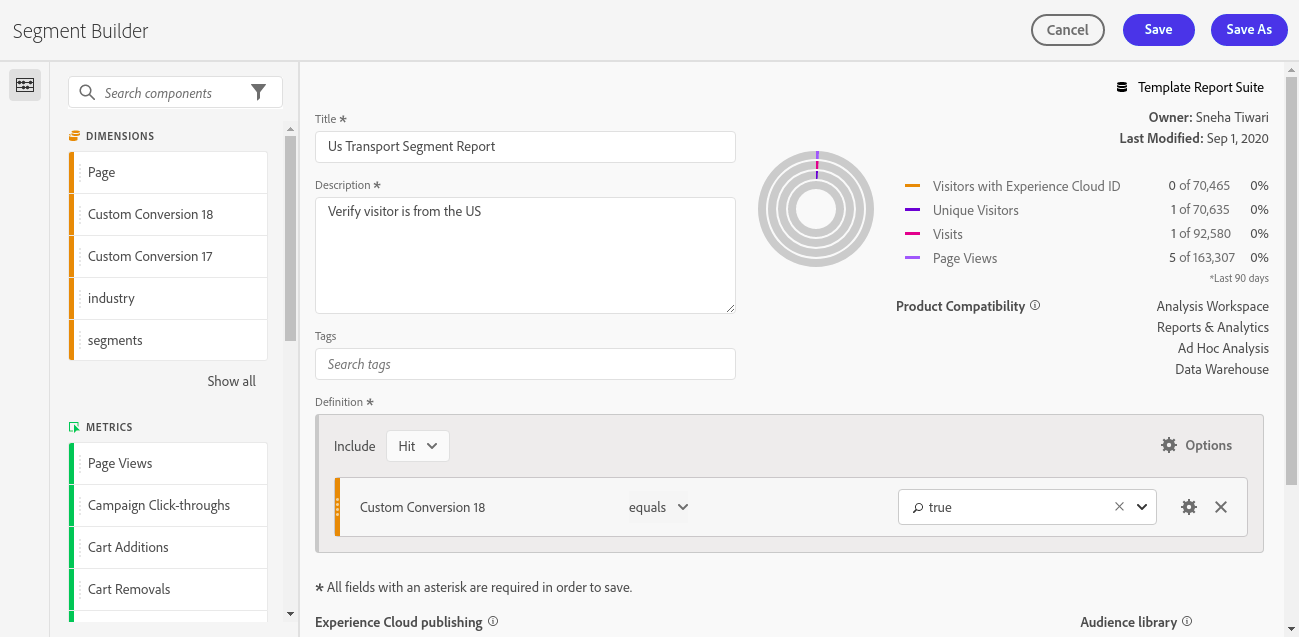
Create Audience, and add a custom rule.
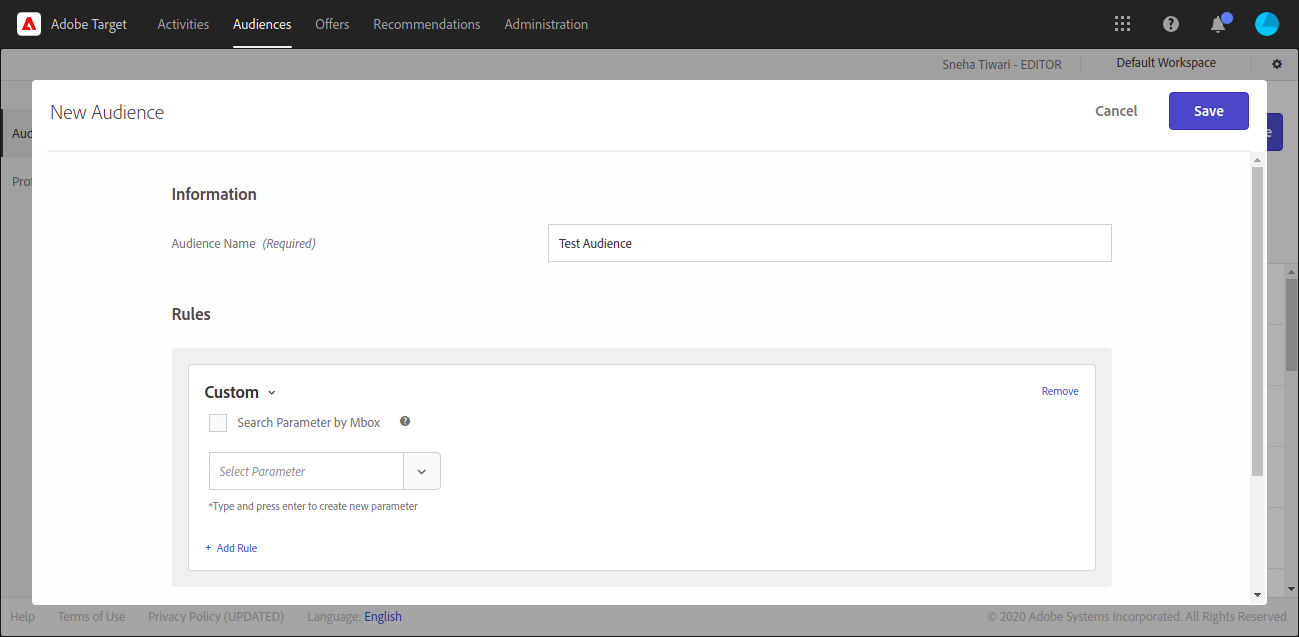
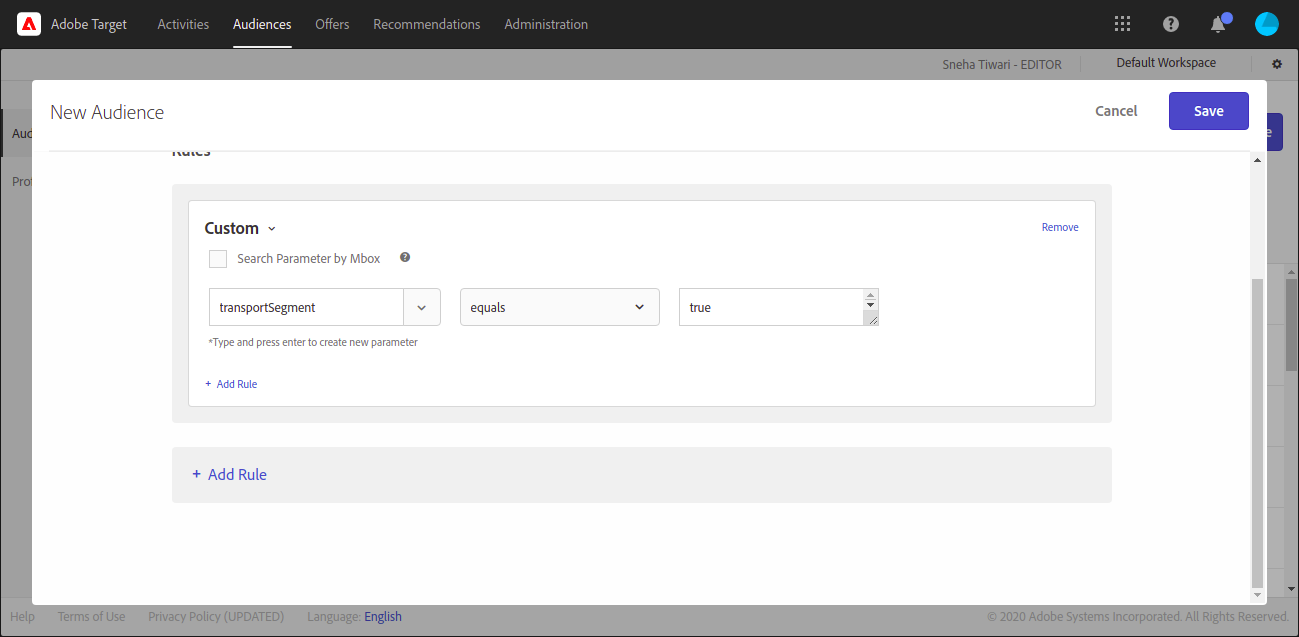
You will find the parameters you defined in the Target rule here in the dropdown.
Upgrade the Adobe Launch Extension
When upgrading your Adobe Launch extension to a newer version, it’s important to follow a structured process to ensure your production build remains stable and error-free. Upgrading the extension version may require regenerating your production build. Adobe Launch locks published libraries. Any changes, such as updated rules or extensions, must be incorporated into a new build.
Note: Upgrading from Adobe Launch 2.0 to 3.0 does not require any modifications to your current implementation.

Step-by-step upgrade process
1.Upgrade your 6sense extension in Adobe Launch
In your Adobe Launch UI, go to the Extensions tab.
Search for 6sense for Analytics & Target.
If the extension is already installed, you’ll see a button labeled Upgrade to v3.0.1 or the latest version.
Select the Upgrade to v3.0.1 button to begin the process.
.png)
Once upgraded, follow the steps below to ensure your production build reflects the latest extension version.
2. Locate your current production build

Go to the Publishing Flow tab in Adobe Launch.
Find your published library.
Open the library to view its contents, add or remove rules.
Note: Once published, the production library is unchangeable. All rules and extensions are locked into the build.
3. Prepare for changes
You have two options for managing existing rules:
Re-save existing rules to include them in a new build.
Copy and disable the old rules, then create new ones as needed.
This ensures your updated extension version is reflected in the build without affecting the current production setup.
4. Create a new development build
In Adobe Launch, create a new library for development.
Add your updated rules and extension version. For more details, refer to Publishing flow in Adobe Experience Platform.
Test thoroughly in your development environment.
5. Publish to production
Once testing is complete:
Promote the new library to staging.
Publish it to production. For more details, refer to Publishing flow in Adobe Experience Platform.
This final step locks the new rules and extension version into your production environment.
Troubleshooting
If you encounter errors while saving rules or building your library after upgrading:
Try deleting and recreating the affected rule.
Ensure all dependencies and configurations are correctly set.
If issues persist, feel free to contact 6sense Support and include any error messages you see.
FAQ
What is the difference between Adobe Experience, Adobe Launch, Adobe Analytics, and Adobe Target?
Adobe Experience Cloud, formerly Adobe Marketing Cloud, is a collection of integrated online marketing and web analytics products by Adobe. Launch (tag management), Analytics (web analytics), and Target (web personalization) are part of the full Adobe Experience Cloud suite.
How is 6sense integrating with the Adobe Experience Cloud?
The integration is based on an extension app that can be installed within Launch. This extension will call the 6sense Company Identification API, and pass that data to Analytics and Target for use.
What about Adobe Audience Manager and Adobe Campaigns?
They are also part of the Adobe Experience Cloud suite. We currently do not support direct integration to these services.
I don’t have Adobe Launch. Can I still integrate Analytics and Target?
No you must have Adobe Launch to deploy 6sense API.
I don’t feel comfortable delaying my Analytics Beacon tracking. What can I do?
Adobe officially recommends delaying your AA Beacon call to give time for 6sense Company Identification API to respond. This is due to the asynchronous nature of client-side web technology.
How fast does the API respond?
Generally under 150ms.
Can I use only Analytics or Target?
Yes you can use either integration, the two integrations are not dependent. Launch is always required though to deploy the 6sense Company Identification API.
What is the difference between eVars (Conversion Variables) and props (Traffic Variables)?
eVars are persistent or sticky variables whereas props are non-persistent variables.
Either can be used for custom reporting, but given that account identities, segmentation, and predictive scores are highly unlikely to change during a browsing session (they are persistent), eVars are a better fit for this integration. Props are better suited for non-persistent variables such as “logged-in state” or “shopping-cart-filled”.
How do you handle flicker?
Adobe Target takes care of this natively, hiding your personalization content while waiting for our API to respond. This can be adjusted in the extension to allow customers the precise control they need around prioritizing page-load time vs dynamic personalization.
Why don’t you use mbox.js?
It is being deprecated. Adobe officially recommends that we use at.js
My match rates are low. What do I do?
Make sure the 6sense Company Identification API. is actually deployed on the website.
Check that there is sufficient delay for the 6sense Company Identification API to respond.
Check that you don’t have any other interfering cookie policies.