There are two implementation options to integrate 6sense with services inside Adobe Experience Cloud
OPTION 1: 6sense Extension within Adobe Launch (Recommended)
Easy install
No coding required
Dropdown configuration
Future proof –> utilizes at.js for Adobe Target, and not mbox.js which Adobe is deprecating.
OPTION 2: WebTag 2.0 Guide: Adobe Launch (Data Collection) Installation
Copy and paste code configuration required
More management overhead
May give some organizations the control they like
Option 1 is recommended when a code developer is not available, but some customers may opt for Option 2 which gives them more control over the experience. In this doc we will go over Option 1 using the Extension App.
Overview
The 6sense Adobe Launch Extension is designed to identify anonymous web traffic for Adobe Analytics and create native Analytics reports with 6sense firmographic, segments, and scores attributes. It calls the 6sense Company Identification API asynchronously to identify the web visitor in real-time.
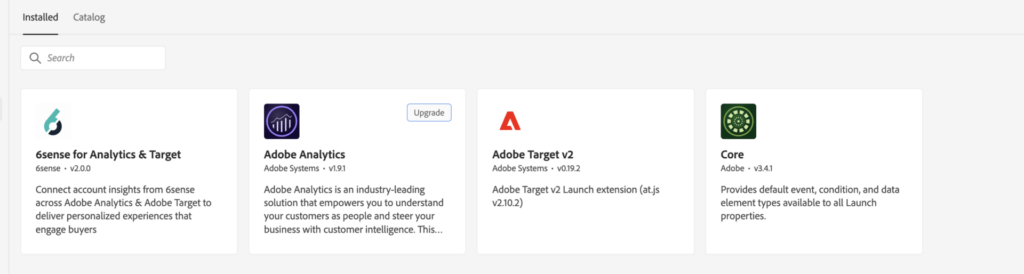
6sense has built an extension in the Adobe Launch marketplace. Adobe Launch is a tag management system, which will allow us to fire 6sense Company Identification API asynchronously without affecting your page load time. It will then connect the details provided by the API in real-time to Analytics and/or Target.
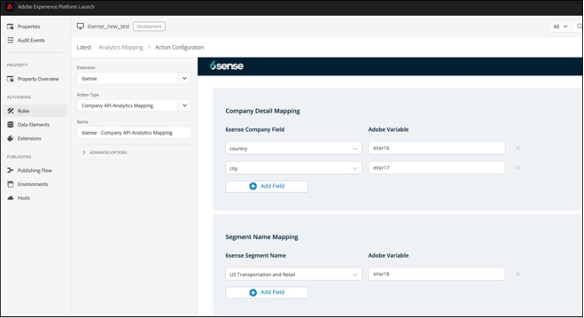
The integration will then pass these 6sense attributes to Analytics, allowing you to create utilize 6sense data as “eVars” within native Analytics reporting, as well as A/B testing and web personalization based on visitor firmographics, 6sense segmentation, or 6sense predictive scoring in Target.
This powerful combination will allow you to identify account traffic patterns as well as directly engage the visitor in relevant content consumption. Quickly spin up A/B testing to double down on your most effective campaigns, while providing customized reporting based on industry verticals, segmentation, and buying journey.
Because of the nature of client-side integrations and asynchronous API calls, this integration must be allowed to fire as soon as possible. 6sense Company Identification API must be triggered immediately upon page load. 6sense Company Identification API will not slow down the page load time of your website. This does not change for either implementation options.
Installation
Go to Extensions and search for the Extensions in the Catalog.
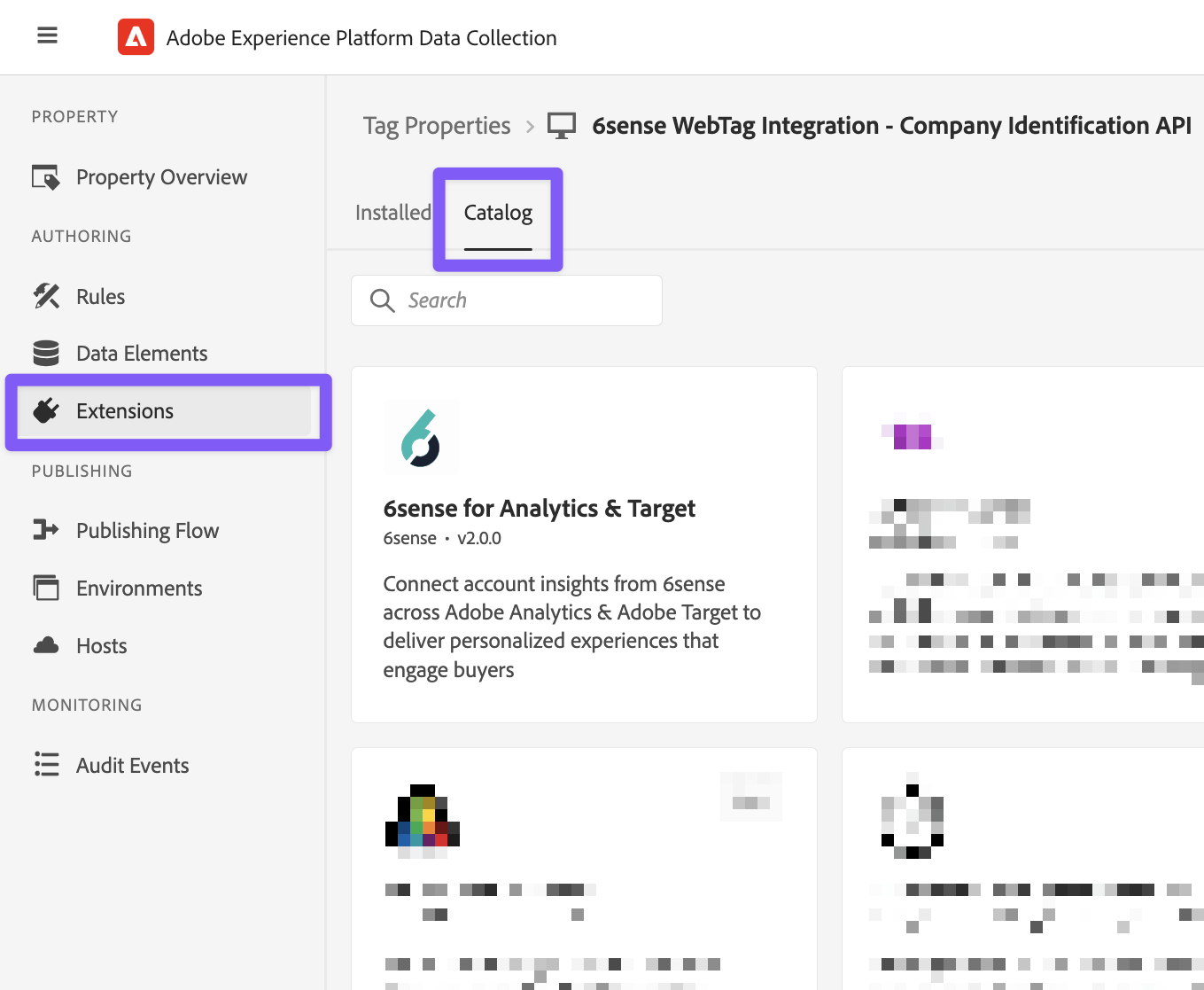
Install Adobe Analytics Extension (if you want Analytics).
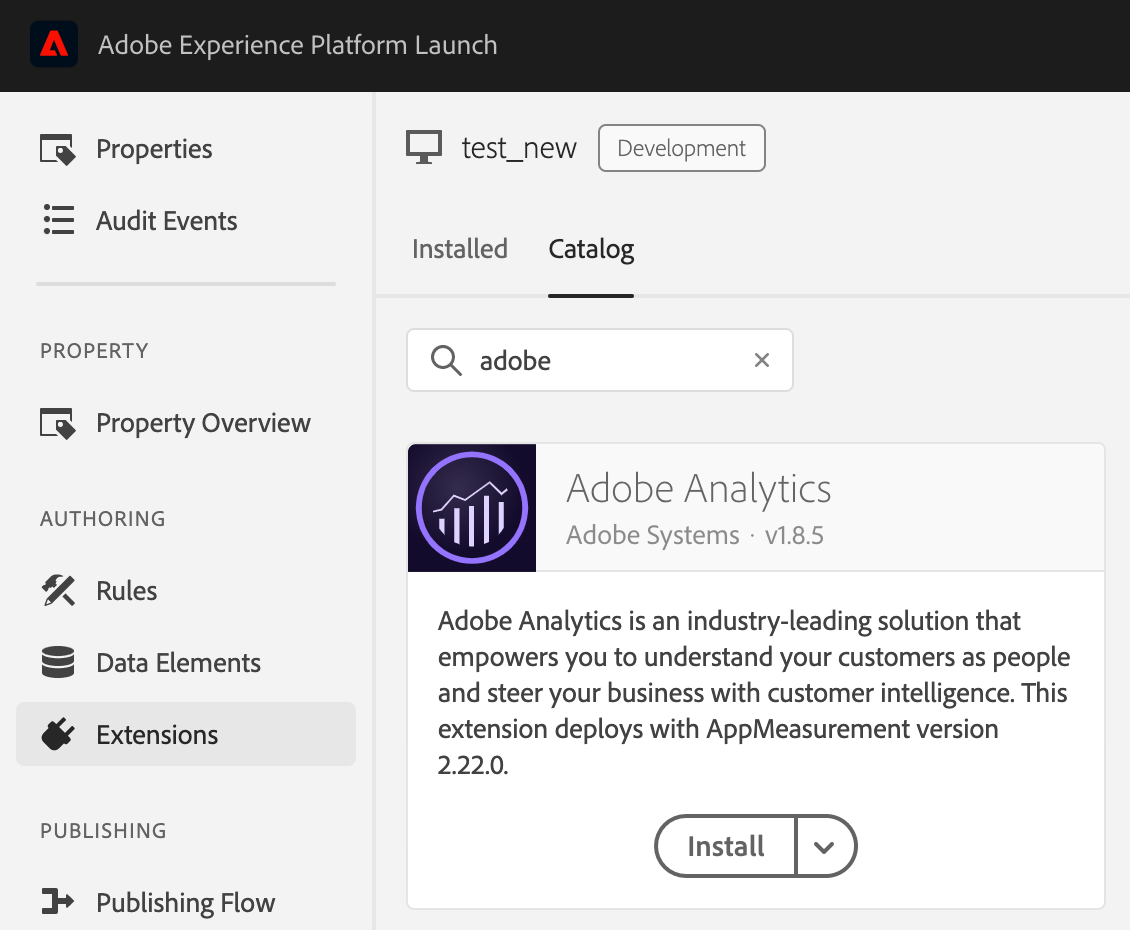
Be sure to pull in the Report Suites you want to use for Analytics.
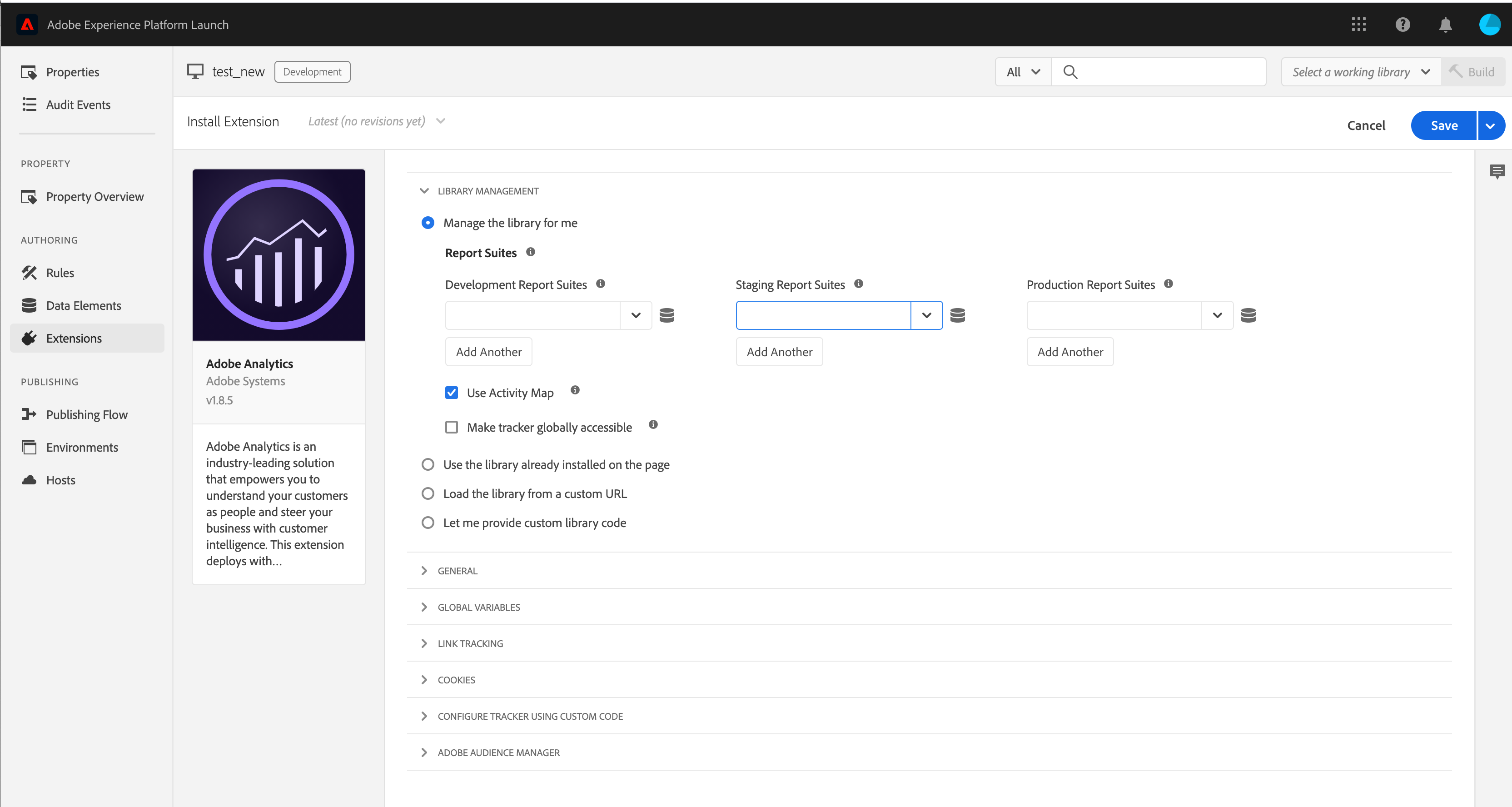
Install Adobe Target Extension (if you want Target). Be sure to install the latest Adobe Target v2.
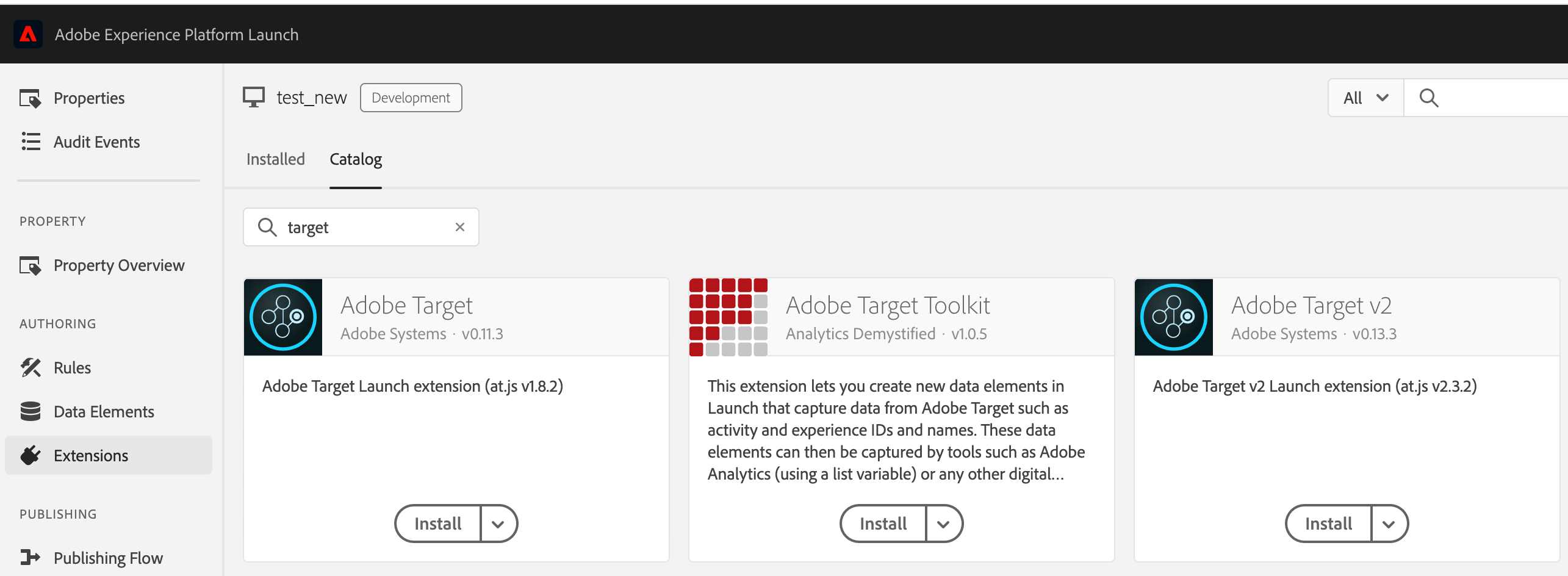
After installation, visit the configuration section of the 6ense extension. Input your organization’s 6sense Company Identification API Token and Segments API Token which can be found in your ABM Platform under Settings –> API Tokens.
To request a token be created, please submit a support ticket using our support page.
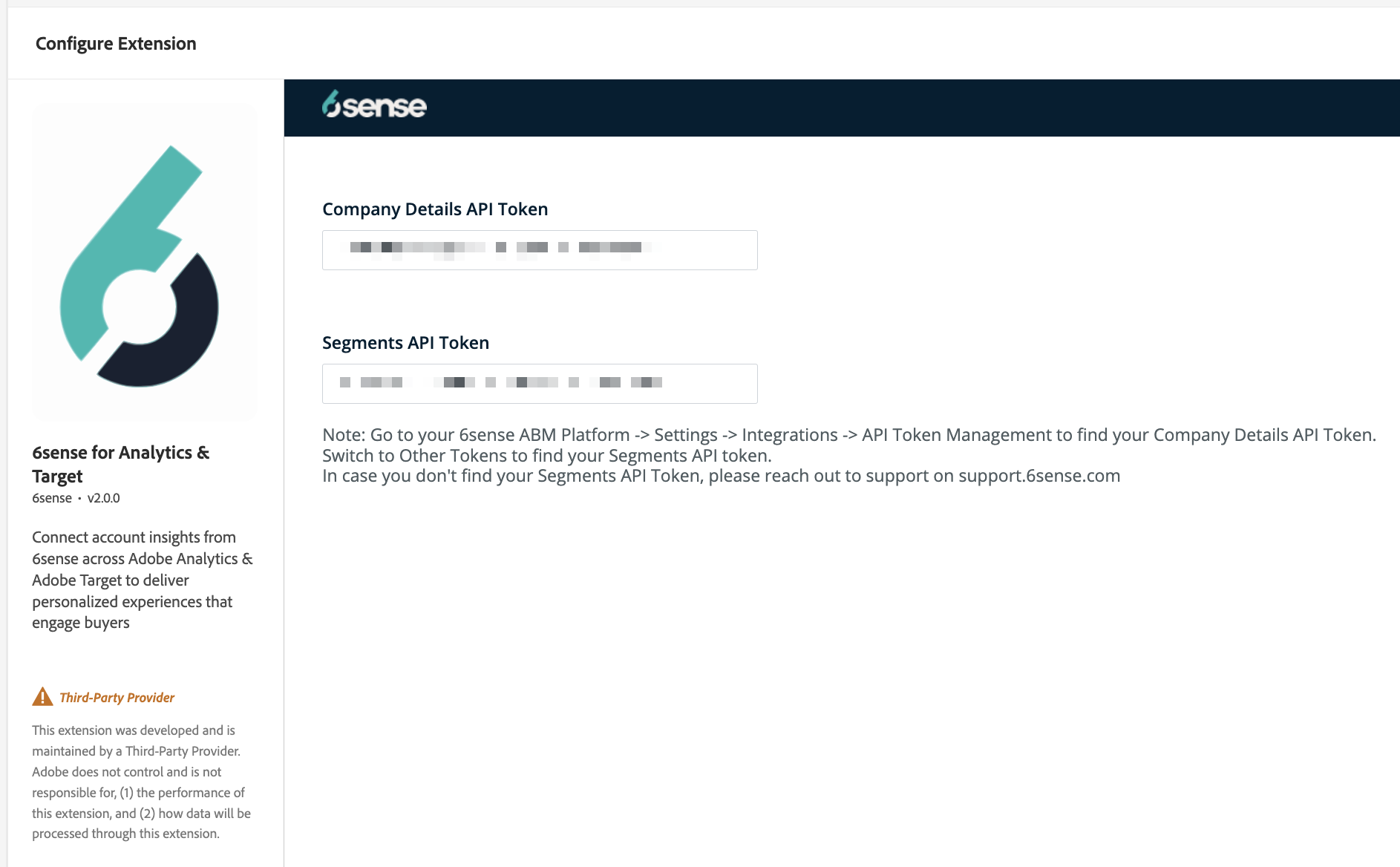
After installing all 3 above, you should see them under your Installed tab.
Create the following rules using the new Event Types and Actions available via the Extension:
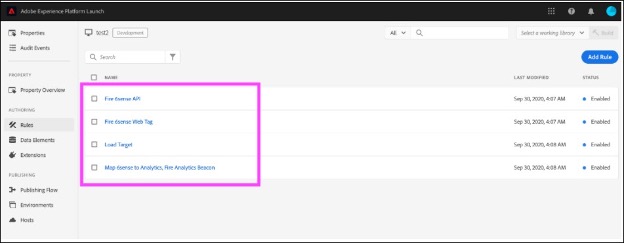
MAP 6sense Company Identification API to Analytics Variables (eVars), Fire Analytics.

Configure the 6sense Company Identification API <-> Analytics Mapping.
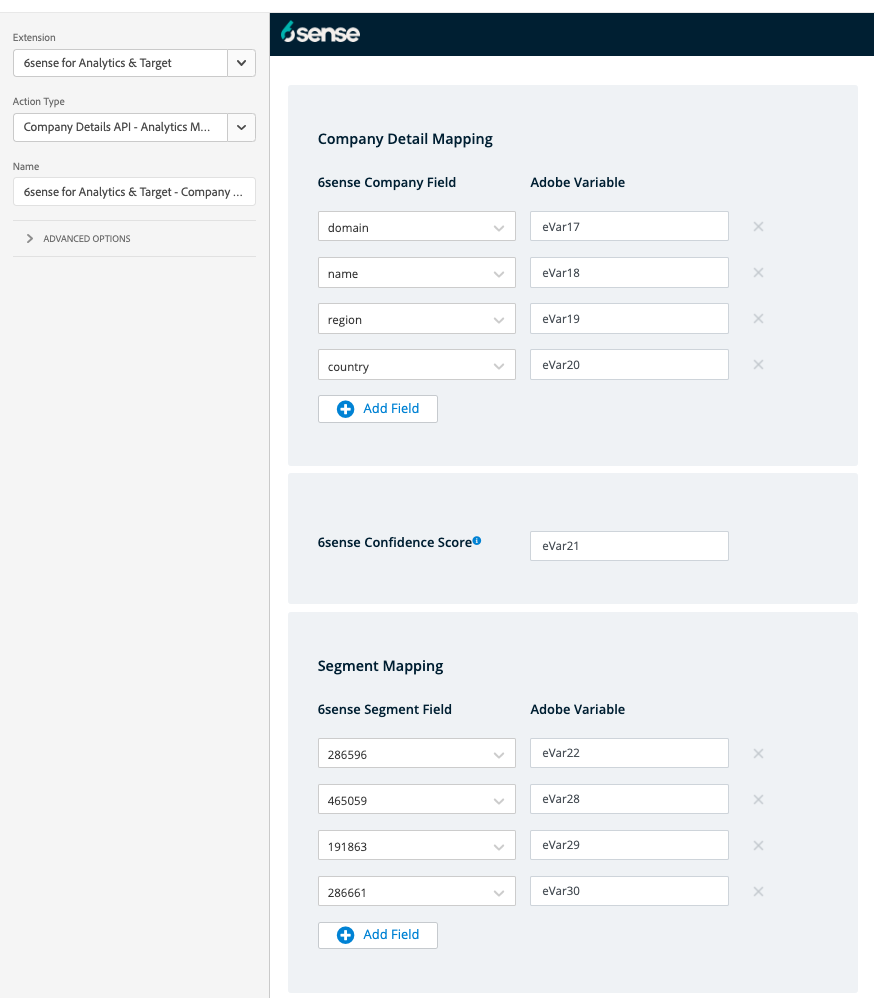
Pick the 6sense Company Identification Field on the left.
Input the eVars you want to use. You must input them in as eVar3 or eVar21.
You can create these eVars in your Analytics under Conversion Variables.
For Segments, the segment ID must be used for selection. You can find the Segment ID for your desired segment by visiting the 6sense ABM Platform Segments Listing and copying the ID from here.

This implementation intentionally puts a short delay on Adobe Analytics to wait for 6sense’s asynchronous API call. It is the official Adobe recommendation to add this delay in. You can configure the duration of this delay under the Event 6sense Company Identification API data loaded. If 6sense’s API fails to respond within this delay, the Analytics Beacon will fire anyway, ensuring your web data is never lost.
You can add other actions after the Company Identification API <-> Analytics mapping action, including before or after Adobe Analytics – Send Beacon action. If you have other Analytics considerations, you can chain all your actions together, as long as they are after the API-Analytics mapping action.
Map 6sense Company Identification API to Target, Fire Target.
You will be doing the same thing you did above for the Analytics mapping as you are for Target. 6sense Company Identification API is also called asynchronously, and thus the real-time aspect of the API timing is of utmost importance.
6sense Company Identification API is optimized to respond generally in 150ms or less. Research shows that 100ms is considered instantaneous, and 300ms is the average quickest response time. We believe a 500ms delay will allow our API to respond 99% of the time, often times well before, and is an appropriate amount of time before defaulting to generic web content. This also prevents “flicker”
Based on your website performance requirements, you can opt to tweak this to your liking. 6sense recommends at least a 300ms delay, with most customers opting for 500ms. This delay does not impact your Analytics delay, which can and should be longer.
In other words, the delays you set for Target and Analytics are mutually exclusive.
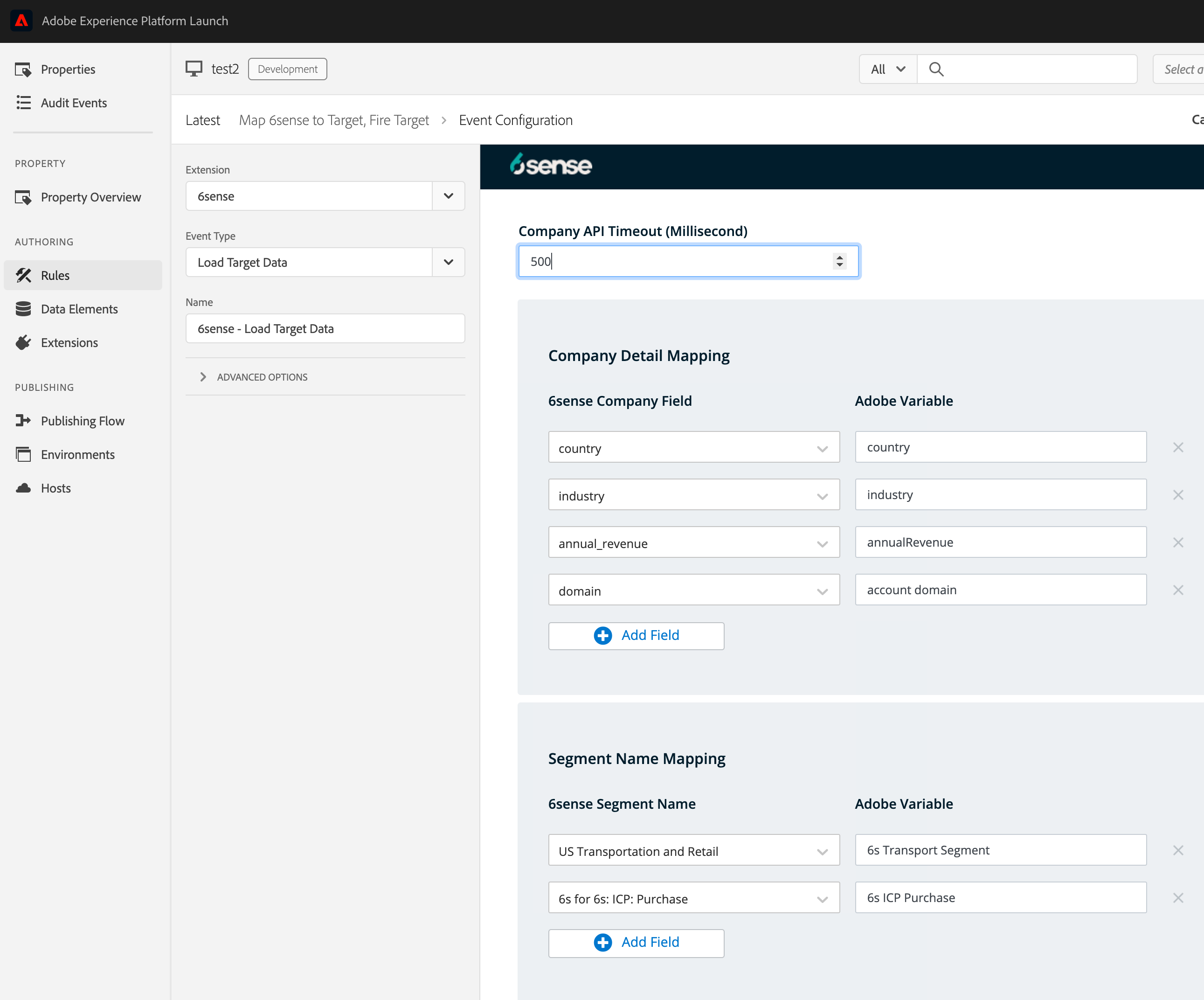
The Adobe Variables do not need to be preconfigured. Once you save and deploy this Library, you will be able to use the variable names set here within Adobe Target to configure your A/B test or dynamic personalization.
Save, Build, Deploy! When you are ready, go to Publishing Flow on the left nav bar.
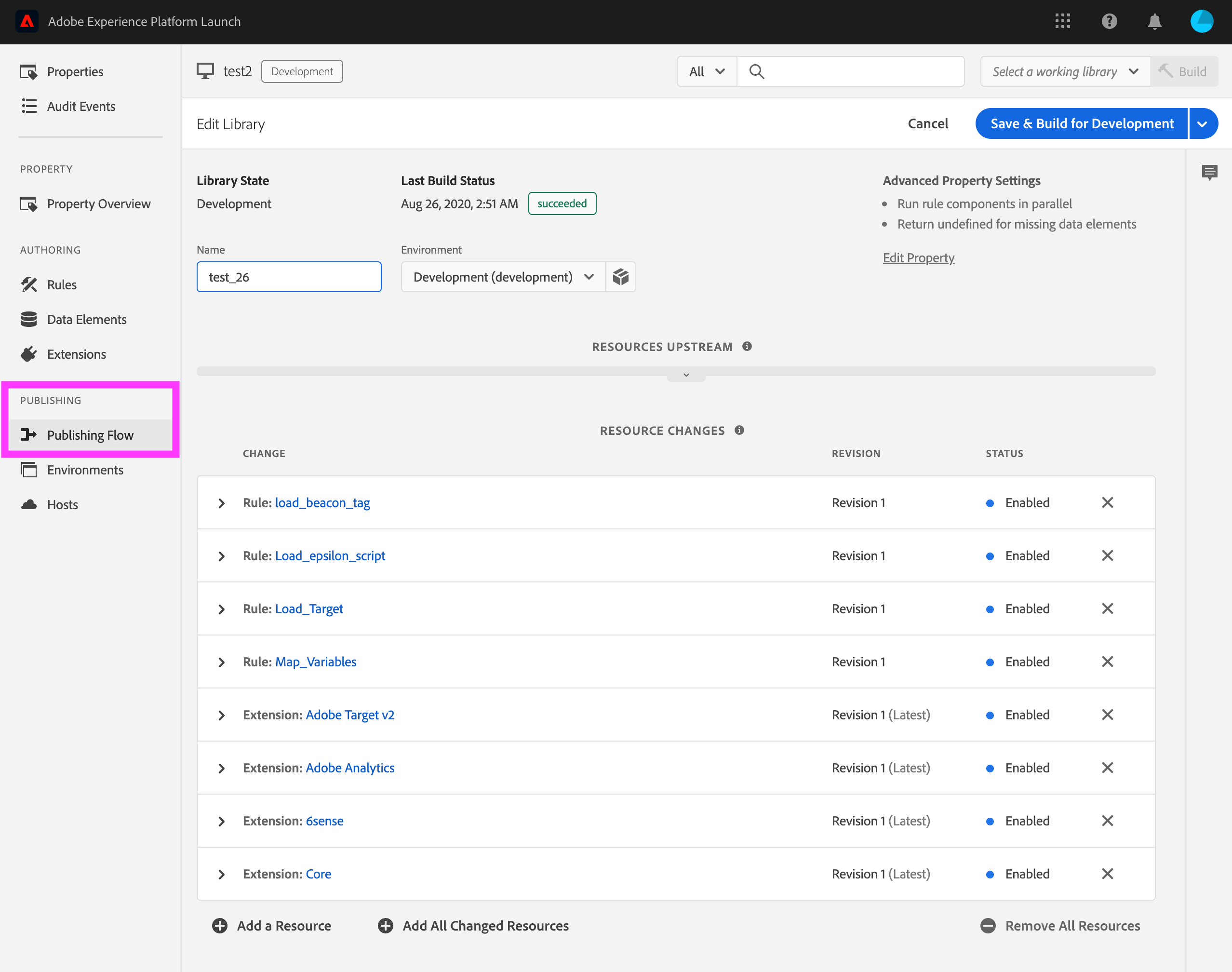
Check that all your Extension dependencies are installed in your Library (6sense, Analytics, Target v2)
Check that all your rules are added to your Library
Copy the tag for the environment and deploy onto your webpage! Be sure to include it in the <head> of your page.
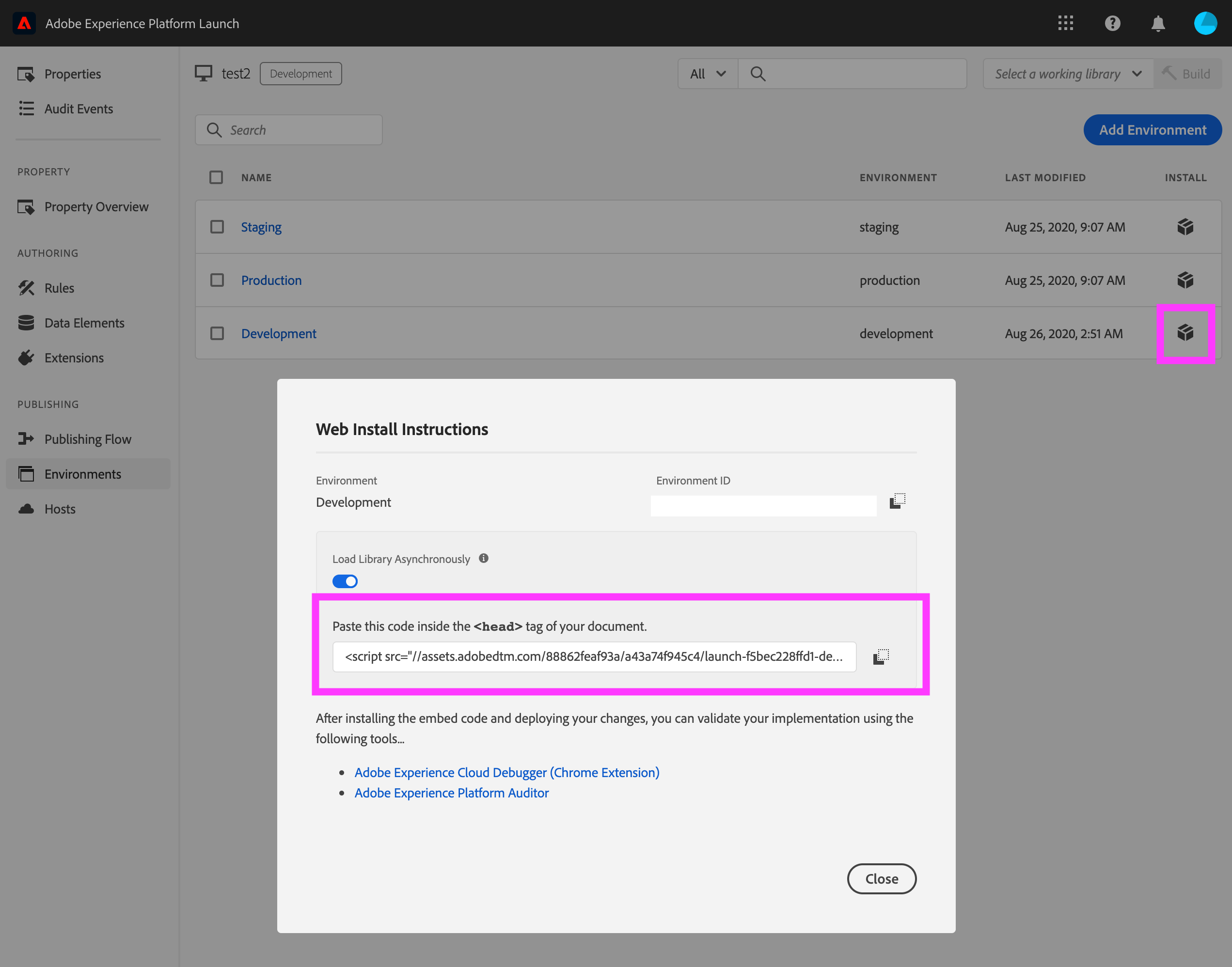
Configure Adobe Analytics. Go to Adobe Analytics, and create the 6sense powered web report of your dreams based on 6sense segments and buying journeys.
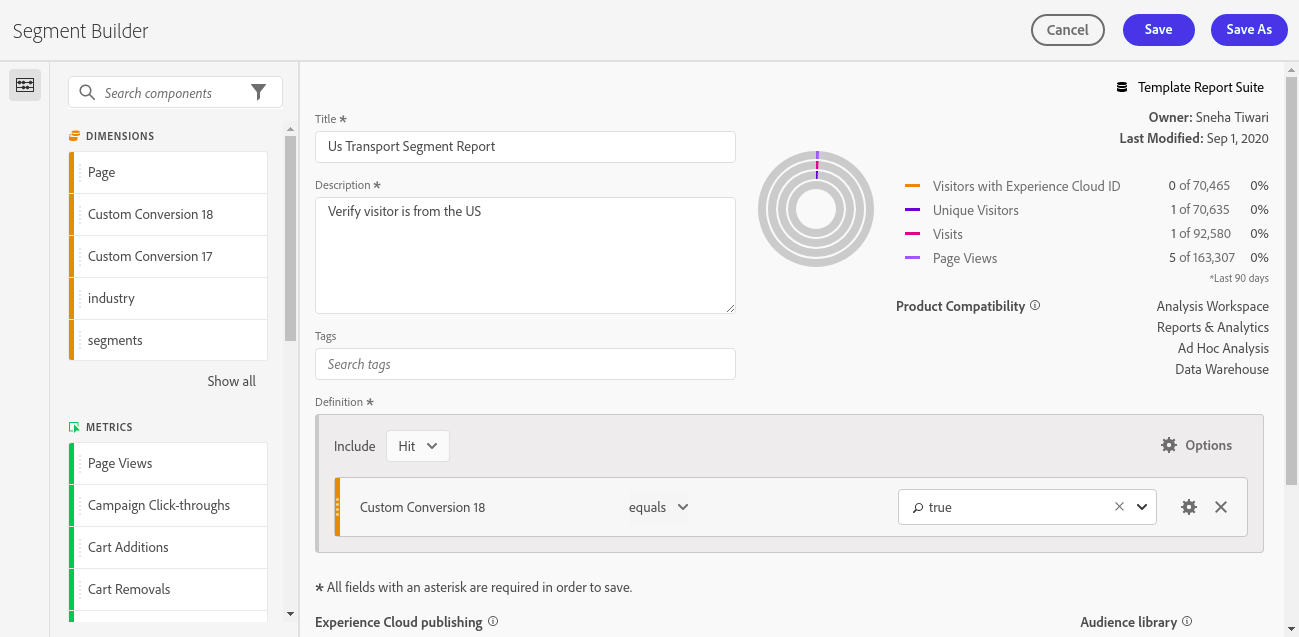
Configure Adobe Target. Go to Adobe Target, create an Audience, and utilize any of the Target variables you setup in the previous step to dynamically personalize your content and engage buyers. In the example below, we create a simple Audience for the Transportation industry.
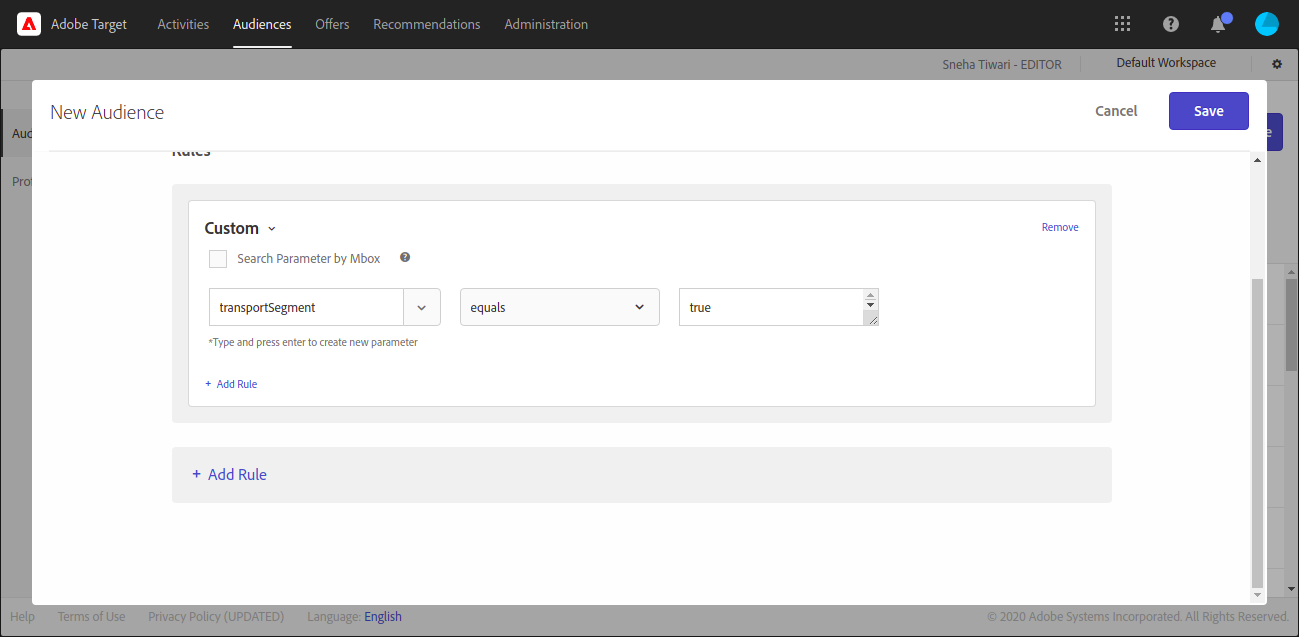
Make sure its working. Open up the Network tab in your browser. You can right right-click and Inspect Element or Cmd+Opt+C (Mac). Go to the website that the Library was just deployed to, such as your dev endpoint.
Confirm Analytics is firing. Search for “b/ss” to verify Analytics. If you see something like the below, especially with the Status Code: 200, Analytics is working. You can debug the real time eVars by going to the Headers tab.
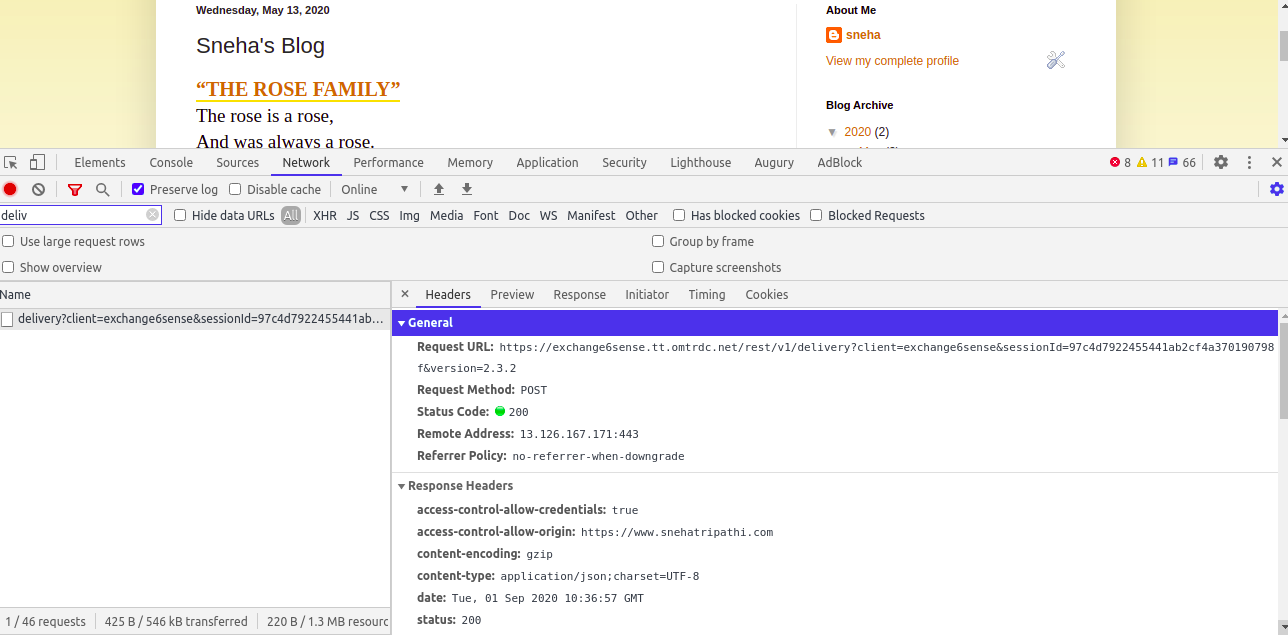
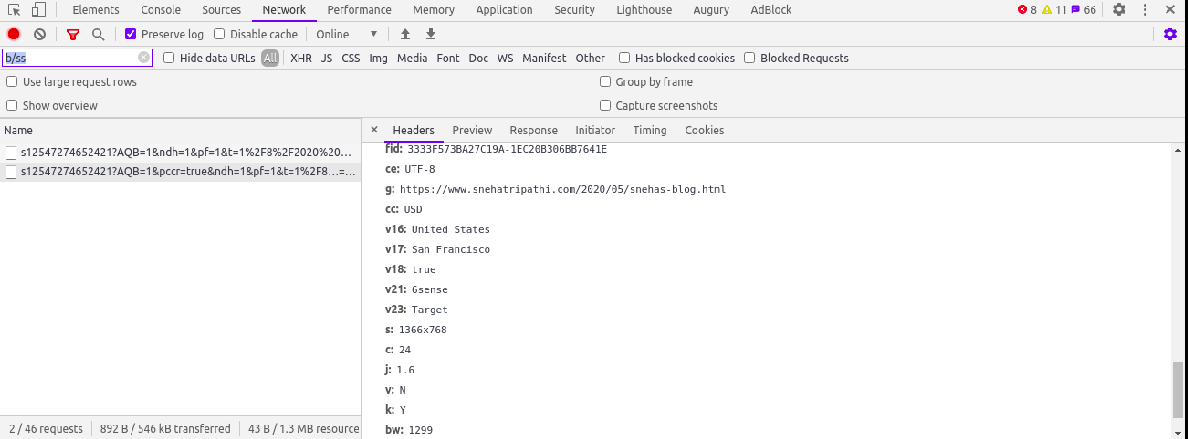
Confirm Target is firing. Search for “delivery” to verify Target. If you see something like the below, Target is working, especially with the Status Code: 200, Target is working. You can debug what variables you are using to personalize by going to the Headers tab and looking at Request Payload.

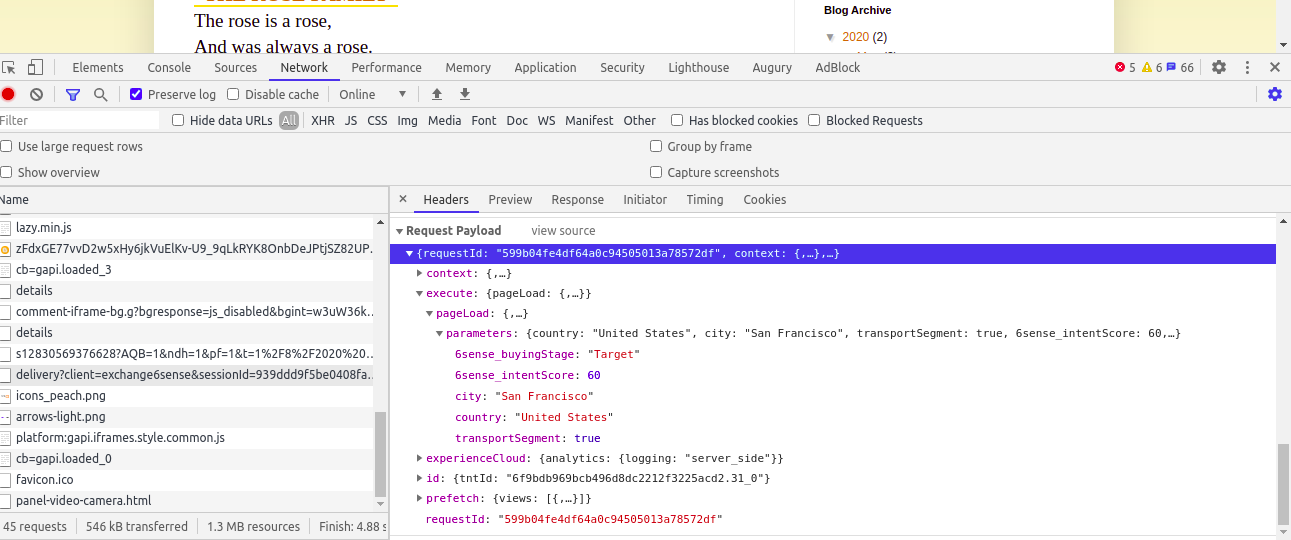
FAQ
Q: What is the difference between Adobe Experience, Adobe Launch, Adobe Analytics, and Adobe Target?
A: Adobe Experience Cloud, formerly Adobe Marketing Cloud, is a collection of integrated online marketing and web analytics products by Adobe. Launch (tag management), Analytics (web analytics), and Target (web personalization) are part of the full Adobe Experience Cloud suite.
Q: How is 6sense integrating with the Adobe Experience Cloud?
A: The integration is based on an extension app that can be installed within Launch. This extension will call the 6sense Company Identification API, and pass that data to Analytics and Target for use.
Q: What about Adobe Audience Manager and Adobe Campaigns?
A: They are also part of the Adobe Experience Cloud suite. We currently do not support direct integration to these services.
Q: I don’t have Adobe Launch. Can I still integrate Analytics and Target?
A: No you must have Adobe Launch to deploy 6sense API
Q: I don’t feel comfortable delaying my Analytics Beacon tracking. What can I do?
A: Adobe officially recommends delaying your AA Beacon call to give time for 6sense Company Identification API to respond. This is due to the asynchronous nature of client-side web technology.
Q: How fast does the API respond?
A: Generally under 150ms.
Q: Can I use only Analytics or Target?
A: Yes you can use either integration, the two integrations are not dependent. Launch is always required though to deploy the 6sense Company Identification API.
Q: What is the difference between eVars (Conversion Variables) and props (Traffic Variables)?
A: eVars are persistent or sticky variables whereas props are non-persistent variables.
Either can be used for custom reporting, but given that account identities, segmentation, and predictive scores are highly unlikely to change during a browsing session (they are persistent), eVars are a better fit for this integration. Props are better suited for non-persistent variables such as “logged-in state” or “shopping-cart-filled”.
Q: How do you handle flicker?
A: Adobe Target takes care of this natively, hiding your personalization content while waiting for our API to respond. This can be adjusted in the extension to allow customers the precise control they need around prioritizing page-load time vs dynamic personalization.
Q: Why don’t you use mbox.js?
A: It is being deprecated. Adobe officially recommends that we use at.js
Q: My match rates are low. What do I do?
A:
Make sure the 6sense Company Identification API. is actually deployed on the website.
Check that there is sufficient delay for the 6sense Company Identification API to respond.
Check that you don’t have any other interfering cookie policies.