Overview
AI Email (AIE) helps you reduce email bounces by identifying high-risk email addresses before they’re enrolled in campaigns. It uses 6sense intelligence and proprietary data to predict bounce probability, giving you flexible control over email quality standards. You can adjust the bounce prevention rules.
Bounce Risk Score (Per Email)
When you import contacts or enroll them in a campaign, 6sense evaluates each email address and assigns it a bounce risk score. Based on that score, the email is placed into one of four risk categories:
Risk Level | Bounce Probability | Description |
|---|---|---|
Low Risk | 0–10% | Minimal chance of bouncing |
Moderate Risk | 10–15% | Moderate chance of bouncing |
High Risk | 15–20% | Higher chance of bouncing |
Highest Risk | >20% | Very high chance of bouncing |
Note: The bounce risk score is assigned per email.
Risk levels
Low risk (0–10%)
The email address has strong positive signals from our validation sources and internal data. This includes recent successful deliveries from AI Email customers, high-quality ratings from our vendors, or confirmed engagement with that address. Safe to send.Moderate risk (10–15%)
We have mixed signals—a combination of positive and negative indicators across our validation sources. There’s some uncertainty, but no clear red flags. These emails may be deliverable but carry slightly elevated risk.High risk (15–20%)
More negative signals than positive ones, or no validation data at all. This includes emails with inactivity patterns, unreachable domains, or limited verification history. For example, addresses at companies with recent restructuring or role changes.Highest risk (20%+)
Strong warning signs such as role-based addresses, for example, info@ and sales@, invalid email servers, disposable email domains, prior hard bounces across our customer base, or addresses flagged as abuse or spam traps by our validation partners. These emails are highly likely to bounce.
Bounce prevention strategy (Instance-Level Setting)
You choose a bounce prevention strategy that determines which risk levels are automatically enrolled in campaigns. Higher quality thresholds reduce bounce risk but may exclude more leads. Bounce prevention rules apply to all campaigns within your organization and to contacts imported through CRM.
Strategy Name | Auto-Enrolled Risk Levels |
|---|---|
Low Risk | Only Low Risk (0–10%) |
Moderate Risk | Low + Moderate (0–15%) |
High Risk | Low + Moderate + High (0–20%) |
All Emails | All emails, no filtering |
Important: This strategy is set at the instance level, meaning it applies across all campaigns and all email agents within your 6sense environment. You cannot set different strategies for individual campaigns.
Set up bounce prevention
To set bounce prevention rules:
Go to the AI Inboxes > Deliverability.
In the Minimize email bounces pane, choose one of the four risk levels.
.png)
Pre-campaign launch message
If at least one bounce prevention rule is enabled, AIE displays an informational message in the campaign’s Preview and launch section.
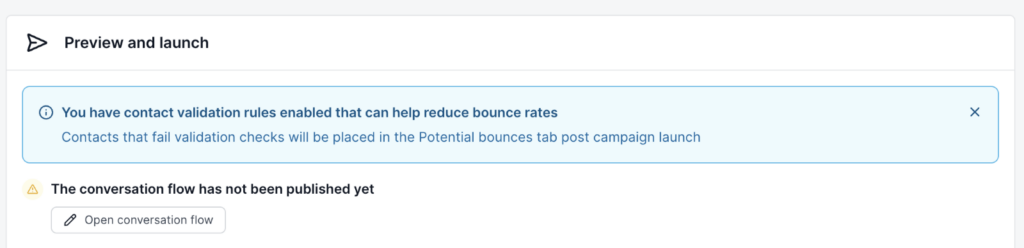
Identify bounce risk contacts
In the Campaigns list, AIE displays a yellow envelope icon to the left of the campaign name if it includes any contacts identified as at risk for bouncing.
![]()
Contacts caught by bounce prevention are shown in the campaign’s Contact enrollments tab Contacts enrollment panel. They will not be enrolled into the campaign, and they will be excluded from the AI conversation quota.
Enroll or remove bounce risk contacts
You can choose to re-enroll the flagged contacts into the campaign.
Alternatively, you can remove them from the list of potential bounces. If you remove these enrollments, they will remain visible in your CRM’s report in the Integrations tab.
To enroll or remove contacts flagged as bounce risks:
Go to Campaigns.
Select a campaign to open its page.
Select the Contacts enrollment tab.
In the Contacts enrollment panel, select Bounce risks. This sorts the list of contacts below.
Scroll down to see the list of contacts identified as at risk of bouncing.
Enroll or remove the contacts:
For one contact, from the 3-dot More menu at the left of a its row, select Enroll or Remove.
For multiple contacts, select the check box for each and then Actions > Enroll all contacts or Remove all contacts.
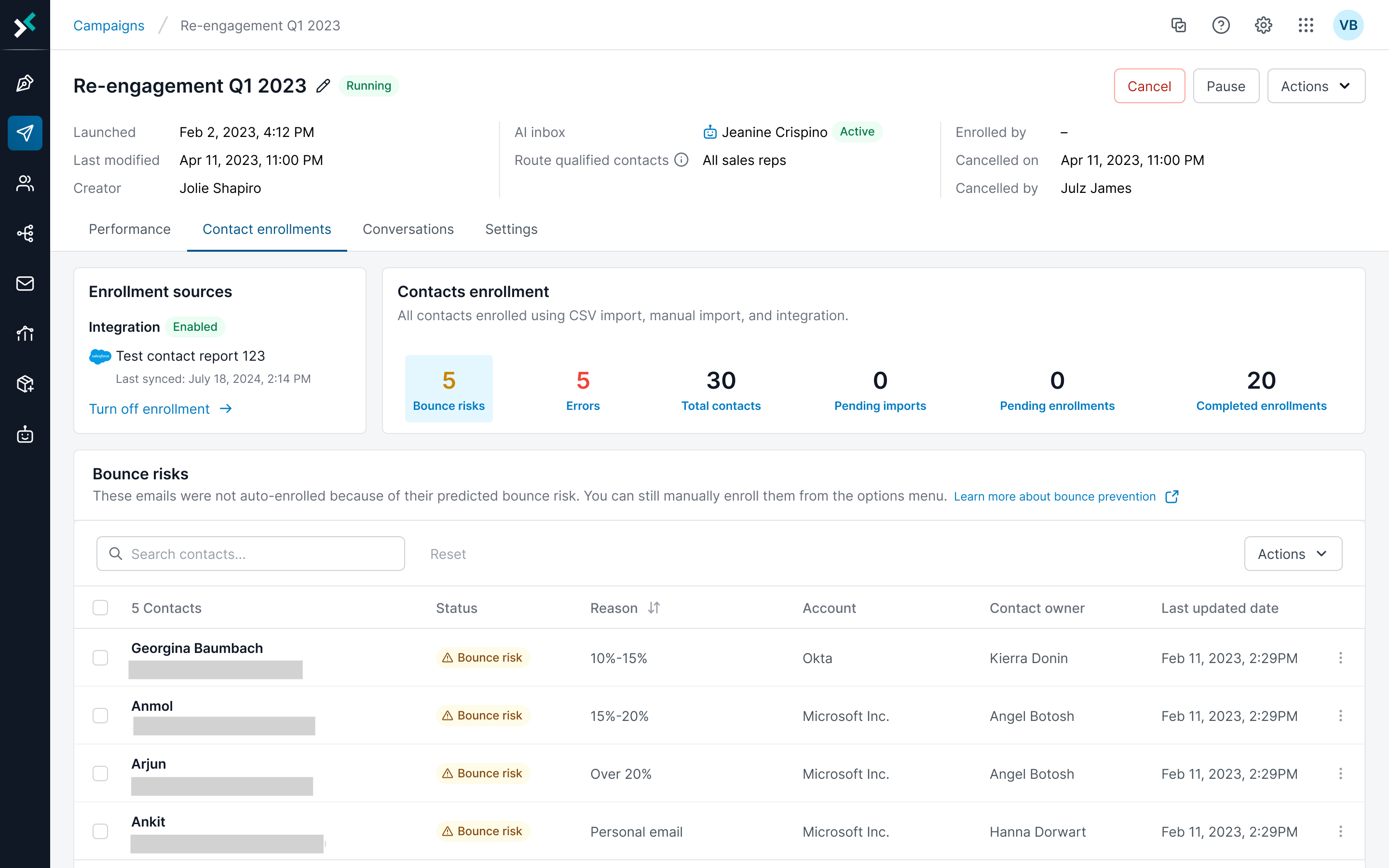
Example Scenario
Let’s say you’re running a product launch campaign and want to ensure high deliverability.
Step 1: Choose a Risk Strategy
Go to AI Inboxes > Deliverability.
Select Low risk emails (up to 10%). This means:
Only emails with a bounce probability of 10% or less will be enrolled.
Emails with higher risk will be flagged and excluded.
Step 2: Import contacts
You import a list of 1,000 contacts. The system evaluates each email:
850 emails are Low Risk → automatically enrolled.
100 emails are Moderate Risk → flagged.
50 emails are High Risk → flagged.
Step 3: Review flagged contacts
You go to the Contact enrollment tab in your campaign and select Bounce risk. You see:
150 flagged contacts, each with a bounce probability score.
You review them and decide that 20 of the Moderate Risk contacts are important.
Step 4: Manually enroll
You select those 20 contacts and select Enroll from the Actions menu. These contacts are now included in the campaign despite their risk level.
Best practices for strategy selection
Choosing the right bounce prevention strategy depends on your organization’s overall goals for email deliverability and lead engagement. Since strategies are applied at the instance level, they affect all campaigns and email agents within your 6sense environment.
Low Risk Strategy (0–10%)
Ideal for organizations prioritizing high deliverability and sender reputation. Use this when it's critical that emails reach inboxes with minimal bounce risk.
Moderate Risk Strategy (0–15%)
Suitable for teams balancing quality and reach. This strategy allows slightly higher bounce tolerance while still maintaining reasonable deliverability standards.
High Risk Strategy (0–20%)
Best for organizations focused on maximum outreach, where some bounce risk is acceptable in exchange for broader lead engagement.
All Emails Strategy (No Filtering)
Use when bounce prevention is not a priority, such as in exploratory campaigns or when bounce handling is managed externally.
Tip: Review your strategy periodically to ensure it aligns with evolving campaign goals and deliverability needs. Adjusting the strategy will affect future enrollments across all campaigns and agents.
FAQs
Is the bounce prediction always accurate?
No. The system uses a probabilistic model. Treat predictions as guidance, not guarantees.
Can I override the system’s decision?
Yes. You can manually enroll any flagged contact.
What’s the goal of Email Validation?
To help you proactively reduce bounce rates and protect your sender reputation.
Are you using AI for bounce prediction?
We use 6sense intelligence, proprietary data, and industry-leading vendors to determine the probability that an email address will bounce.
What is the default setting?
By default, personal emails are included in campaigns. If you prefer not to include personal emails, select Medium Risk and enable the option to allow personal emails to be enrolled.
Do changes to settings affect existing campaigns?
Changes apply only to future enrollments in both existing and new campaigns.
For example:
If you update the risk setting after creating a campaign, any new leads enrolled in that campaign will follow the updated setting.
Leads already enrolled before the change will not be affected.
How risk levels are determined?
Risk scores reflect the likelihood of an email bouncing based on real-time validation across multiple sources.
Moderate Risk (10–15%) means we have limited or no recent data for the address—uncertainty, but no negative signals.
High Risk (15–20%+) indicates strong warning signs such as prior bounces, unreachable servers, or inactivity patterns. For example, role changes, company departures.
CRM data can become stale, so even existing contacts may be flagged. High-risk emails are likely invalid and can harm sender reputation; medium-risk emails may require cautious sending or data cleanup.