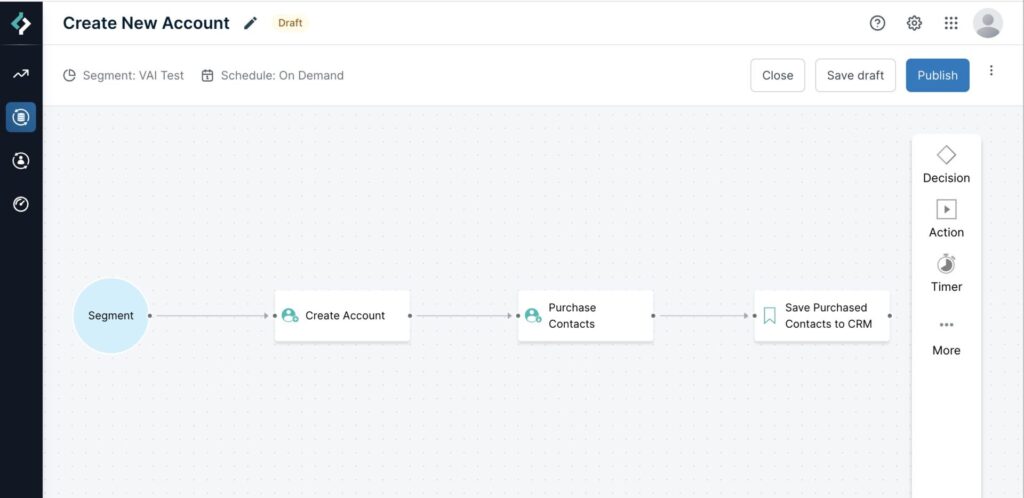This article provides a step-by-step guide of how you can create new accounts in your CRM through Data Workflows. This functionality allows you to create accounts from 6sense segments and acquire contacts for those accounts all in one flow.
Prerequisites
Available only to customers with Sales Intelligence.
An active integration with Salesforce or HubSpot CRM.
A mapping profile for the Salesforce or HubSpot CRM accounts object.
An ABM account and segment. Create new account node workflows must start from an ABM segment.
Set match rules for duplicate account identification
To set match rules for duplicate account identification, go to Settings > App Settings > Workflows > Custom Match Rules.
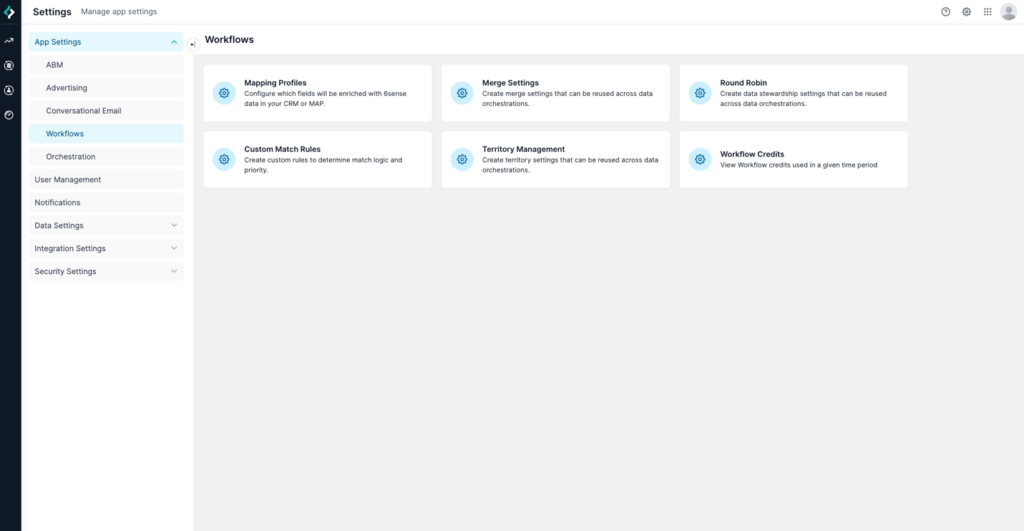
In Custom Match Rules for Account Creation, you are prompted to choose between Use 6sense Logic or Use Custom Logic. The following sections explain each.
The Use 6sense Logic option
6sense logic identifies duplicate accounts in your CRM using the following criteria:
Account Name
Domain
Country
In other words, say you have the following account in your CRM:
Account Name: ACME
Domain: www.acme.com
Country: USA
6sense may recommend the following account for creation:
Account Name: ACME
Domain: www.acme.ca
Country: Canada
While “Acme, USA” exists in your CRM, 6sense views “ACME, Canada” as a net new account that should be created.
6sense logic also processes accounts with a level of fuzzy matching on the account name and domain. For example, 6sense would not create the first account if the second account already existed in your CRM:
1st Account:
Account Name: Apple Inc.
Domain: www.apple.com
Country: USA
2nd Account
Account Name: Apple Computer, Inc
Domain: www.apple.com
Country:USA
The Use Custom Logic option
Using custom logic will allow you to specify your own identification rules. You can compare any 6sense account field against any account field in your CRM.
If there is a match, then 6sense will not recommend that account for creation. 6sense currently only provides Strict matching logic for these comparisons. It is an exact field-to-field string match.
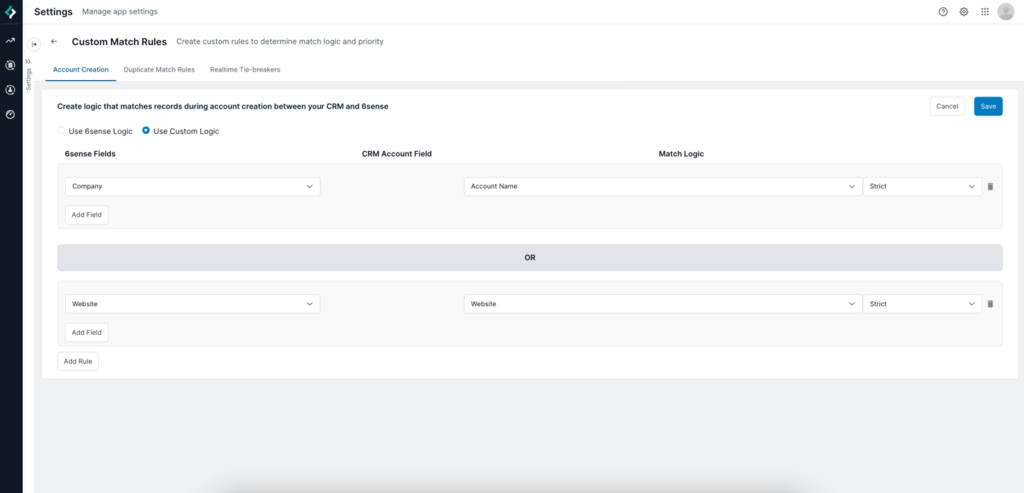
This example compares the 6sense account name to the Account Name field in the CRM. If there is a strict match, then the account will not be recommended for creation.
If account names do not match, then 6sense will match the 6sense account website with the Account Website Field in the CRM.
You can configure as many of these field comparisons either in combination or independently.
Strict matching for custom logic
These examples would constitute a strict match:
Apple Inc : Apple Inc
United States : United States
www.apple.com : www.apple.com
+11232311123 : +11232311123
These examples would not constitutes a strict match:
Apple Inc : Apple Computers, Inc
United States : USA
www.apple.com : https://www.apple.com
+11232311123 : +1(123)-231-1123
Create new account nodes
Create new account nodes can only be used in workflows that start from an ABM segment. (All other types of Data Workflows start from the context of your CRM, so there would not be the opportunity to create a net new account.)
Best Practice: Make sure the segment you use contains accounts that do not exist in your CRM. If you select a segment that has some accounts that exist in your CRM, and some that do not, the workflow automatically creates only those accounts that are not in your CRM.
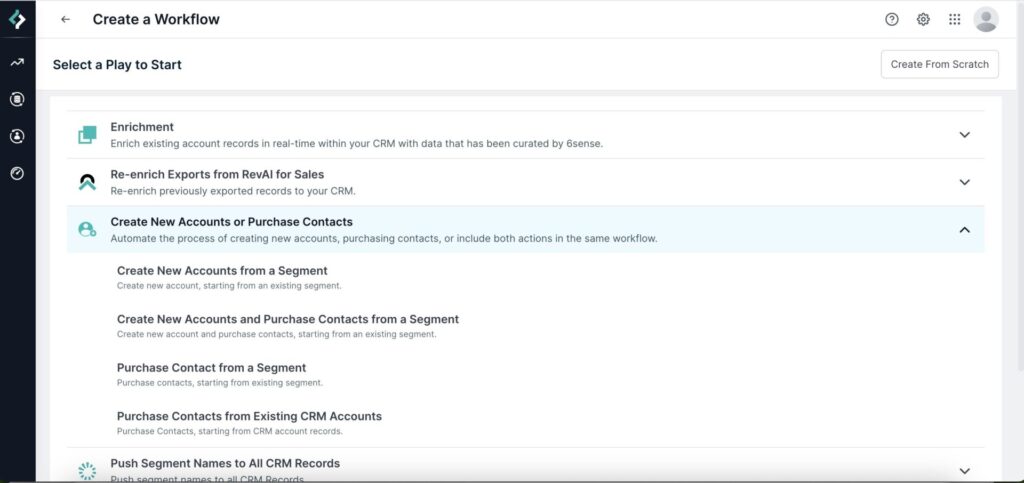
You can either:
Leverage one of the out-of-the-box templates specific to the account creation use case (as shown above).
ORStart a workflow from scratch, select a segment, and use the Create New Account node (below). Select Start From > Segment.
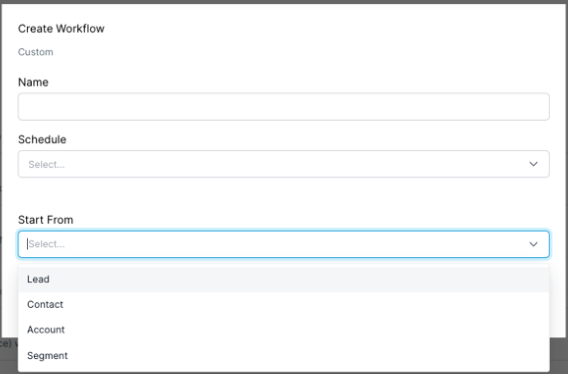
Set up the Create Account node
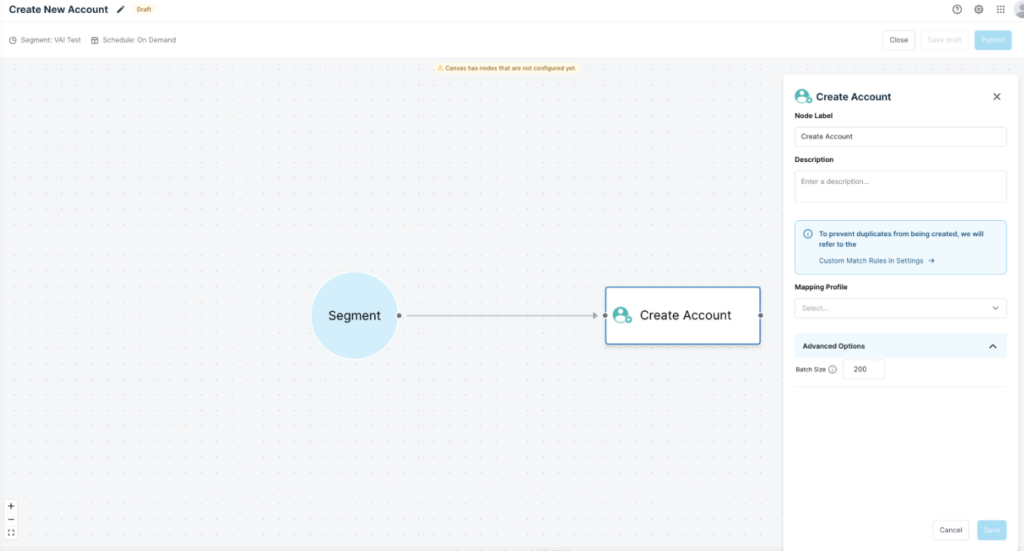
Name your node and add an optional description.
6sense identifies duplicate accounts in your CRM based on the custom match rules you set. Select the link to open the Custom Match Rules page.
Specify a Mapping Profile specific to the designated system.
You can configure up to five mapping profiles per object per system.
After you select a mapping profile, you can override certain fields for this node only.
Under Advanced Options, you can optionally configure the batch size per API call.
Add contact purchase nodes
A logical next step would be to acquire new contacts for these new accounts so your sales team can start to prospect these accounts. You can attach contact purchase nodes to the create account node. In doing so, the workflow will purchase net new contacts immediately after creating accounts in one run of the workflow. Refer to Contact Purchasing for how to configure those nodes.