This page describes how you can purchase contacts using Data Workflows.
Prerequisites
An existing integration with a supported CRM.
A configured mapping profile for your CRM.
By default, Data Workflows will provide contacts from all supported regions that you have access to.
Duplicate prevention
When purchasing a new contact, 6sense looks at your existing contacts and leads to find any matching potential duplicates. Duplicates are identified by having the same email as the incoming 6sense contact. If a duplicate record is detected, the new contact will not be created.
Contact to account (company) matching
It is highly recommended that you first configure your contact-to-Account matching rules before publishing a Contact Purchase Workflows. These rules are in Settings > Custom Match Rules.
Refer to Custom Match Rules.
Purchase Contact node
The Purchase Contact node allows you to purchase contacts from 6sense. You must connect at least one of the following nodes to this node, to ensure that these purchased contacts are saved to a system of your choice:
Save Purchased Contacts to CRM
Save Purchased Contacts to MAP
Save Purchased Contacts to CSV
A timer node is not allowed in-between the Purchase Contact and Save Purchased Contacts… node.
See the next section to learn more on saving your purchased contacts.
Purchase Contact nodes are only accessible in workflows that start from:
Segment
Account
You can either start a workflow from scratch and use the Purchase Contacts node (provided the workflow starts from a segment or account as mentioned above) or you can leverage one of the out-of-the-box templates specific to the purchase contacts use case.
Refer to Data Workflows Use Case Templates.
Purchase Contact Node settings
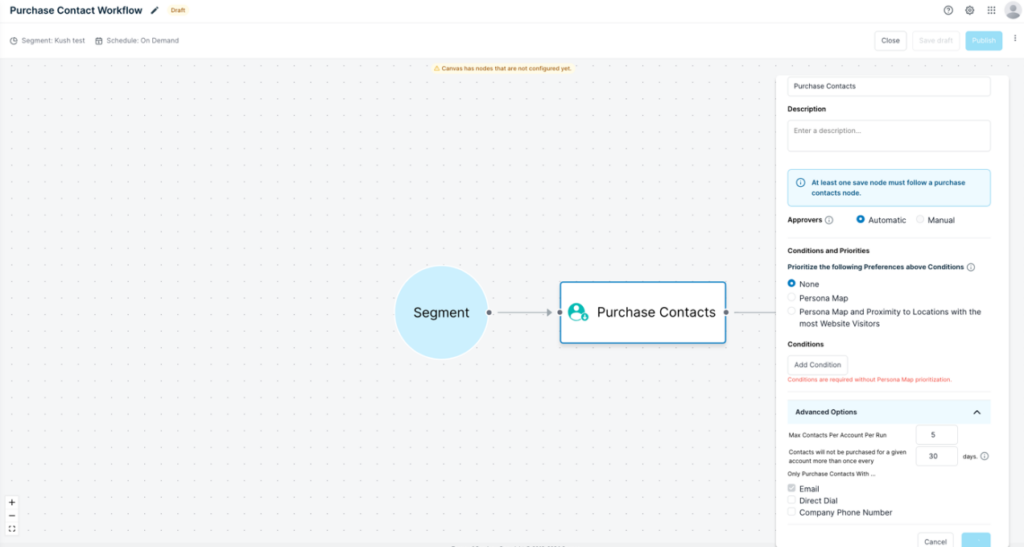
Name your node and add an optional description.
Contacts will automatically be approved for purchase based on the qualification criteria you specified in this node for selecting contacts for purchase. “Manual” approval is not supported at this time.
Under Conditions and Priorities, you can prioritize contact purchase based on your persona map configuration and/or locations with the most website visitors (hot spots). Otherwise, configure your own manual filters under Conditions. Prioritization by persona map and/or hotspots is only available with the 6sense Predictive add-on.
Configure conditions to specify the types of contacts to purchase.
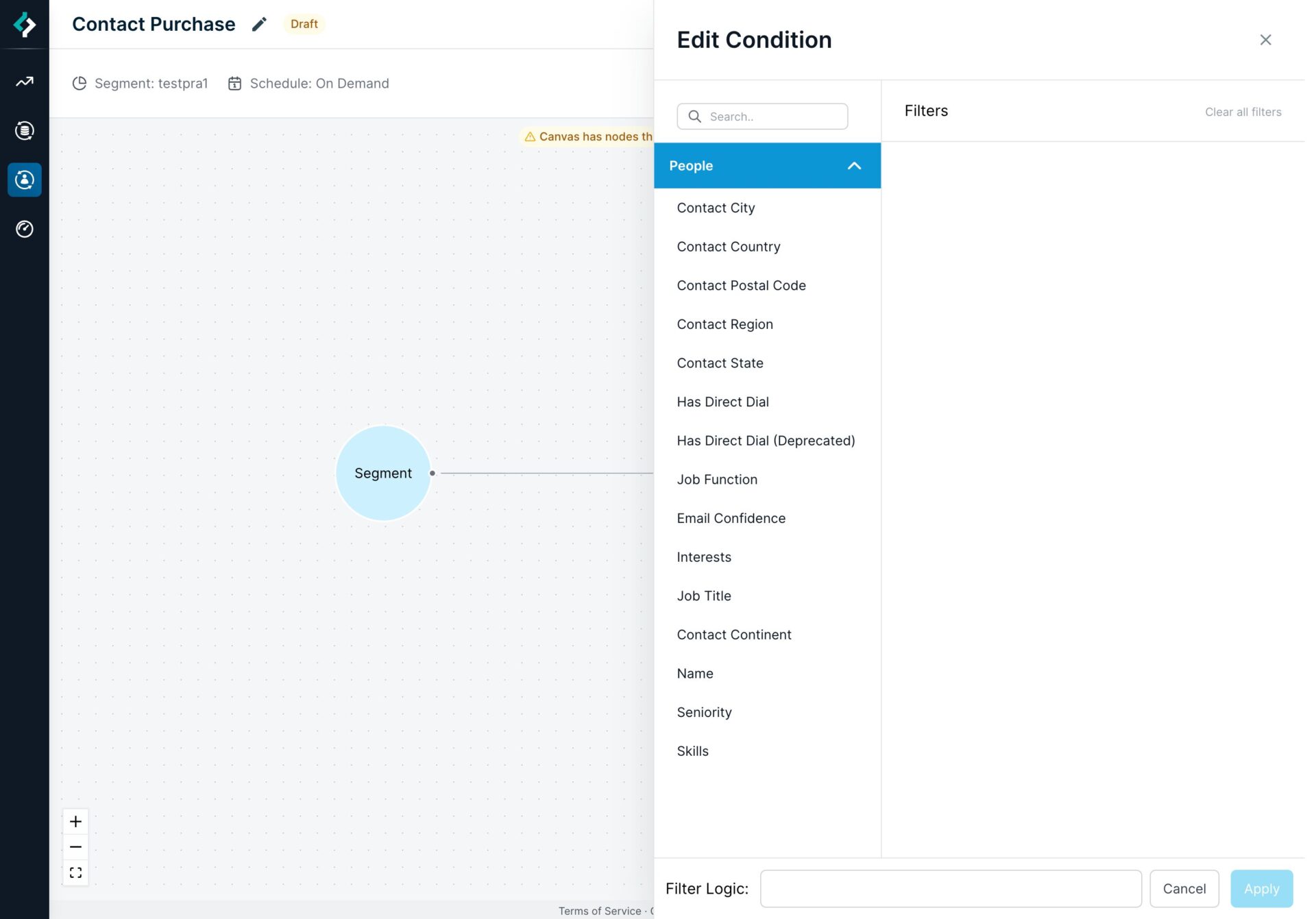
Commonly Used FiltersJob Title: Specify specific job title keywords to include. Additionally you can add two rows of the Job Title filter but set one to “Any” and the other to “None” so you can have control over what keywords to include and exclude from this node.
Job Function: 6sense job functions.
Seniority: 6sense seniority or level.
Email Confidence: 6sense score for confidence in the validity of the email.
Under Advanced Options, you can configure:
The maximum number of contacts to purchase per account per run.
This node to ensure that contacts from a particular account are not purchased more than once every XX days.
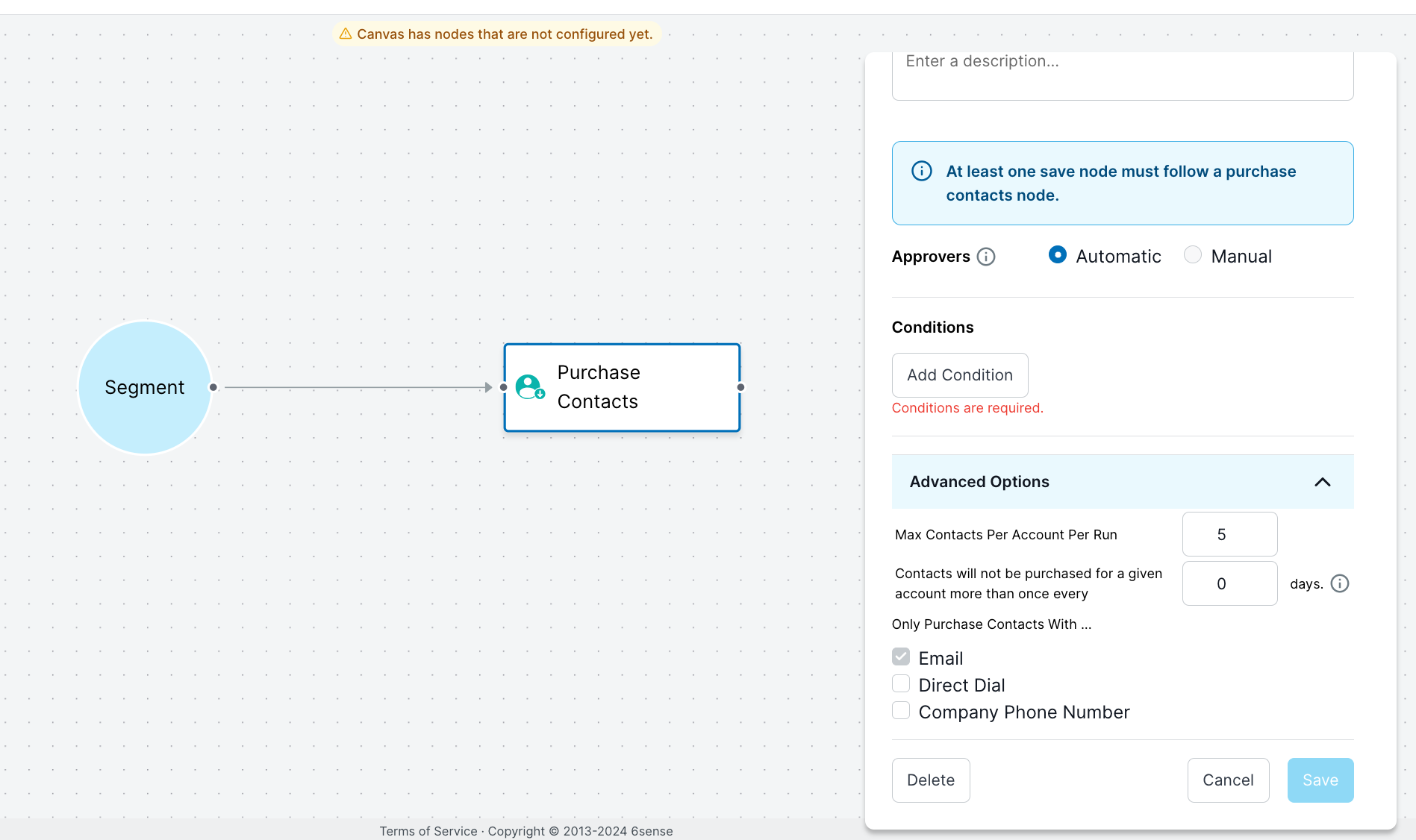
You can also configure whether you would like 6sense to select contacts that have at least one of the following:
Email
Direct Dial
Company Phone Number
Prioritizing conditions
To ensure certain contacts are prioritized over others, re-arrange your conditions using the drag and drop icon located in the top left of each individual condition
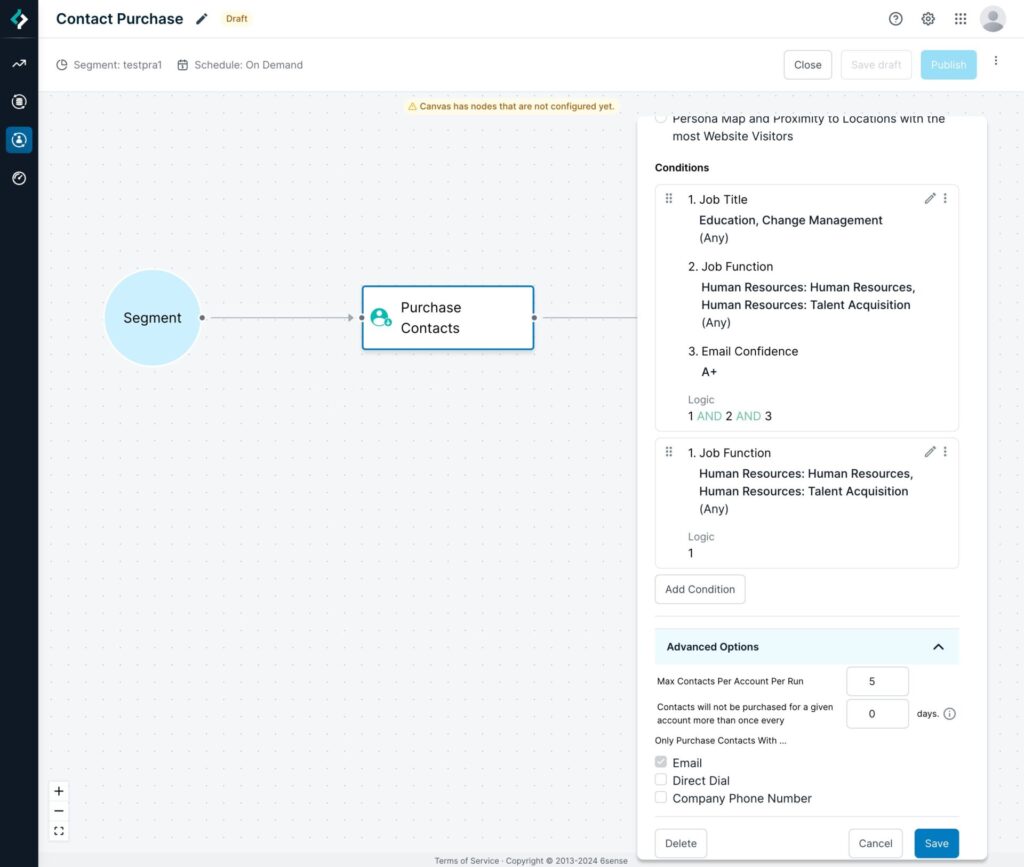
Save to CRM/CSV nodes
These nodes allow you to save your purchased contacts to your desired system. You may save your purchased contacts to your CRM or export to a CSV – at least ONE is required, and both can be used simultaneously.
Saving your purchased contacts in your CRM allows you to set up further actions on them in the canvas.
When you save purchased contacts to a CSV file, any DWF user at your company can find it in the Data Workflows Dashboard > Inbox tab. The listing shows the date, time, workflow name, and node name and lets you download the file.
Save to CRM/CSV nodes properties
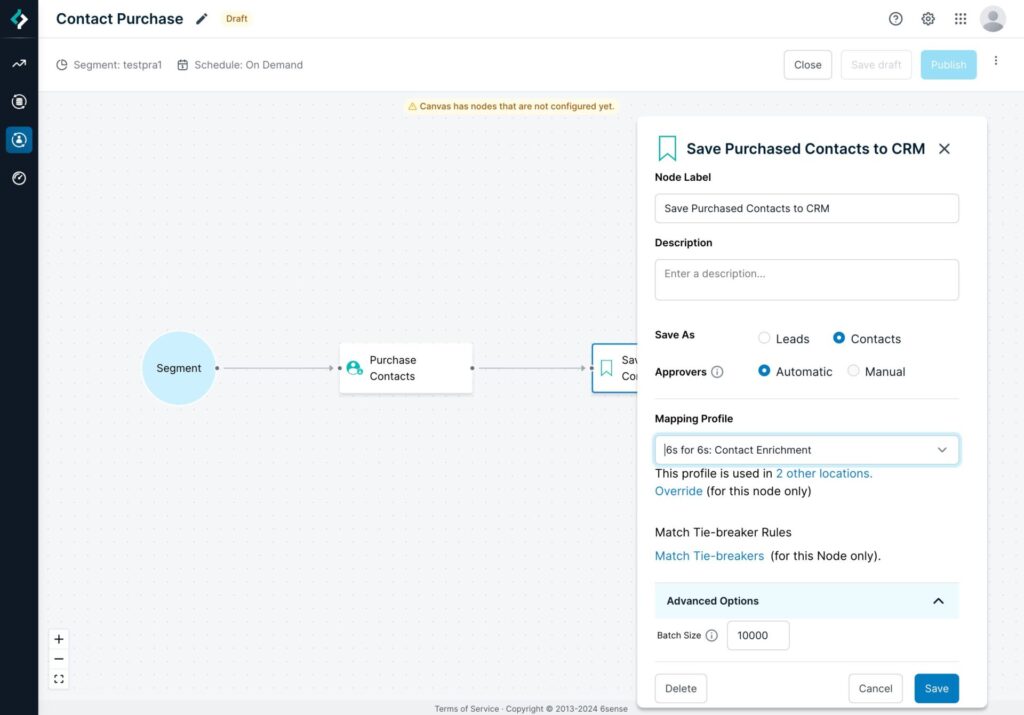
Name your node and add an optional description.
If applicable, you can choose whether to save as contacts or leads.
Purchased contacts will automatically be saved in the designated system. Manual approval is not supported at this time.
Specify a mapping profile specific to the designated system.
You can have up to five mapping profiles per object per system.
After you select a mapping profile, you may override certain fields for this node only.
Make sure the required 6sense CRM fields are mapped to the standard CRM fields in the mapping profile. For example, the Last Name and Company Name fields are required to create a lead record in Salesforce. Make sure that standard Salesforce object fields (Last Name and Company Name) are mapped to 6sense required fields in the mapping profile. Do not map 6sense fields to custom CRM fields. Refer to Mapping Profiles.
If applicable, configure a tie-breaker rule. If 6sense finds multiple accounts in your system that the purchased contact could belong to, 6sense will choose only one account, based on your tie-breaker rule.
Under Advanced Options, you can configure the Batch Size per API call.
Download list of supported export fields
Spreadsheet files that list supported fields, per supported CRM, are attached at the top right of this page. Look in Column F for the indicator of a field that is supported during record creation.