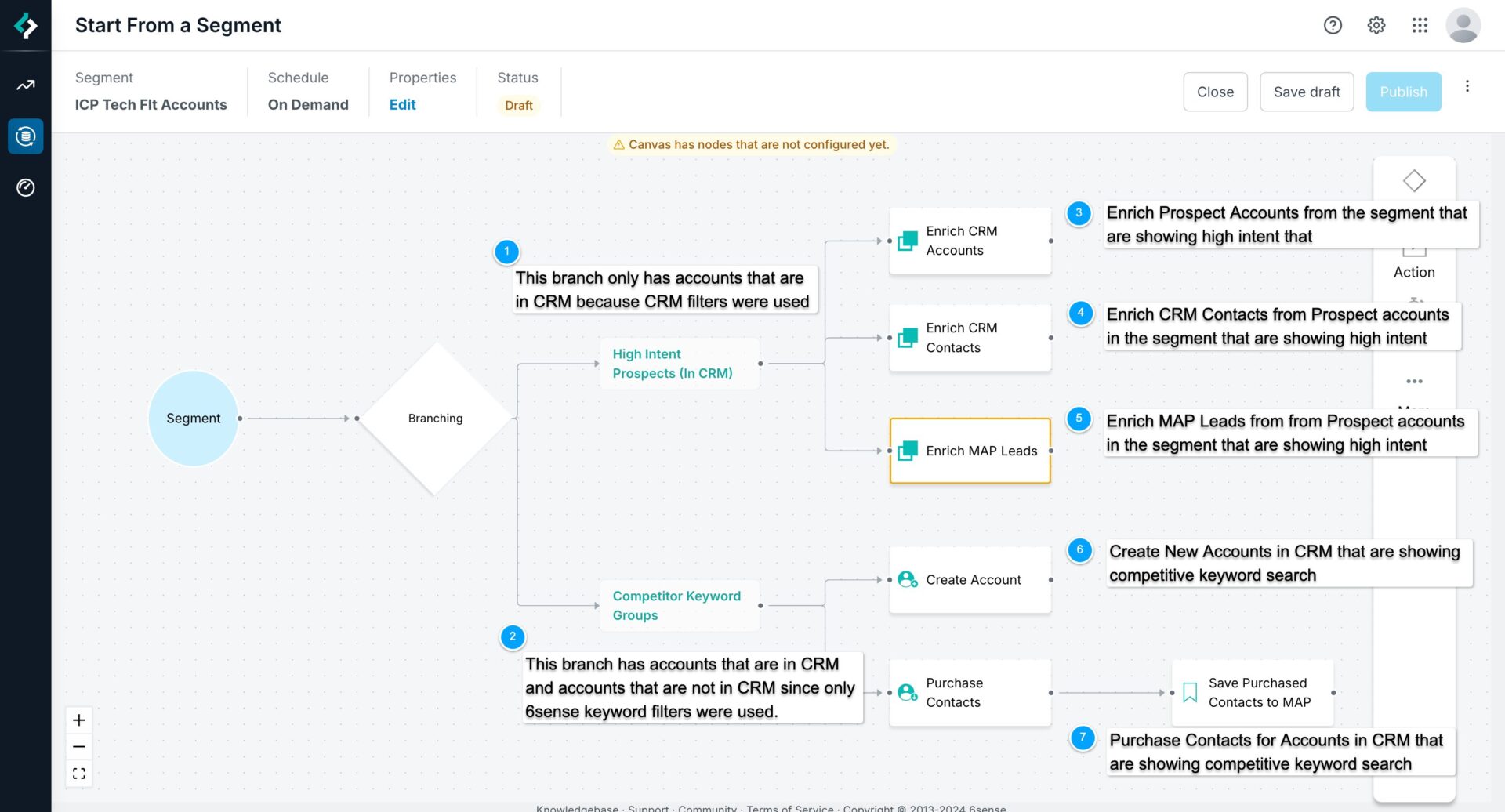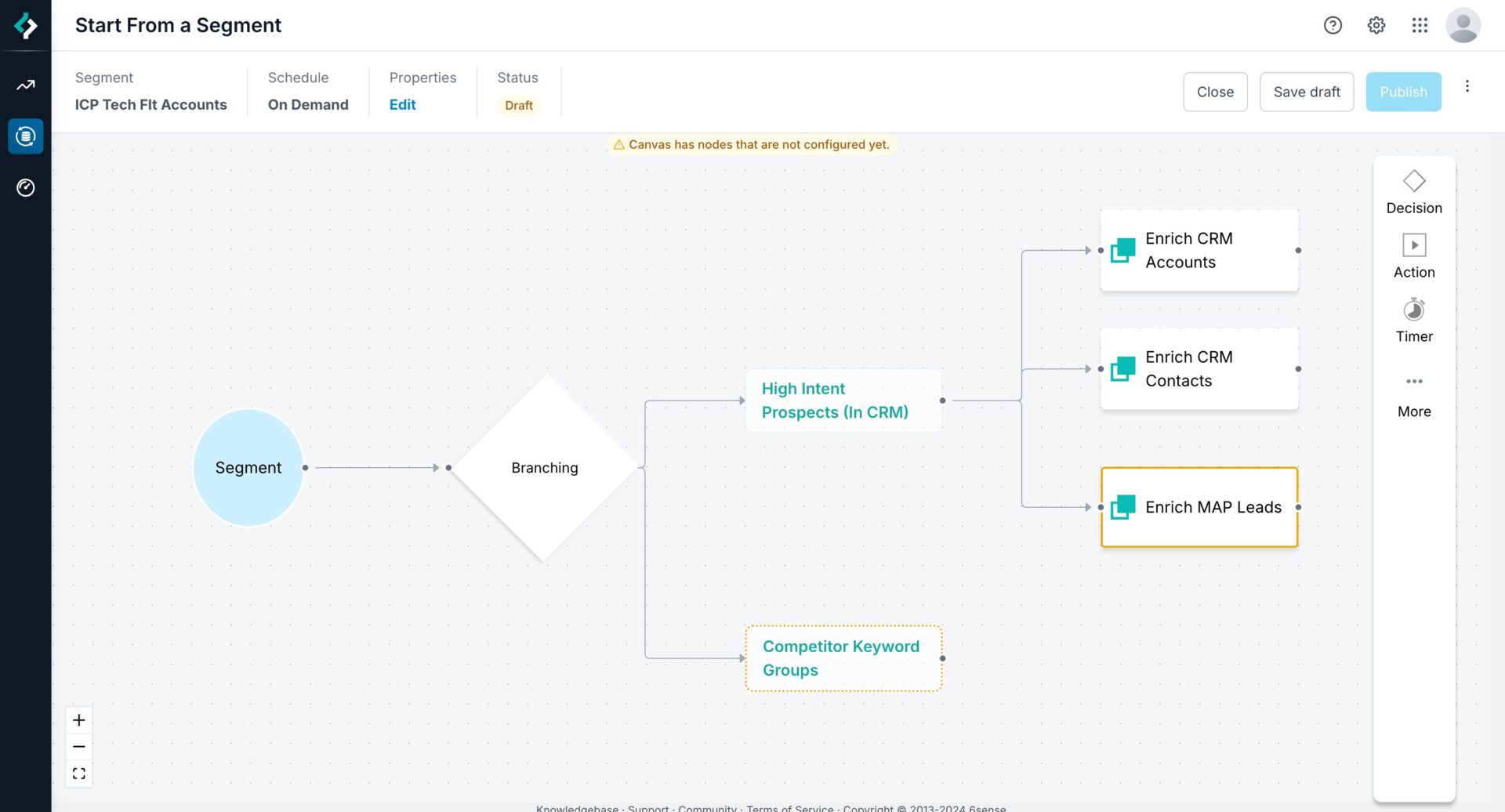Start from segment allows you to be more flexible in terms of what systems/objects you can enrich and acquire contacts for in a single view.
Use cases include:
You can acquire contacts and enrich all relevant records for a particular 6sense segment.
Use a combination of 6sense segment filters in addition to CRM filters to focus on what records to enrich.
Use both CRM Account and CRM Lead/Contacts to focus on what records to enrich.
Supported nodes are:
T/F Decision nodes
Branching Decision nodes
Enrich CRM Contacts/Leads/Accounts
Update CRM Contacts/Leads/Accounts
Enrich MAP Leads
Update MAP Leads
Acquire Contacts and Push to CRM or MAP or CSV
Get started with a “Start from Segment” canvas
In this section we’ll walk through an example canvas of how you can utilize Enrichment across multiple objects as well as create accounts and acquire contacts.
Select Create a Workflow. We will configure this workflow to start from a 6sense segment.
Name: Give it a name so you can identify it in the future
Schedule: You choose to run this Daily, Weekly, On-demand or Real-time
Start From: Select “Segment”
Segment: Select the 6sense Segment you want to use
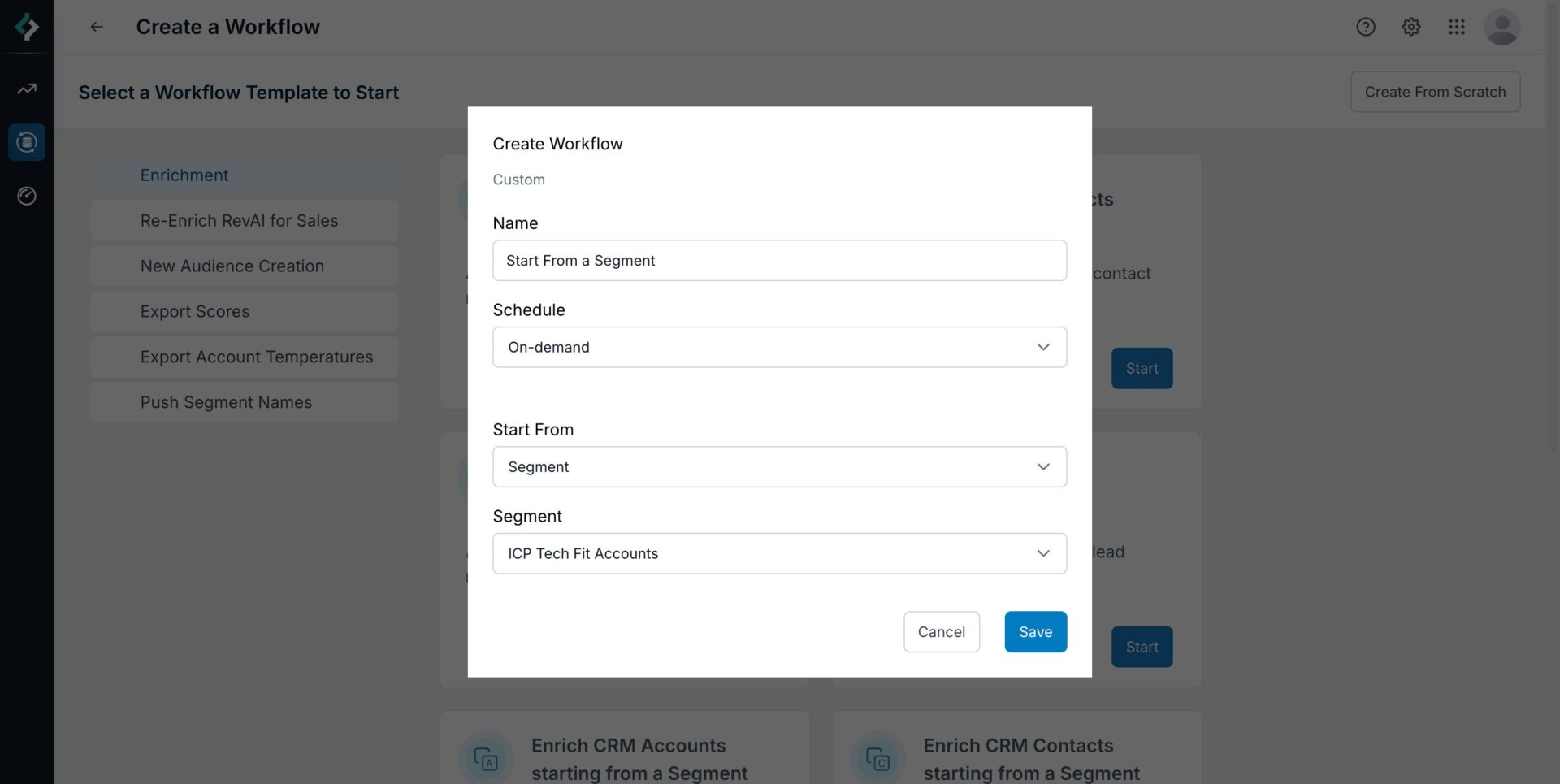
The start node for this workflow is “Segment”, which means that we will start from a set of accounts that you’ve configured in Segment filters. This can be a combination of 6sense accounts that are not in your CRM and accounts in your CRM depending on how you have configured the segment.
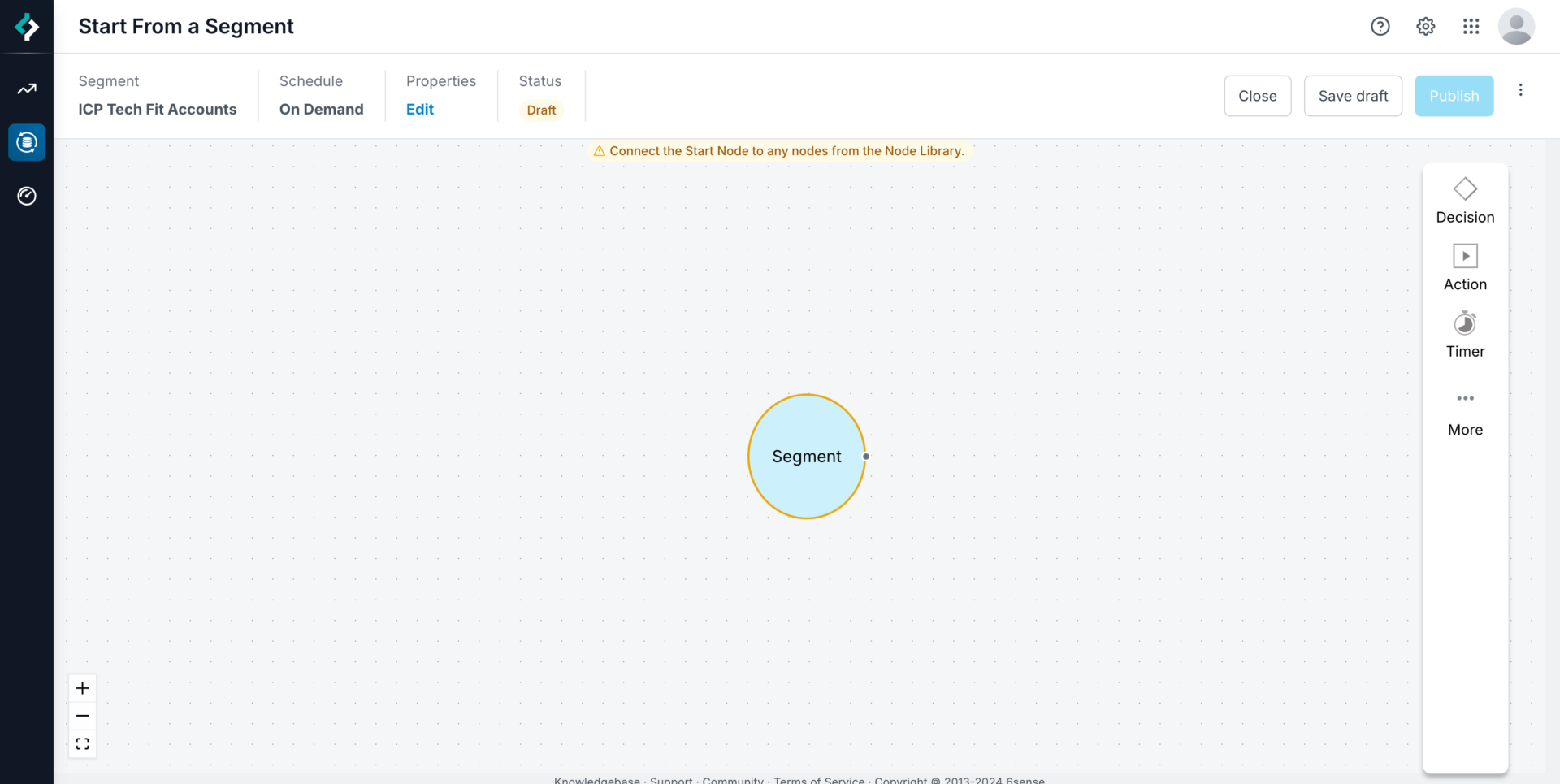
Add a Decision Node. The first thing we’ll do is add a decision node to branch out a few use cases.
Go to Decision > Branching in the Node Toolbar.
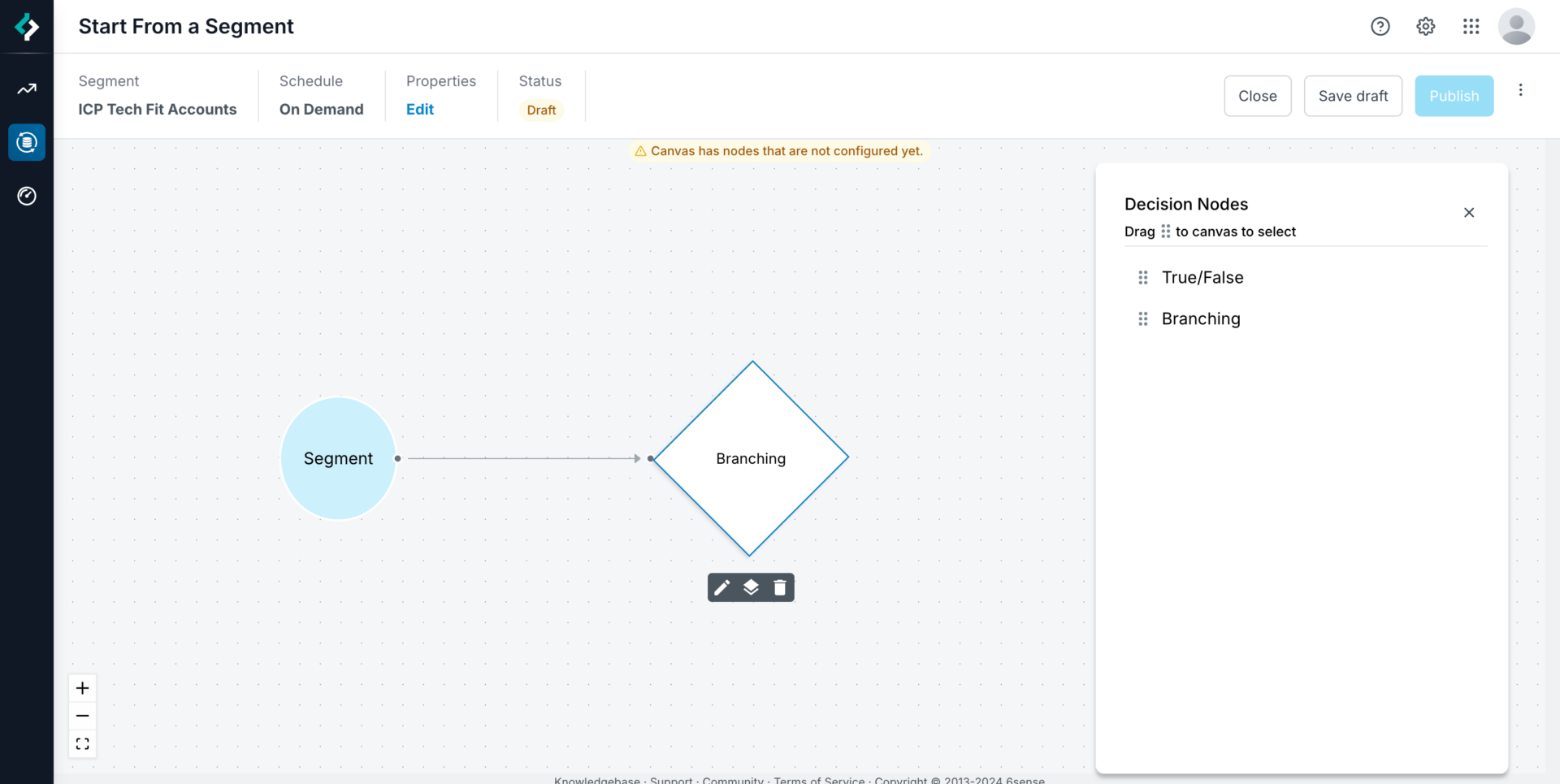
Edit the Node and click on Add Condition.
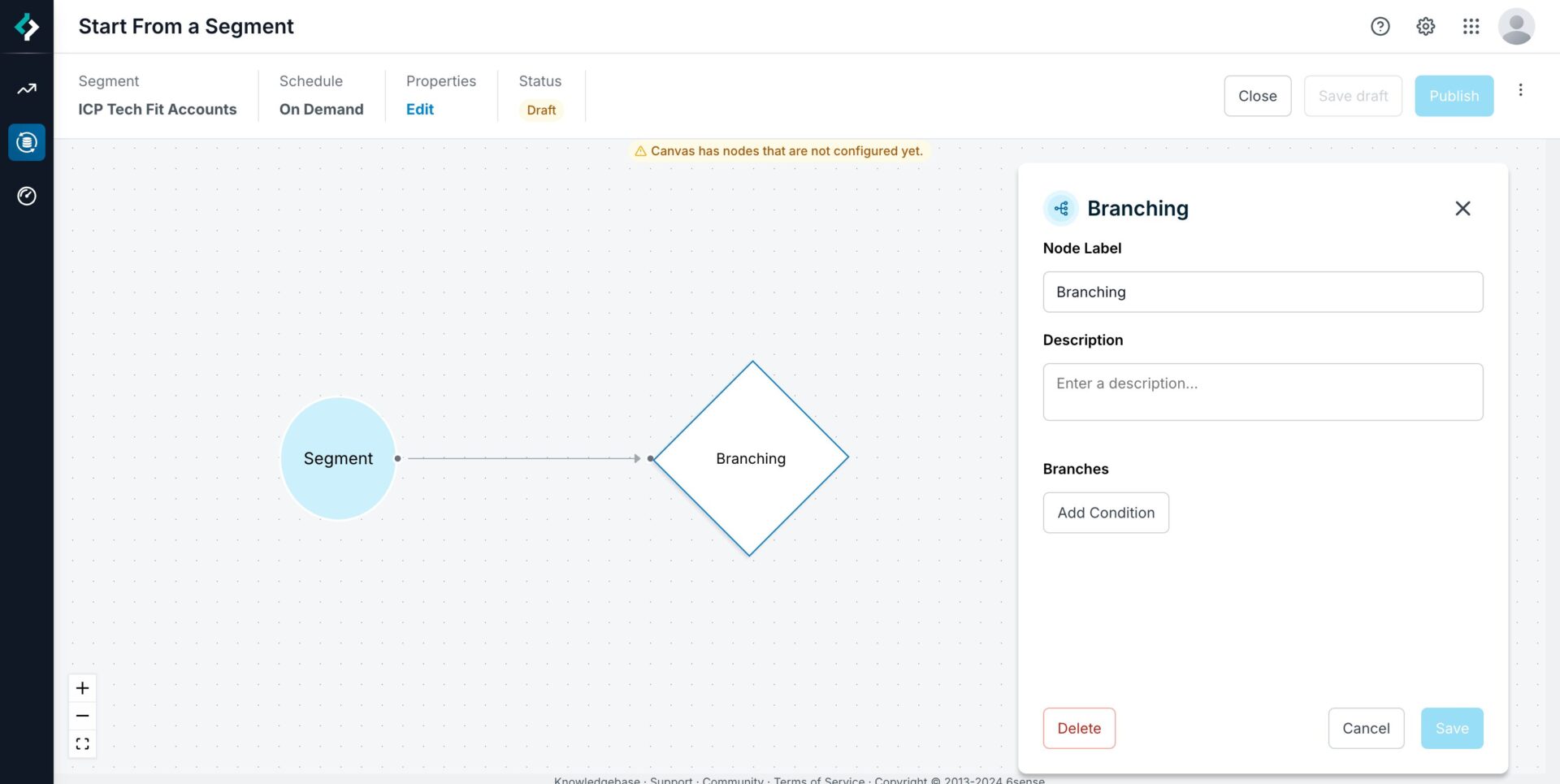 When you start from a Segment, you have the full set of 6sense filters at your disposal. This means you can use a combination of 6sense Keyword, Predictive, Advertising and other intent data in tandem with your CRM Filters.
When you start from a Segment, you have the full set of 6sense filters at your disposal. This means you can use a combination of 6sense Keyword, Predictive, Advertising and other intent data in tandem with your CRM Filters. 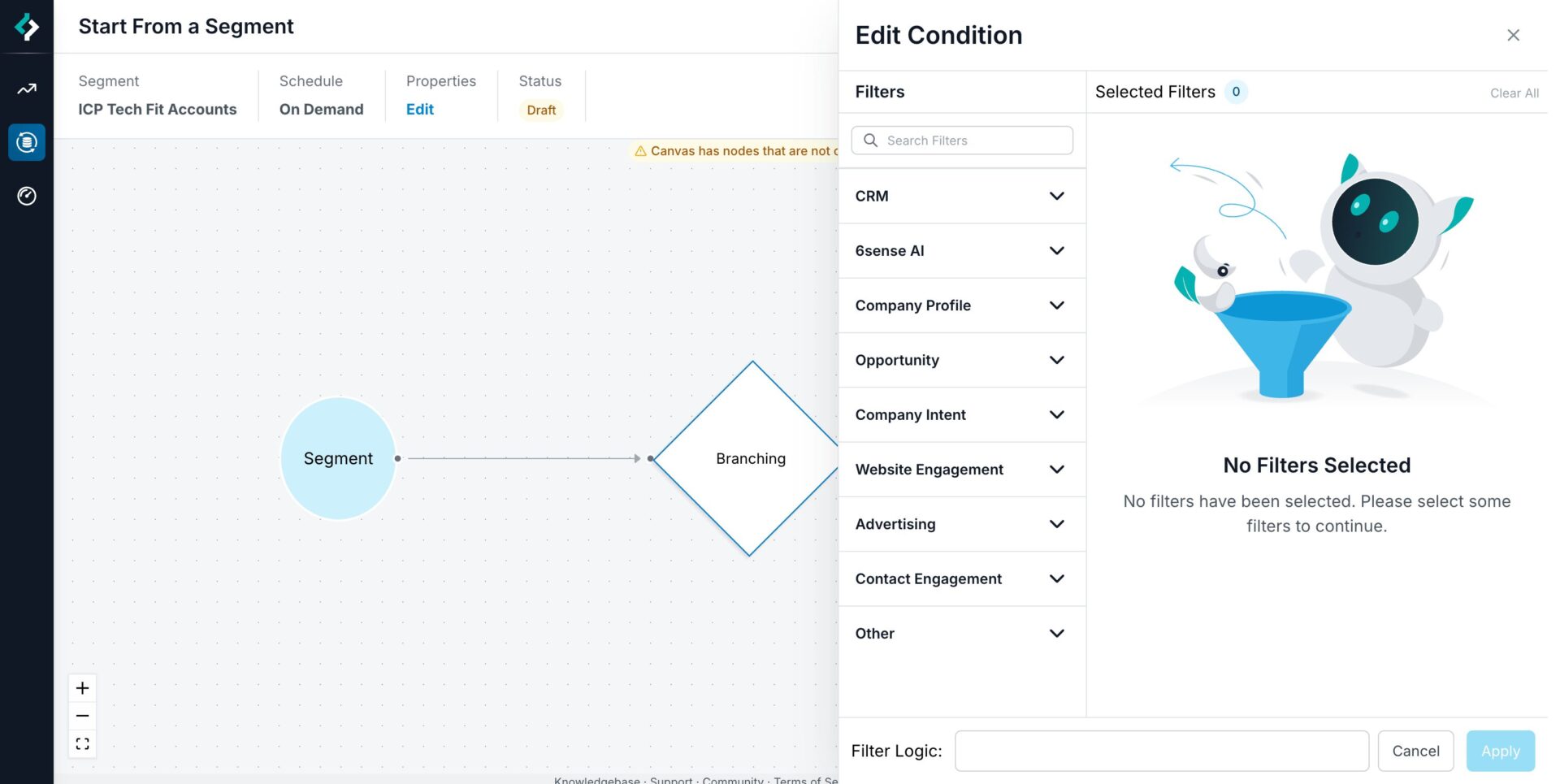
In this example, we are splitting it into two branches:High Intent Prospects (In CRM): This is a combination of two filters for 6sense buying stage as well as a Salesforce Account field to designate it as a Prospect account. Since a CRM filter was used in this branch, the output of this branch will only be CRM Accounts.
Competitor Keyword Groups: This branch adds a filter for account have exhibited activities for the Keyword Group “Competitors” designating that they have done some competitive research for a configured Keyword Group. The output of this branch can have 6sense accounts AND accounts that are in your CRM since it only utilizes 6sense Keyword as a filter.
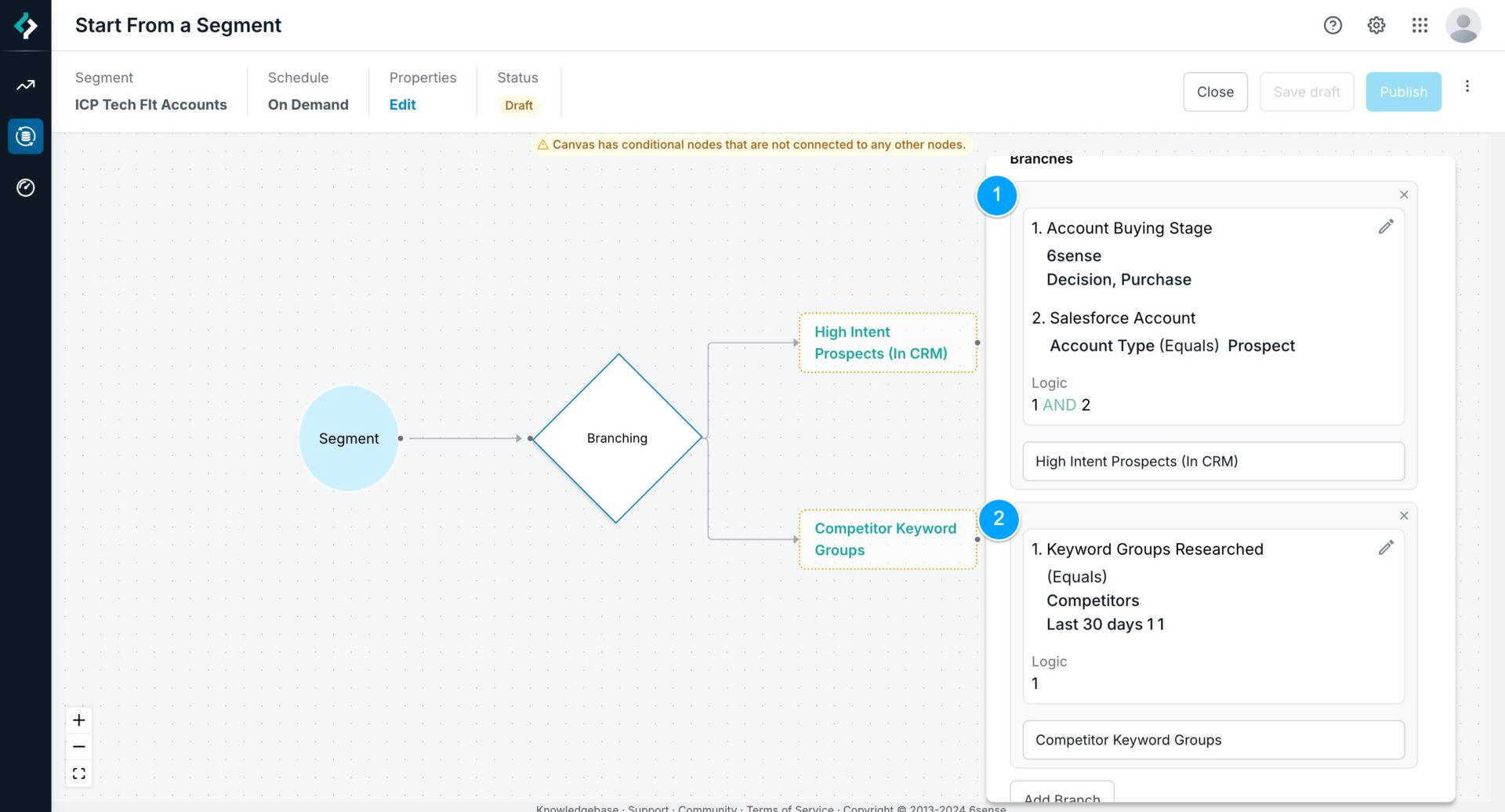
Add Enrichment Nodes. Go to Action > Enrich in the Node Toolbar. You have the option to Enrich CRM Accounts/Contacts/Leads and MAP Leads.
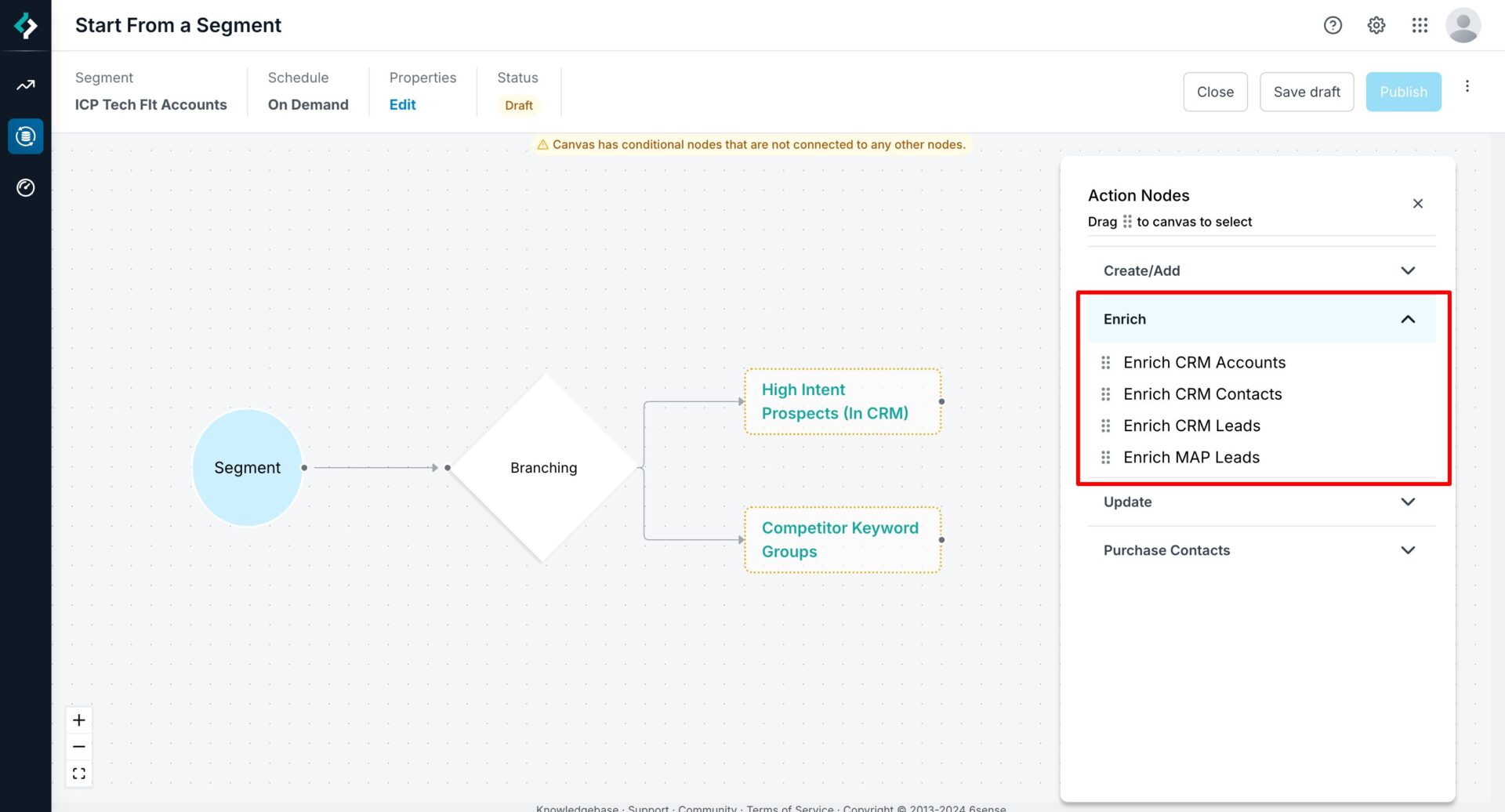
In this scenario we will take the first branch of prospect accounts that are showing high intent and Enrich all of the Accounts, Contacts and MAP Leads associated to those CRM Accounts. See the following articles for additional information on configuring Enrichment nodes:
Configure Account Creation and Contact Purchase. In Action Nodes, you’ll see the options to “Create/Add” as well as “Purchase Contacts”.
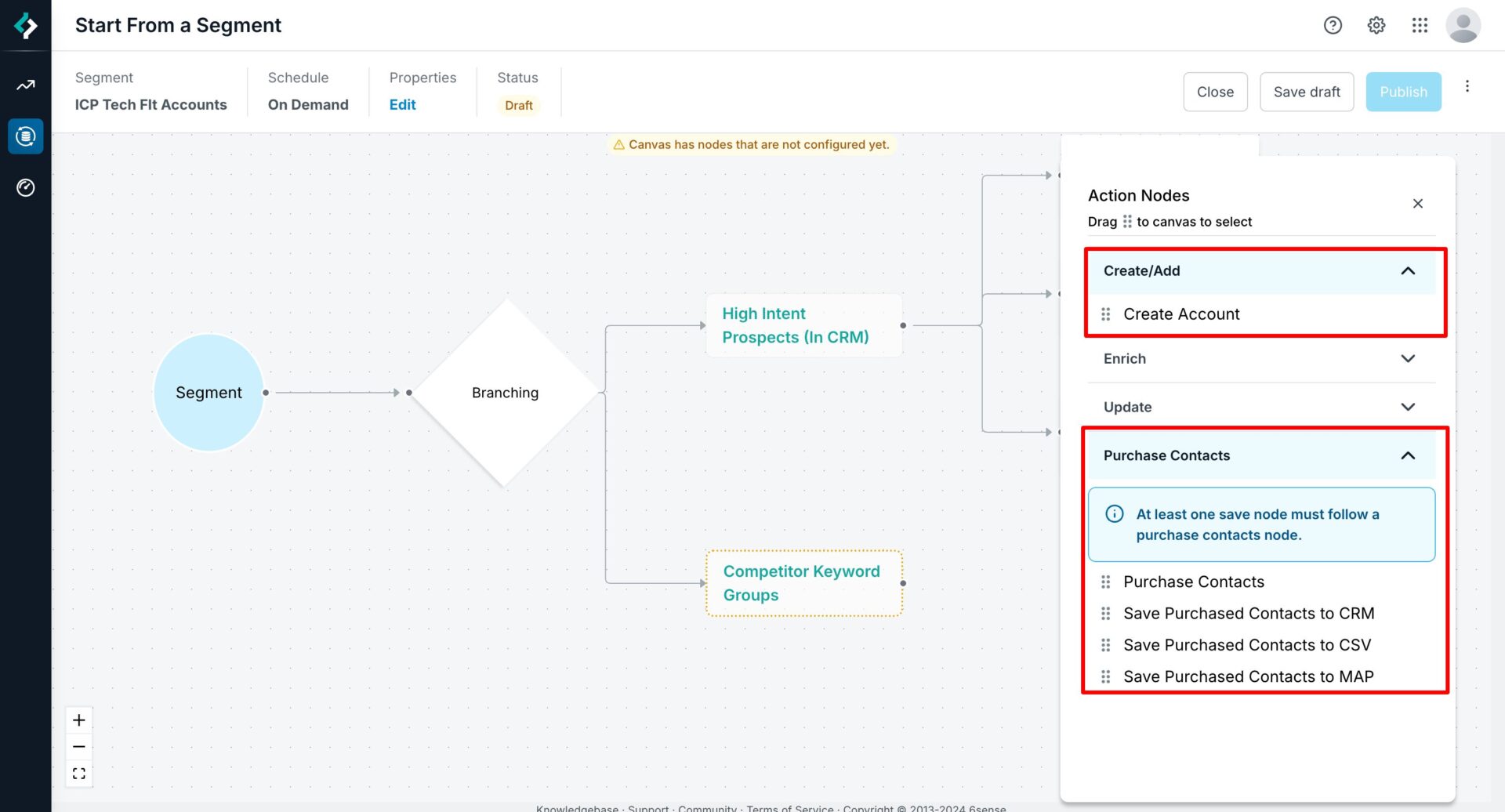
This example creates new accounts that are exhibiting Competitive Keyword Search and acquire new contacts for them so that the sales team can work these accounts.
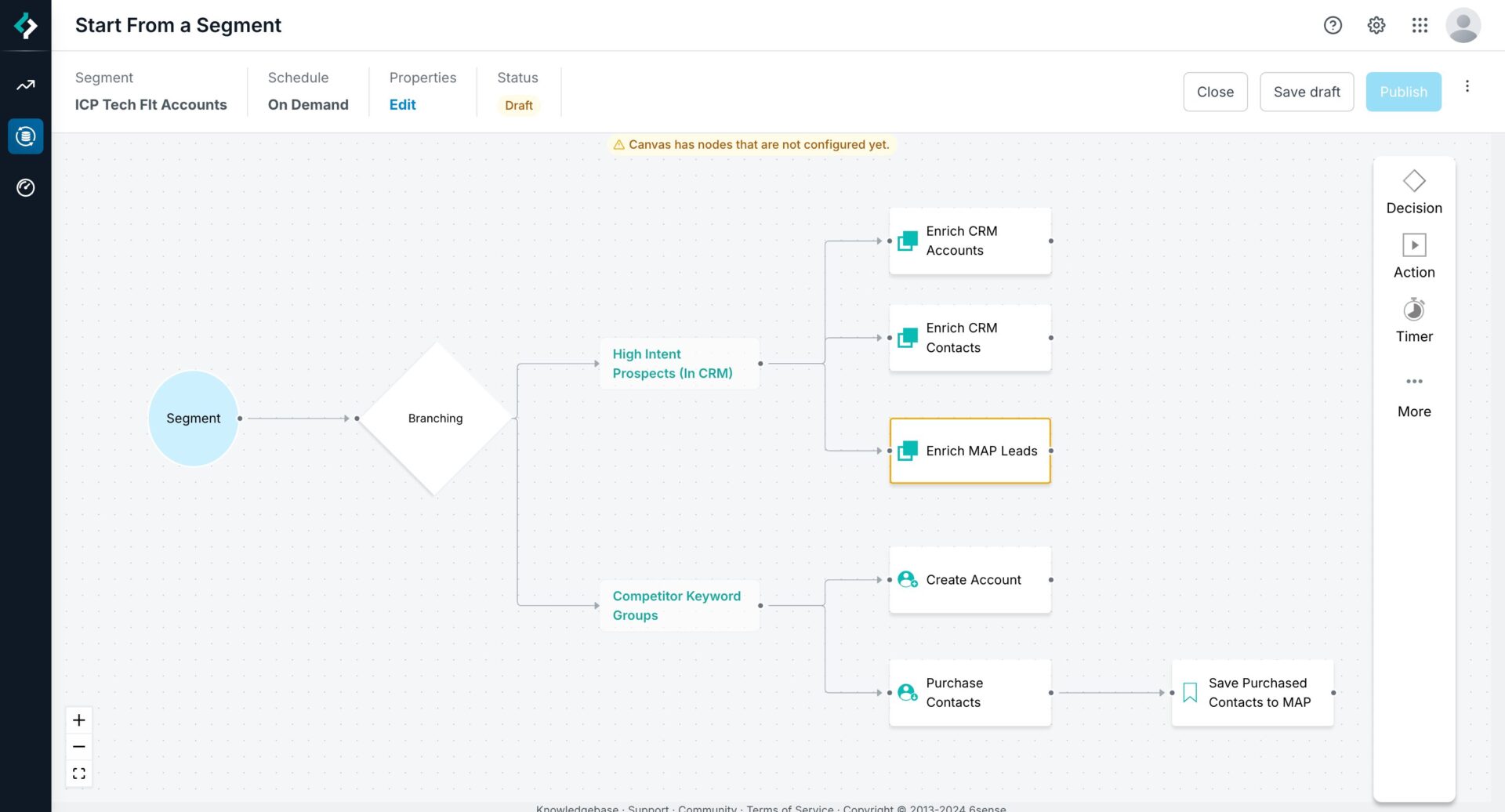 See the following articles on how to configure account creation and contact purchase nodes:
See the following articles on how to configure account creation and contact purchase nodes: The workflow configuration is now complete. This example demonstrates how you can enrich any supported system/object combo from the Start from Segment Canvas. You can create accounts and acquire contacts.