In Data Workflows, you can use a pre-defined template to set up a MAP enrichment workflow to enrich leads (Marketo), contacts (Eloqua), or prospects (Pardot).
Prerequisites
An active MAP integration.
Enrich MAP leads/contacts/prospects
The images in this section use Marketo leads, so the naming will be different if you use Eloqua or Pardot.
To enrich leads/contacts/prospects in your MAP:
Go to Data Workflows > Data Workflows.
At the top right, select Create. The templates page opens and shows the templates that are relevant for your integrations.
Select the Enrich MAP Leads/Contacts/Prospects template. The Create Workflow popup opens.
Name the workflow.
Select the schedule at which you want to run the workflow. This example shows On-demand.
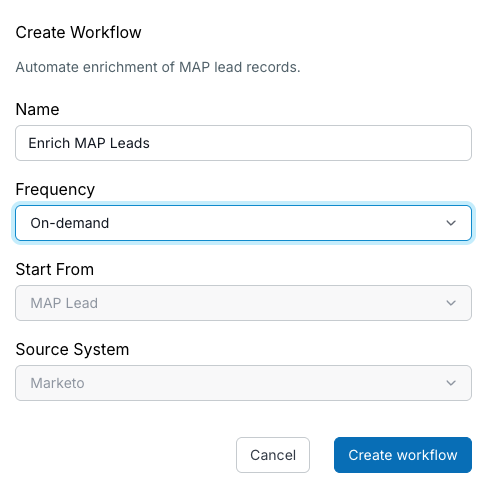
Select Save to create the new workflow.
The workflow canvas opens.
The start node is “All MAP Leads/Contacts/Prospects”, so by default the workflow will enrich all MAP leads/contacts/prospects.
You can filter down to only the MAP entities that you want to enrich.
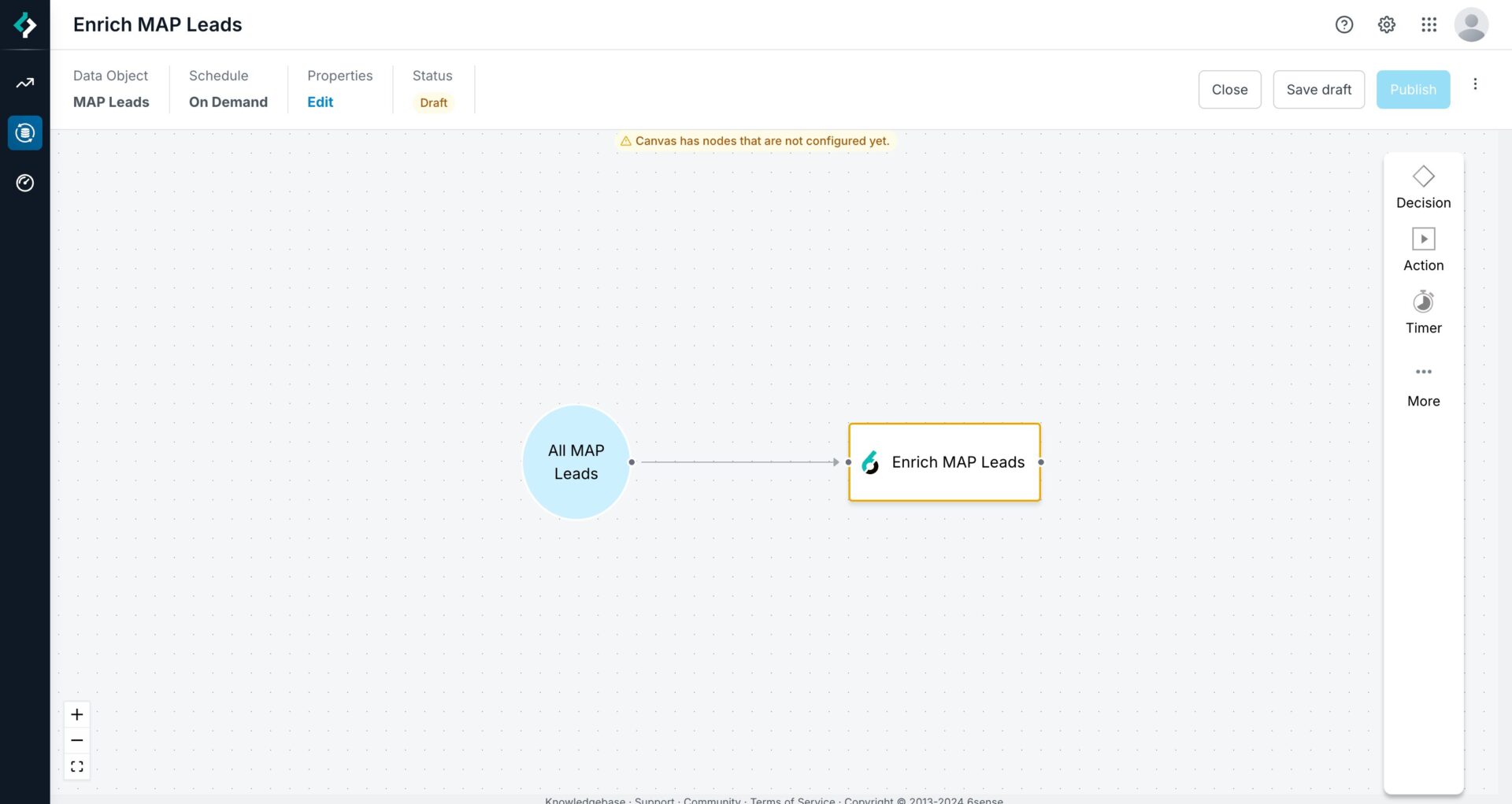
Select the Enrich MAP Leads/Contacts/Prospects node.
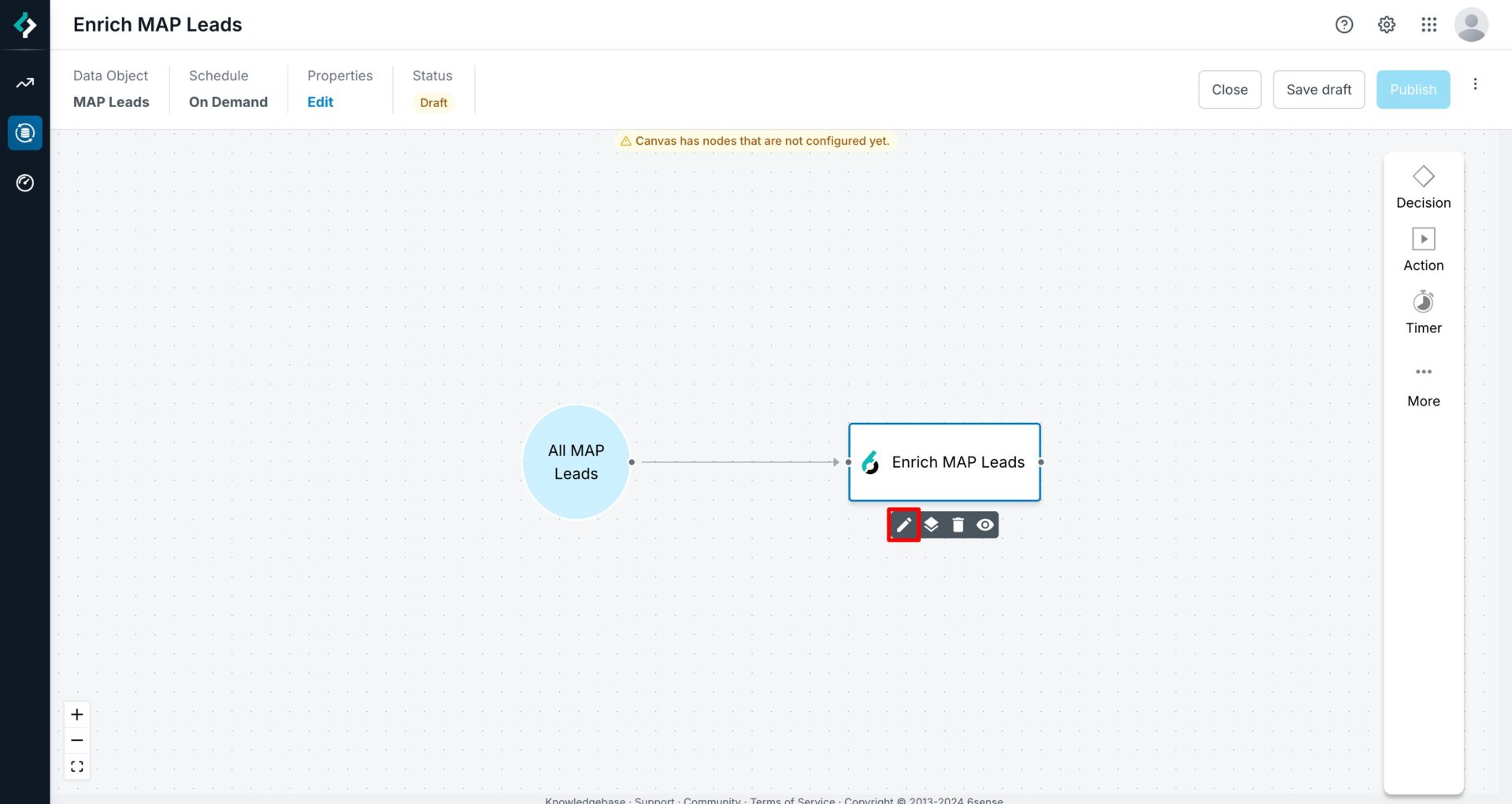
The node configuration panel opens and displays:
Node name: Give the node a custom name to identify any configurations you’ve made on the node.
Description: Add a convenient description to describe any conditions you’ve set on this node for future reference.
Conditions: Add filter conditions to specify what records to enrich.
Mapping profile: Select the mapping profile you want to enrich your MAP leads with.
Advanced options
Batch size: The batch size 6sense uses to make updates through the MAP system’s APIs.
Re-enrichment configuration: A given record will not be re-enriched within the time period that you configure.
Configure the conditions. This is the most important part of node configuration, where you can filter down on records you want to enrich using MAP filters.
Select Add Condition.
The Edit Condition panel lists all the MAP fields to which 6sense has access.
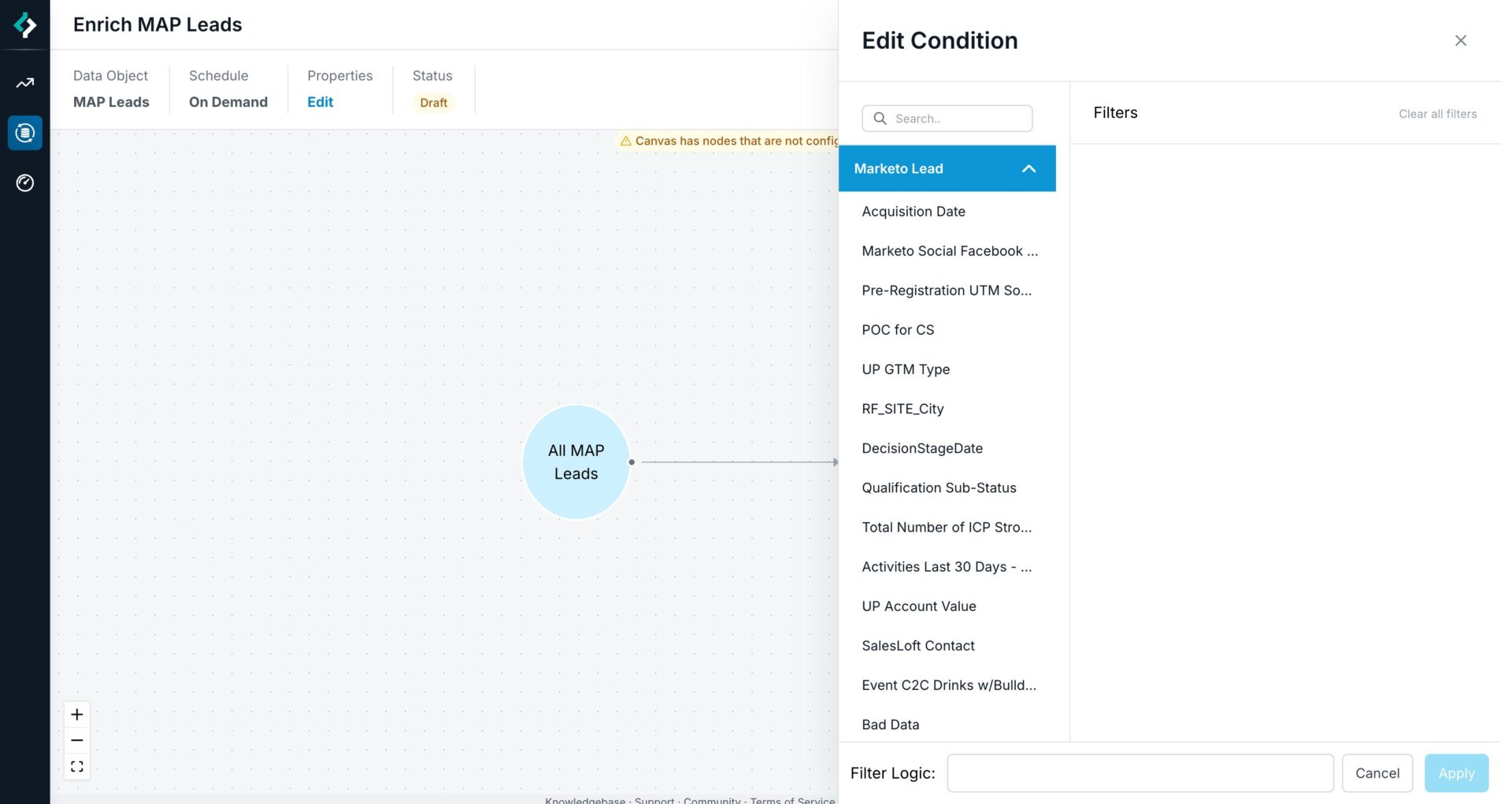
This example shows how to enrich Marketo leads that had a Lead Source equal to “Demo Form Fill” and Created At date After Oct 1, 2024. (I want to enrich leads that filled out a demo request after October 1, 2024.)
Select Apply.
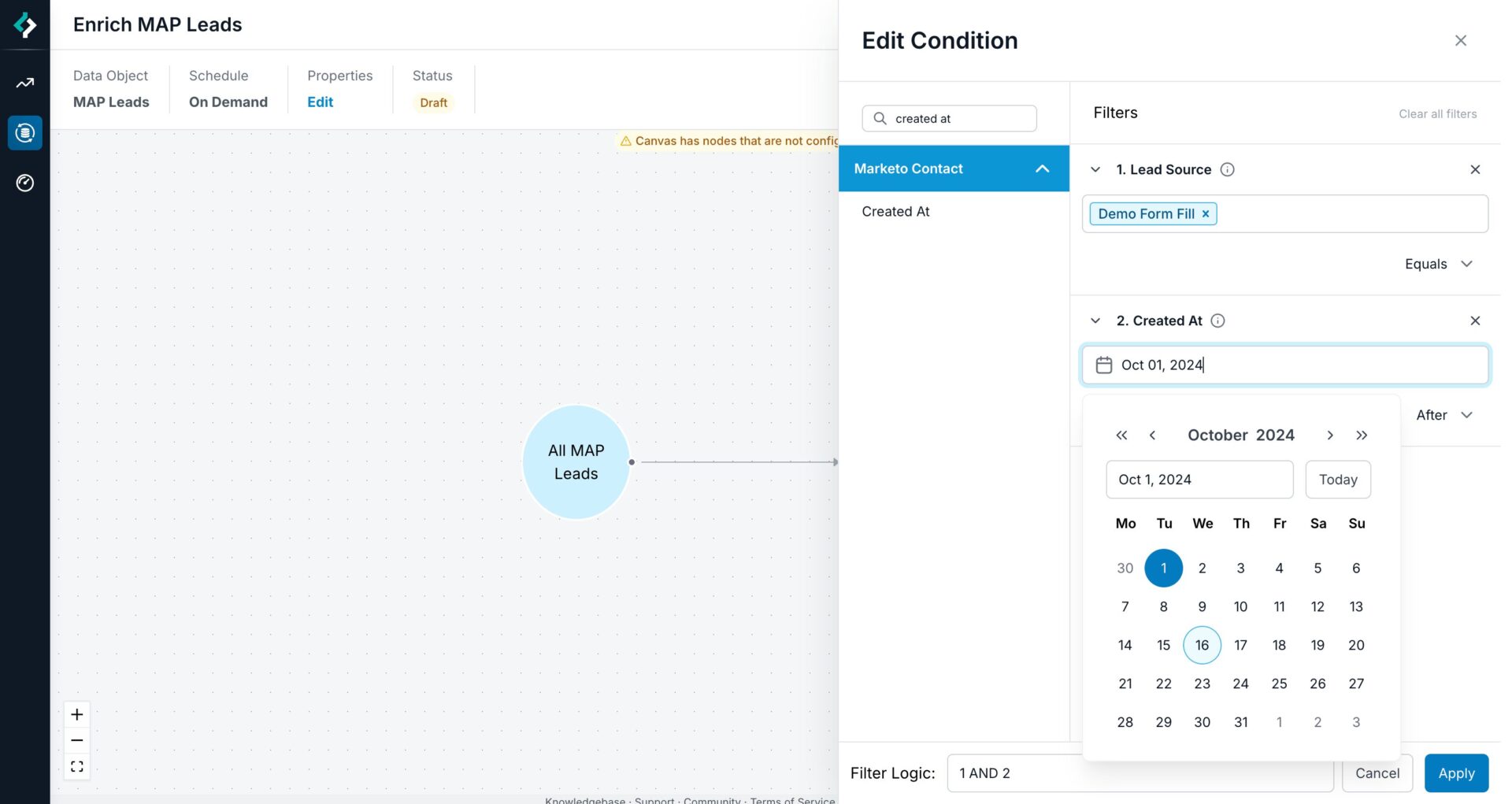
Select a Mapping Profile.
Configured the Batch Size and Re-enrichment settings as needed.
Select Save.
Select Save Draft to save the workflow.
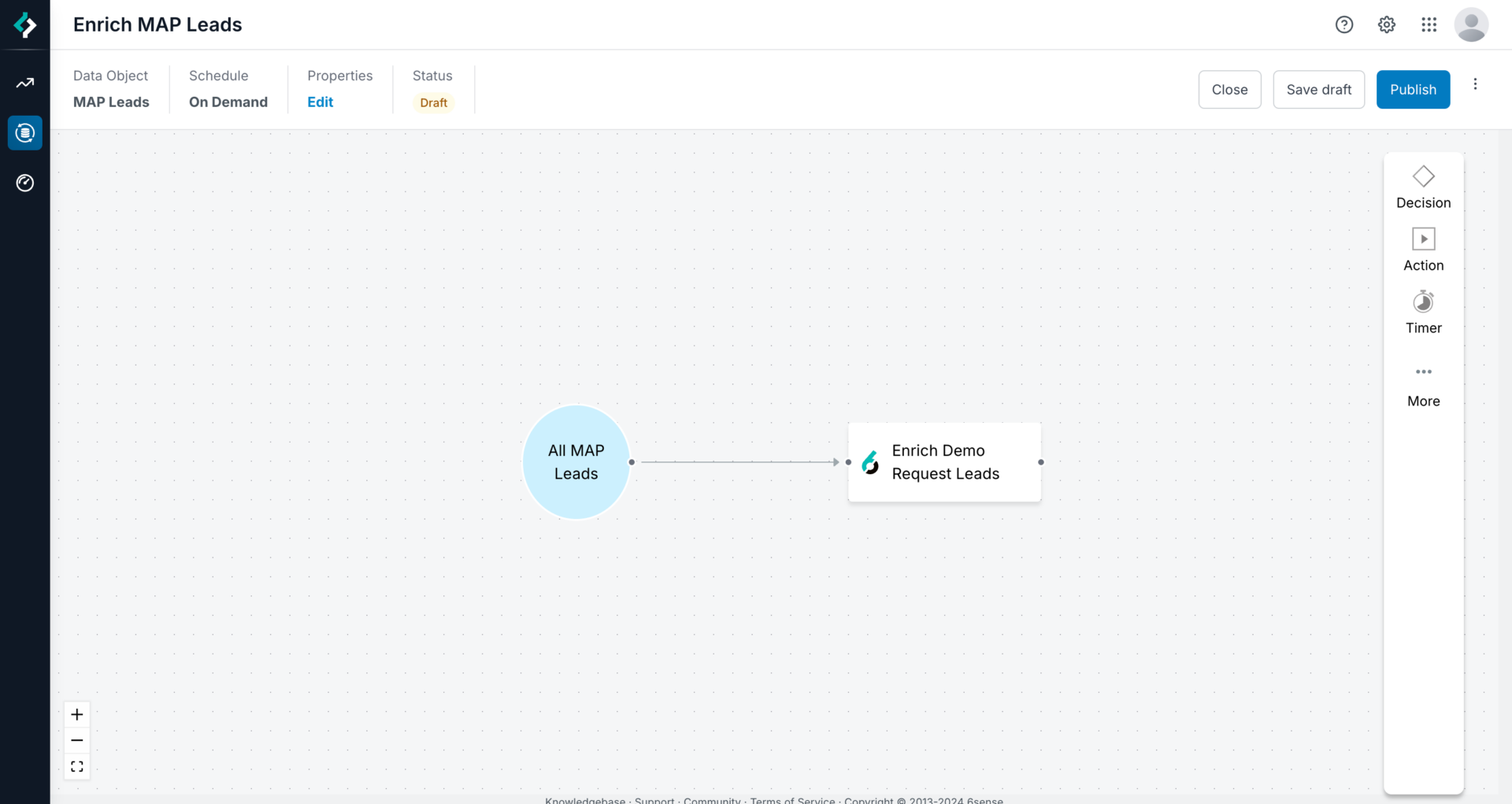
Preview the workflow. Refer to Preview a Data Workflow.
Run the workflow. In this example the workflow runs On-demand. From the Workflows list page, locate the workflow and select More (3 dots) > Run Now.