Use Data Workflows to ensure all the records that you’ve purchased through Sales Intelligence are updated with the most up-to date company firmographic and technographic data.
Prerequisites
An active Salesforce integration.
Access to Sales Intelligence.
A mapping profile.
Create a workflow from a template
Go to Data Workflows > Data Workflows.
At the top right, select Create. A page displays all the available templates.
Select one of the re-Enrichment templates. The Create Workflow popup opens.
Give the workflow a descriptive name.
Select the run schedule. You can run it Weekly Recurring or Daily. If you choose Weekly Recurring, you’ll also select the day that this runs on. These runs will be triggered with the daily 6sense pipeline run.
The Start From and Source System options are already filled in for you.
Select Save.
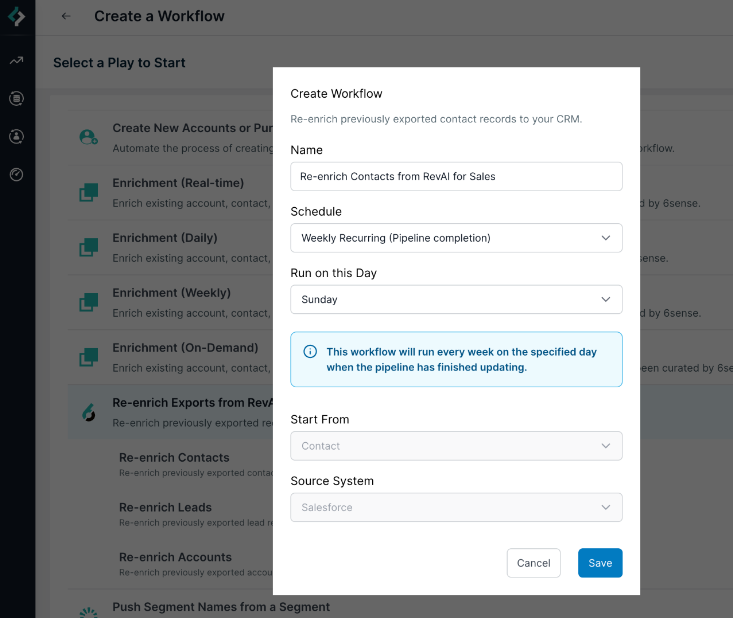
6sense creates your new workflow and shows the default nodes.
Configure the enrichment settings
The start node’s name is Past Exported Contacts, which means that this workflow’s input are all previously exported contacts from Sales Intelligence.
Click on the Enrich Contacts node and the pencil icon to set up the node.
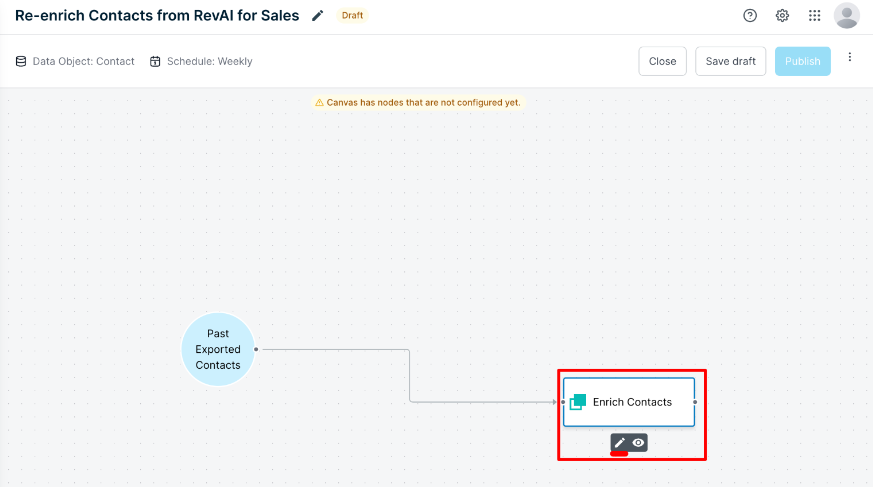
Set Filter Conditions
Select Add Condition.
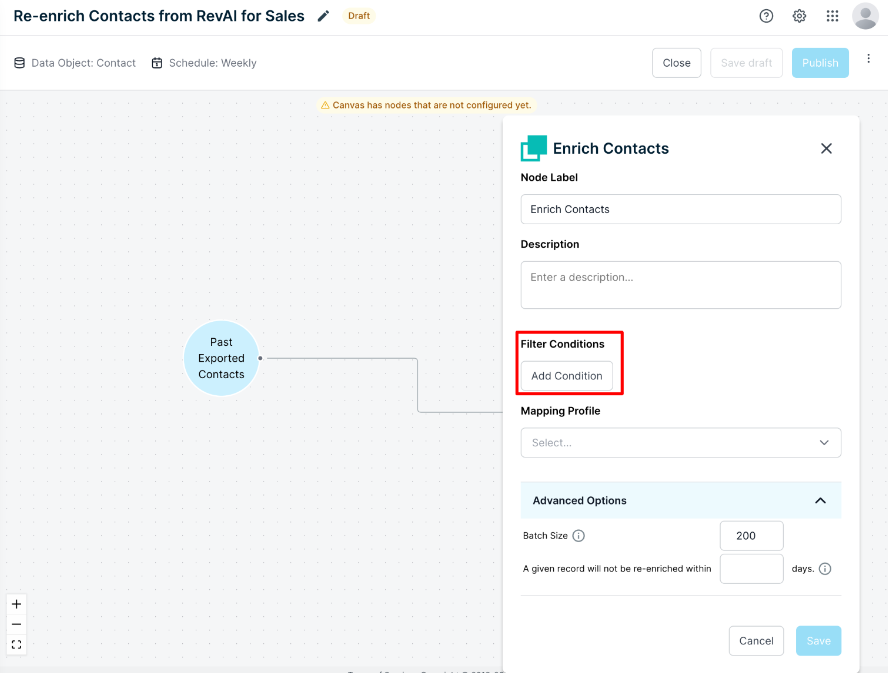
You have the option to further filter down the records that get updated with this Workflow. You’ll see that you have any of your Salesforce {object} fields available to filter on. For example, we added a filter to only keep contacts updated that were created after Jan 01, 2024. This ensures that contacts that were purchased through Sales Intelligence prior to Jan 01, 2024 would not be updated by this workflow. Click Apply when you are done setting up these filters.
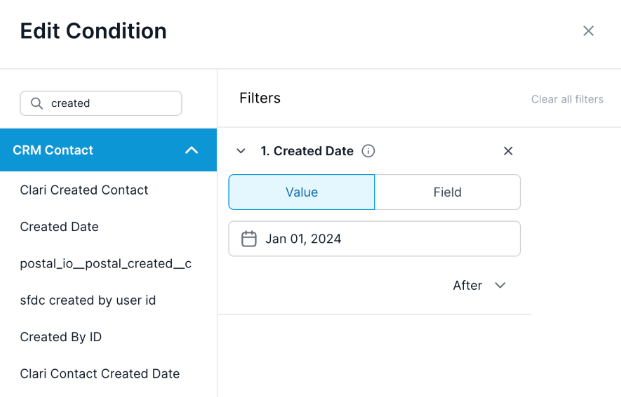
Choose a mapping profile
Select the mapping profile you want to use for this workflow. Workflows does not share a mapping profile with Sales Intelligence. You’ll want to make sure the fields that you want to keep updated are mapped in line with your Sales Intelligence Mapping Profile.
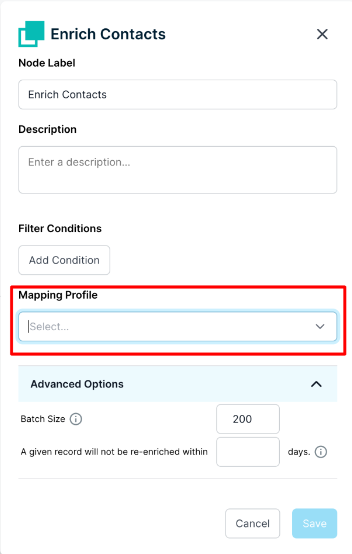
Set override settings
You’ll want to make sure that the fields you want to keep updated have override permissions in the mapping profile. Make sure that these fields have the “Allow Override” box checked in your mapping profile. Otherwise, this workflow will not be able to update those fields that have been previously filled. You also have the option to override the settings in the mapping profile you select just for this node. To do so, click on Override.
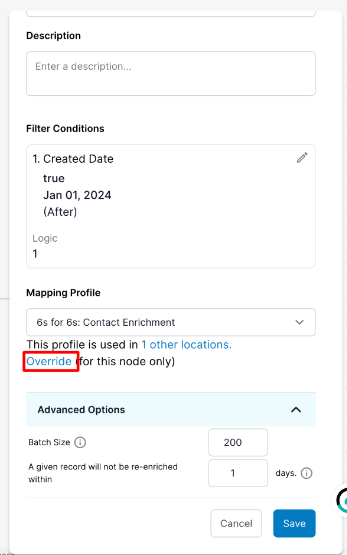
And check the box for the fields that you want to give override access to so 6sense can update them when there are changes. This will not change the original mapping profile settings, but will create a copy of that mapping profile with the updated override settings.
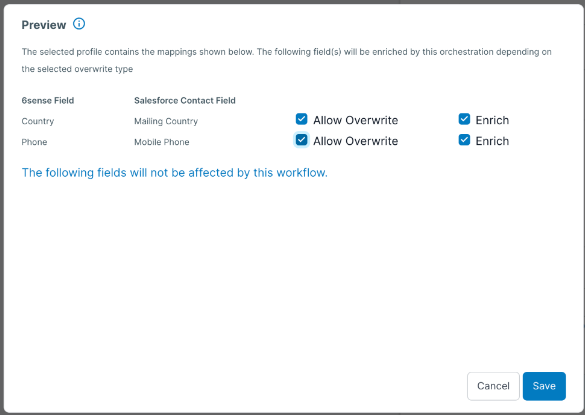
Set advanced options
Batch Size: This sets the batch size for the SFDC integration when 6sense pushes record updates. Reducing the batch size may inversely affect the number of API calls. For example, decreasing the batch size from 200 to 50 will result in 4x more API calls. The smaller the batch size, the longer the processing times. Changes will reflect the next time this action runs.
Re-processing time: This setting allows you to set the cadence at which any record can be updated by this workflow. For instance, if you set this to 5, 6sense will not update the record with any changes in the next 5 days. Only on the 6th day, will those updates be reflected on a particular record. We recommend this be set to “1” as you’ll want to keep the data as fresh as possible.
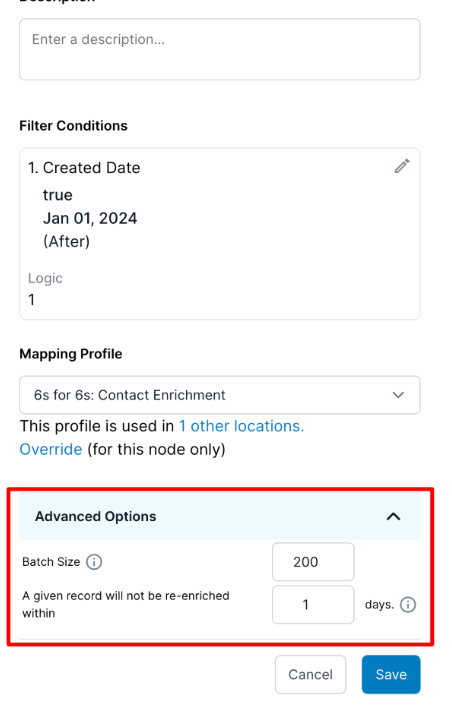
Select Save and you’re ready to preview or publish the workflow
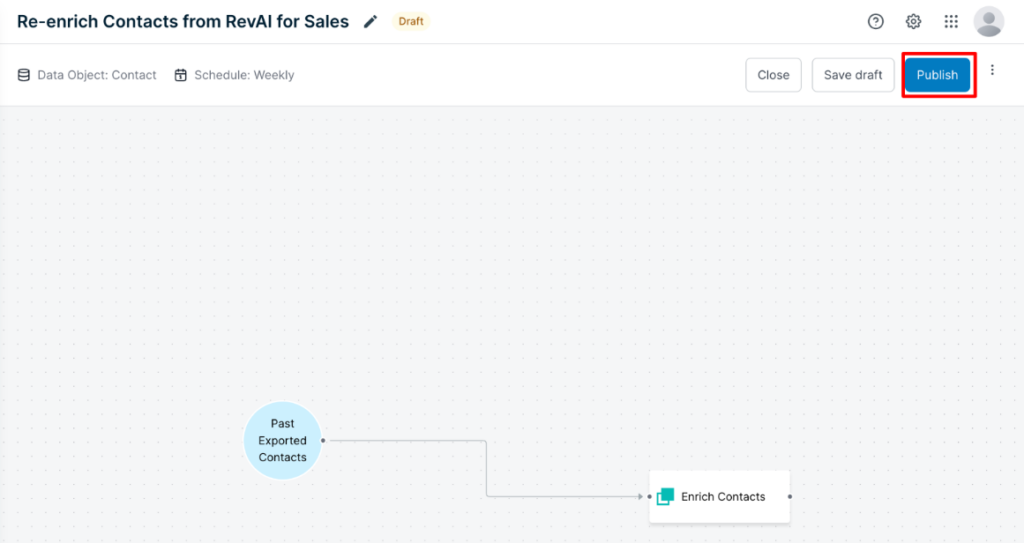
FAQ
Can I run this workflow on demand?
No. It can only run this on a weekly or daily schedule, with the 6sense pipeline run.
Are credits deducted for updating records?
Once a record has been created through Sales Intelligence, no additional credits will be charged to re-enrich the same record within the 12 month maintenance period across both Sales Intelligence and Data Workflows.
This logic holds true even if you choose to enrich different fields across Sales Intelligence and Data Workflows.