Data Workflows allows you to export account temperatures to supported CRMs. Use temperature to prioritize accounts that show in-market signals.
For about how Sales Intelligence provides temperature, refer to Temperature in Sales Intelligence.
The workflow exports only accounts with Hot, Hot New, or Warm status. The Cold status is not exported (to reduce API calls since many accounts are typically cold). However, Cold status is updated in the CRM when an account transitions from Hot, Hot New, or Warm to Cold.
Prerequisites
Platform requirements:
CRM: Salesforce or HubSpot CRM integrated with 6sense.
6sense: Sales Intelligence.
Application requirements:
A text type field in your CRM to receive the 6sense temperature.
A mapping profile with temperature mapped to a CRM field.
MAP the account temperature field to any existing CRM text type field or create a new custom text type field.
Set up the temperature export
To export the account temperature:
Go to Data Workflows > Data Workflows.
At the top right, select Create.
Select the template Export Account Temperature to CRM Accounts.
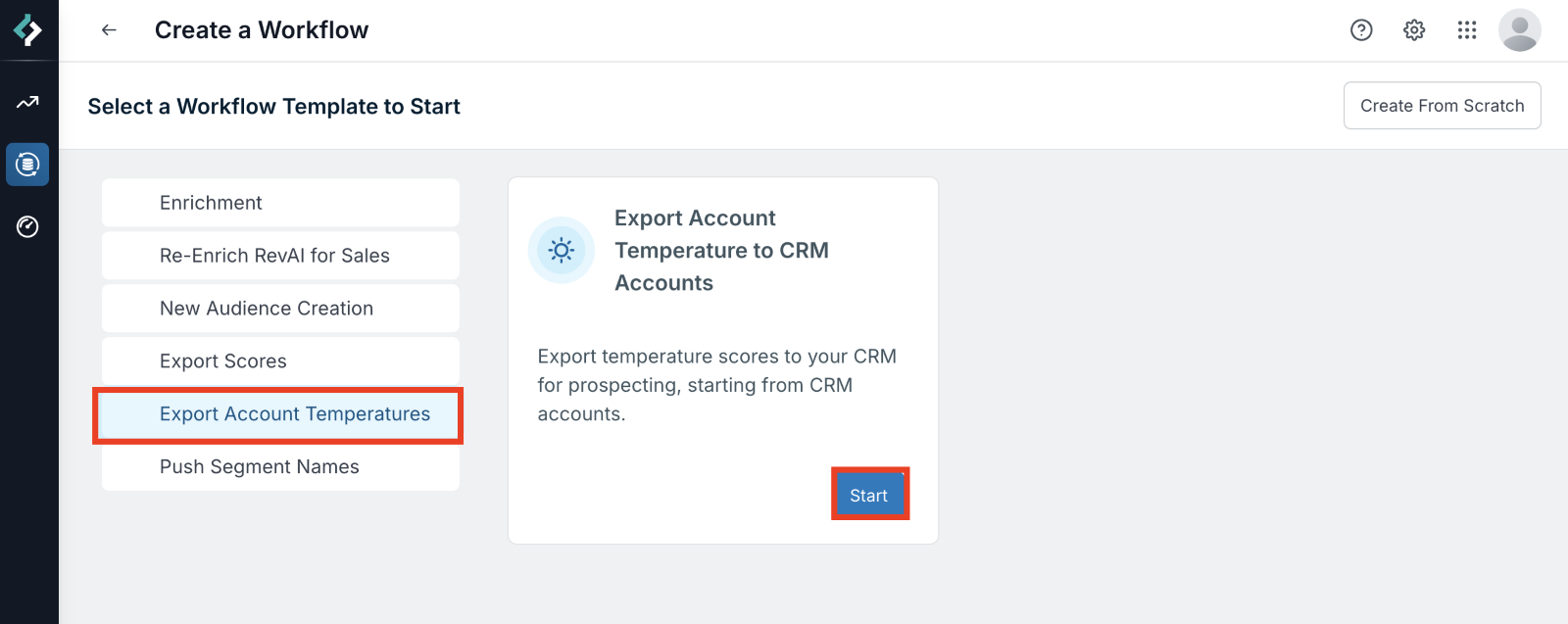
Name your workflow, select the schedule, and select Save.
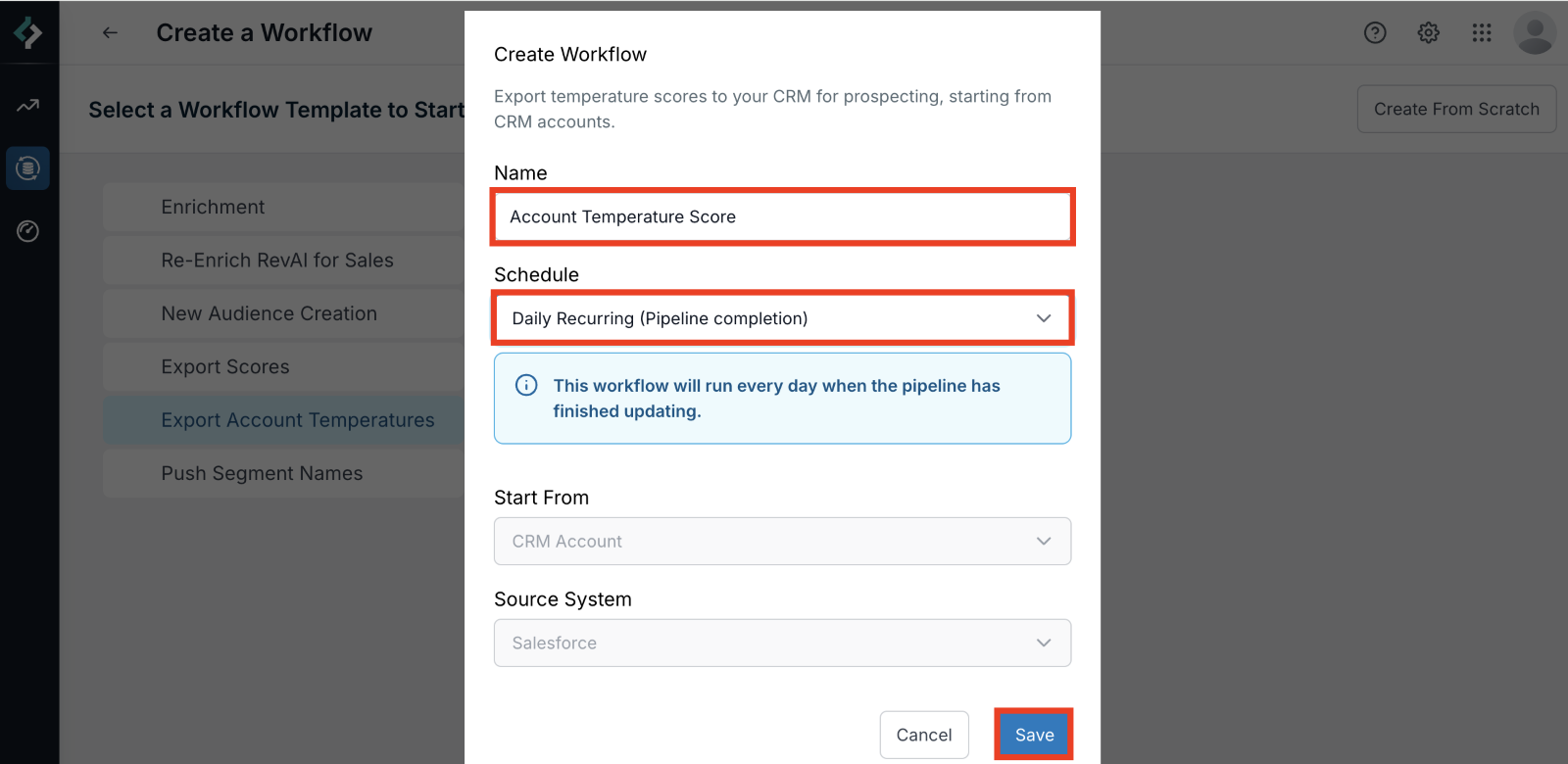
(Optional) Add a decision node to determine which accounts are included/excluded from being enriched with temperature. The decision node allows you to filter your CRM’s available fields on the account object.
For example, you may have account records in CRM for sales/customer accounts and partner accounts, and you may only want to push the temperature score to your sales/customer accounts records. Using a decision node reduces the processing time and API usage.
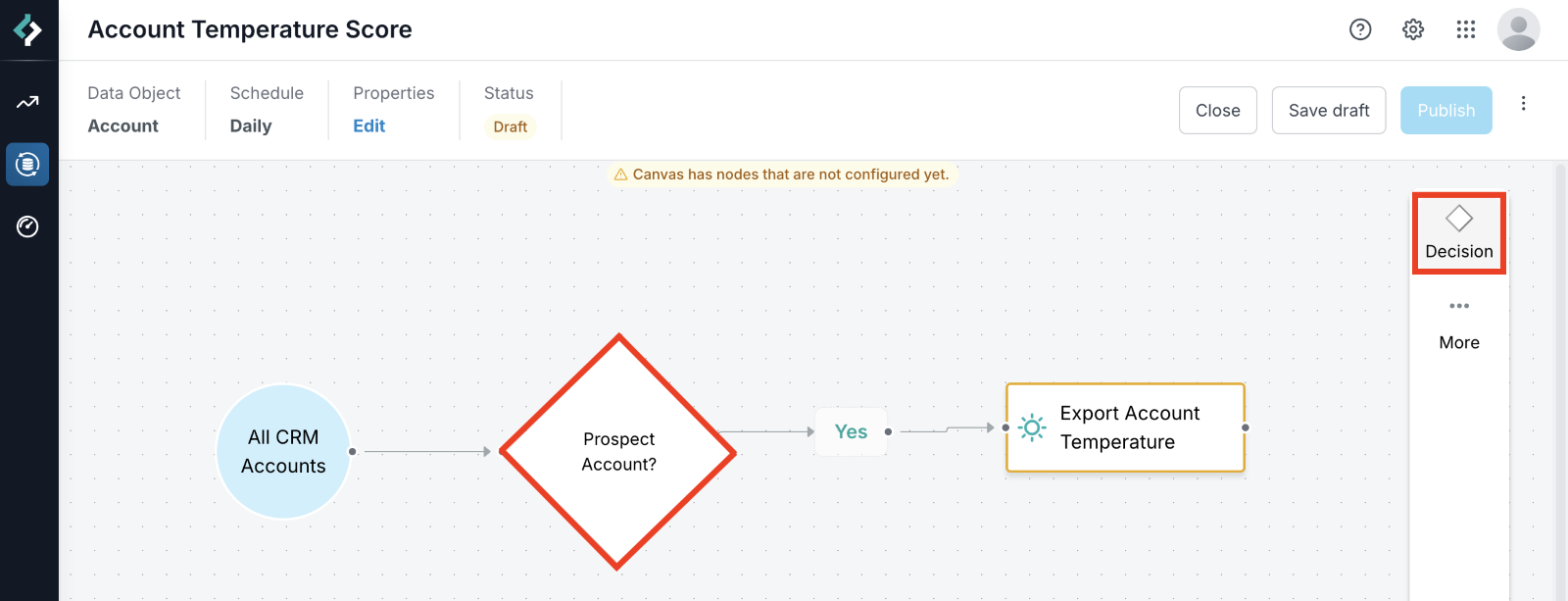
Configure the Export Account Temperature node.
Select the pre-configured mapping profile. If the mapping profile you need is not in the menu, it isn’t set up yet. Refer to mapping profiles settings.
Select the batch size.
Select Save.
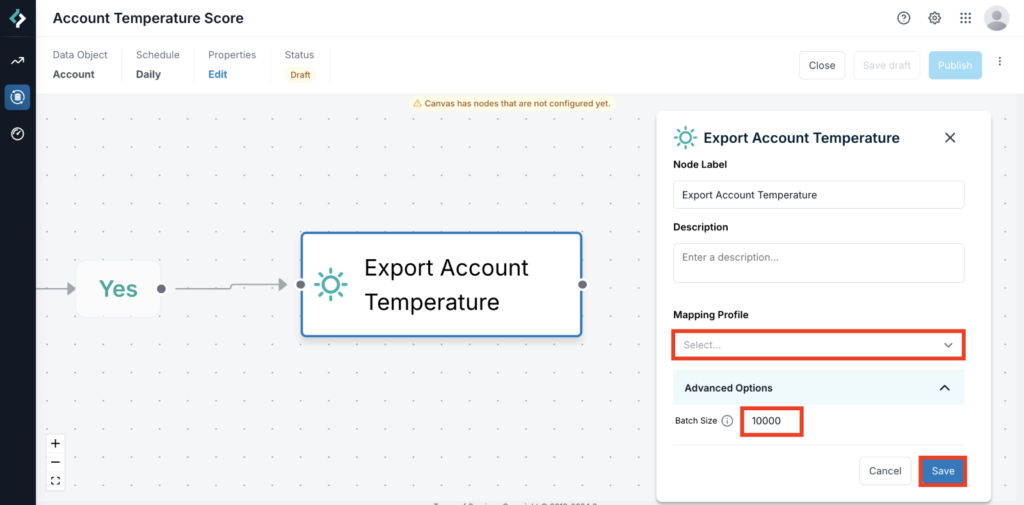
The workflow is now ready to be published.
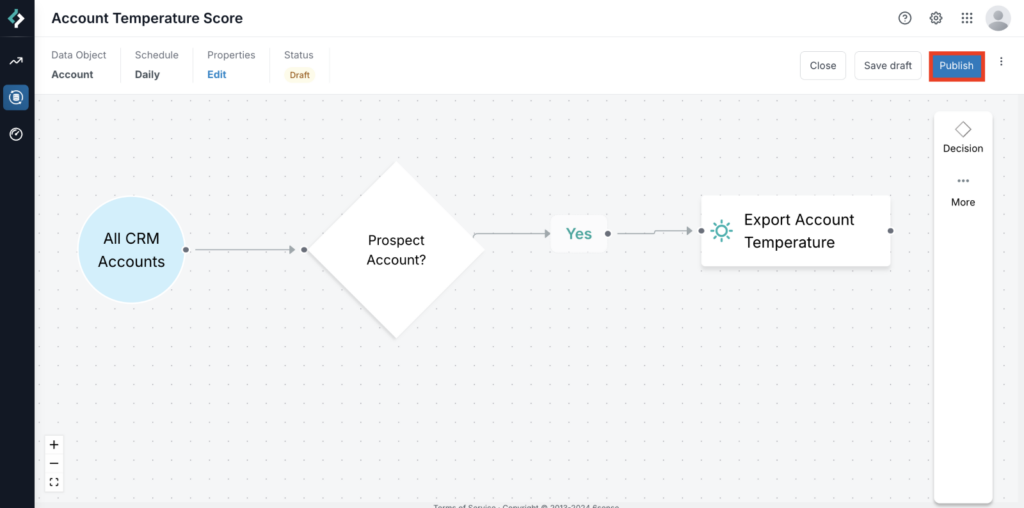
On-demand workflows
If you choose to run this Workflow on-demand, there is an additional step required to run the Workflow. From the Data Workflows menu, find your workflow, select the three dots under actions, and select Run Now when you are ready to run your Workflow.
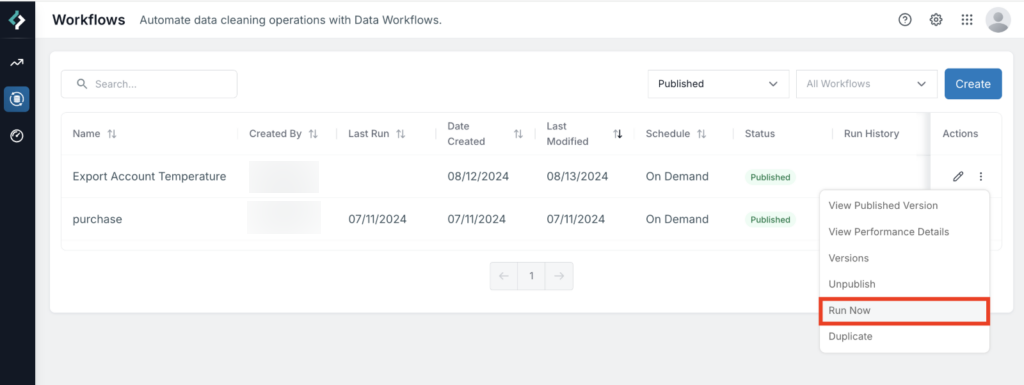
Review exports
To review how exports were processed, go to Data Workflows > View Performance Details.
Records are grouped into Successful Exports and Unsuccessful Exports tabs. You can view the updated fields for a record by selecting the record. Also, you can view the path followed by the record as shown below.
FAQ
Does account temperature export require credits?
No, the Account Temperature Export node does not require credits, at this time. This may be subject to change at 6sense’s sole discretion.
Can I export contact temperature?
No, contacts do not have temperature.
Can I build an account temperature export Data Workflow starting from a segment?
No, you can build one using the Account Temperature Export template only. Temperature export workflows start from all CRM accounts, and you can use the decision node to filter account records.
No other action node can be used along with the account temperature export node.
What CRM fields can be mapped to the account temperature field?
The account temperature field can be mapped to any existing CRM account object text type field. Also, you can create a new custom text type field for a CRM account object and map it to the 6sense account temperature field.
How often are the temperature grades updated?
Account temperature is evaluated daily based on the 6sense signals. The daily evaluation may not result in a change in temperature status. For example, account temperature for an account may remain “Warm” after daily evaluation.
How is temperature defined and calculated?
6sense calculates an account’s temperature using intelligent 6sense signals, available from your plan. For more details, refer to Temperature in Sales Intelligence.
Can I export temperature score to only “Hot” accounts?
No, currently, 6sense does not have a filter for “hot” accounts, only CRM filters can be used in the decision node.
Can I test the temperature export in a CRM sandbox?
Yes.