This feature requires the Orchestrations package.
Q: What are the different statuses shown in the Orchestration History section?
A: We’ll define these assuming we’re looking at an Account-based Orchestration, but similar definitions apply to Lead and Contact configurations:
Accounts Eligible: The accounts shown in the Preview, i.e. those that matched the configuration from the Type step.
Accounts Skipped: The accounts that were not updated, either because the records were already updated relatively recently (per your Limitations configuration) or because 6sense did not have any new or different data to update on those records.
Accounts Enriched: The accounts where at least one field was updated.
Accounts with Errors: The accounts that failed to update due to an error detected by your CRM/MAP either when updating the specified field, or when attempting to save changes to the entire record.
Q: What are the most common errors I may see?
A: There are two types of errors: record-level and field-level errors. Most errors will require you to fix some configurations, either within 6sense or within your CRM/MAP.
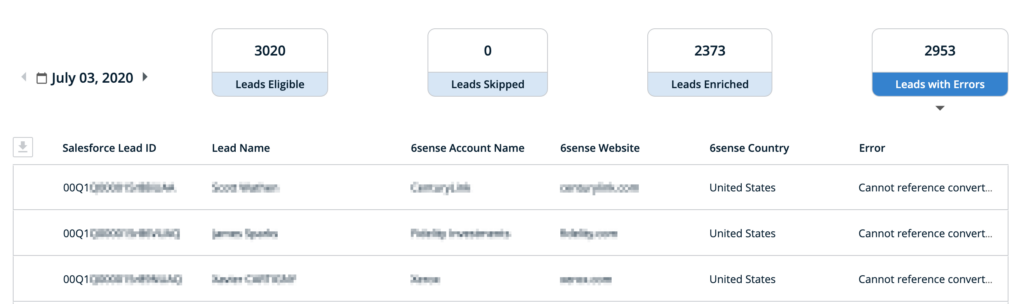
The most common record-level errors, which are shown in the above view, include:
Cannot reference converted lead – this means the lead has been converted to a Contact, and therefore the original Lead can no longer be updated. While the CRM/MAP identifies this as an error, there isn’t any action to be taken here since the record simply can’t be edited.
Cannot execute flow trigger – this means that your organization has likely configured automated flows within the CRM/MAP that depend on specific fields being updated. Consult with your CRM/MAP admin to determine if additional fields must be included in your Mapping Profile so 6sense can properly enrich those records to trigger your follow-on workflows.
Insufficient access on cross reference entity or Invalid cross reference ID – this typically occurs when 6sense is attempting to enrich contacts, but the 6sense API user does not have sufficient access to view the associated account. Check with your admin to determine whether the 6sense API user needs additional access to Accounts.
Inactive owner or user – If the owner of the object being updated is no longer active, then the CRM/MAP prevents 6sense from automatically updating that record.
The most common field-level errors are described in the following question. Those statuses can be viewed when clicking on any of the rows in the table view:
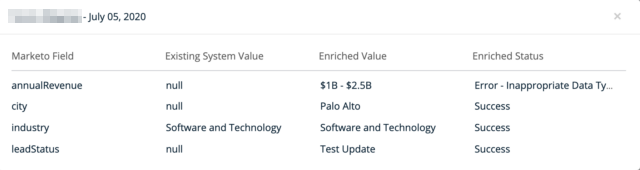
Q: When I click into a specific account to view its update history, what are the possible Enrichment status messages?
A: The following statuses may be displayed:
Success – if a new value was successfully updated
Skipped – Value Unchanged – if the value 6sense intends to update matches what already exists in the system field
Skipped – Overwrite is false and field is not empty – if 6sense has a different value than what exists in the system field, but overwrite is disallowed
Skipped – API Limit Exceeded – if the record could not be updated because 6sense had already exceeded your allowed API limits for the day
Skipped – Enriched Too Recently – if the entire record was not processed because it was already updated in a recent time period (governed by Limitations within Schedule configurations)
Skipped – Converted value is empty – if 6sense does not have a value available for the specific field for that specific company
Error – Value Too Long for Field – 6sense could not update the intended value because the CRM/MAP field cannot accept a value with that many characters. Consider selecting a different field or increasing the allowable length for the current field.
Error – Inappropriate Data Type – 6sense’s intended value has a different data type or structure than what may be saved in the system field. For example, the comma-separated list of segment names is a text value, but you have selected a numeric field to be updated.
Error – Field requires a value from a picklist and enrichable value is not within that set– you have selected a field that only accepts values within a picklist. This is not a best practice for Segment Participation since the number of possible values may be quite large as Segments are created over time.
It is possible that other field-level errors may be displayed if there is some other unexpected interruption while data is updated within CRM or MAP. In those cases, 6sense will typically show the relevant error message provided by the CRM or MAP – if you need additional help interpreting such errors, please reach out to your 6sense CSM.
Q: Can I view the specific errors in a file?
A: No. The errors for each field may only be viewed by clicking on individual accounts displayed in the History view. When you download the file from the History view, you will see a status column representing whether the given record was updated or not, but you will not see field-level data or errors represented in that file.