This feature requires the 6sense Orchestrations package.
Q: What is an Orchestration?
A: Orchestrations in simple words are software-driven features in our product that can trigger automated actions based on logic built around states, behaviors, and data of accounts, contacts, buying teams, opportunities, and other records. Examples:
Showing different display ads to targeted users in advertising campaigns based on the 6sense predicted buying stage for an account is one kind of orchestration.
Sending Alerts to sellers when an account is showing signs of disengagement so they can take action to reengage accounts is another orchestration.
Enriching account records in Salesforce with firmographic data available from 6sense’s Master Company Database when there are data gaps is a different kind of orchestration.
6sense supports many different kinds of orchestration actions across the product’s capabilities and through it’s integrations with other technologies.
Specifically, however, there are a set of orchestration actions that are clubbed together under ‘Orchestrations’ in the 6sense platform and navigation. These are capabilities from available orchestrations designed for specific data operations and workflows between various platforms, and offered as part of our 6sense Orchestrations subscriptions.
Q: What orchestrations are available in 6sense Orchestrations subscription today?
A: The following orchestrations are available under ‘Orchestrations’ for 6sense Orchestrations customers:
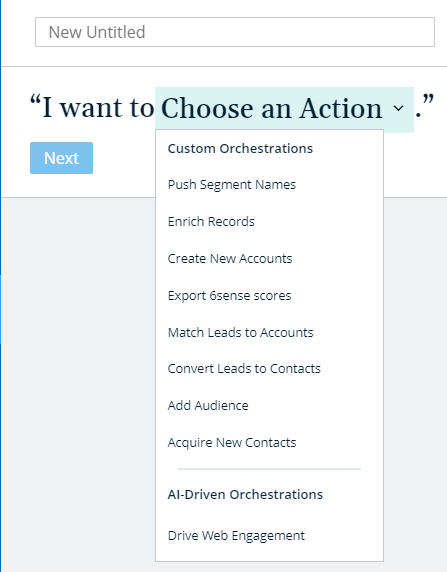
Push segment Names: This orchestration is designed to dynamically update account, contact, and lead records with the published 6sense segment names that the associated or matched account belongs to within 6sense. CRM
Match Leads to Accounts: This orchestration is designed to match leads in the CRM Lead object to accounts in the CRM Account object based on 6sense matching algorithms and customer-configured tiebreaking logic. Learn more here.
Convert Leads to Contacts: This orchestration takes a lead in the CRM Lead object, matches it to an account in the CRM Account object, and converts that lead to be an associated contact of the matched account. Learn more here.
Create New Accounts: This orchestration identifies relevant companies from the 6sense Master Company Database that do not match to an existing account in the CRM Account object, and automatically creates the account in CRM. Learn more here.
Enrich Records: This orchestration helps to enrich account, lead, and contact records in CRM and MAP with relevant and up-to-date firmographic information from 6sense. Learn more here.
Add Audience to Campaigns: This orchestration enables workflows of pushing a relevant people audience, based on account and other criteria, into campaigns or lists within CRM and MAP for activation. Learn more here.
Acquire New Contacts: This orchestration is designed to help acquire contacts that do not exist in a customer’s CRM or MAP, create them as records in the respective databases, and put them within campaigns for activation. Learn more here.
Drive Web Engagement: This orchestration allows users to automatically target accounts that are a good fit at the right time to engage with Display Campaigns. Learn more here.
Q: Can 6sense orchestrations mentioned above be used without integrating a CRM with 6sense?
A: Only Add Audience to Campaigns orchestrations can be used without a CRM. Otherwise, orchestrations can only be used if a supported CRM is integrated with 6sense.
Q: Can 6sense Orchestrations mentioned above be used without integrating a MAP with 6sense?
A: Yes, it can be used without integrating a supported MAP (assuming a supported CRM is integrated). If a supported MAP is not integrated, any orchestrations that are designed for actions with MAP would not be available. Oracle Eloqua, Salesforce Marketing Cloud Account Engagement (Pardot), Adobe Marketo, and Hubspot MAP are the supported MAPs today.
Q: Is there a way to update the Leads or Contacts that satisfy a current status rather than whether they are associated with a given set of companies?
A: No. Leads and Contacts can be selected on the basis of them being at companies within a 6sense Segment, but they cannot be included or excluded based on record-level fields like Lead Status, Contact Grade, etc.
Q: When are Orchestrations run, and when will they be completed?
A: You can choose when your Orchestrations will run when creating the Orchestration.
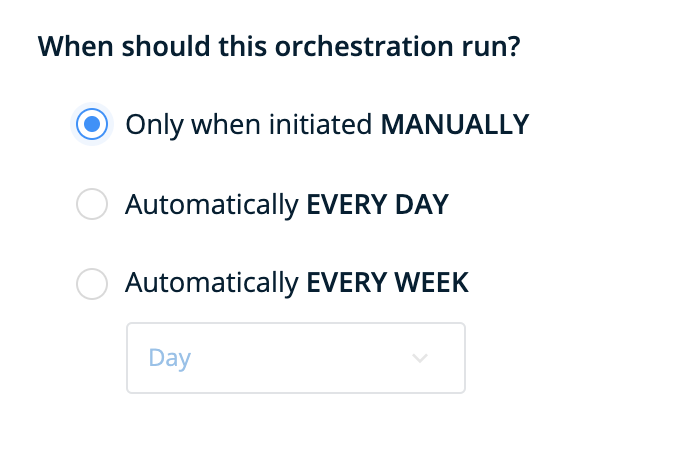
If you select MANUALLY, the Orchestration will only run when you specifically trigger it, and it will be considered complete once it is run.
If you select EVERY DAY or EVERY WEEK then the Orchestration will run repeatedly every day or on a specific day of the week you choose. These Orchestrations will not be complete unless you change this setting – they will continue to run indefinitely.
Q: What does it mean to run an Orchestration only when initiated manually?
A: If the following option is selected when configuring the Schedule, the Orchestration will never run on an automated basis. Instead, it will only run when a user navigates to the Preview screen for the Orchestration and manually initiates a run from there. This can be used to update or otherwise clean up data on a less frequent basis, whether that’s monthly or only when your organization needs to do one-off bulk updates in response to some external event.
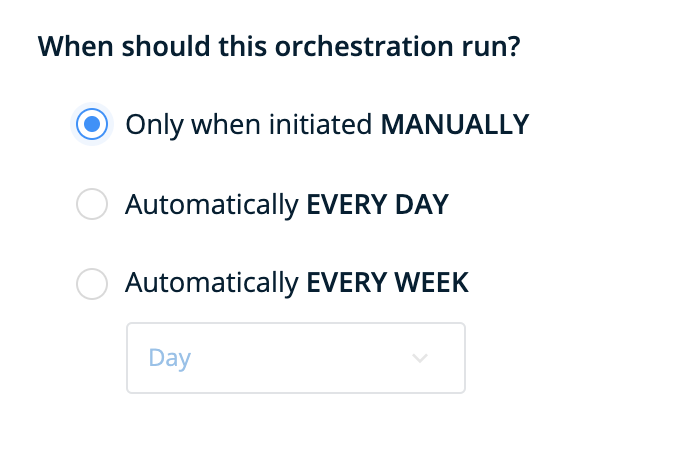
By default, the Orchestration will start in this non-recurring state, so there is no harm in making adjustments to your Segment and previewing the data since the Orchestration will never update your external system until you initiate a Run or otherwise change the Schedule to Daily or Weekly.
Q: What does it mean to “Allow Overwrite” when configuring the Mapping Profile step?
A: When you select an existing Mapping Profile in this step, you will see an option for Allow Overwrite next to each field. You can use this to control whether 6sense should be able to overwrite any existing value in the target field within your chosen system and object.
Q: Why is the Preview button disabled?
A: In order to generate a Preview of the records considered by the Orchestration, your current changes must be saved. Once saved, the Preview button should be enabled.
Keep in mind that depending on the number of records being considered by the Orchestration, it may take some time to generate the full Preview.
Q: What is shown in the Preview?
A: The Preview screen shows the set of Accounts, Leads, or Contacts that correspond to the configuration from the Type screen. The page itself only shows up to 100 records as a sample so you can quickly reference whether these represent your intended records. To view the full set of records that may be considered by the Orchestration, you can download a file as indicated here.
The records shown in the Preview will correspond to those represented in the Records Eligible category of the Orchestration’s History view.
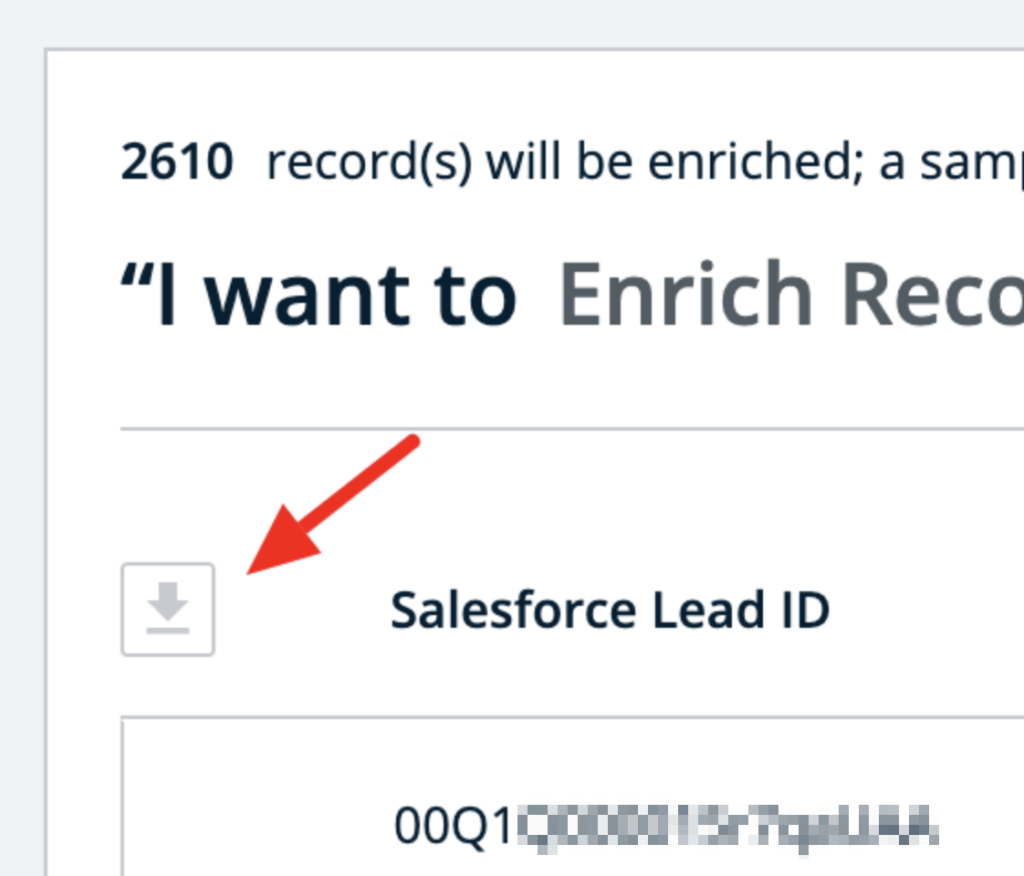
Q: What are the different statuses and errors shown in the Orchestration History section?
A: Please refer to this article for more details.
Q: How are contracted enrichment records counted from an account/lead/contact standpoint as well as a reoccurring orchestration?
A: 6sense differentiates between enrichment and new record purchases. Enrichment means that 6sense updates data on the specific fields supported. For contacts/leads this is only a few fields (explained here); fields such as email/phone are not provided for enrichment orchestrations and require new record purchases.
For Enrichment: Counted by the record (e.g. the account or person) that has been enriched in a year. The customer can continue to enrich that same record any number of times for any number of fields and it still counts as only one enrichment.
For New Records: If a user purchases the contact data they are charged a credit for it. If they want to update the email/phone/etc. of a lead/contact they would have to repurchase that record to update those fields, due to the per-record cost for that data.