This feature requires the Orchestrations package.
This guide walks you through the process of configuring an Orchestration that converts CRM Leads to CRM Contacts on an automated basis.
This capability is available within the 6sense Orchestrations subscription, and currently supported for Salesforce and Microsoft Dynamics CRM.
If your organization has a need to regularly convert Leads to Contacts on the basis of them being associated with Accounts in varying statuses, you can set up an Orchestration to automate this.
Select the orchestration goal related to converting Leads to Contacts.
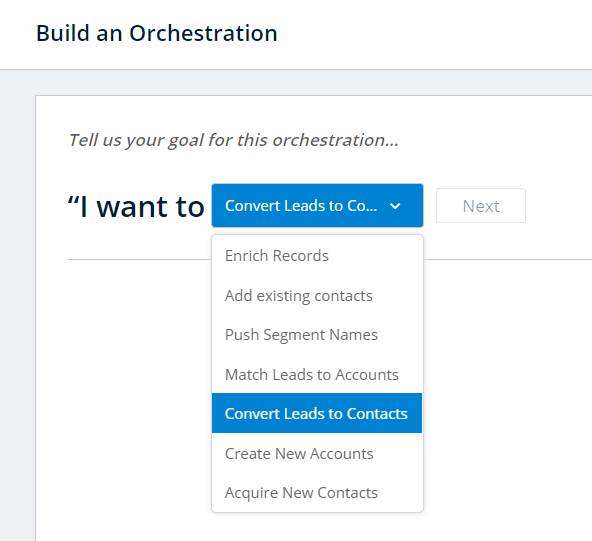
You must name your Orchestration before you can proceed further.

In the following view, you will select the set of Salesforce Leads to be converted. While the Orchestration does not let you identify individual Leads based on Lead Status, you can select Leads associated with an existing 6sense segment. For example, if your organization has a policy that all Leads should be converted to Contacts for further followup when a Salesforce Account reaches the Decision or Purchase Buying Stage you can build Segments based on that logic, and then specify that Segment within this Orchestration as shown in the example below.You can navigate to the remaining configuration steps by clicking on them directly within the sidebar, or by clicking Next at the bottom of the screen.
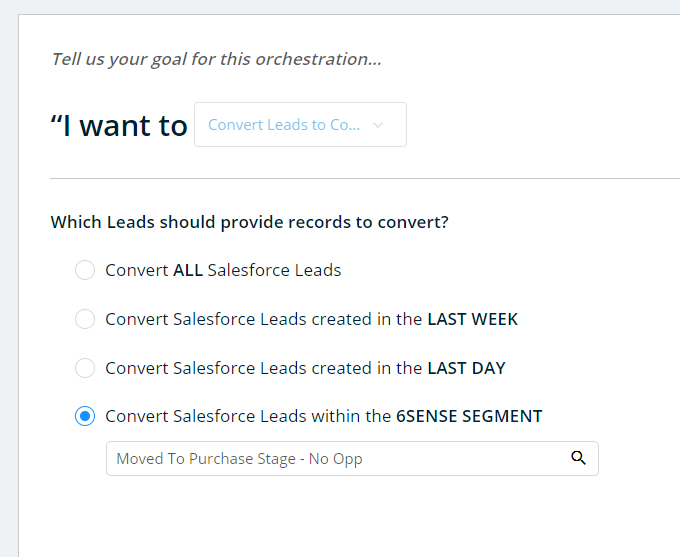
Next you will configure the schedule for this Orchestration. By default, the orchestration will NOT run on a regular basis. In this default setting, your Salesforce Accounts will only ever be updated by 6sense when a user navigates to the Orchestration’s Preview and explicitly initiates a run.Otherwise, you can choose to schedule the Orchestration to run every day, or on a certain day each week.
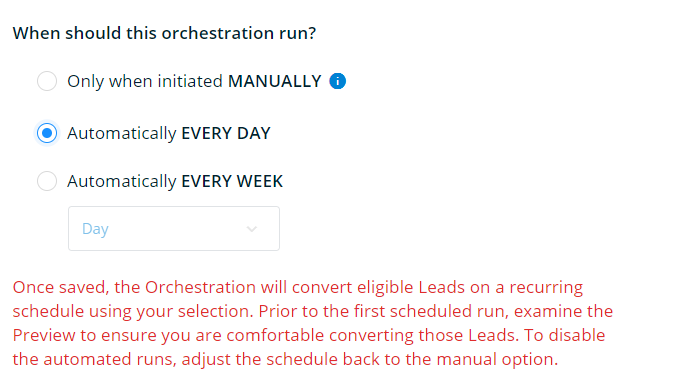
Once you have set the schedule, you will be prompted to specify a Converted Status. The value selected here will be applied to the record after a successful conversion. The list of statuses to choose from comes from your CRM.
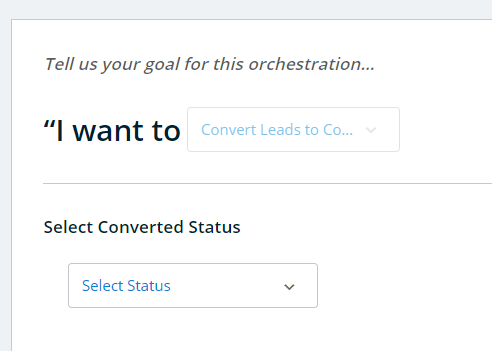
To advance to the Preview screen, you must save your Orchestration. It’s important to remember that saving an Orchestration will never begin to run it immediately. If you have scheduled the Orchestration to run Daily or Weekly, then saving these configurations will schedule it to run during the next nightly sync (if Daily) or during the selected day’s nightly sync (if Weekly). After viewing the preview, you can always choose to revert the schedule to its default if you no longer wish to run the Orchestration on a regular basis.Once your configuration has been saved, click on Preview to view the following:
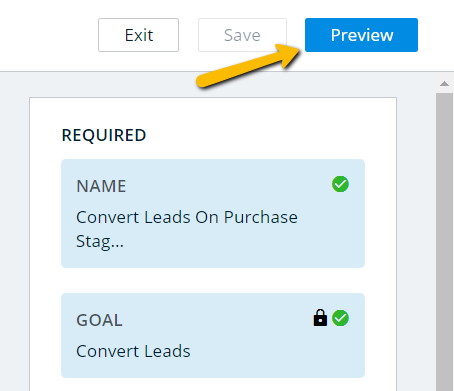
The Preview will show a sample of up to 100 records that match the Goal and Type configurations for the Orchestration. The full list of records that may be updated can be downloaded using the icon to the left of the Salesforce ID column.Clicking Run Now will trigger the Orchestration to begin running within the next hour. This option is always available, whether the Orchestration is schedule to run on a daily or weekly basis, or if it is configured to run only when a user clicks on Run Now.
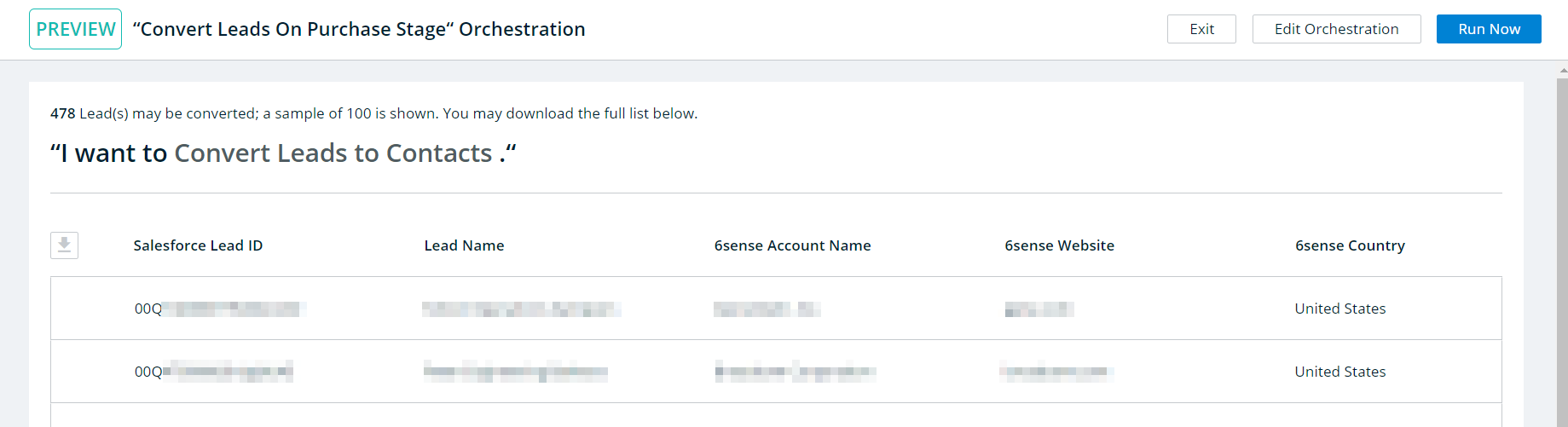
Note: This orchestration will not update any other fields on the lead, or update any previous L2A orchestration CRM Account IDs. It will perform a match using the configured account matching logic that is also used for L2A and trigger the conversion event to attach the converted lead to the matched account as a contact.