This feature requires the Orchestrations package.
This article walks you through the process of configuring an Orchestration that tags a CRM Lead with a CRM Account ID based on 6sense’s matching algorithms. This capability is available within the 6sense Orchestrations subscription, and currently supported for Salesforce, Microsoft Dynamics, and HubSpot CRM.
Note that for HubSpot, this Orchestration matches Contacts to Companies.
Prerequisites:
You must be licensed for the 6sense Orchestrations package to take advantage of L2A orchestration.
A Mapping Profile should already exist for the CRM Lead Object type and custom field on the CRM Lead Object you intend to update with the matched CRM Account ID.
A tie-breaking logic choice for Account Matching must be selected in your organization’s Settings.
The field type should be TEXT for fields created in SFDC.
Lead to Account Matching is implemented using 6sense’s Orchestration module. Follow the steps below to get started:
Navigate to Orchestration, click New, and select Match Leads to Accounts.
Select CRM Leads as the Object on which this matching orchestration needs to run. Remember that L2A is only used to create a relationship between CRM Leads and CRM Accounts. You must name your Orchestration before you can proceed further.
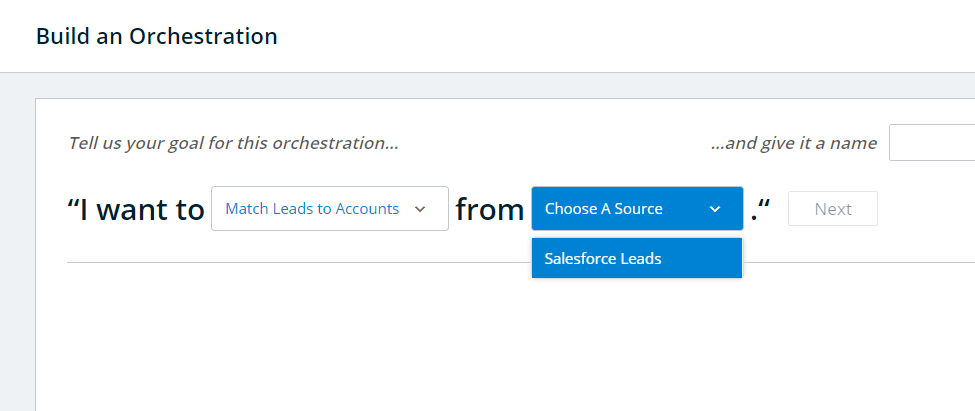
You can apply a configuration to limit the set of Leads that are processed every time the orchestration runs. For example, you may want to reduce your Salesforce API requests by limiting the orchestration to only consider leads created in the last day or last week, limiting it only to leads that match to accounts within a specific segment.
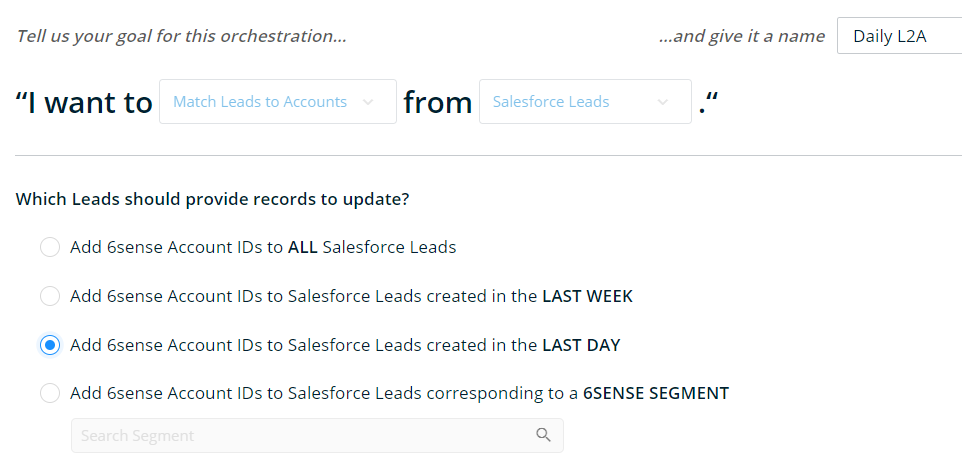
Next you will configure the schedule for this orchestration to match leads to accounts. By default, the orchestration will NOT run on a regular basis. In this default setting, your Salesforce Leads will only ever be updated by 6sense when a user navigates to the Orchestration’s Preview and explicitly initiates a run manually.Otherwise, you can choose to schedule the Orchestration to run every day, or on a certain day each week. It is recommended to set it to run daily for L2A on leads created in the last day as shown in the previous step.
Beyond that, you may consider limiting how frequently 6sense can update records where a match has already been completed and put in the field on the Lead object. The matching relationship of a lead to an account will rarely change unless you update the account name, domain, or country on the CRM / MAP record itself, or the tie-breaking logic is changed. So in order to use fewer external API calls or change a relationship too quickly, you can consider setting a limitation here so that the Orchestration does not process a recently processed record more than once a month or once a quarter.
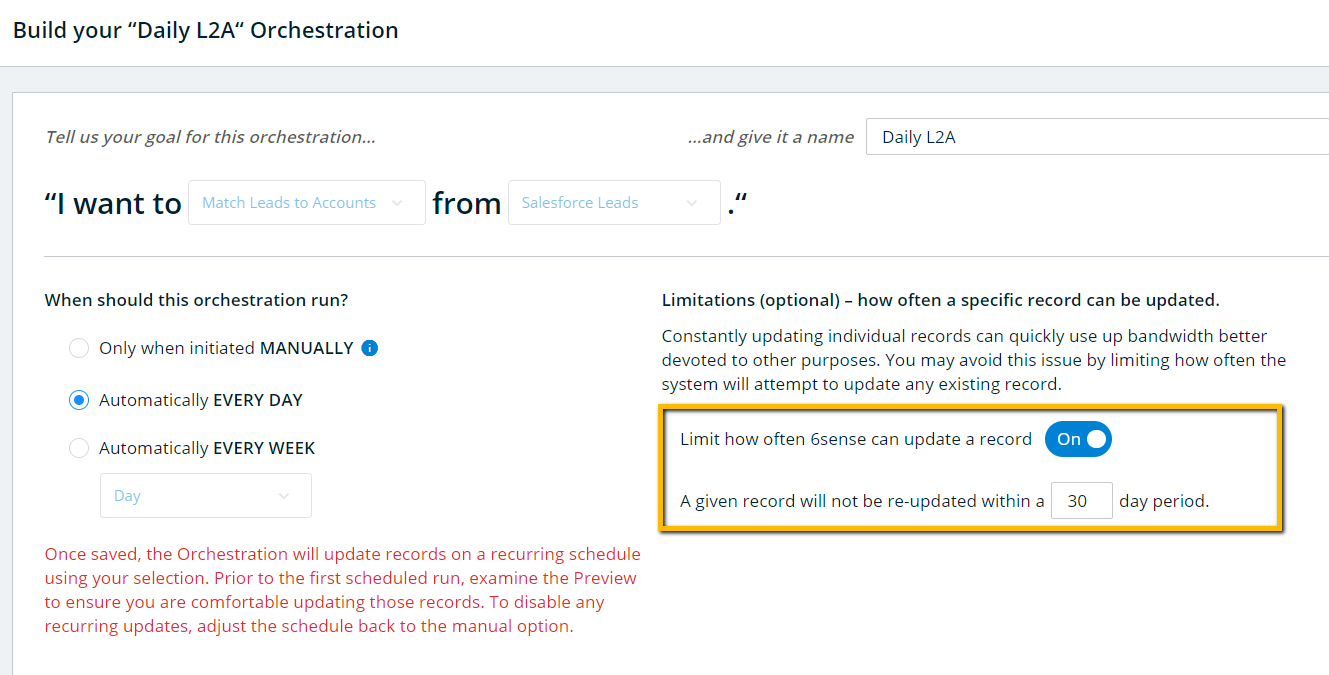
Once you have set the schedule, you will select a Mapping Profile. This configuration dictates which CRM Lead custom field is eligible to be updated with the matched CRM Account ID. You must have an existing Mapping Profile for your selected object type before you’ll be able to finish configuring this Orchestration.When you select a Mapping Profile, you will see a preview of its field mappings, and you will have the option to configure whether 6sense can overwrite the field. We recommend using a dedicated custom field on the Lead Object to store the 6sense matched Account IDs, and Allow Overwrite for that field to handle any changes. If enabled, the Orchestration would be able to provide the updated matched CRM Account ID.
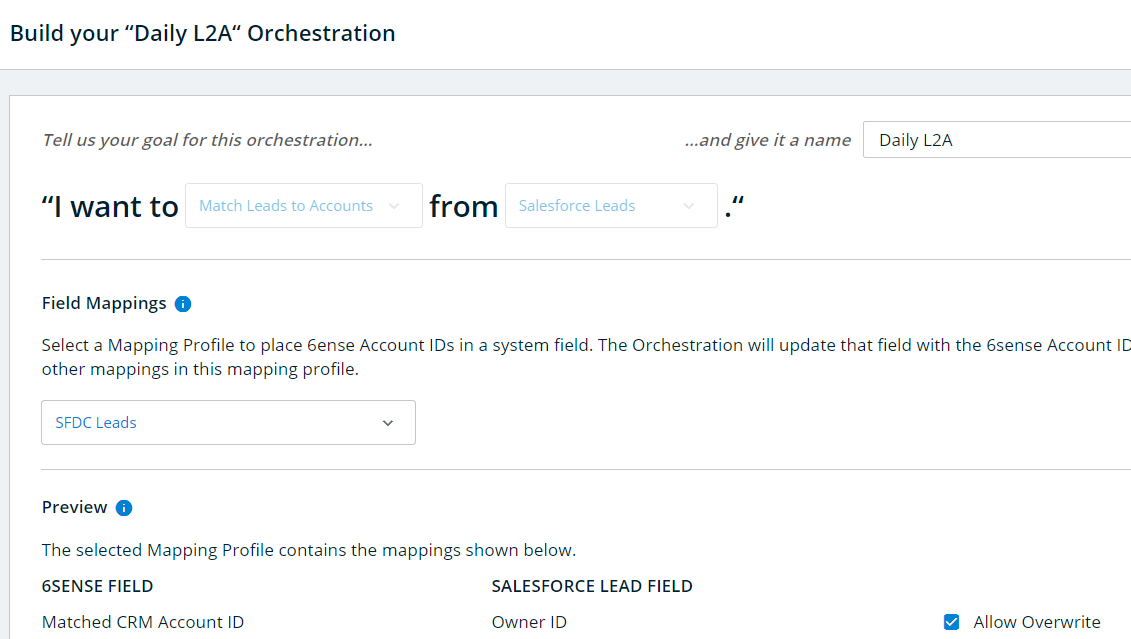
In the last step, the tie-breaker rule configured for all relevant orchestrations such as matching leads to accounts, converting leads to contacts, or to match purchased new contacts to the right accounts is presented. This tie-breaker rule cannot be customized or changed within individual orchestrations. It is a system level configuration available under Settings -> Contact & Lead Management -> Account Matching. Please refer to a FAQ about this configuration available here.
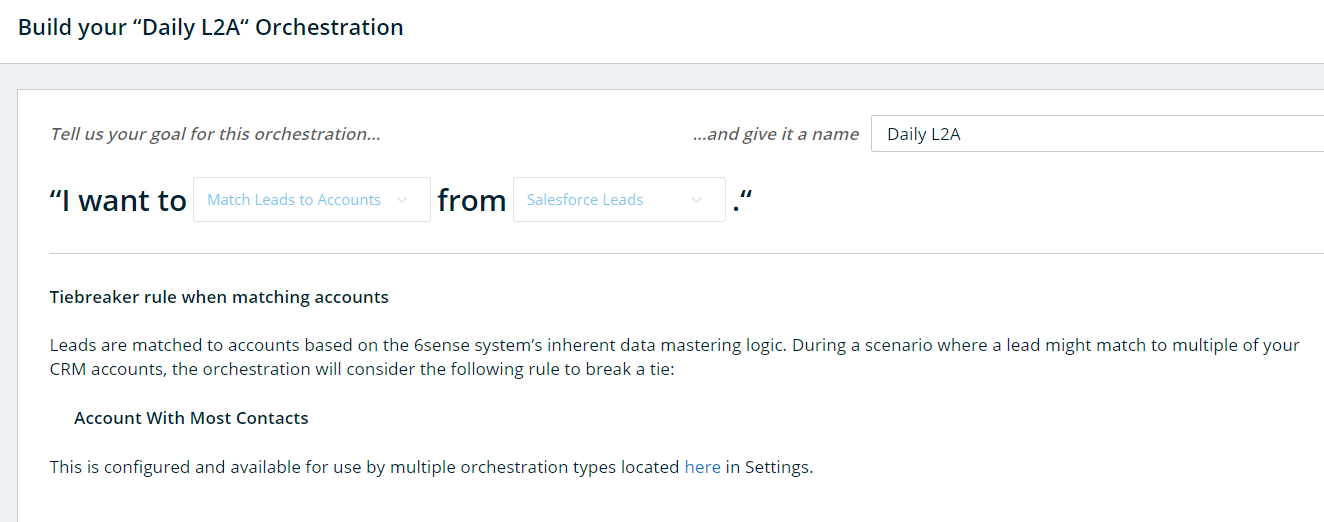
Click Save to save all your configurations. You will receive a confirmation that the orchestration is saved successfully and a Preview is being generated. It’s important to remember that saving an orchestration will never begin to run immediately. If you have scheduled the orchestration to run Daily or Weekly, then saving these configurations will schedule it to run during the next nightly sync (if Daily) or during the selected day’s nightly sync (if Weekly). After viewing the preview, you can always choose to revert the schedule to its default if you no longer wish to run the orchestration on a regular basis.
Once your configuration has been saved, click on Preview to view the following:
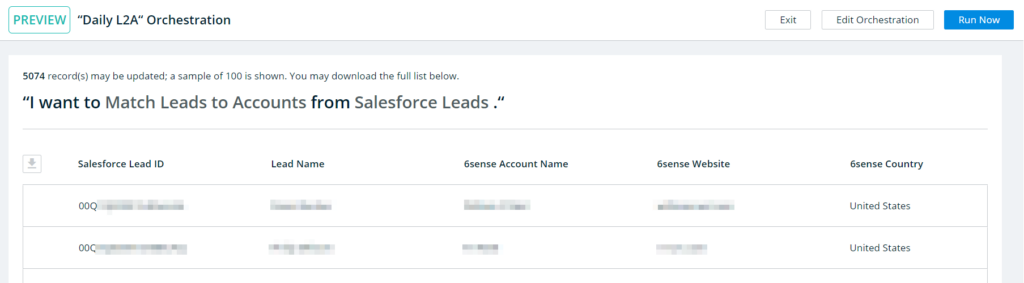
The Preview will show a sample of up to 100 records that match the Goal and Type configurations for the Orchestration. The full list of records that may be updated can be downloaded using the icon to the left of the Salesforce ID column.
Clicking Run Now will trigger the lead to account matching Orchestration to begin running within the next hour. This option is always available, whether the Orchestration is schedule to run on a daily or weekly basis, or if it is configured to run only when a user clicks on Run Now.
For more information, please refer to the following resources: