This feature requires the Orchestrations package.
These instructions will guide you through the process of building an Orchestration that creates new accounts in your CRM based on a 6sense segment.
Please note that this Orchestration will not create a new CRM Account if 6sense detects an existing CRM Account representing the same company. However, please be aware that 6sense considers company name, domain, and country when analyzing whether a duplicate account already exists.
Note that for HubSpot this will create new companies, rather than accounts.
Prerequisites
You must be licensed for the 6sense Orchestrations package to take advantage of Create New Accounts orchestration.
A supported CRM must be integrated with 6sense.
A Mapping Profile should already exist for the CRM Account Object type.
A segment in 6sense that is not built off of a list of accounts in your CRM. Please talk to your CSM if you have any questions.
Create the Orchestration
Navigate to Orchestration, click New, and select Create New Accounts.
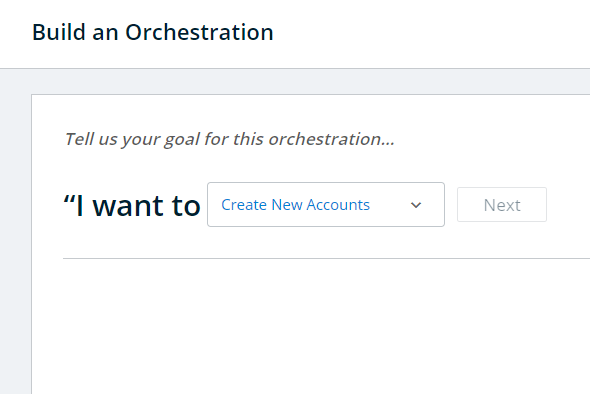
Name your orchestration, and select the dynamic segment setup in the system that you want to use to uncover net new CRM accounts. Ensure the segment chosen has NOT been created based on your CRM list, CRM report, or CRM filters so new accounts not in CRM can be found.
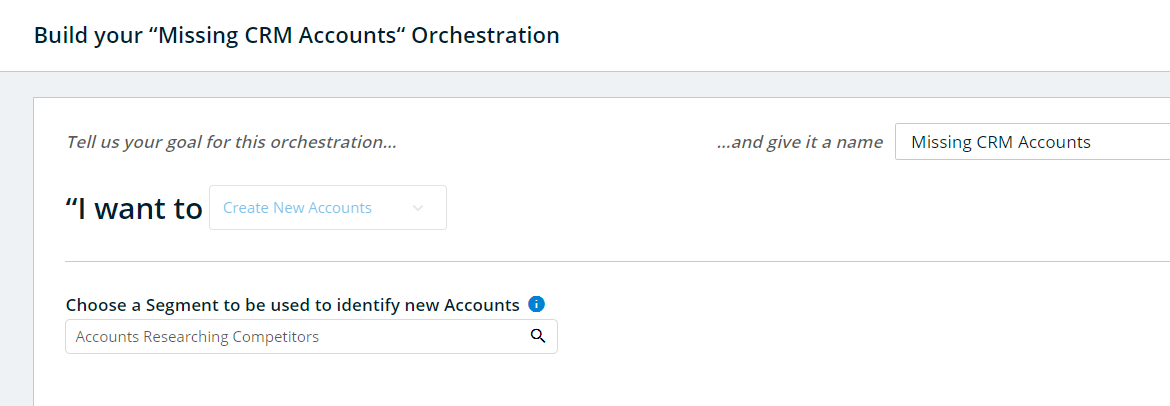
Determine the schedule on which this orchestration should run to uncover net new accounts, and create them in your CRM. By default, the orchestration will NOT run on a regular basis. In this default setting, net new CRM accounts will only be created by 6sense in your Account object when a user navigates to the Orchestration’s Preview and explicitly initiates a run manually.
Otherwise, you can choose to schedule the Orchestration to run every day, or on a certain day each week. A common best practice is to setup a schedule to create such accounts where someone has the task and time to review newly created accounts and disposition them as appropriate in your CRM.
Click Next to proceed to the next step.
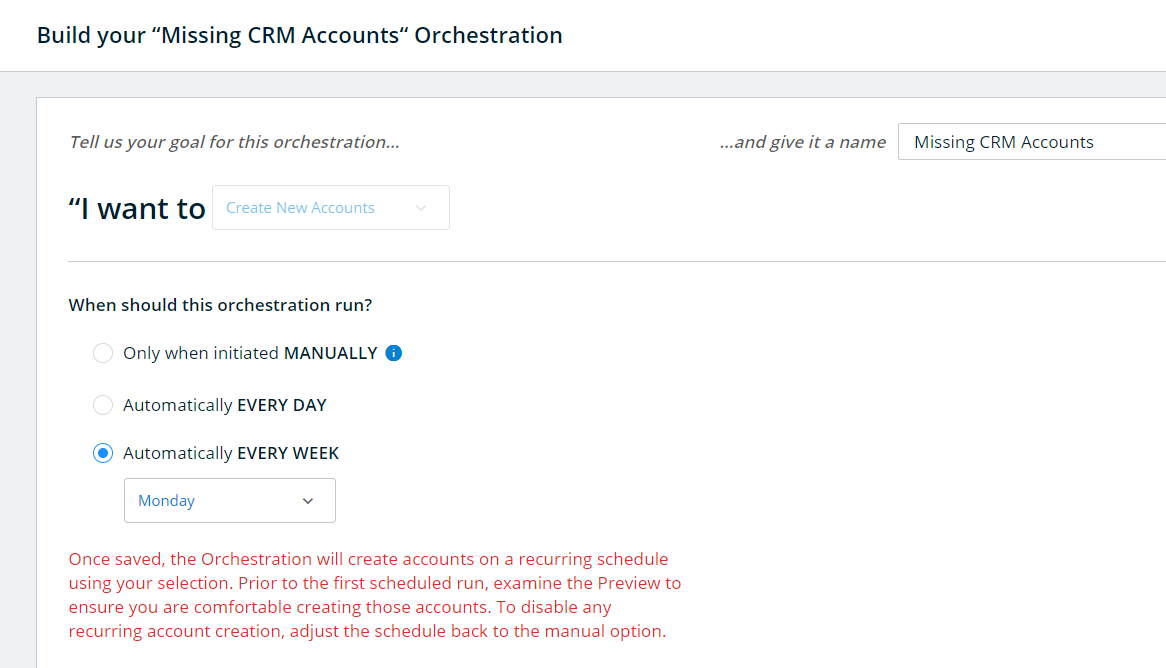
Once you have set the schedule, you will select a Mapping Profile. This configuration dictates which CRM Account fields are eligible to be updated with 6sense data at the time of Account record creation within your CRM Account Object. To finish configuring this orchestration, you must have an existing Mapping Profile for your CRM Account object with mappings for Account Name, Country, and Domain at a minimum.
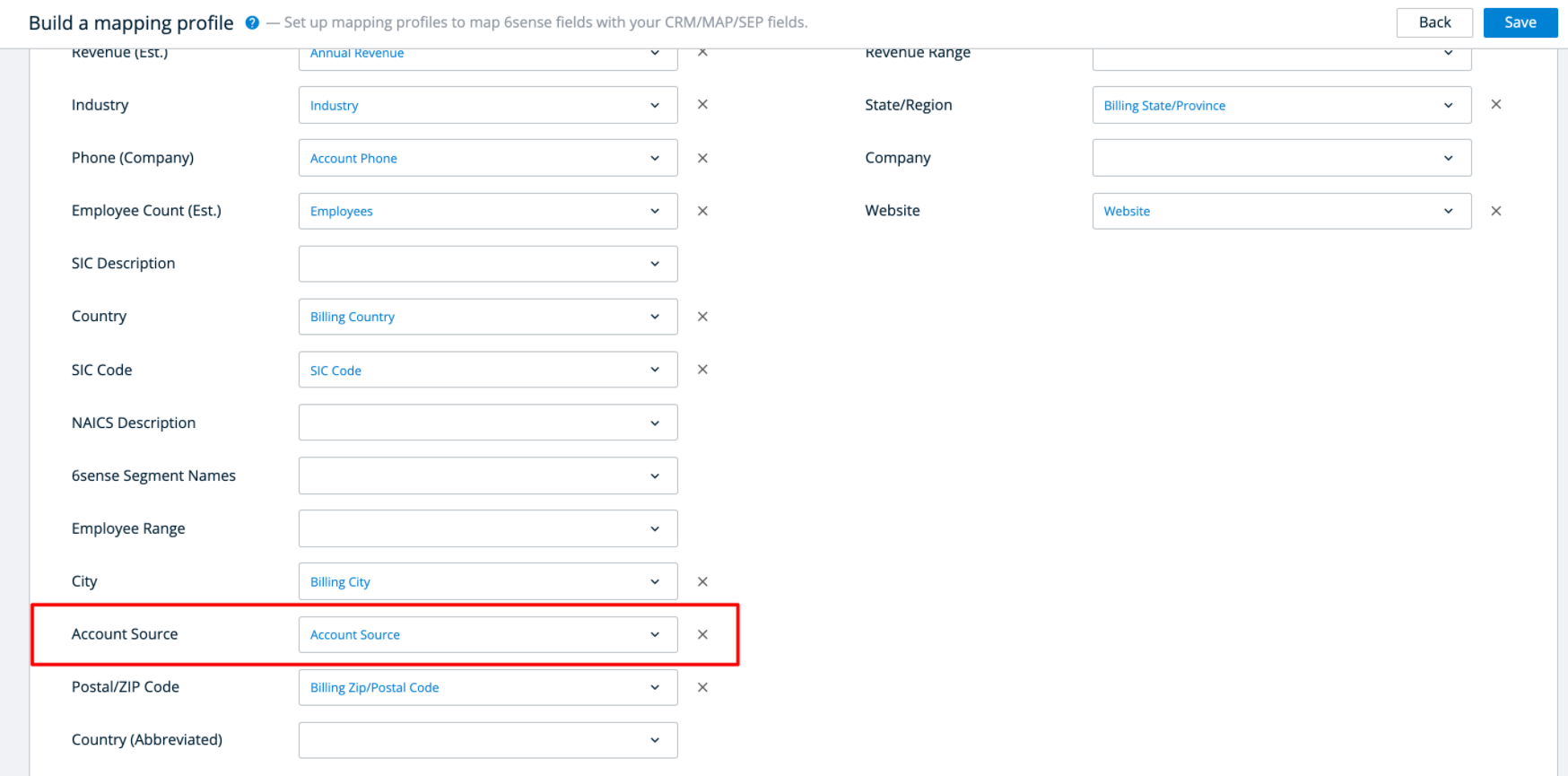
When configuring the Mapping Profile for CRM Account, consider mapping the “Account Source” 6sense value to a corresponding field in your CRM.
Doing so will ensure that the preset value of “6sense” is pushed for “Account Source” to the designated corresponding field in your CRM for each account the 6sense orchestration creates in your CRM.
When you select a Mapping Profile, you will see a preview of its field mappings that it can utilize at the time of Account creation. Please keep in mind that any data point you enrich beyond Account Name, Country, Domain, and Account Source will count towards your Record Enrichment quota as per your current 6sense subscription. Please talk to your CSM to learn more
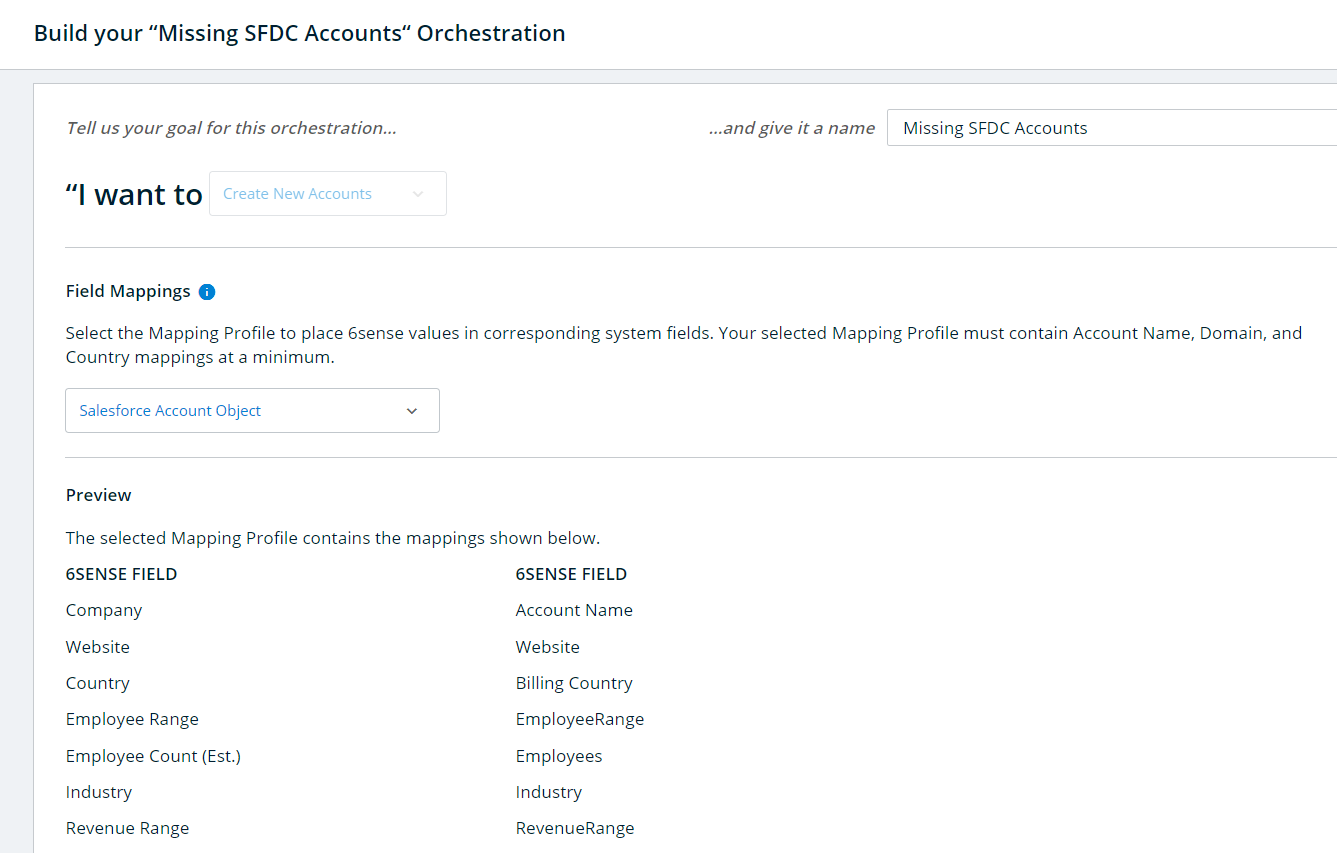
Click Save to save all your configurations. After clicking Save you will receive a confirmation that the Orchestration is saved successfully and a Preview is being generated. It’s important to remember that saving an Orchestration will never trigger it to run immediately. If you have scheduled the Orchestration to run Daily or Weekly, then saving these configurations will schedule it to run during the next nightly sync (if Daily) or during the selected day’s nightly sync (if Weekly). After viewing the preview, you can always choose to revert the schedule to its default if you no longer wish to run the Orchestration on a regular basis.
Once your configuration has been saved, click on Preview to view the following:
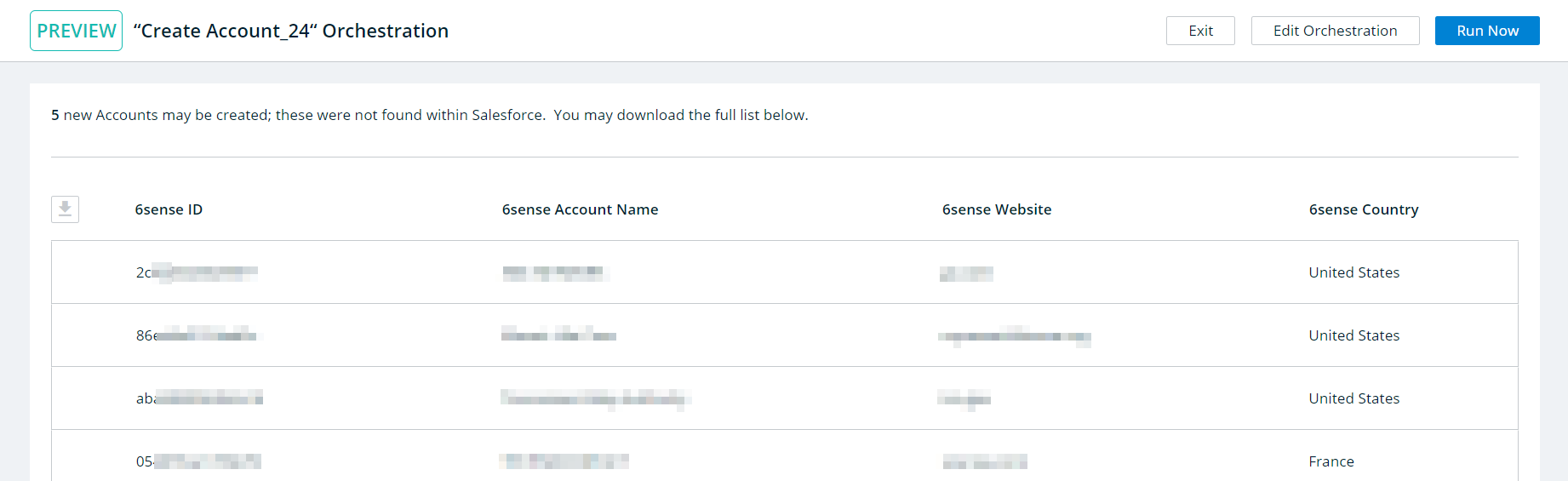
If the Orchestration is configured to run on a scheduled basis, then you do not need to take further action – it will run during 6sense’s next nightly refresh. If the Orchestration is not running on a schedule, then you will need to initiate a manual run. To do this, click on Run Now within Preview.
Here you will see the list of accounts that will be created – based on 6sense’s account matching logic (company name, domain, and country), any existing CRM Accounts should not be represented in this list. If you do see a company in the list that already exists in your CRM, please check if the domain and country listed are also the same as your CRM.