This feature requires the Orchestrations package.
This feature allows you to add existing contacts within a 6sense segment to your Salesloft Cadence.
Prerequisites:
This Orchestration is available to subscribers of the Orchestrations Plan.
An existing integration with Salesloft. Refer to Integrating 6sense with SalesLoft
An existing Salesforce integration. This orchestration will first write to Salesforce before writing to your Salesloft. This is to preserve Salesforce as the source of truth for these Audiences and prevents your Salesforce and Salesloft from falling out of sync.
Set up a Mapping Profile for your Salesforce. Setting up Mapping Profiles
Note: The person who sets up the orchestration is set as the email sender. If you would like to change this to reflect the owner of the contact, please submit a request via our support portal.
Add Audience to Salesloft Cadence
Follow the instructions provided in the Getting Started with Add Audience Orchestration article.
When selecting Target choose “a Salesloft Cadence”.
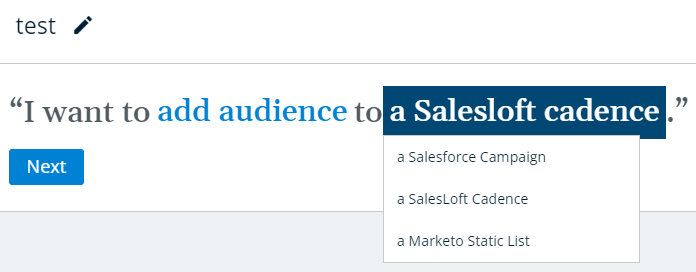
Choose a Salesloft Cadence under the Target section.
Note: Your Salesloft account must be the owner or have shared access to add contacts to this Cadence. 6sense does not handle and suppression lists, this must be configured in your Cadence.
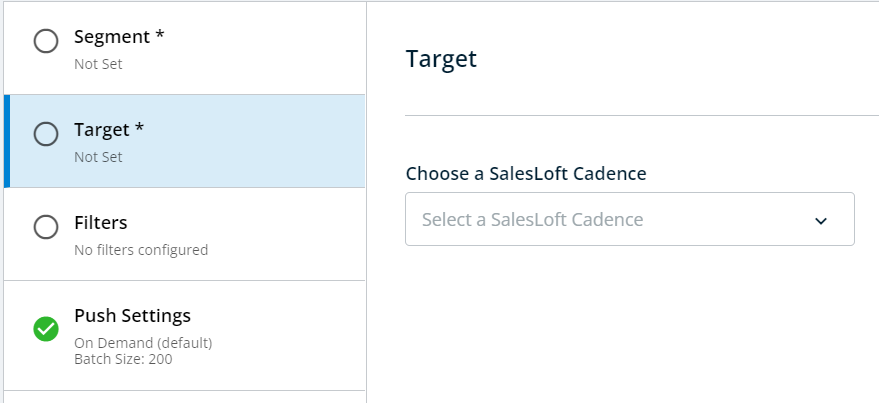
The Filters section allows you to refine which contacts are selected for your orchestration.
Predictive Model (Predictive customers only): Choose contacts based on your Predictive model scores.
Job Titles and Levels: Select contacts by specific job titles and/or job title levels to target the most relevant audiences.
Geography: Prioritize contacts located in countries with the highest volume of website visitors.
Other Options:
Limit the selection to either contacts or leads.
Define the maximum number of contacts that can be added per account during each orchestration run.
If you need to revisit the tiebreaker rules for Lead to Account matching, go to Settings > Contact & Lead Orchestration > Account Matching. Learn more about Account Matching here.
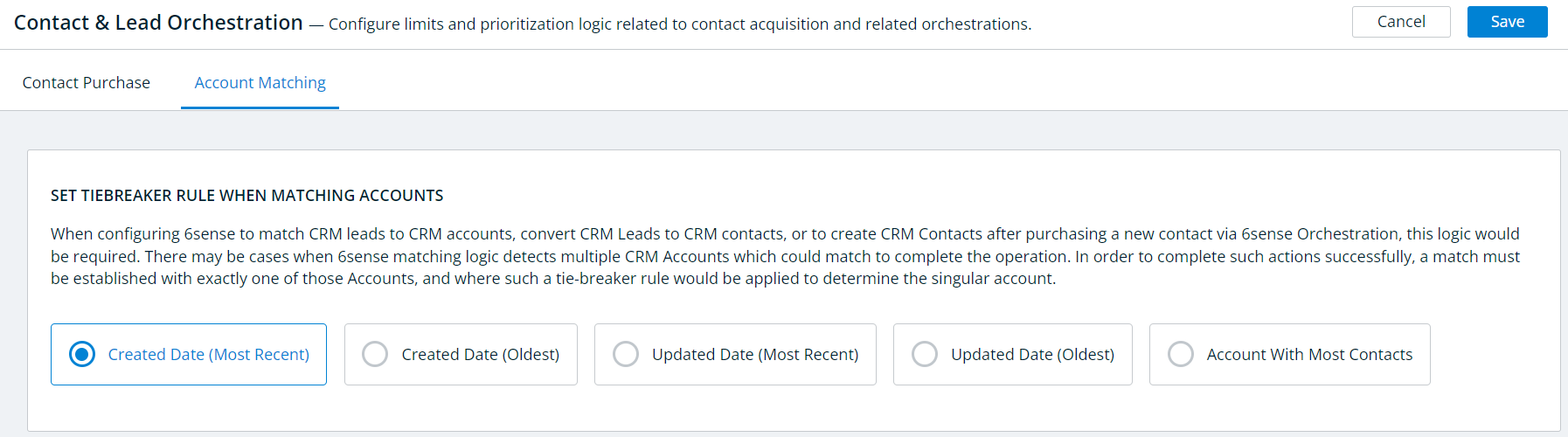
Click Review and Save once you have finished configuring the orchestration.