This feature requires the Orchestrations package.
This feature allows you to add existing contacts within a 6sense segment to your Outreach Sequence.
Prerequisites:
This Orchestration is available to subscribers of the Orchestrations Plan.
An existing integration with Outreach.
An existing Salesforce integration. This orchestration will first write to Salesforce before writing to your Outreach. This is to preserve Salesforce as the source of truth for these Audiences and prevents your Salesforce and Outreach from falling out of sync.
Set up a Mapping Profile for your Salesforce. Setting up Mapping Profiles
Note: The person who sets up the orchestration, or the Sales Intelligence user who adds the person, is set to the “Sequenced by” field. The “Added by” field will always be the integration used to link Outreach to 6sense.
Add Audience to Outreach Sequence
Follow the instructions provided in the Getting Started with Add Audience Orchestration article.
When selecting Target choose “an Outreach Sequence”.
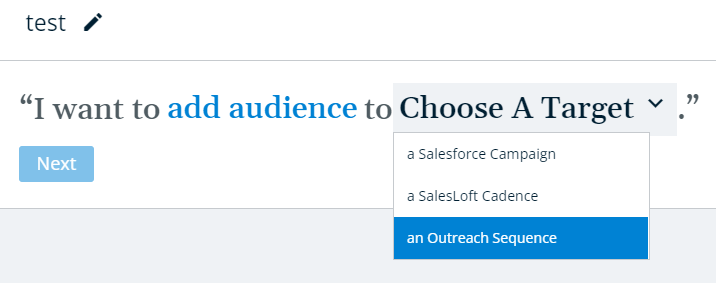
Choose an Outreach Sequence under the Target section.
Note: The user adding the contacts/leads to the Outreach Sequence through 6sense must be the Sequence Owner in Outreach or have shared access to add prospects to this Sequence.
6sense does not handle suppression lists, this must be configured in your Sequence.
By default, the user adding the contacts/leads through 6sense will become their Sequenced By user in Outreach. If you would like the Owner of each prospect in Outreach to become the designated Sequenced By user, regardless of whoever adds the prospect through 6sense, please talk to your CSM to have it enabled for your organization.
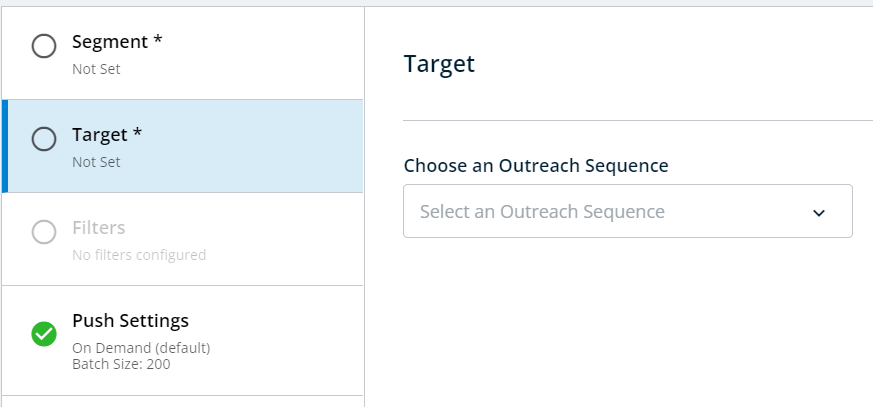
If you need to revisit the tiebreaker rules for Lead to Account matching, go to Settings > Contact & Lead Orchestration > Account Matching. Learn more about Account Matching here.
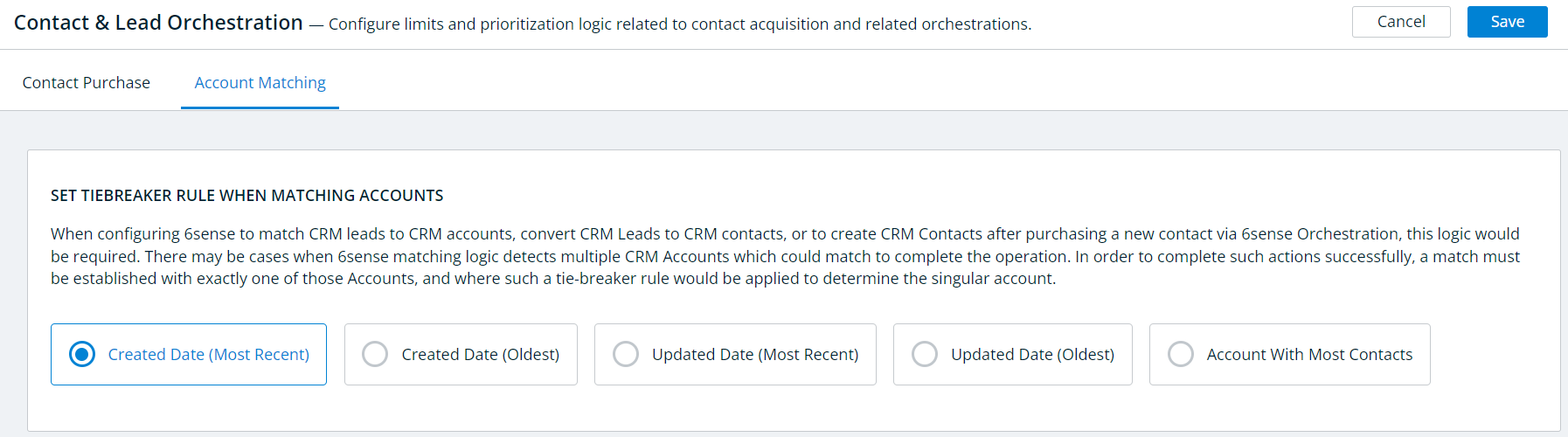
Click Review and Save once you have finished configuring the orchestration.