6sense is pleased to announce support for Acquire New Contacts to Outreach. This feature allows you to purchase new contacts from accounts within a 6sense segment; and add them to your Outreach Sequence.
This feature requires the Orchestrations package.
Prerequisites
This Orchestration is available to subscribers of the Orchestrations Plan.
An existing integration with Outreach. FAQ: Integrating 6sense with Outreach.io
An existing Salesforce integration. This orchestration will first write to Salesforce before writing to your Outreach. This is to preserve Salesforce as the source of truth for these Contacts and prevents your Salesforce and Outreach from falling out of sync.
Set up a Mapping Profile for your Salesforce. Setting up Mapping Profiles
Note: The person who sets up the orchestration, or the Sales Intelligence user who adds the person, is set to the “Sequenced by” field. The “Added by” field will always be the integration used to link Outreach to 6sense.
Acquire New Contacts to Outreach Sequence
Follow the instructions provided in the Getting Started with Acquiring New Contacts Orchestration article.
When selecting Target choose “an Outreach Sequence”.
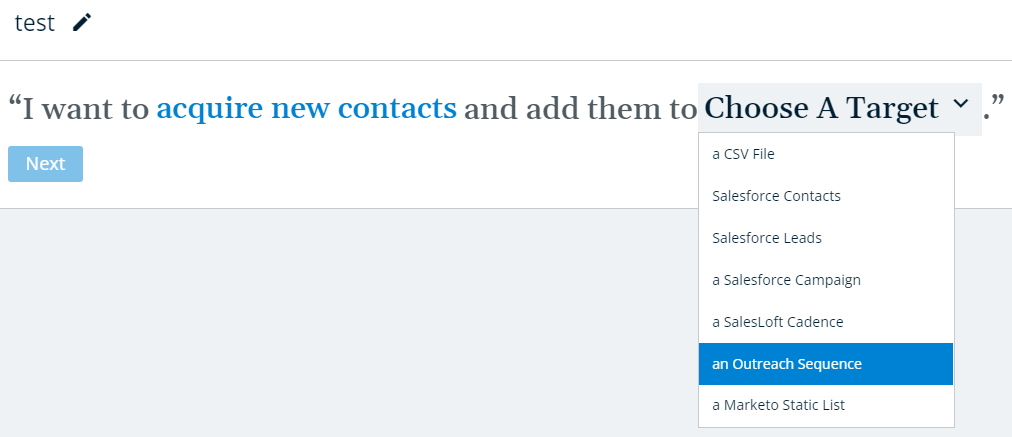
Choose an Outreach Sequence and select whether you want to add contacts as Salesforce Leads or Contacts. This is because 6sense will push newly acquired contacts to Salesforce first, before pushing to Outreach.
Note: The user adding the contacts/leads to the Outreach Sequence through 6sense must be the Sequence Owner in Outreach or have shared access to add prospects to this Sequence.
6sense does not handle suppression lists, this must be configured in your Sequence.
By default, the user adding the contacts/leads through 6sense will become their Sequenced By user in Outreach. If you would like the Owner of each prospect in Outreach to become the designated Sequenced By user, regardless of whoever adds the prospect through 6sense, please talk to your CSM to have it enabled for your organization.
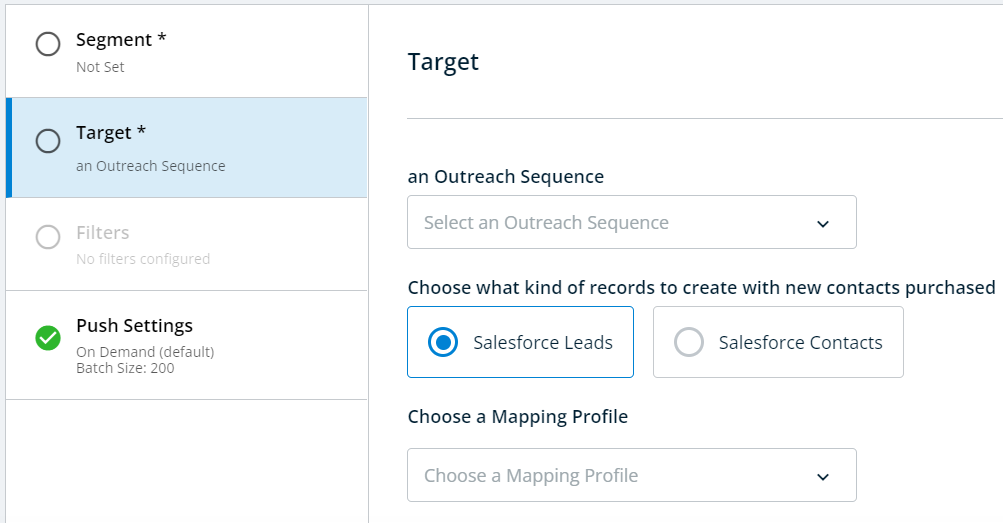
Select a Mapping Profile. When configuring the Mapping Profile for Leads/Contacts, consider mapping the Lead/Contact Source and Lead/Contact Source Type 6sense values to corresponding fields in your CRM/MAP.
Doing so will ensure that the preset value of “6sense” is pushed for Lead/Contact Source every time a contact is purchased and added to your CRM/MAP. Mapping Lead/Contact Source Type to a corresponding field will ensure that the preset value of “Orchestration” is pushed every time a contact is purchased through Orchestrations and added to your CRM/MAP.
If a contact is purchased through the 6sense Sales Intelligence iFrame in your CRM, then the preset value of “Sales Intelligence” will be pushed instead of “Orchestration” (see the FAQ on Sales Intelligence here).
For information on how to configure your Mapping Profile, view our FAQ here.
Click Review and Save once you have finished configuring the orchestration.