This feature allows you to purchase new contacts from accounts within a 6sense segment, and add them to your 6sense Conversational Email campaign.
This feature requires the Orchestrations package.
Prerequisites:
This Orchestration is available to subscribers of the Orchestrations Package.
An existing integration with 6sense Conversational Email).
An existing Salesforce integration. This orchestration will first write to Salesforce before writing to your Conversational Email. This is to preserve Salesforce as the source of truth for these Contacts and prevent your Salesforce and your Conversational Email from falling out of sync.
Set up a Mapping Profile for your Salesforce. Setting up Mapping Profiles
Acquire New Contacts to a Conversational Email Campaign
To use this orchestration, follow the instructions provided in the Getting Started with Acquiring New Contacts Orchestration article. When selecting Target choose a 6sense Conversational Email Campaign.
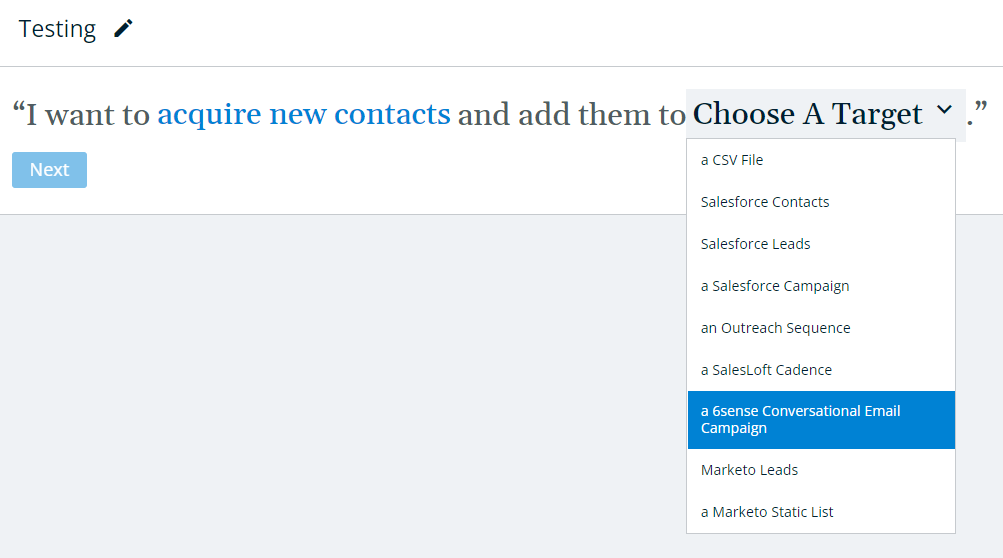
Choose a Conversational Email campaign and select whether you want to add contacts as Salesforce Leads or Contacts. This is because 6sense will push newly acquired contacts to Salesforce first, before pushing to your Conversational Email.
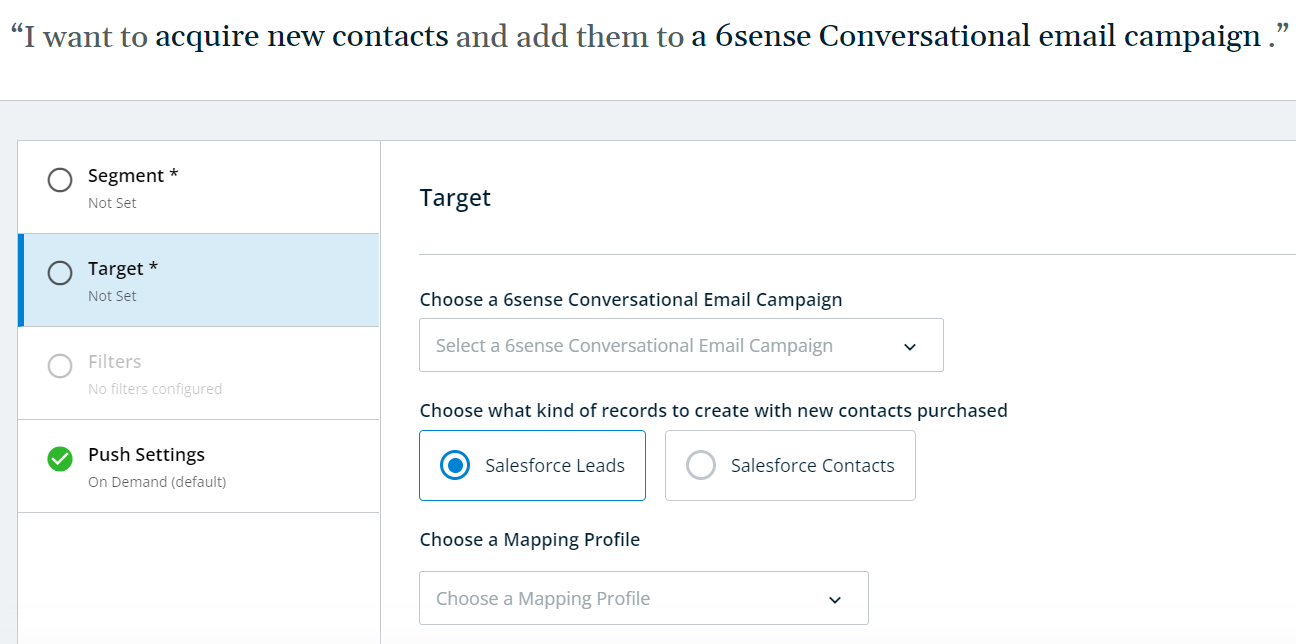
Note: Your Conversational Email account must be the owner or have shared access to add contacts to this campaign. 6sense does not handle suppression lists, this must be configured in your Conversational Email account.
Select a Mapping Profile. When configuring the Mapping Profile for Leads/Contacts, consider mapping the Lead/Contact Source and Lead/Contact Source Type 6sense values to corresponding fields in your CRM/MAP.
Doing so will ensure that the preset value of “6sense” is pushed for Lead/Contact Source every time a contact is purchased and added to your CRM/MAP. Mapping Lead/Contact Source Type to a corresponding field will ensure that the preset value of “Orchestration” is pushed every time a contact is purchased through Orchestrations and added to your CRM/MAP.
If a contact is purchased through the 6sense Sales Intelligence iFrame in your CRM, then the preset value of “Sales Intelligence” will be pushed instead of “Orchestration” (see the FAQ on Sales Intelligence here).
For information on how to configure your Mapping Profile, view the FAQ here.
Click Review and Save once you have finished configuring the orchestration.