This feature requires the Orchestrations package.
In this guide, you will find a step-by-step description of how to setup orchestrations to add select contacts and leads (i.e. audience of known people from your CRM and MAP systems) into a CRM, MAP and SEP campaign.
This Orchestration capability is available for Orchestrations subscribers, and can be used with the following today:
CRM: Salesforce, Dynamics, HubSpot
MAP: Eloqua, Marketo, Salesforce Marketing Cloud Account Engagement (Pardot), HubSpot
The following read/write permissions are required for this orchestration:
System | Object |
|---|---|
Salesforce | Salesforce Campaign |
Microsoft Dynamics | MS Dynamics 365 Campaign |
Marketo | Marketo Static List |
Eloqua | Eloqua Campaign |
Hubspot MAP | Hubspot Static List |
Salesforce Marketing Cloud Account Engagement (Pardot) | Pardot List |
Outreach and Salesloft | These are token-based applications which need to be current, as they can expire. If these tokens are expired, cadences and sequences will not be available. |
Outreach | Sequence |
Salesloft | Cadence |
Orchestration Setup
The example Orchestration described below shows a Salesforce campaign as the target, but the same process can be used for any of the CRMs and MAPs listed above.
First, select the orchestration goal related to adding an audience to a campaign, and name your orchestration. Select from the list of available targets where you would like to send the audience.
Click Next.
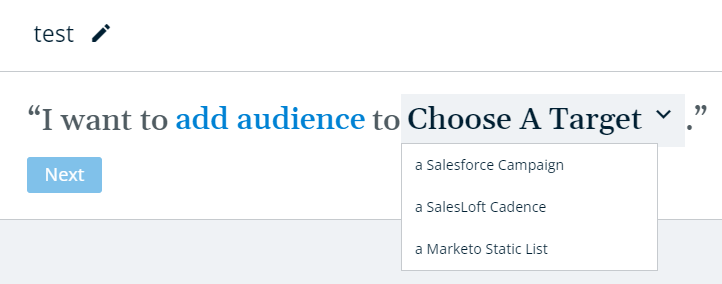
segment
Select a 6sense segment whose accounts would be considered when choosing new contacts.
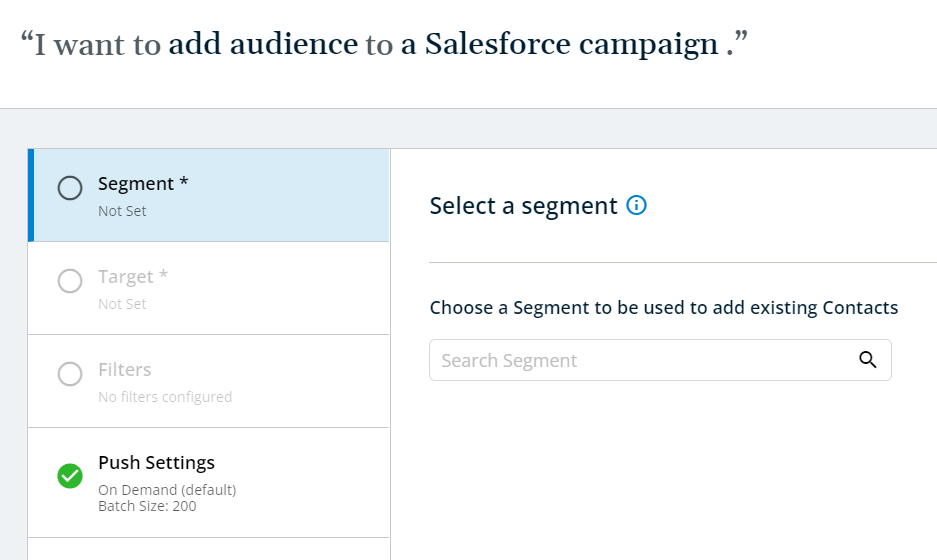
Target
Select a campaign to target.
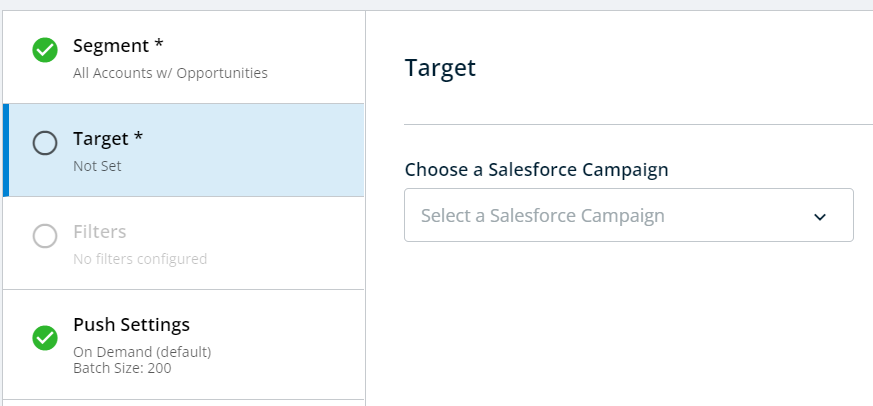
Filters
Apply any supported filters to constrain the new contacts that get selected from your CRM and MAP.
Under 6sense Contact Profile, you can select a Profile Fit of Strong, Moderate, or Weak. If you want to add audience with more than one profile fit you can add multiple profile fit filters and arrange them by priority. If you have more than one Product you must select a Product Category.
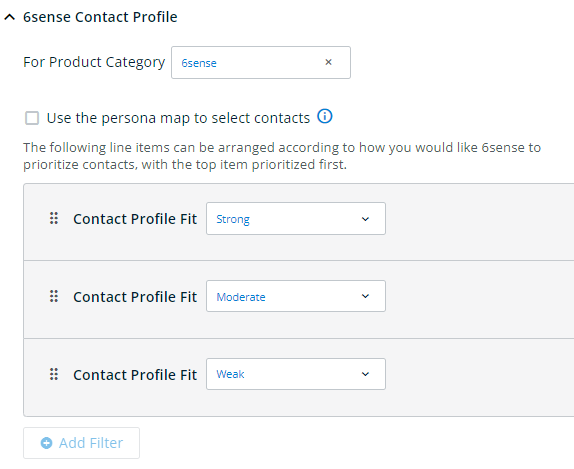
If you want to instead use the persona map to add audience, check the box at the top of this section. Checking this box will ensure the audience is added in the order of priority specified in the Persona Map, which you can configure in Settings > Sales Intelligence > Persona.
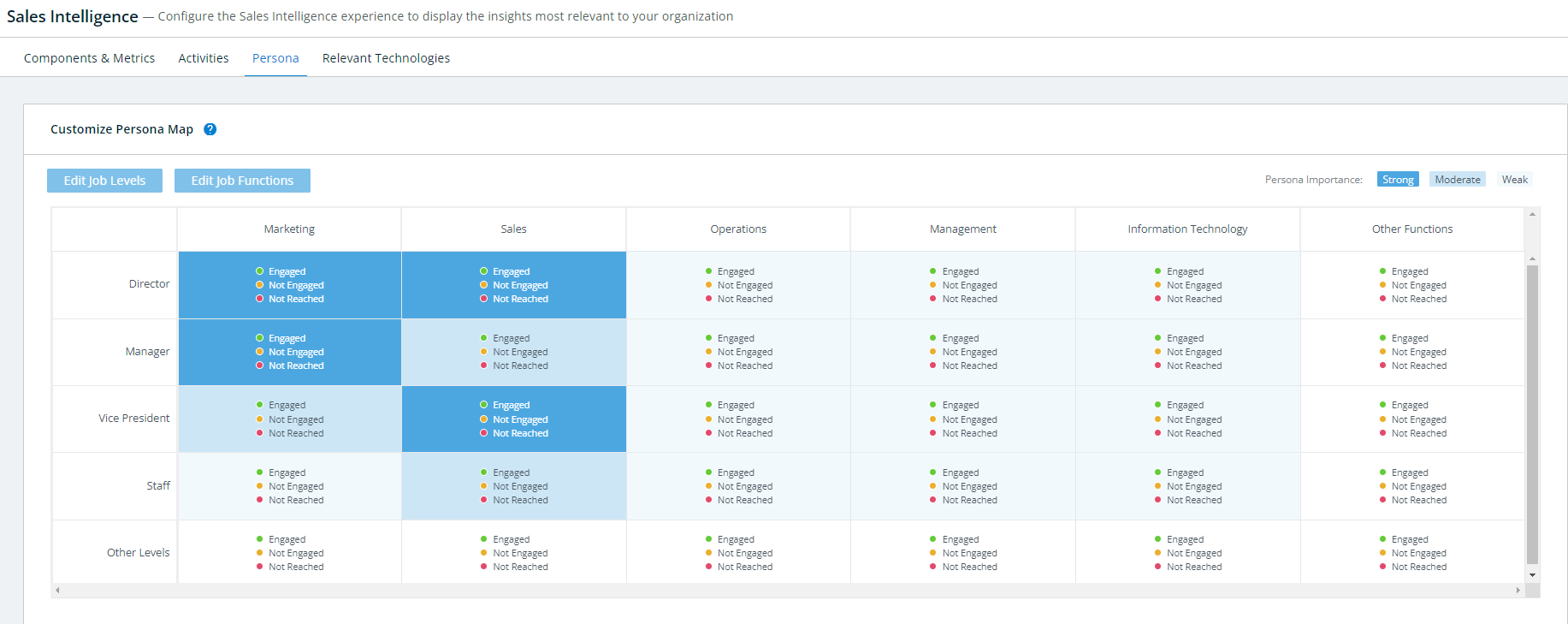
Under Titles, you can select filters for specific Job Titles/Levels/Functions for the audience you want to add. You can add as many filters as you like and arrange them in order of priority.
The Job Titles selection can either include or exclude the specified Job Titles. If you specify Job Titles to include, 6sense will only add contacts with those Levels/Functions that contain the title words specified.
For instance, in the screenshot below, 6sense will only add those Directors of Accounting and Staff of Accounting who have the word “Accountant” in their Job Title.
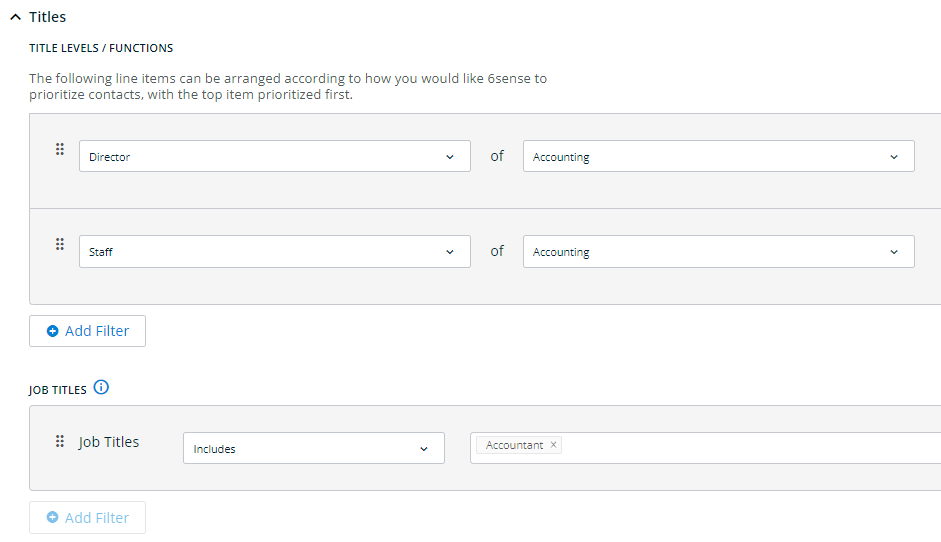
Under Geography, you can enter filters for specific locations to limit audience to. Enter as many filters as you want and arrange them in order of priority. You can choose to either include or exclude specific locations.
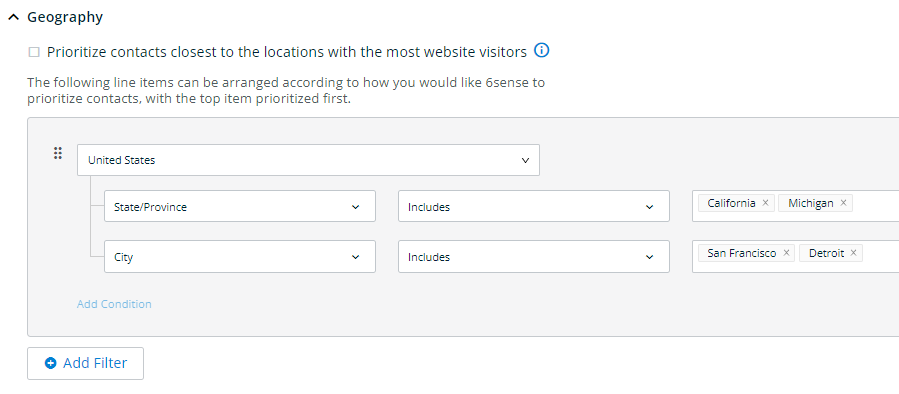
You can also choose to prioritize contacts which are closest to the locations with the most visits to your website by checking that box.
Under Other Options you can select additional limitations to the contacts you want to add.
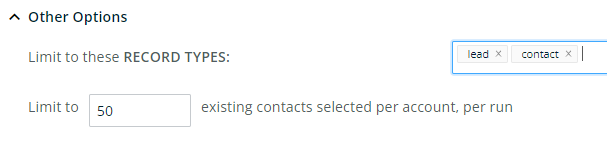
At this stage you can also pick how many contacts you would like to consider per account within an orchestration run so that you do not end up with a number of contacts all for just one account and of not so much relevance.
Push Settings
In these settings you can select how often to run the orchestration. By default, the orchestration will NOT run on a regular basis. In this default setting, new contacts will only ever be added by 6sense when a user navigates to the Orchestration’s Preview and explicitly initiates a run.
Otherwise, you can choose to schedule the Orchestration to run every day, or on a certain day each week.
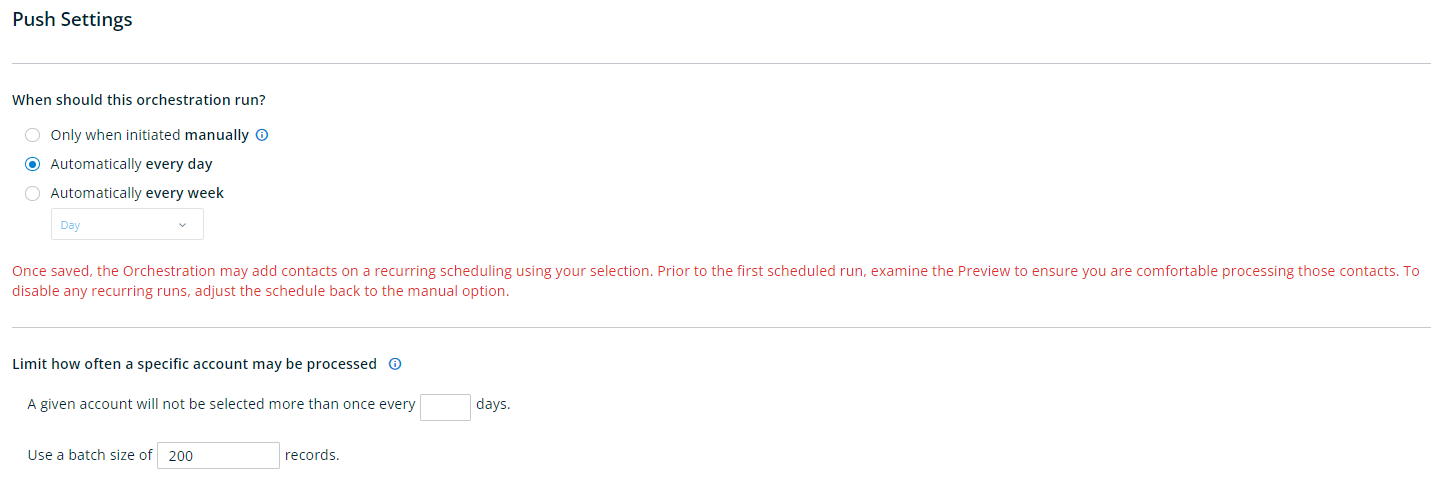
Additionally, you can configure how often the orchestration includes new contacts from an account by entering the number of days you want an account to not be selected for adding new contacts.
Click Review and Save once you have finished configuring the orchestration.
Eloqua
For Eloqua customers, you will need to follow the instructions below to configure your campaigns:
6sense is able to pull a segment ID from the campaign, and then when audiences/new contacts are pushed into Eloqua 6sense is able to create the relationship between the lead and the segment id – thereby adding the lead to the segment and indirectly to the campaign.
FAQ
Q: Will 6sense remove people from list/campaign/cadence/sequence list as the criteria change for accounts in the segment?
A: No. However, 6sense will continue to add records to the list/campaign/cadence/sequence as part of the orchestration, but 6sense will not remove people if the accounts no longer qualify in the segment associated with the orchestration.
Q: I’ve just created a new list/campaign/cadence/sequence in my Marketing Automation platform to push 6sense contacts into. How long will it take to populate in the orchestration set up in 6sense?
A: The 6sense pipeline will need to refresh prior to seeing any new lists/campaigns/cadence/sequence for selection. The pipeline refreshes every 24 hrs.
Q: What objects can I add audiences to in CRM, Marketing Automation Platform, Sales Engagement Platform or 6sense AI Email?
A:
Salesforce: Campaign
Dynamics: Campaign
Hubspot CRM: Static List
Marketo: Static List
Eloqua: Campaign
Salesforce Marketing Cloud Account Engagement (Pardot): List
Hubspot MAP: Static List
Salesloft: Cadence
Outreach.io: Sequence
6sense Conversational Email: Email Campaign