This article walks you through the process of configuring an Orchestration that identifies a CRM Account’s associated 6sense Segments, and places those segment Names as a comma-separated list on a field on the Account object. This is often referred to as the Segment Name Enrichment orchestration or “segment participation” use case, which enables your team to build custom dashboards, reports, and automation in a CRM or MAP based on an account record being part of one or more 6sense Segments.
While this guide describes the setup for Salesforce Accounts, the same setup with minimal adjustments can be used for Salesforce Leads, Salesforce Contacts, and MAP Leads (supported for Marketo, Hubspot, Salesforce Marketing Cloud Account Engagement (Pardot), and Eloqua) depending upon your 6sense subscription and orchestration configuration.
This orchestration is available with the base package of 6sense. However, all other orchestrations require the Orchestrations package.
Prerequisites:
Your subscription to 6sense must include the Orchestrations package.
Your subscription to 6sense must include support for the target system and object you are trying to push this data into.
Your target system and object has a custom field created that can be used by this orchestration to place the 6sense Segment Name comma-separated list data.
A Mapping Profile should already exist for the object type you intend to enrich. The Mapping Profile must contain a mapping for 6sense Segment Names and the custom field created on the Object.
The Published Segments configurations should include Segments relevant to your use of 6sense segment membership in these external systems. Make sure the appropriate segments (up to 100 segments) are marked for this orchestration’s use following some of the guidance here. This set of Published Segments can be updated at any point, even after your initial Segment Names Enrichment orchestration is set up, as your business needs change.
Additional here: FAQs for Segment Names Enrichment orchestration.
Create Orchestration
Select the orchestration action to Push Segment Names.
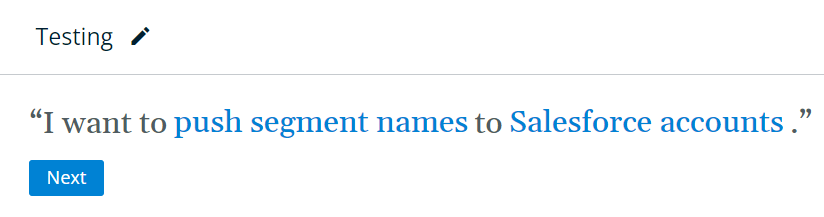
Select the object type you wish to update with Segment names.If you have a Platform subscription, and you have integrated your Salesforce CRM, you will see only Salesforce Accounts as your available option.If you have an Orchestrations subscription, and have integrated your Salesforce CRM and marketing automation platform, you will be able to see additional options for your CRM and MAP.
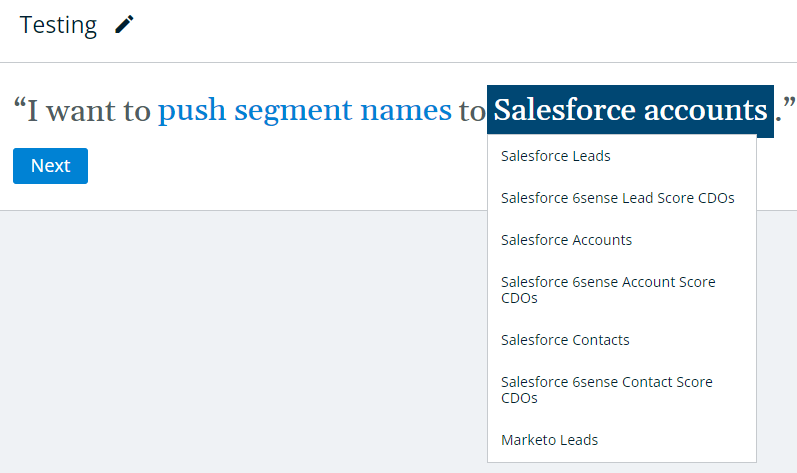
You must name your Orchestration before you can proceed further. Note that once you click Next, the object type to be enriched cannot be changed.
In the following view, you will select the set of Salesforce Accounts to be enriched. Our recommendation is to maintain the system defaults of All Salesforce Accounts, so as segments get published or unpublished by your team, or as accounts join or leave dynamic segments, these updates make it to all the right records in your systems.

You can navigate to the remaining configuration steps by clicking on them directly within the sidebar, or by clicking Next at the bottom of the screen.
Next you will configure the schedule for this Orchestration. By default, the orchestration will NOT run on a regular basis and be configured to only run when initiated manually. In this default setting, your Salesforce Accounts will only ever be updated by 6sense when a user navigates to the Orchestration’s Preview and explicitly initiates a run.Our recommendation here is to choose the Orchestration schedule to run every day to ensure all the changes related to publishing and unpublishing segments, and/or accounts joining or leaving dynamic segments, make it to all the right records regularly so systems are in sync and your team and workflows have the latest data for activation.However, if you are only working exclusively with Segments that typically stay the same day over day, it may not be an efficient use of API calls to update all Salesforce Accounts every day. Instead, it may be prudent to only update them once a week, in which case you could enable the limit shown below and configure the Orchestration to attempt re-enrichment every 7 days.
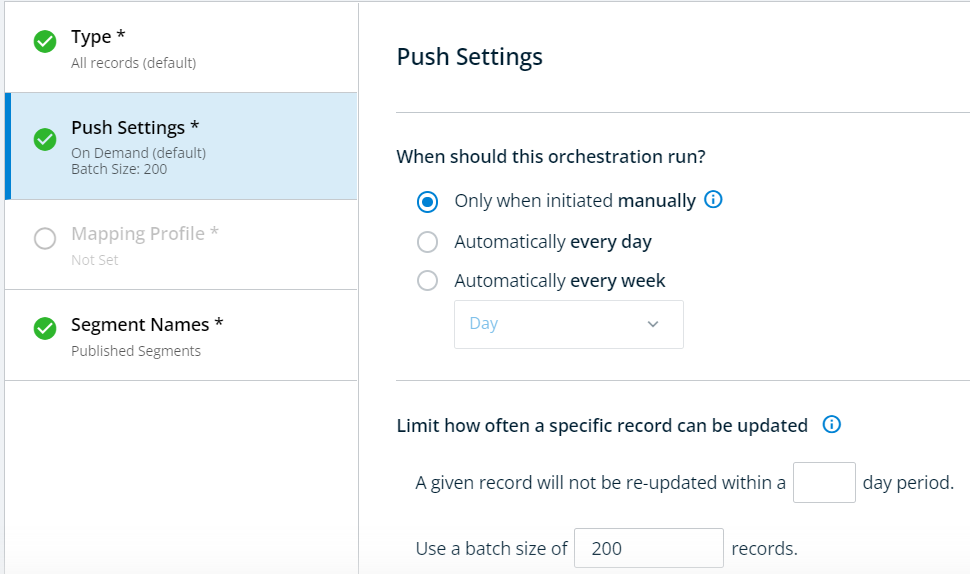
Once you have set the schedule, you will select a Mapping Profile. This configuration dictates which field is eligible to be updated with the comma-separated list of Segment Names. You must have an existing Mapping Profile for your selected object type before you’ll be able to finish configuring this Orchestration.When you select a Mapping Profile, you will see a preview of its field mappings, and you will have the option to configure whether 6sense can overwrite the field. For the Segment Names orchestration, by default, Segment Names will always overwrite.
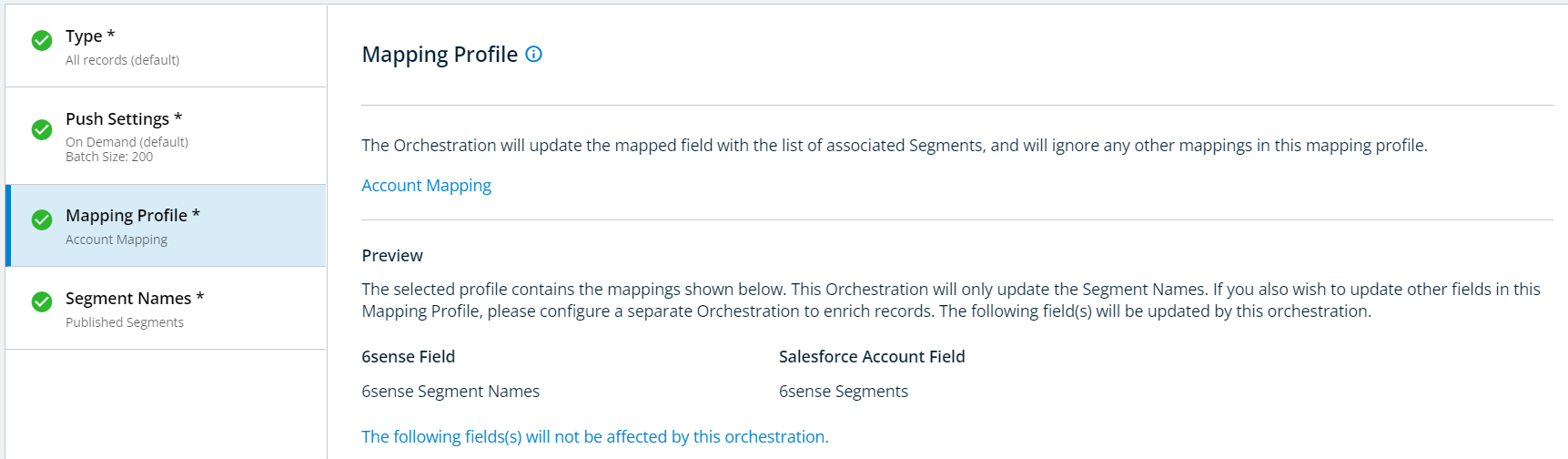
NOTE: Only the 6sense Segment Names mapping will be used from your selected Mapping Profile. All other field mappings will be ignored by this Orchestration – if you are interested in updating any firmographic data you’ve mapped in the Mapping Profile, you’ll want to make sure you set up a separate Enrichment Orchestration using that mapping. This is done to ensure Segment Name enrichment is NOT counted towards your enrichment allowance.
To advance to the Preview screen, you must save your Orchestration. It’s important to remember that saving an Orchestration will never begin to run it immediately. If you have scheduled the Orchestration to run Daily or Weekly, then saving these configurations will schedule it to run during the next nightly sync (if Daily) or during the selected day’s nightly sync (if Weekly). After viewing the preview, you can always choose to revert the schedule to its default if you no longer wish to run the Orchestration on a regular basis.Once your configuration has been saved, click on Preview to view the following:
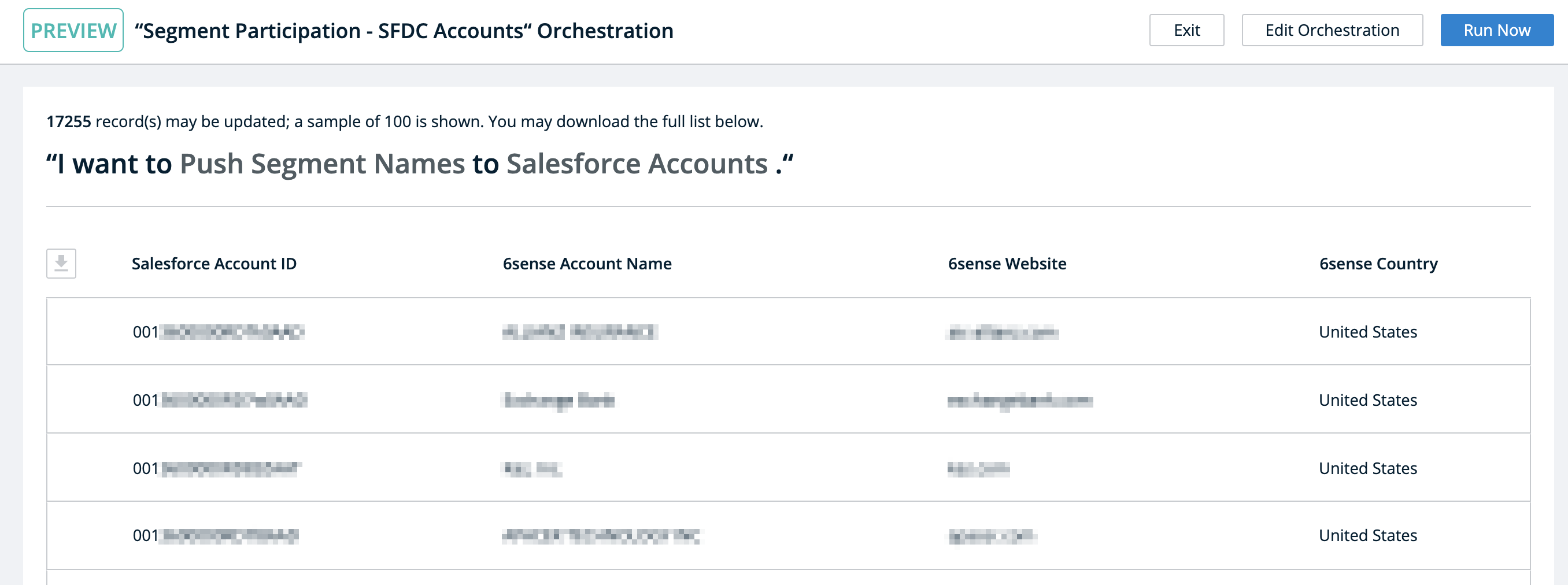
The Preview will show a sample of up to 100 records that match the Goal and Type configurations for the Orchestration. The full list of records that may be updated can be downloaded using the icon to the left of the Salesforce ID column.Clicking Run Now will trigger the Orchestration to begin running within the next hour. This option is always available, whether the Orchestration is schedule to run on a daily or weekly basis, or if it is configured to run only when a user clicks on Run Now.
.png)
Once run, you would see the destination field per your Mapping Profile update with the comma separated list of segment names the record being enriched is uniquely associated with.

Using this comma-separated list of published segments relevant to each account, you can create Reports, Lists, Dashboards, and trigger other workflows in your CRM or MAP. For ideas on various creative ways to utilize this data, please reach out to your Customer Success Manager.