The AI-Driven Orchestration “Drive Web Engagement: (DWE)” allows users to automatically target accounts that are a good fit at the right time to engage with Display Campaigns.
This feature requires the Orchestrations and Advanced packages.
Prerequisites
At least one Go-To-Market (GTM) Segment.
An existing 6sense Display Campaign to clone.
Budget to spend for a Display Campaign.
Create Orchestration
To create a DWE Orchestration, click New from the Orchestration dashboard and select Drive Web Engagement from the dropdown. Enter a name for your orchestration.
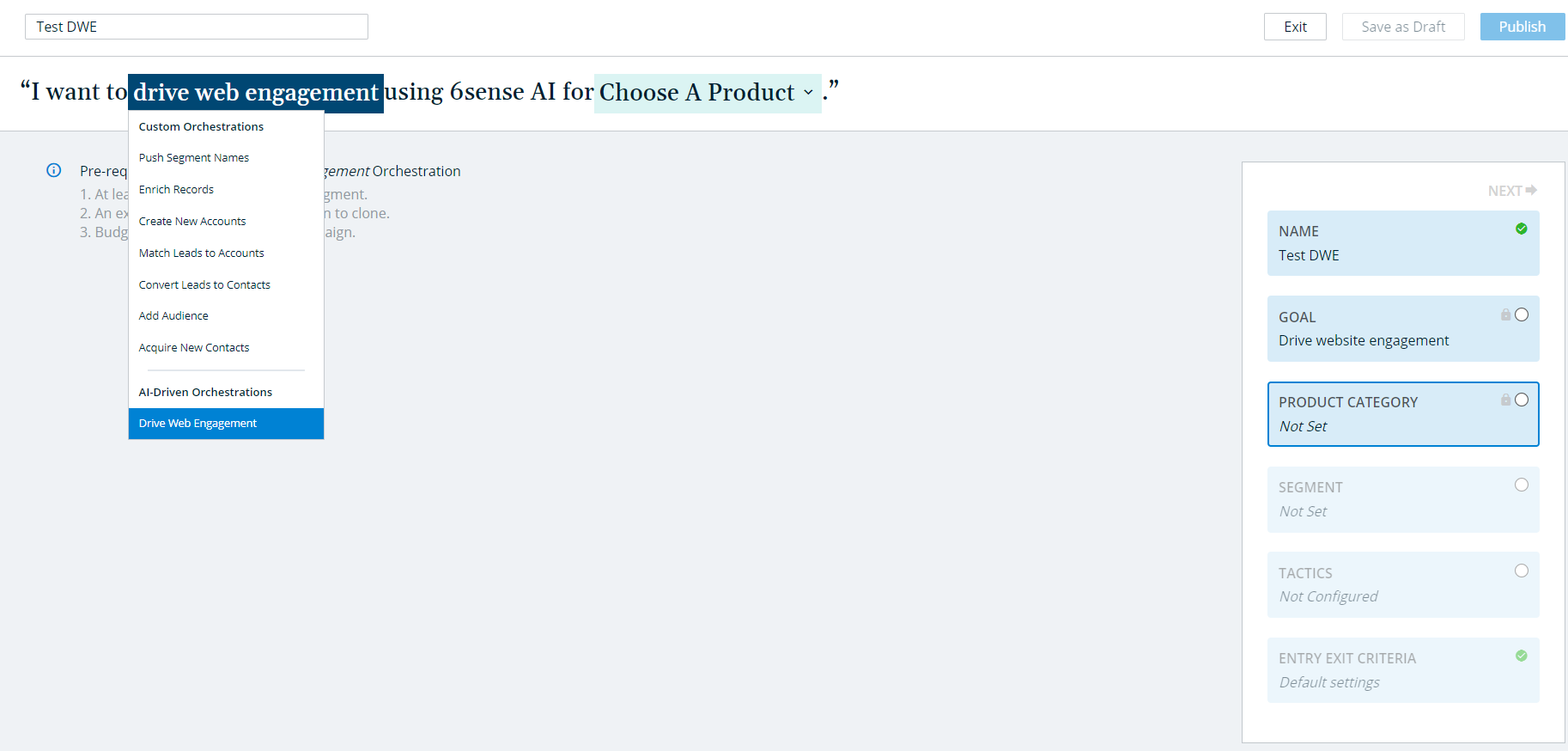
Select a Product from the dropdown. Click Next.
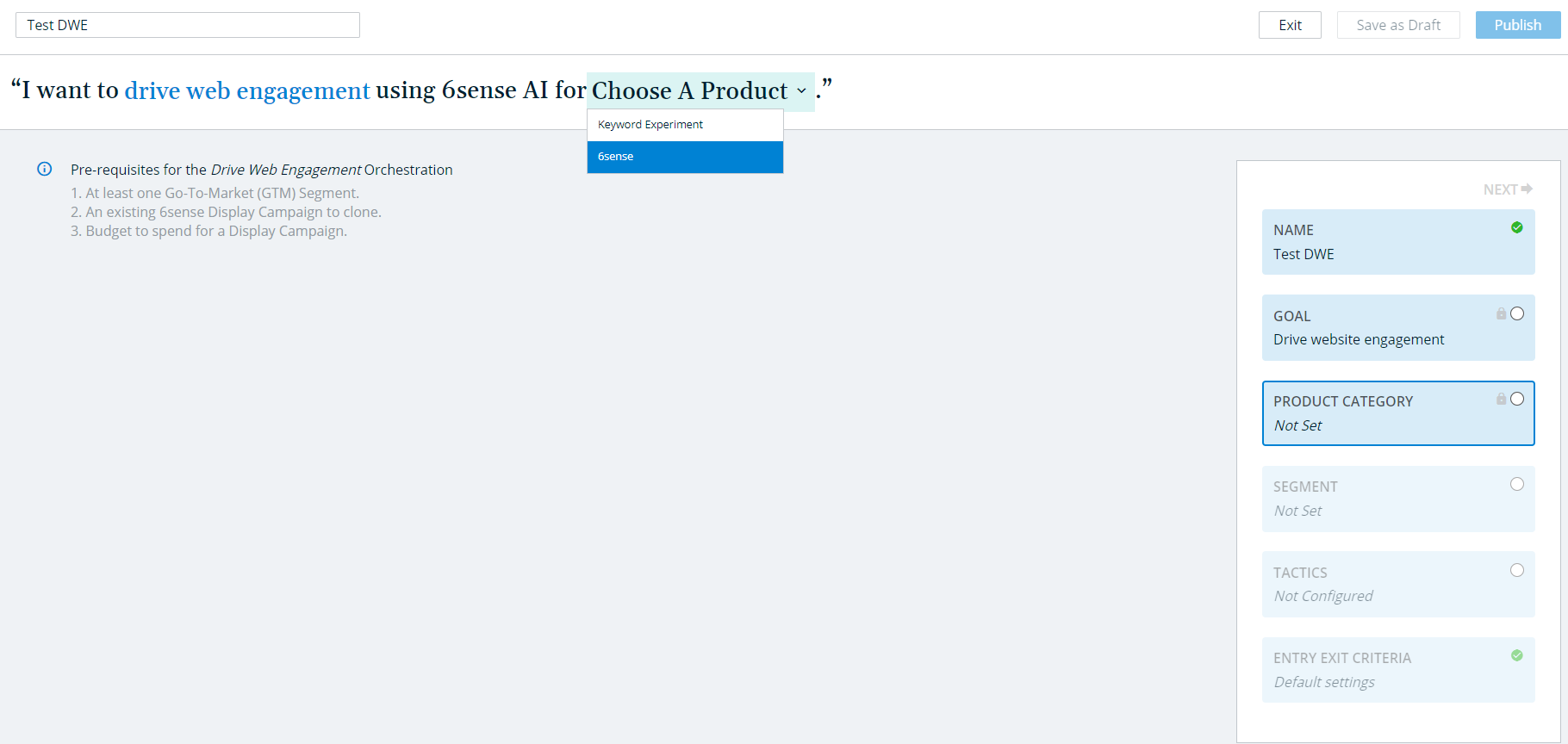
Search for and select a GTM Segment, then click Next. See the section below for instructions on publishing a GTM Segment.
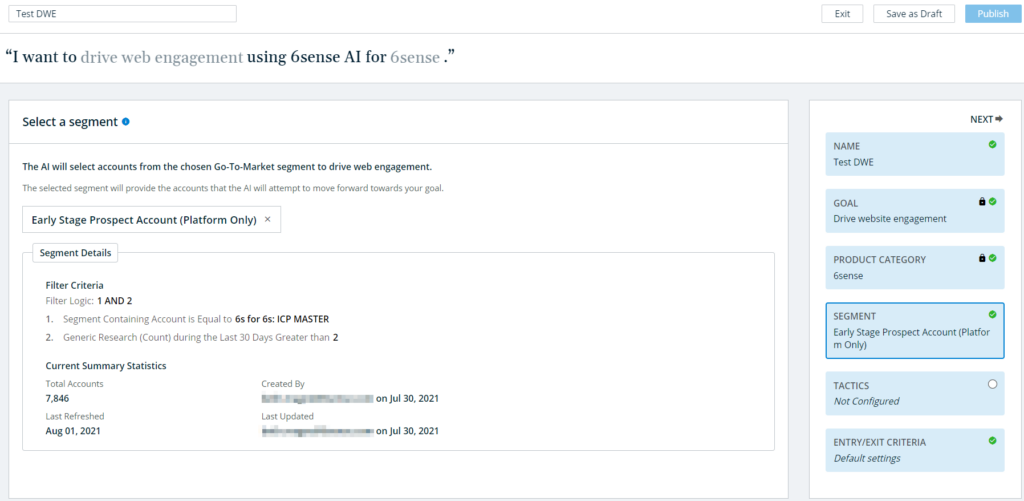
Connect a display campaign by either creating a new campaign or cloning an existing campaign. If you clone a campaign you will be asked to give it a new name.
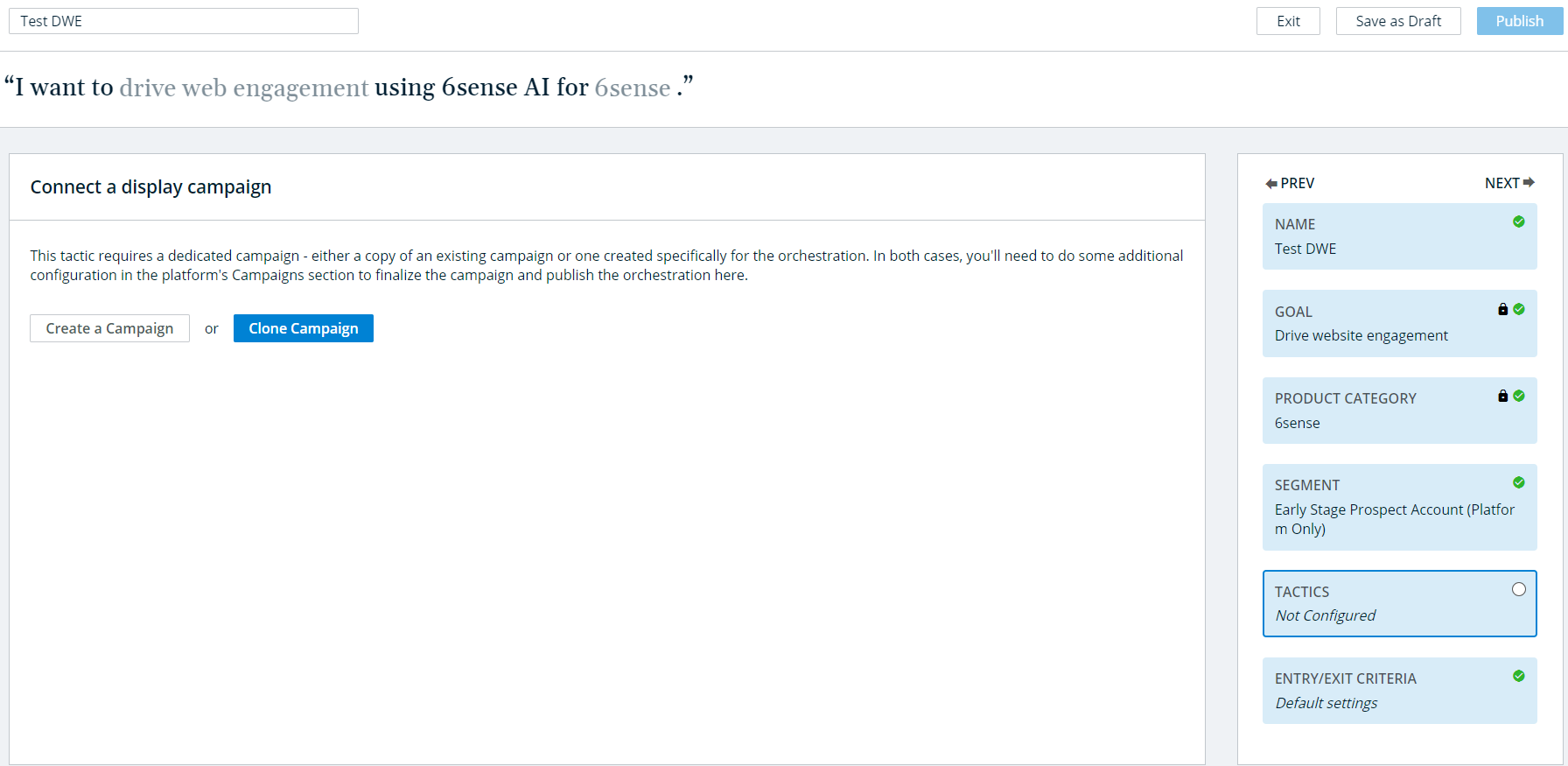
Once you have created or cloned your campaign, configure recommendation approvals. You can either set recommendations to be automatically approved to be added to the display campaign, or select Manual to select 6sense users who will receive Inbox notifications to manually approve recommended accounts.
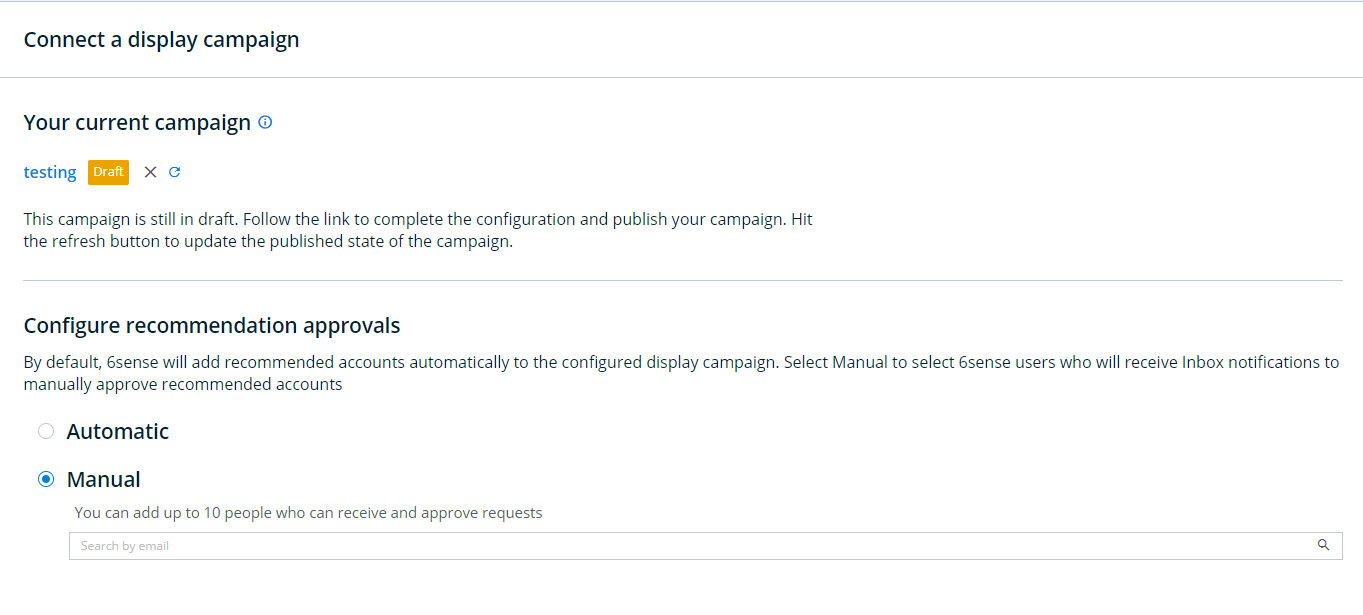
When you are done configuring your display campaign tactics, click Next.
Last, select your Entry/Exit Criteria. By default, these are the Entry and Exit criteria:
ENTRY CRITERIA:
Account is not an existing customer for the selected product.
Account has no open opportunities for the selected product.
Account is not engaged with your website.
EXIT CRITERIA:
Account is a customer of the selected product.
Account has an open opportunity for the selected product.
Account becomes highly engaged on your website.
By default the orchestration will run indefinitely, but you can select until in the dropdown to enter a specific end date for the orchestration.
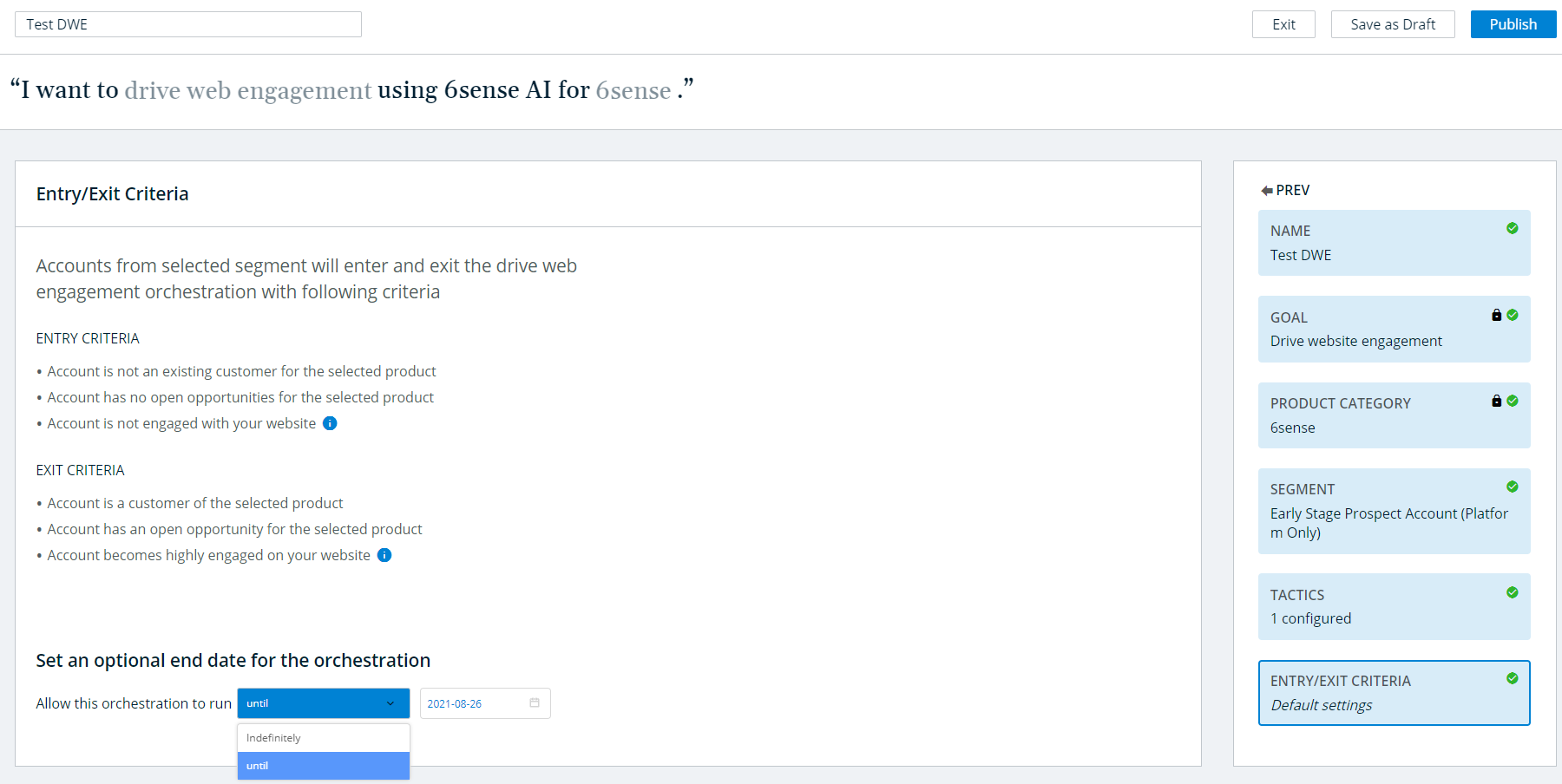
When you are done with your configurations, click Publish!
Publish a GTM Segment
Navigate to Published Segments within Settings of the 6sense platform.
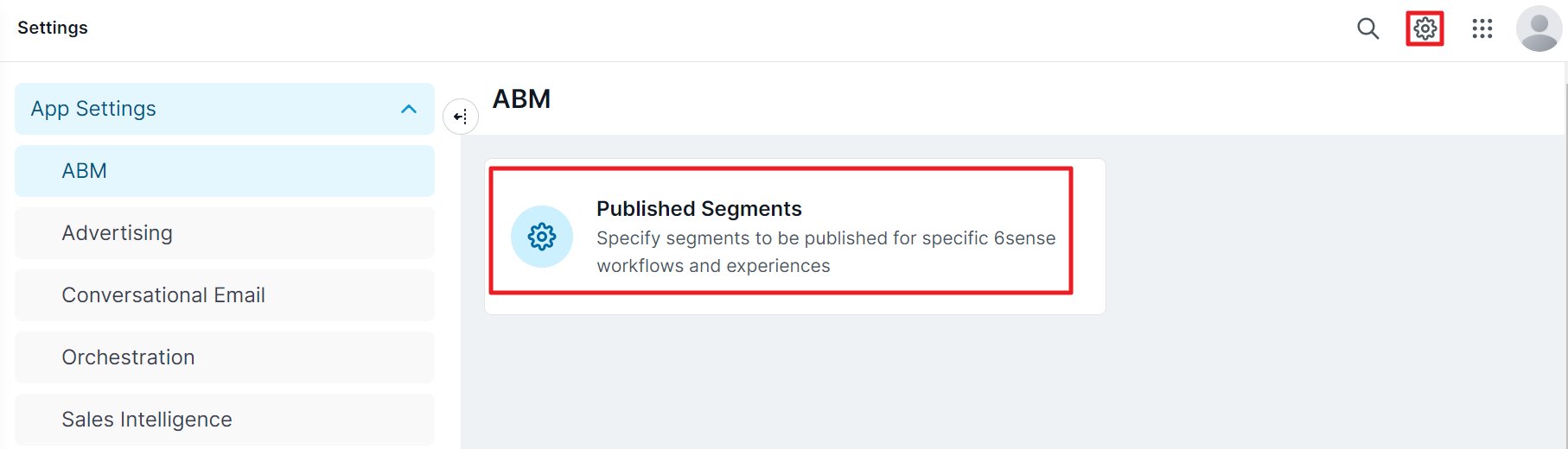
This will take you to the “Published Segments” screen.
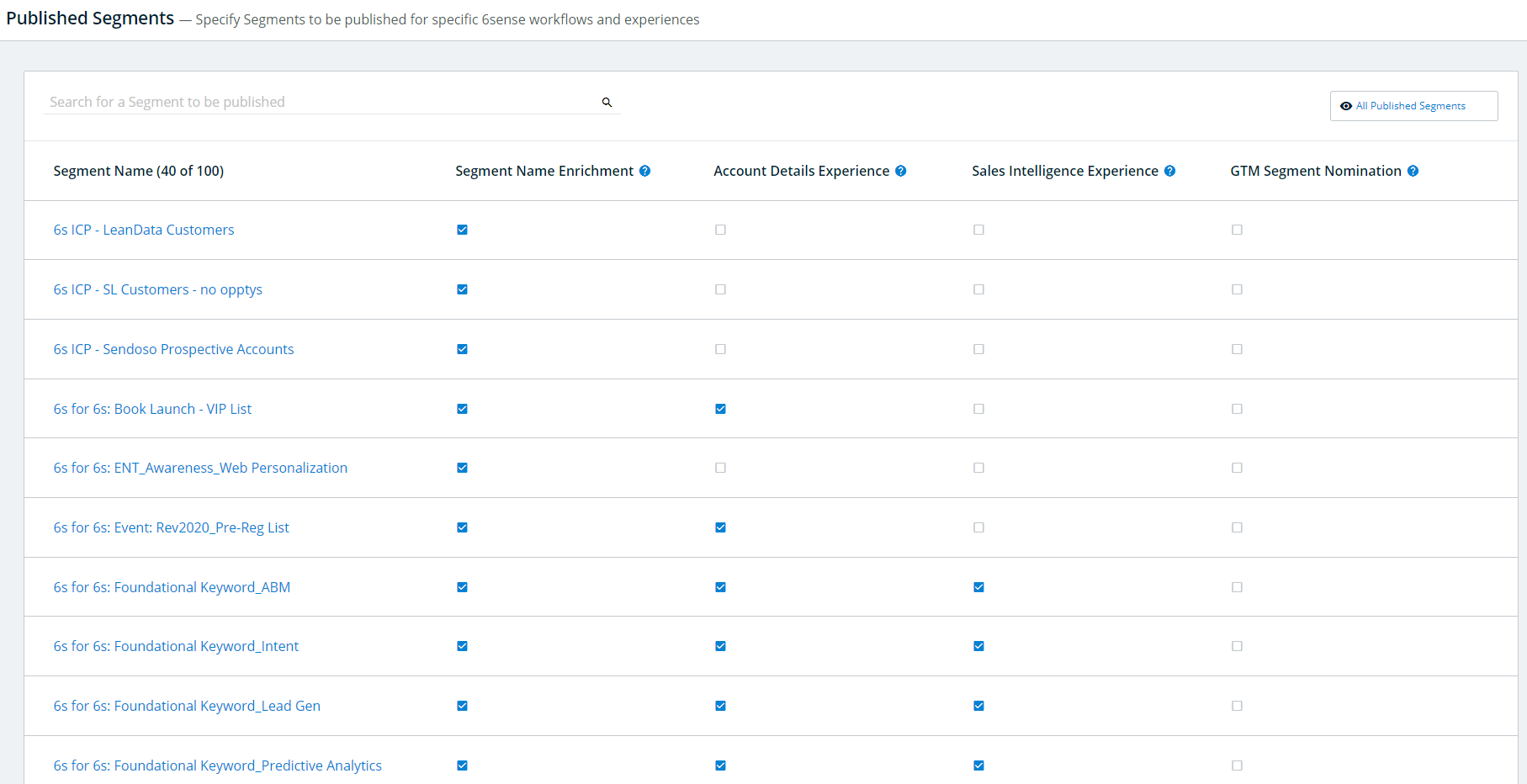
Within the “Published Segments” search bar, search for the segment that you would like to publish.
.png)
Within the pop-up, select GTM Segment Nomination.
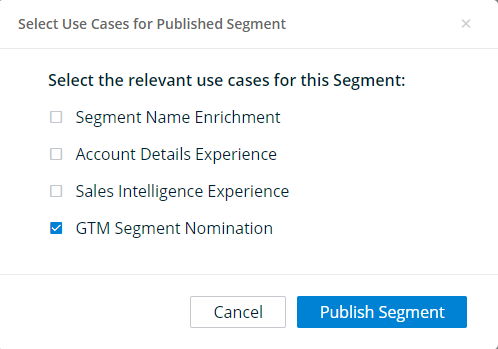
Only segments created via account list upload, CRM Report Sync, CRM List Sync, or those using the following filters can be published as GTM Segments:
Profile-based filters
Integrations-based filters
Current Predictive Profile Fit (Account) filter
Please refer to the Publishing Segments support article and the filter-based segment support article for more details.
Orchestration Analytics
From the Orchestration list, click the Access History icon on the right to view analytics for this orchestration.

From this page you can view the following:
Performance: Shows the number of opportunities created and contacts engaged by the orchestration.
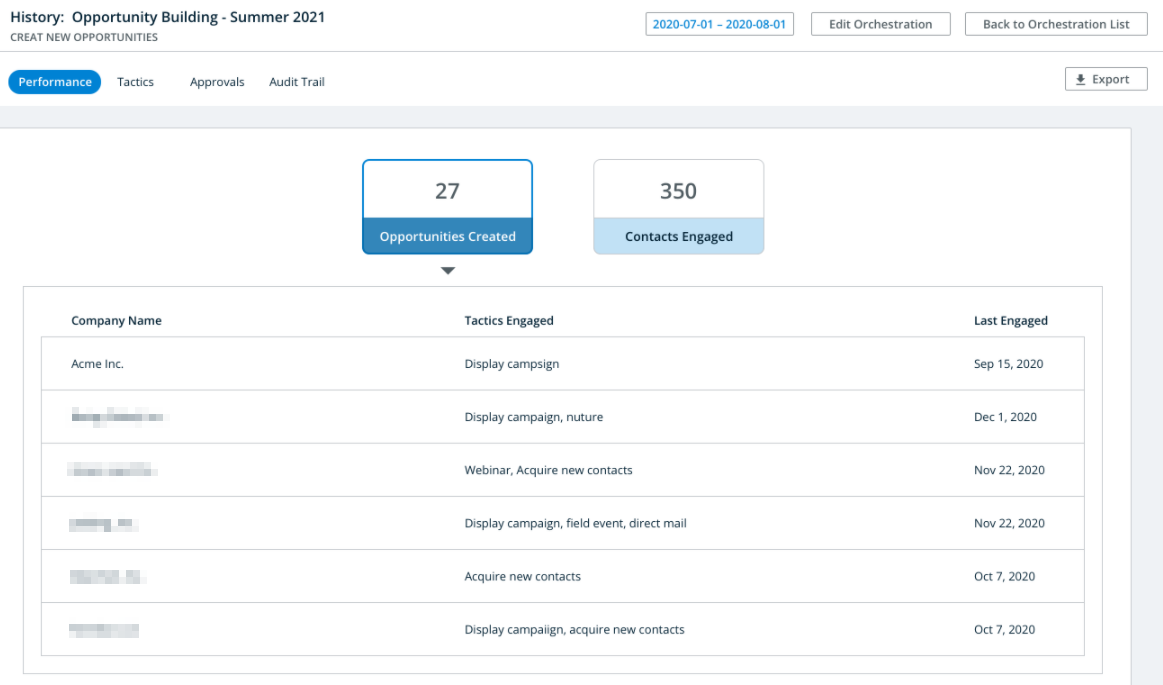
Tactics: View the performance of each tactic type.
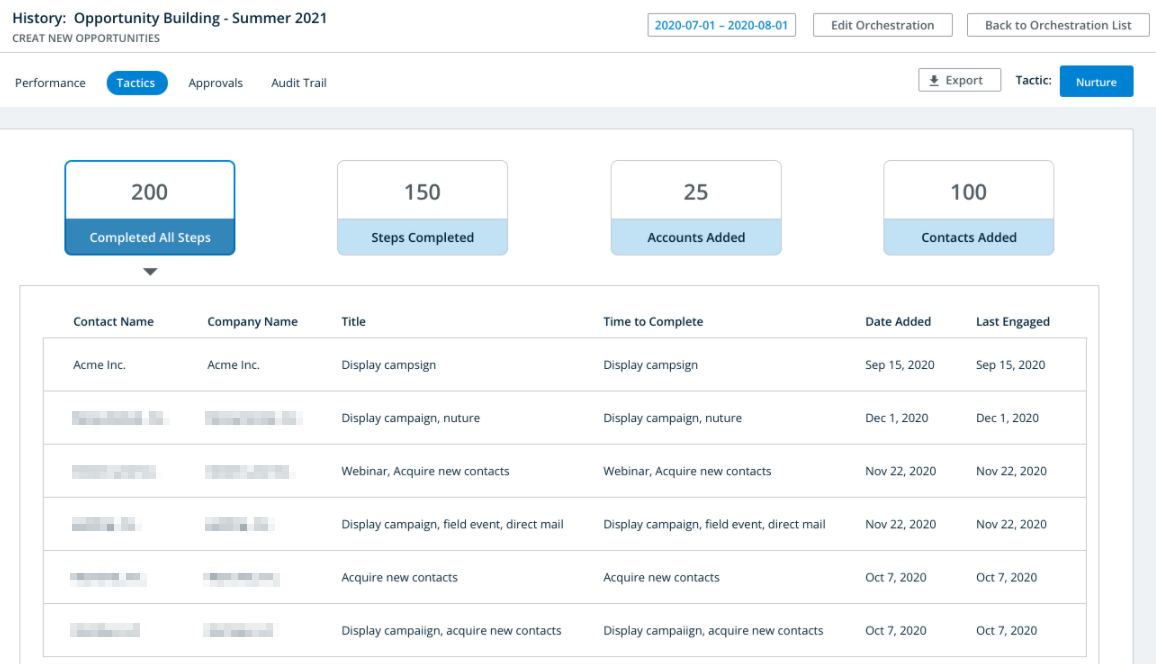 Change the tactic you want to view by clicking on the tactic name in the top right of the table.
Change the tactic you want to view by clicking on the tactic name in the top right of the table. .png)
Approvals: Shows the list of contacts approved or rejected in your system. Approvals are done from the Inbox, which is described in the next section.
Audit Trail: Shows the history of accounts added to the orchestration.
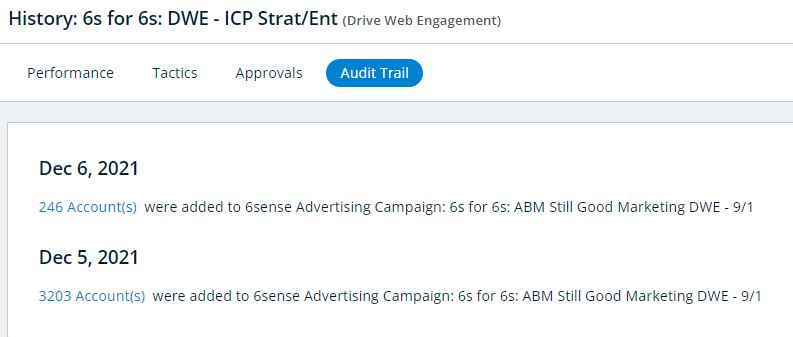
Inbox
The 6sense Inbox allows users to act on AI-Driven Recommendations as well as view contextual notifications. Access the Inbox by navigating to the 6sense Dashboard and clicking on Inbox at the top of the page.
This is where you can view all of the results of your DWE Orchestration and decide whether or not to approve the accounts recommended by the orchestration. To view the accounts that are recommended on a given day, press Review.
.png)
By default, the view is filtered as “All Accounts” use the drop-down to view “Approved” or “Rejected” accounts.
Once you have reviewed the accounts, click Add Selected Accounts.
.png)